Originally designed for Windows, Steam is now also available for Linux Ubuntu and one of the most popular Windows alternatives, Linux Mint. If you want to play and communicate with Steam on Ubuntu, follow our instructions. By the way: Valve last confirmed the extended support until 2025 for Steam under Ubuntu.
Note : We used Ubuntu 20.04 in our guide. However, the instructions should also be applicable to other Ubuntu versions and Ubuntu-based distributions without any problems.
How to install Steam in Ubuntu
Follow our step-by-step instructions or take a look at the brief instructions ..
1st step:
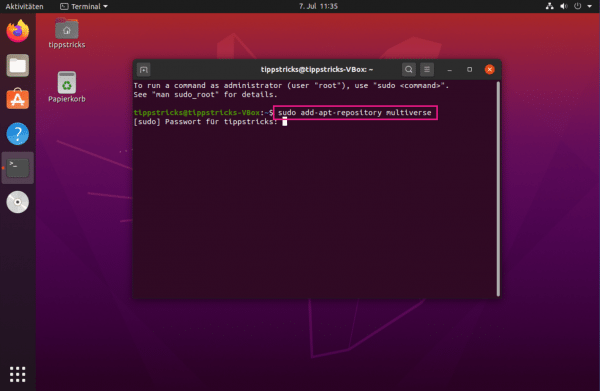 First make sure that the "multiverse" repository is activated for you. To do this, open a terminal, e.g. B. via [Alt] + [Ctrl] + [T] , and enter sudo add-apt-repository multiverse . Confirm the entry with your password and [Enter] . If the component is already installed, you will receive the message "multiverse distribution component is already activated for all sources."
First make sure that the "multiverse" repository is activated for you. To do this, open a terminal, e.g. B. via [Alt] + [Ctrl] + [T] , and enter sudo add-apt-repository multiverse . Confirm the entry with your password and [Enter] . If the component is already installed, you will receive the message "multiverse distribution component is already activated for all sources." 2nd step:
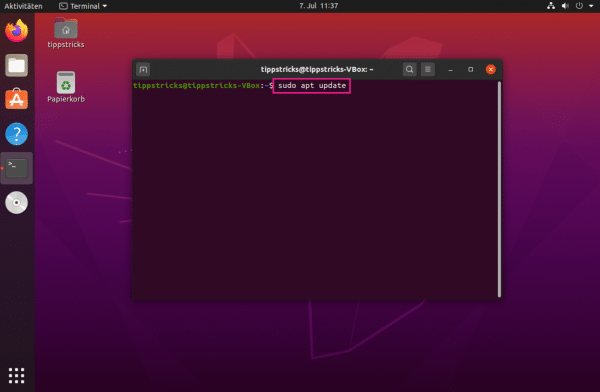 Next, update the package lists using the sudo apt update command .
Next, update the package lists using the sudo apt update command . 3rd step:
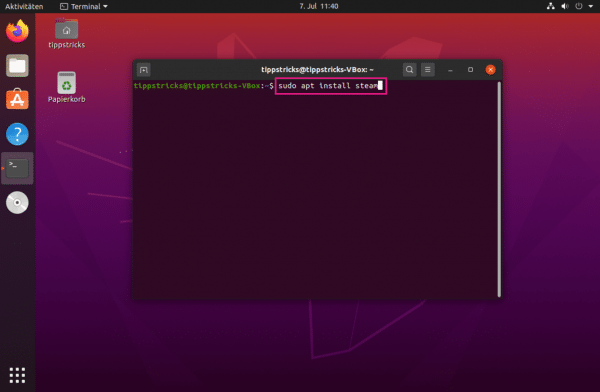 Now install the Steam client via sudo apt install steam . The required packages are listed for you. Confirm the installation with [J] .
Now install the Steam client via sudo apt install steam . The required packages are listed for you. Confirm the installation with [J] . 4th step:
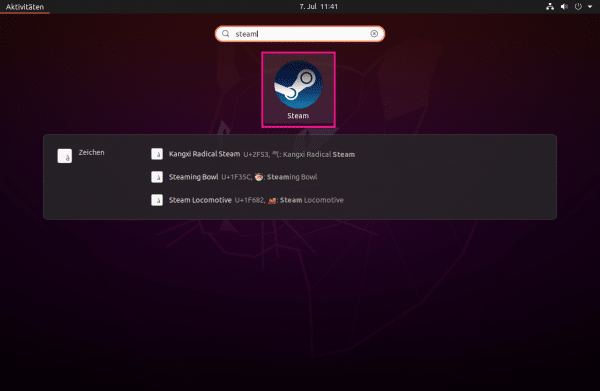 After the installation in the terminal has been completed, you can close it. Then simply look for " Steam " under " Ubuntu Software " or " Application Management ", depending on whether you are using Ubuntu or Linux Mint . You can do this by entering the search term in the field next to the magnifying glass. If you now select the application here, it will then be started .
After the installation in the terminal has been completed, you can close it. Then simply look for " Steam " under " Ubuntu Software " or " Application Management ", depending on whether you are using Ubuntu or Linux Mint . You can do this by entering the search term in the field next to the magnifying glass. If you now select the application here, it will then be started . 5th step:
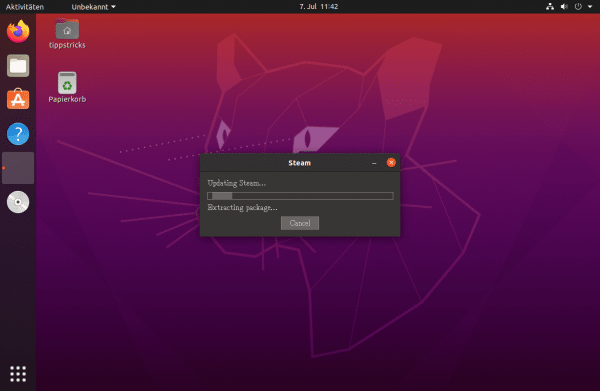 Steam will then automatically search for updates and carry them out. The application does this every time it starts. So it is updated completely automatically. Wait for the updates to finish.
Steam will then automatically search for updates and carry them out. The application does this every time it starts. So it is updated completely automatically. Wait for the updates to finish. 6th step:
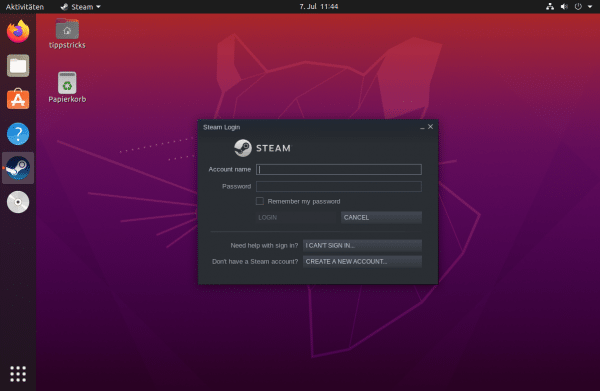 Then simply log into the game platform. If you would like to find out more about Steam, read our other articles under "More on the subject" - these can of course be used for the game client under Windows as well as Linux.
Then simply log into the game platform. If you would like to find out more about Steam, read our other articles under "More on the subject" - these can of course be used for the game client under Windows as well as Linux. quick start Guide
- Start a terminal that works e.g. B. using the key combination [Alt] + [Ctrl] + [T].
- Retrofit the multiverse repistory under Linux Ubuntu if it is not yet activated. That works over
sudo add-apt-repository multiverse . - Then read in your package lists via
sudo apt update new. - Now Steam can be
sudo apt install steam installed using the command . - Steam is then simply started as an application. After initial Steam updates, you can log in there as usual and start games.