Google searches can be very private at times, and you don't want everyone to be able to see what you've looked at. Google is now accommodating its users and automatically deletes your location, YouTube and web & app history after 18 months. As a registered Google user, you can even have your data automatically deleted after 3 months. We will show you how you can delete individual search queries or your entire history on Google and how you can activate automatic deletion.
Tip: There is no setting that can prevent the history from being saved automatically. However, if you use the incognito mode of your browser, your search queries will not be saved. You can also log out of your Google account before doing a search . If you are not logged in or do not have a Google account , you will need to clear your browser history. Here we'll show you how to clear your history history in Chrome, Firefox, Safari and Edge..
Clear Google history on your computer
Follow our step-by-step instructions , the quick start guide or the explanatory video .
1st step:
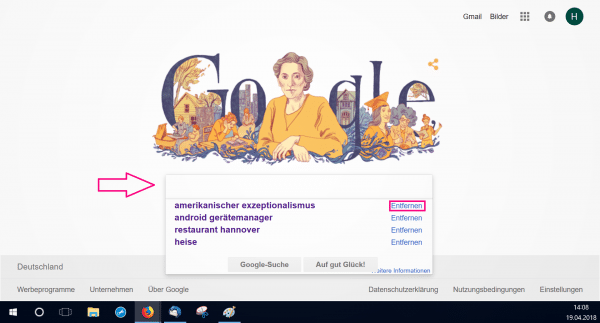 Open google.de and log into your Google account . Then click in the Google search box. Your last three searches are now displayed here. Click on " Remove " on the right to delete individual entries.
Open google.de and log into your Google account . Then click in the Google search box. Your last three searches are now displayed here. Click on " Remove " on the right to delete individual entries. 2nd step:
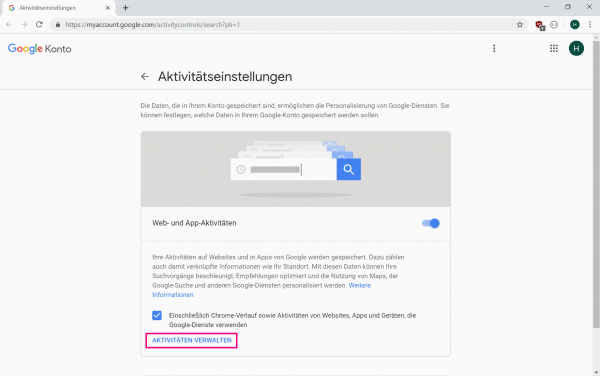 If you 'd like to clear all of your Google History , go to Google's Activity Settings page . Here you select " Manage activities ".
If you 'd like to clear all of your Google History , go to Google's Activity Settings page . Here you select " Manage activities ". 3rd step:
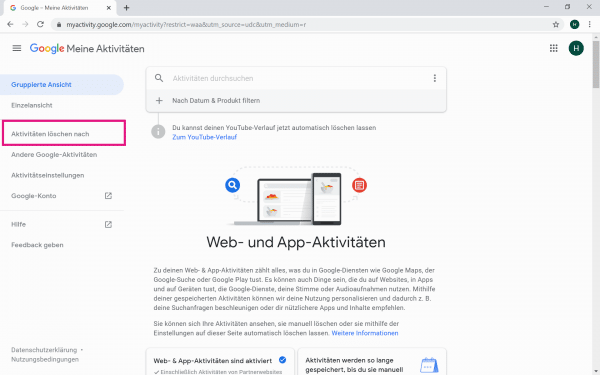 Now click on " Delete activities after " in the menu on the left .
Now click on " Delete activities after " in the menu on the left . 4th step:
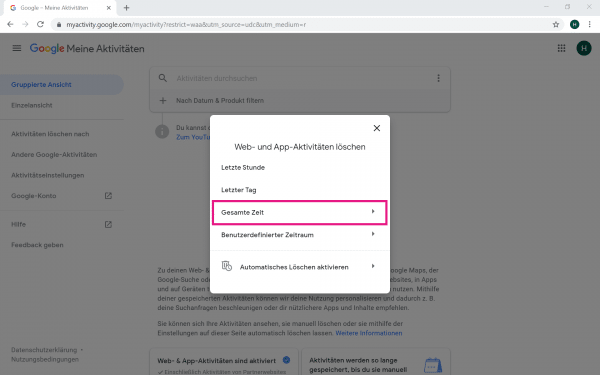 Now click on " Total time ".
Now click on " Total time ". 5th step:
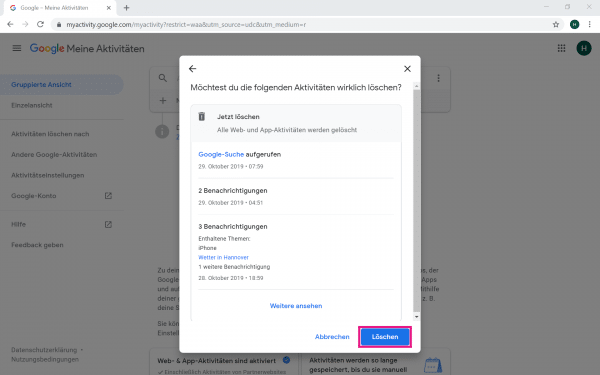 Google will ask you if you want to delete the following activities. Click on " Delete ". This will clean up all of your search history .
Google will ask you if you want to delete the following activities. Click on " Delete ". This will clean up all of your search history . Note: You would like to: Delete history on Google Maps? In another tipps + tricks article, we'll show you how it's done.
Clear Google History on iPhone
Follow our step-by-step instructions or take a look at the brief instructions ..
1st step:
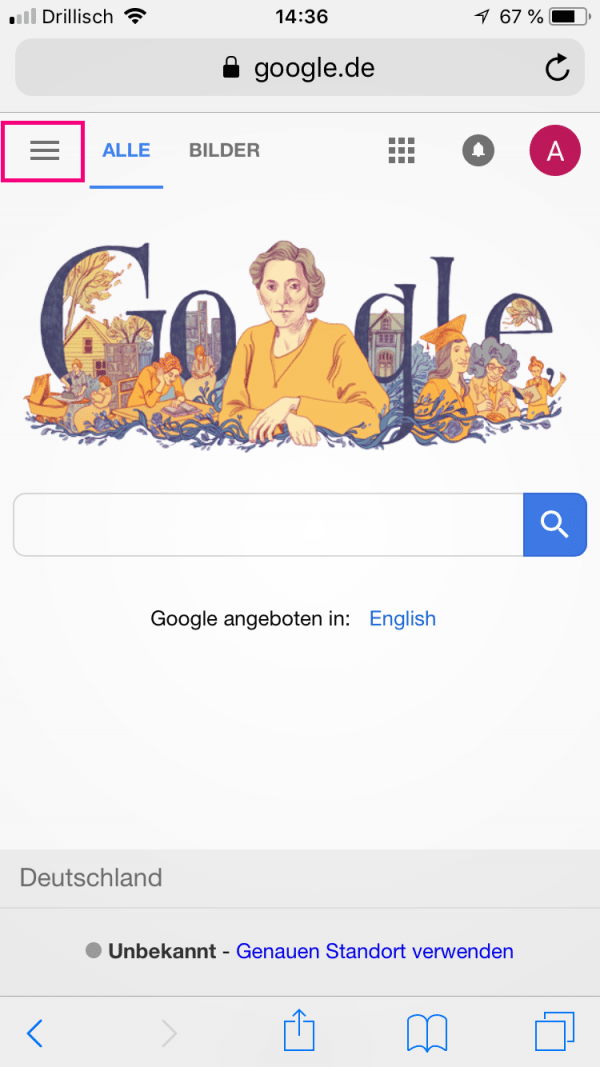 Visit the Google website and log in. Then tap on the menu symbol (☰) in the top left .
Visit the Google website and log in. Then tap on the menu symbol (☰) in the top left . 2nd step:
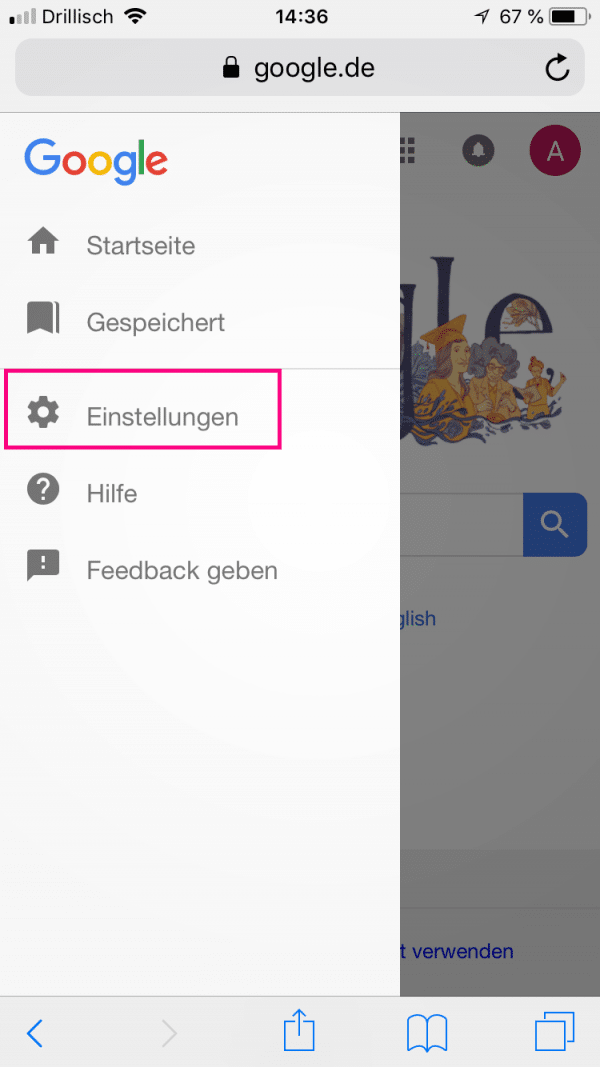 Here tap on " Settings ".
Here tap on " Settings ". 3rd step:
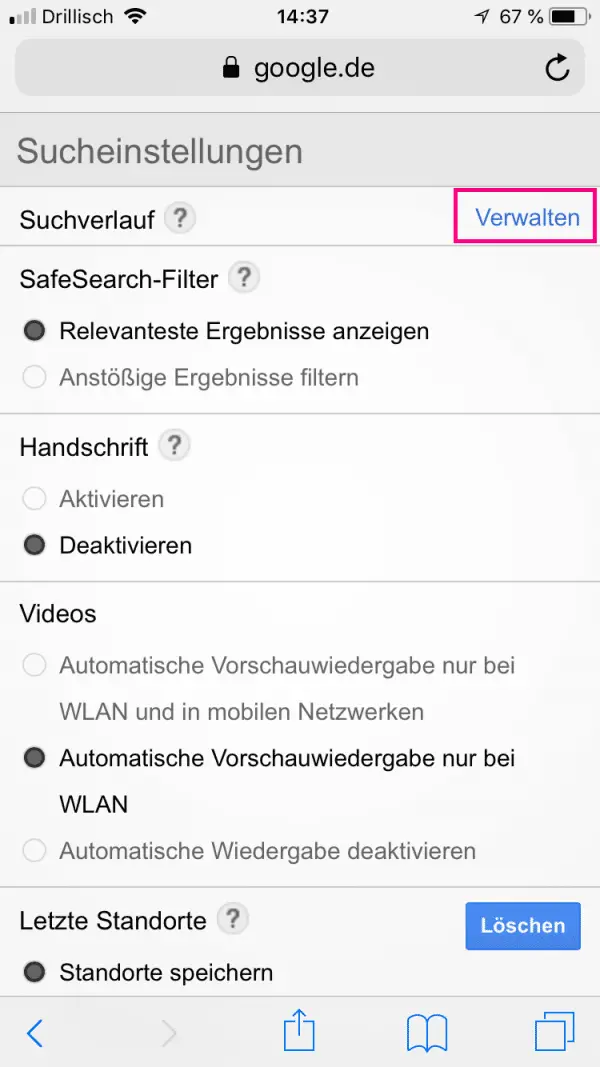 You are now in the search settings. Select " Manage " to the right of " Search History ".
You are now in the search settings. Select " Manage " to the right of " Search History ". 4th step:
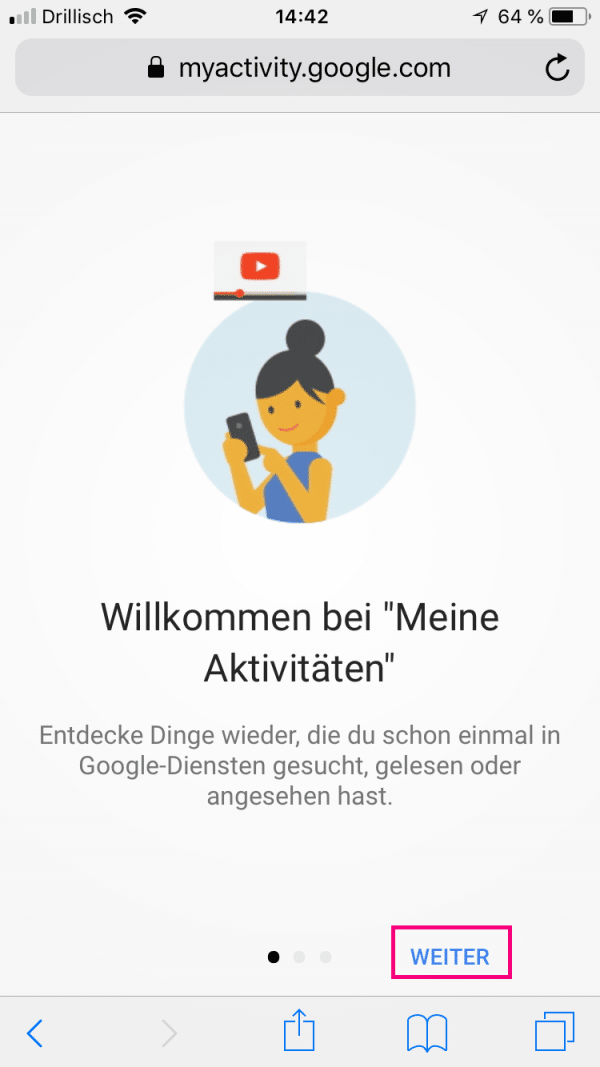 You will now see the " My Activities " page. If this is your first time visiting this, Google will give you a little introduction. You can do this by tapping on " Next ".
You will now see the " My Activities " page. If this is your first time visiting this, Google will give you a little introduction. You can do this by tapping on " Next ". 5th step:
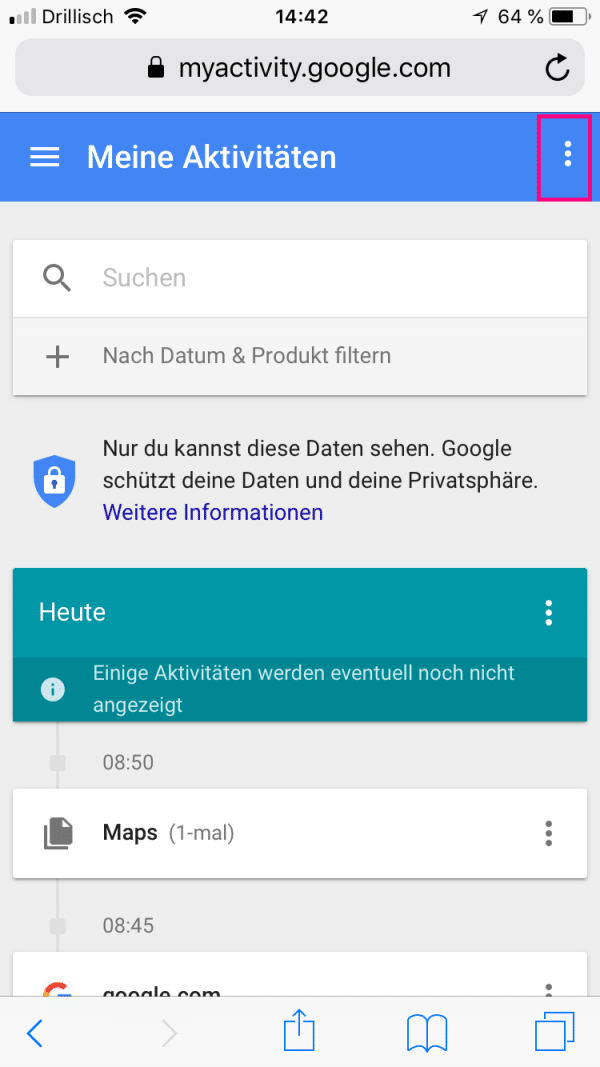 Then tap on the three dots in the upper right corner .
Then tap on the three dots in the upper right corner . 6th step:
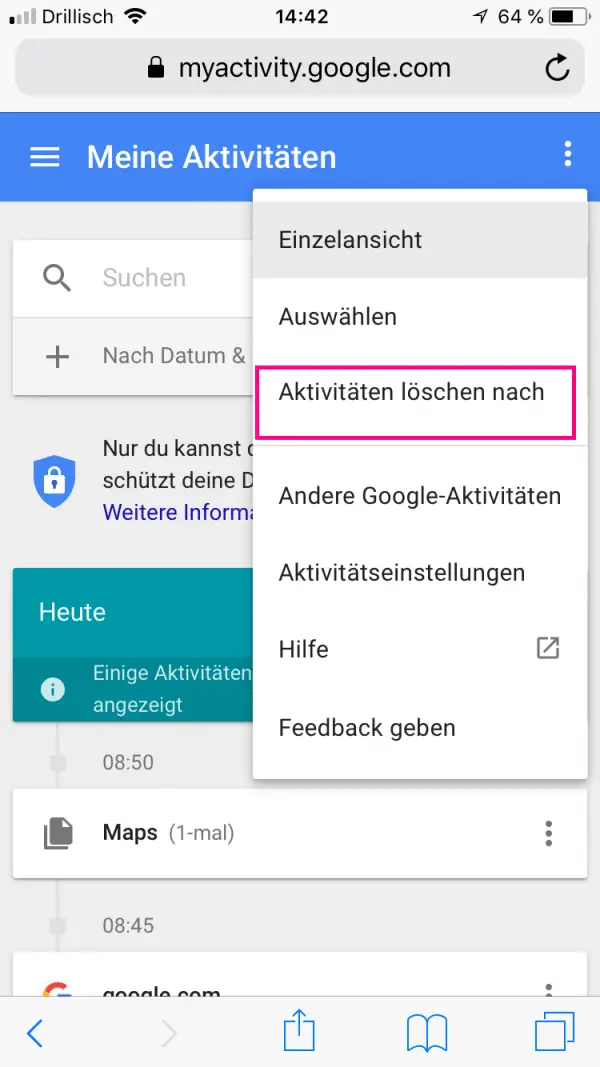 Then press " Delete activities after ".
Then press " Delete activities after ". 7th step:
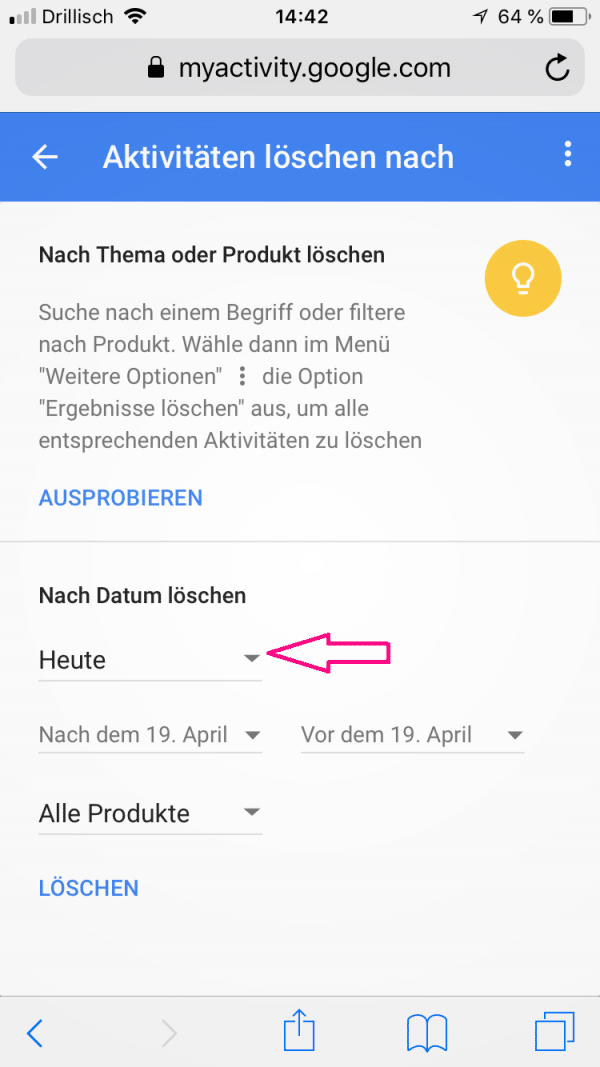 The display under " Delete by date " is probably on " Today ".
The display under " Delete by date " is probably on " Today ". 8th step:
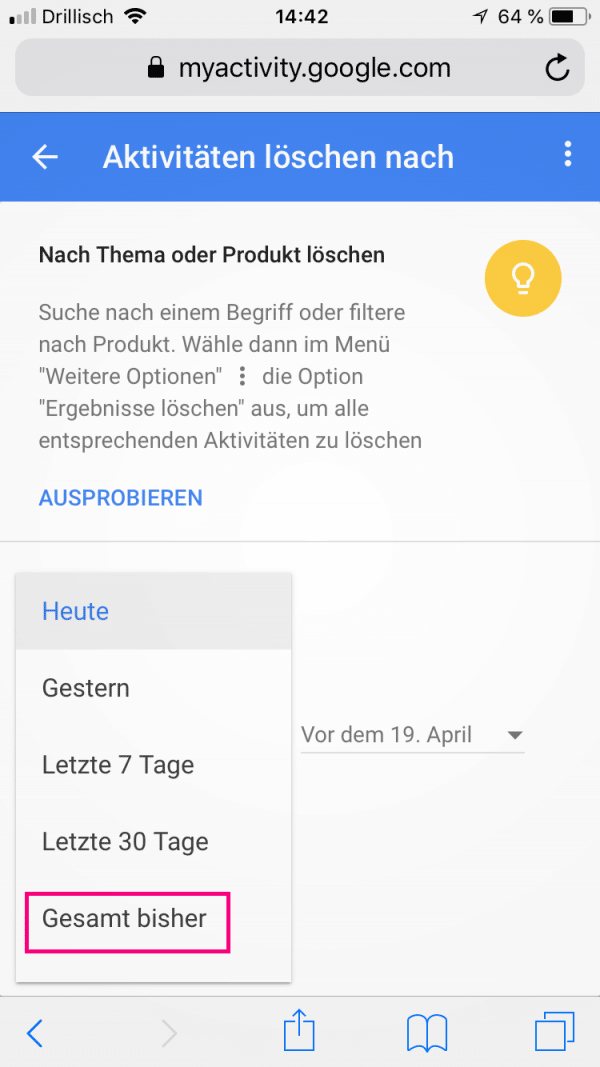 Tap the ad and change it to " Total so far ". This will clean up all of your Google search history.
Tap the ad and change it to " Total so far ". This will clean up all of your Google search history. 9th step:
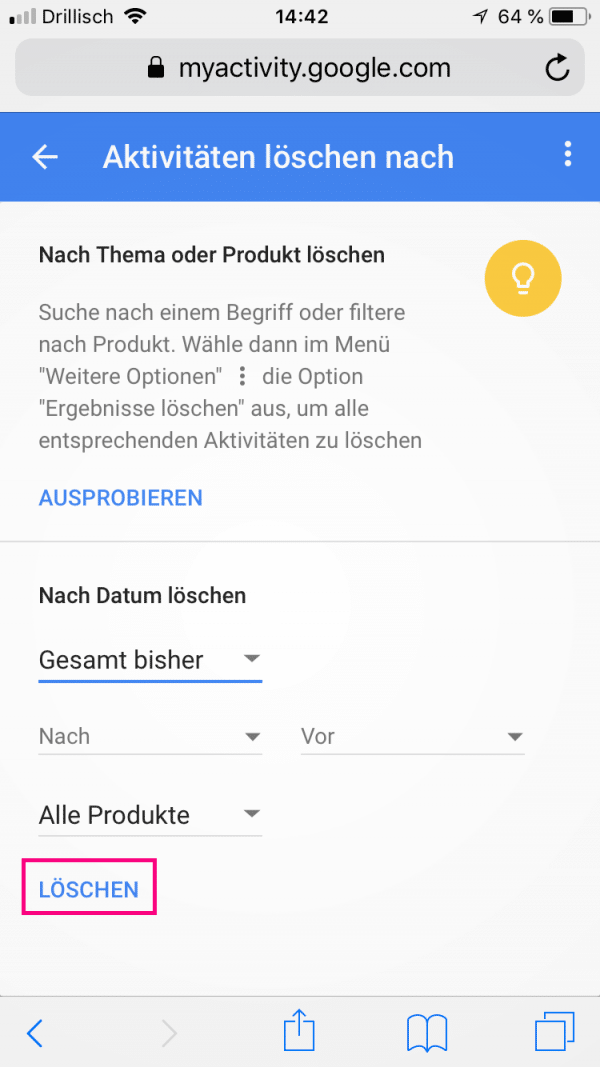 Finally select " Delete " and confirm this in the window again. Your search history is now cleared and is no longer displayed.
Finally select " Delete " and confirm this in the window again. Your search history is now cleared and is no longer displayed. Clear Google history on Android smartphones
On Android devices, Google does not necessarily have to be opened in the browser. You can also easily use the Google app. Follow our step-by-step instructions or take a look at the brief instructions .
1st step:
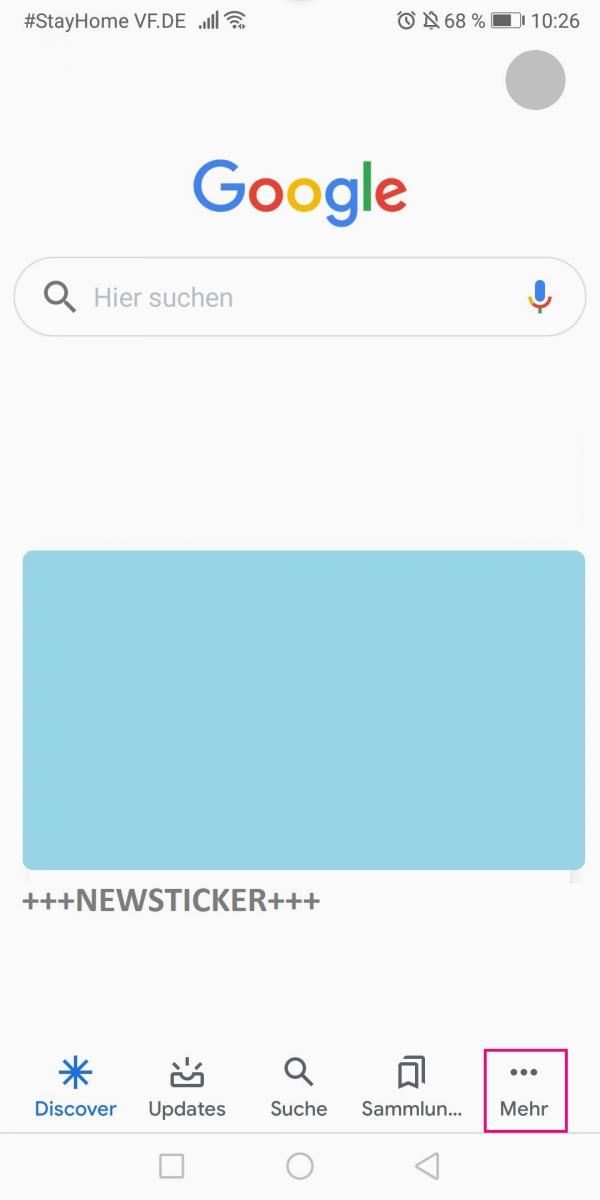 Open the Google app and go to the three-point symbol for " More " in the lower right corner .
Open the Google app and go to the three-point symbol for " More " in the lower right corner . 2nd step:
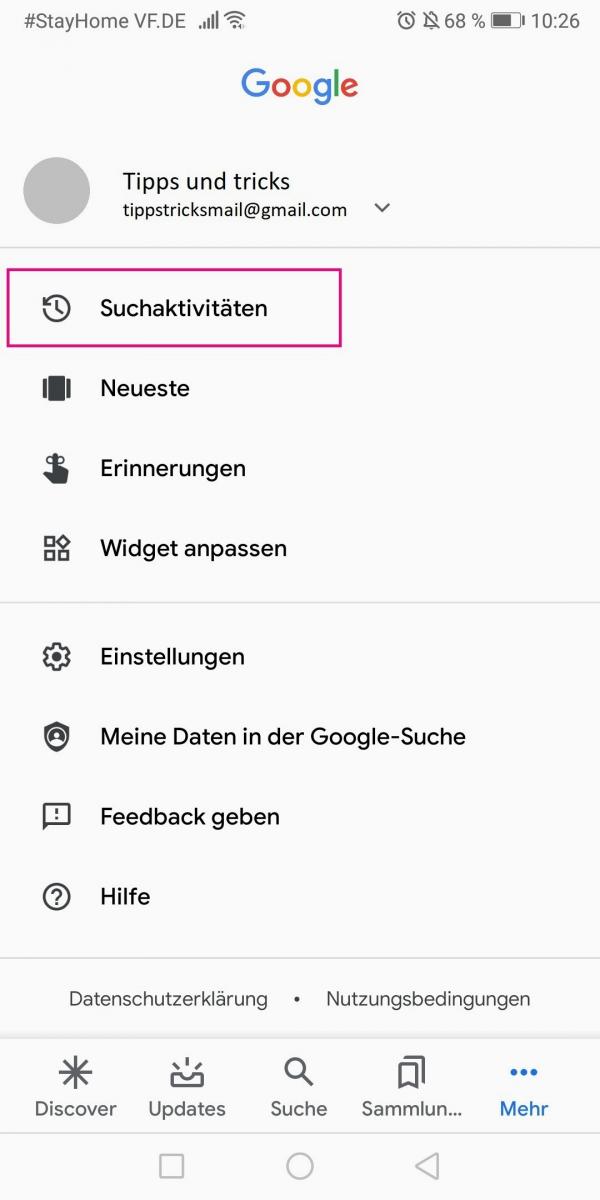 Then tap " Search Activities ".
Then tap " Search Activities ". 3rd step:
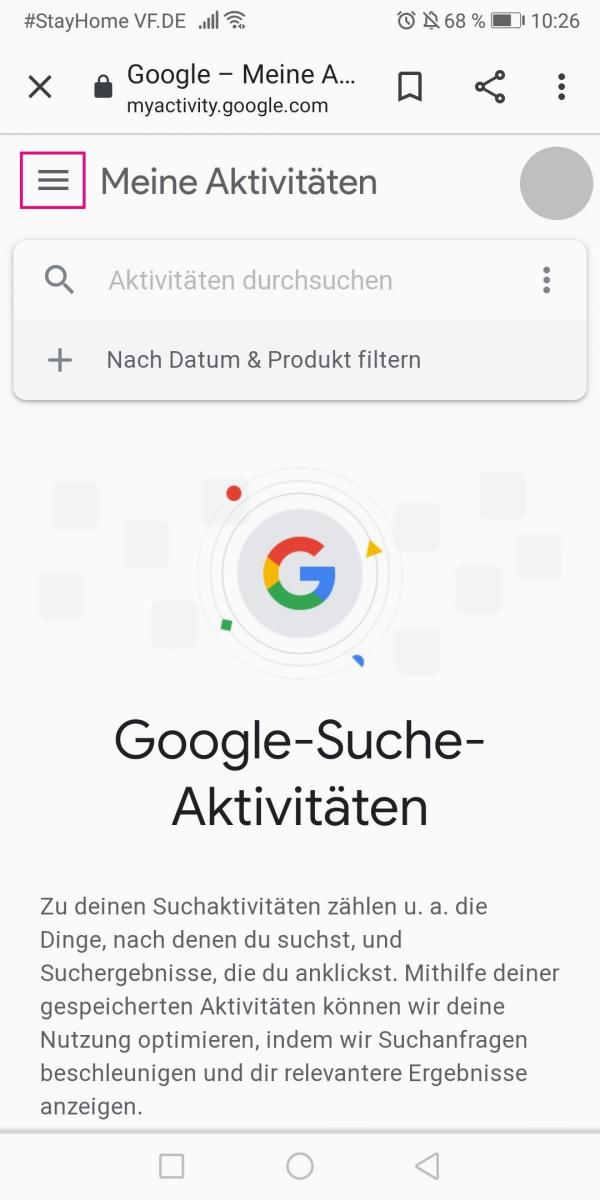 Now go to the three-line symbol in the top left .
Now go to the three-line symbol in the top left . 4th step:
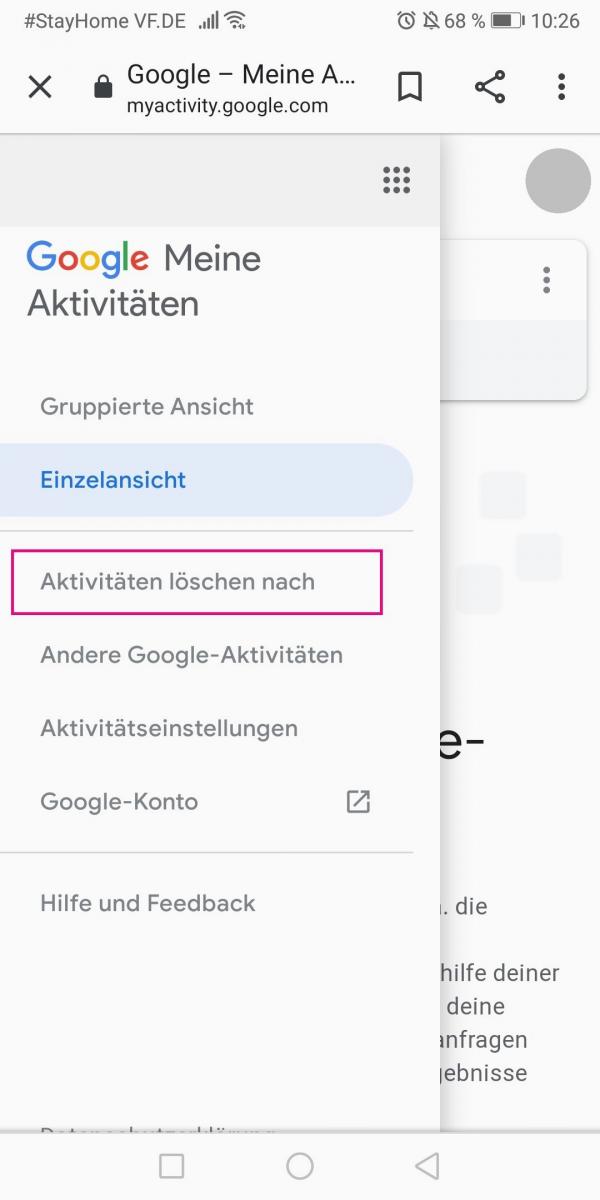 Then tap on " Delete activities after ".
Then tap on " Delete activities after ". 5th step:
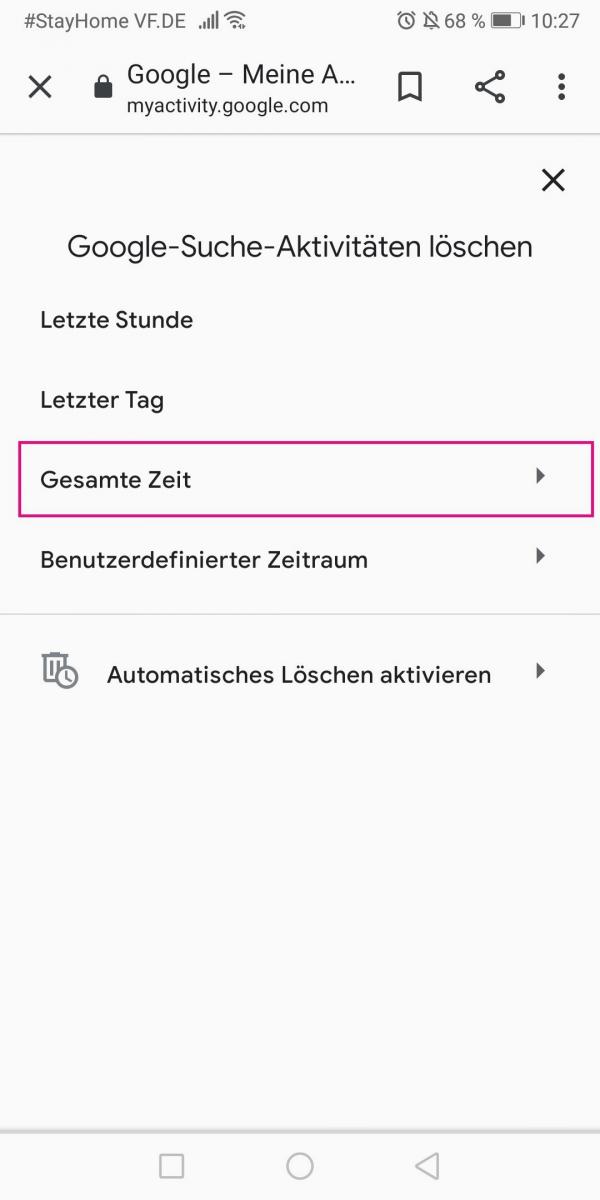 Depending on the period in which you want to delete search queries, you can now tap on one of the options displayed. For a complete deletion go to " All time ".
Depending on the period in which you want to delete search queries, you can now tap on one of the options displayed. For a complete deletion go to " All time ". 6th step:
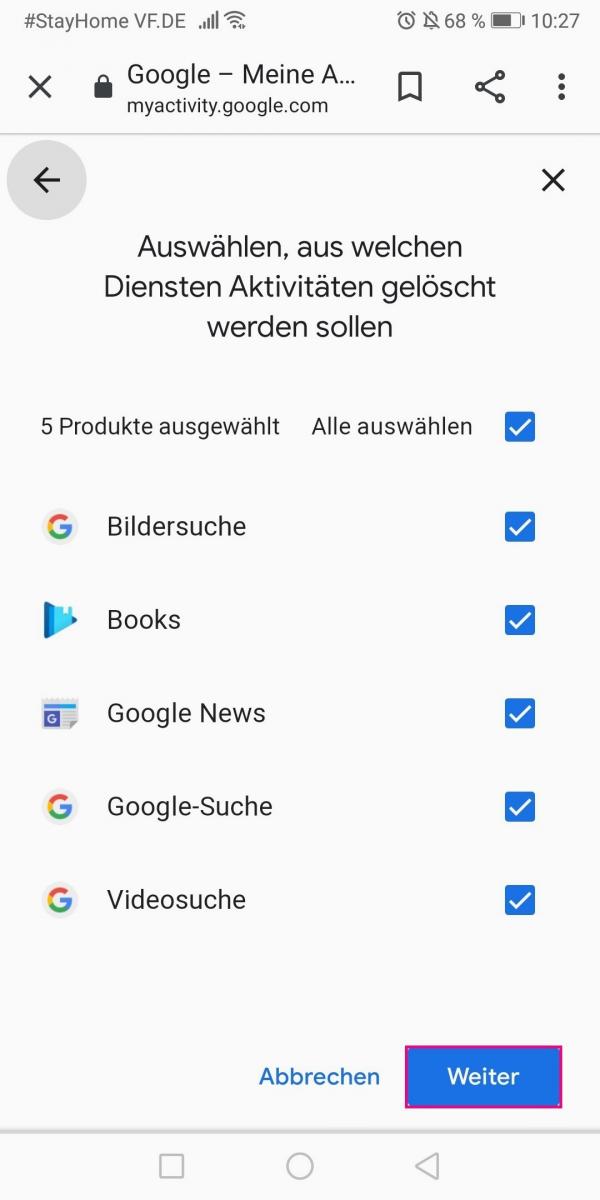 You can now exclude individual services from being deleted by removing the check mark. If you would like to delete the search history completely, leave all the ticks set and tap on " Next ".
You can now exclude individual services from being deleted by removing the check mark. If you would like to delete the search history completely, leave all the ticks set and tap on " Next ". 7th step:
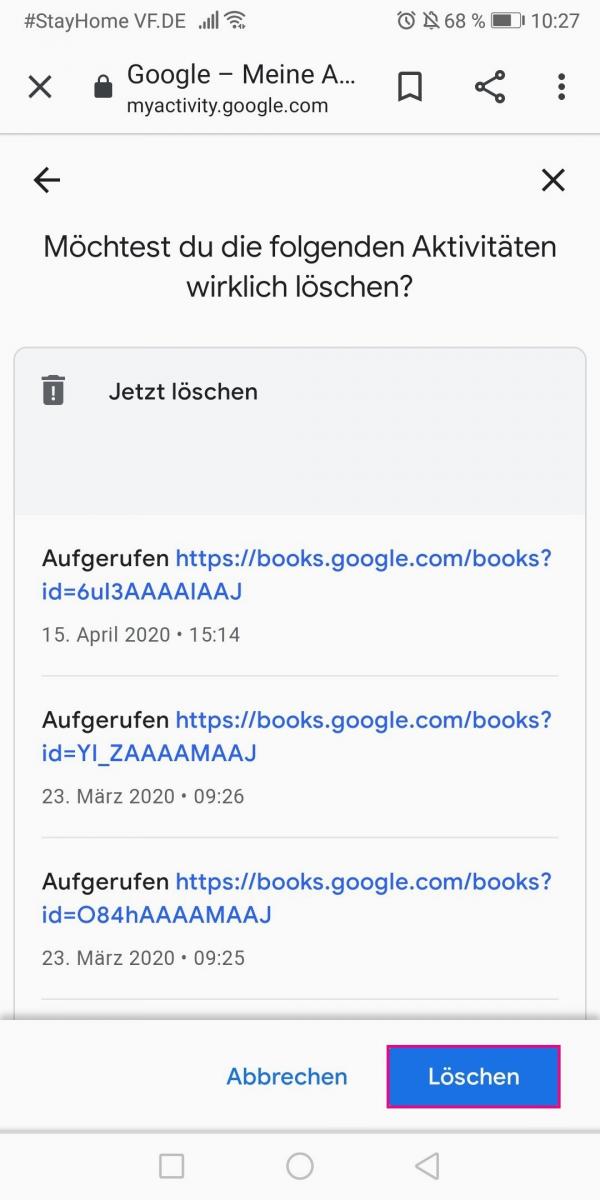 Finally, you will be asked again whether you really want to delete. Confirm with " Delete ".
Finally, you will be asked again whether you really want to delete. Confirm with " Delete ". New: Clear Google history for the last 15 minutes
Recently, the Google app on iOS has the option of only deleting the last 15 minutes of the search history using a shortcut. The feature is currently not available for Android devices, but it should appear there soon..
1st step:
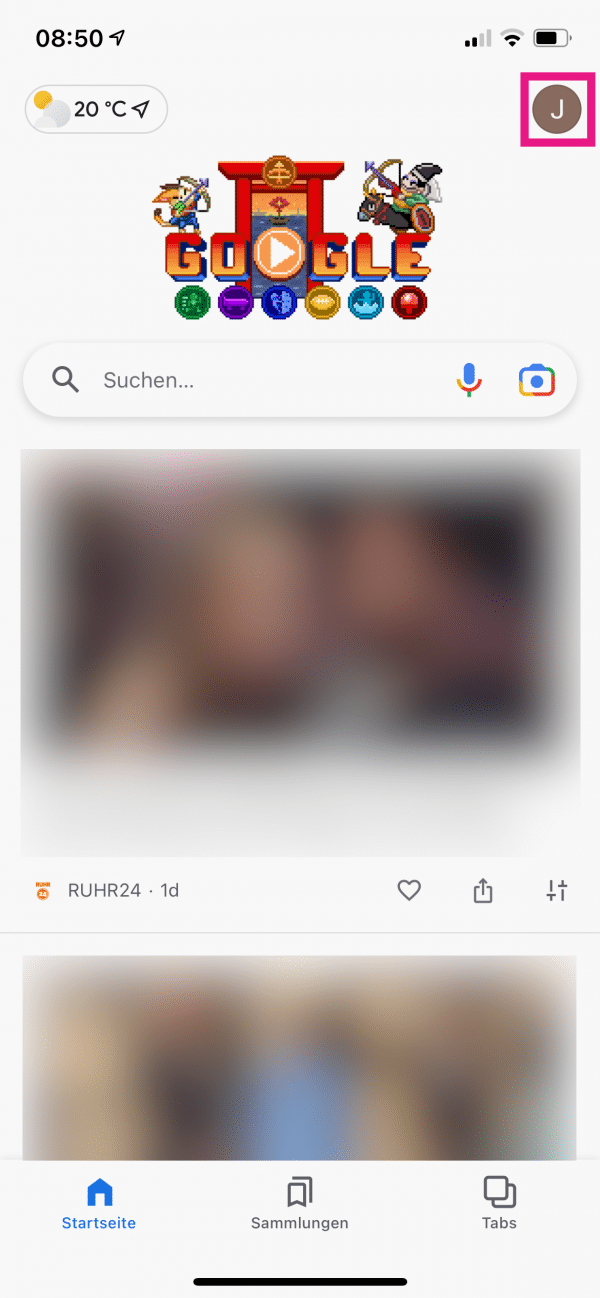 Open the homepage in the Google app. Tap on your profile icon in the top right corner .
Open the homepage in the Google app. Tap on your profile icon in the top right corner . 2nd step:
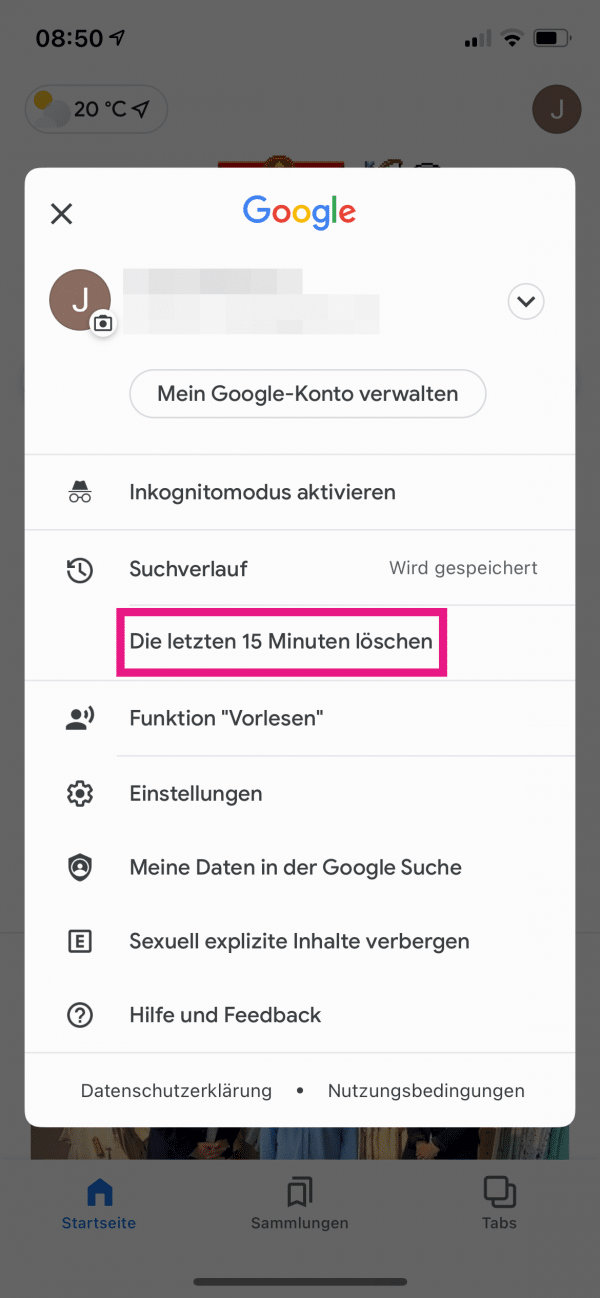 Tap “Clear the last 15 minutes ”.
Tap “Clear the last 15 minutes ”. 3rd step:
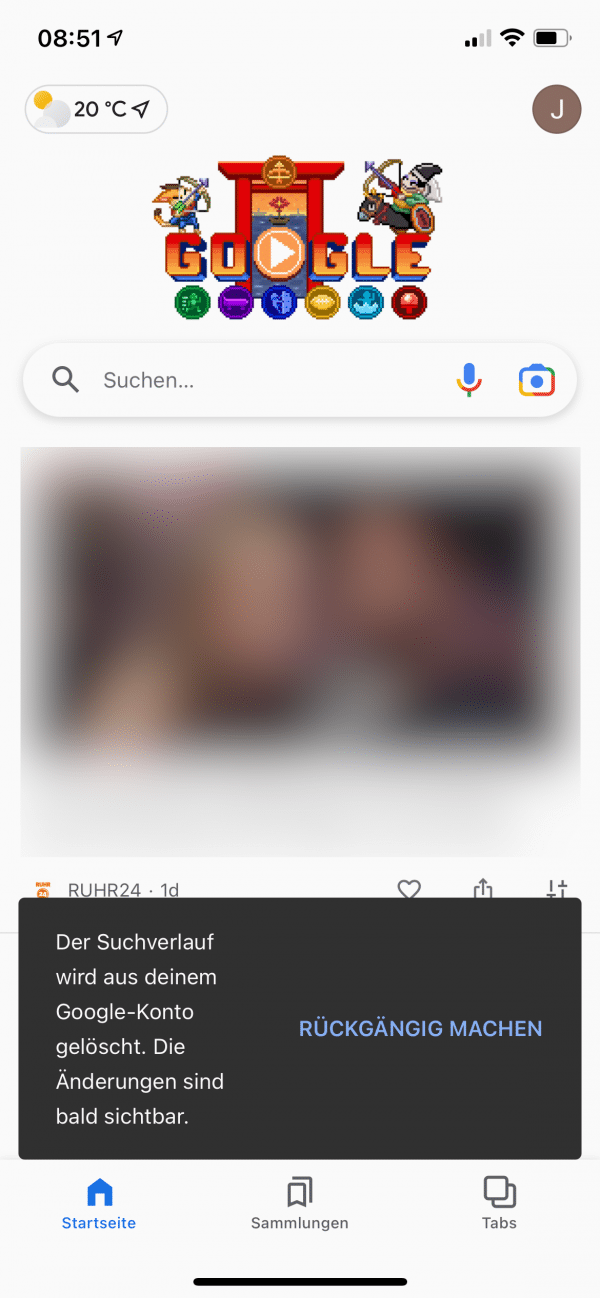 The search history for the last quarter of an hour will now be immediately deleted from your Google account.
The search history for the last quarter of an hour will now be immediately deleted from your Google account. Have Google history deleted automatically
Follow our step-by-step instructions or take a look at the brief instructions .
1st step:
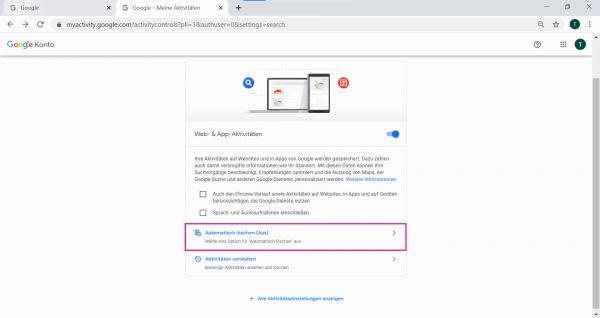 If you'd like to have your Google history automatically cleared, go to the Google activity settings page . Here you select " Automatically delete (off) ".
If you'd like to have your Google history automatically cleared, go to the Google activity settings page . Here you select " Automatically delete (off) ". 2nd step:
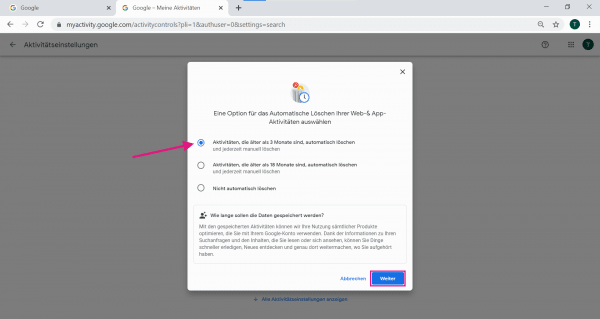 You now have the choice of automatically deleting your activities that are older than 3 or 18 months. We opt for the first option as an example. Then confirm with " Next ".
You now have the choice of automatically deleting your activities that are older than 3 or 18 months. We opt for the first option as an example. Then confirm with " Next ". 3rd step:
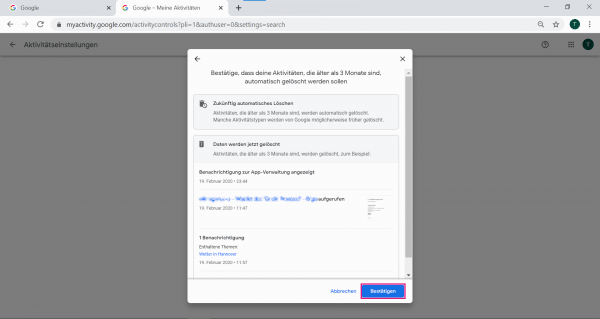 Google will then show you examples of activities that are older than 3 months and will therefore be deleted. Click on " Confirm " to continue.
Google will then show you examples of activities that are older than 3 months and will therefore be deleted. Click on " Confirm " to continue. 4th step:
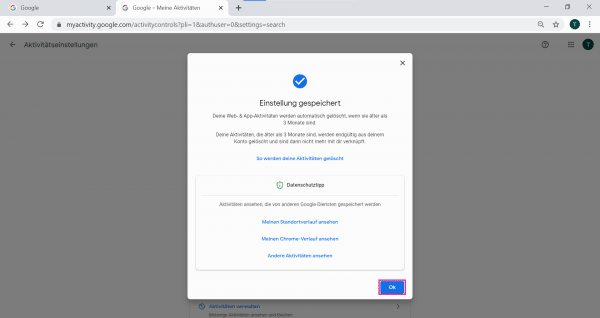 With a click on " OK ", all your activities that are older than 3 or 18 months will be automatically deleted by Google in the future.
With a click on " OK ", all your activities that are older than 3 or 18 months will be automatically deleted by Google in the future. Quick Start Guide: Clear Google History on Your Computer
- Visit the Google website and sign in there .
- Click in the search field and delete individual search queries using the " Remove " field to the right of the search term. To clear all search history , go to the Activity Settings page .
- Select " Delete activities after " on the left.
- Now select " Total so far ".
- Finally click on " Delete ". Confirm this again. Now all of your search history is empty.
Quick Guide: Clear Google History on iPhone
- Open the Google website . You may have to log in now .
- Then tap on the menu symbol (☰) in the top left .
- Select " Settings " here.
- Then tap " Manage " in the search settings , directly to the right of " Search history ".
- You will now be shown the " My Activities " page. When you visit them for the first time, you will be given a brief introduction. Take a look at this introduction with " Next ".
- Then tap on the three dots in the upper right corner. Then select " Delete activities after ".
- There is an input window under " Delete by date ". Presumably it says " Today ". Tap this and select " Total so far ". How to clear all your history.
- Then press " Delete " and confirm this again in a second window. Now your history is completely erased.
Quick Guide: Clear Google History on Android Smartphones
- Open the Google app and tap " More " in the lower right corner .
- Then select " Search Activities ".
- Then tap the three-line symbol in the upper left corner .
- Now press " Delete activities after ".
- Select " All Time ". This will delete your entire history.
- By removing ticks , you can then prevent the deletion of the history for individual services. For a complete deletion, leave all ticks activated and tap on " Next ".
- Press " Delete " to exit.
Quick guide: Have Google history automatically deleted
- Navigate to the Google activity settings page .
- Click Auto Erase (Off) .
- Define the period from when your activities should be deleted. Either activities older than 3 months or activities older than 18 months.
- Confirm the process and check the settings.
- Google then automatically deletes the history for you for entries that are older than the specified months.