For a number of years, the ID card has offered various online functions. With the help of the electronic ID (eID), you can identify yourself at machines or on the Internet, for example, in order to deal with authorities quickly and easily. A chip is built into your ID for this purpose. In order to use the functions, you have to activate your ID - this can also be done later. Find out what to do for this in this article.
Before activation: activate your ID card
Before you can activate the eID function, it has to be activated. This is automatically the case with new ID cards from 2017, with older ones you have to apply for activation at your Citizens Registration Office (if in doubt, ask there beforehand whether you have already activated your ID).
You will then receive a letter with a transport PIN, a PUK and a blocking password for the online function. Make sure that the sensitive content of this letter does not fall into the wrong hands. Note: If you are younger than 15 years and 9 months when you apply for the ID, you will not receive this letter. As soon as you are 16, you can have the eID activated at your Citizens' Registration Office.
How to activate the online function
You can activate the eID directly at the Bürgeramt when you pick up your new ID. To activate the eID function online at a later date, you need:
Once you have everything together, follow our step-by-step instructions or take a look at the brief instructions . Here we show the procedure with smartphone and app:
1st step:
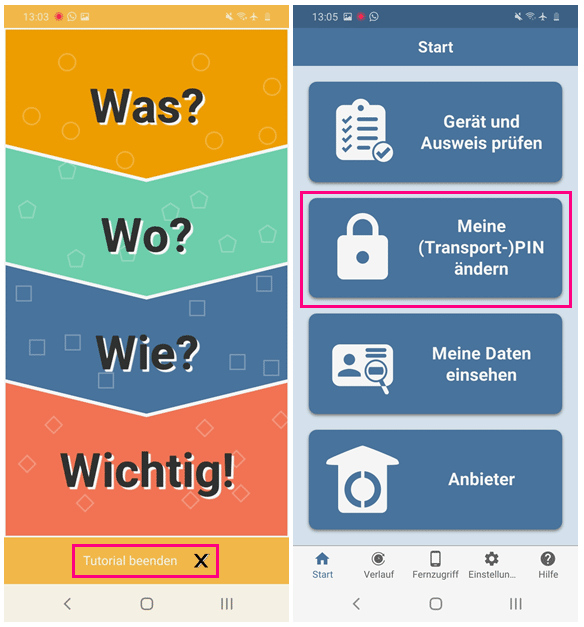 Open the AusweisApp2. If the app's tutorial opens first, tap on " End tutorial " at the bottom . Then select " Change my (transport) PIN " in the menu .
Open the AusweisApp2. If the app's tutorial opens first, tap on " End tutorial " at the bottom . Then select " Change my (transport) PIN " in the menu . 2nd step:
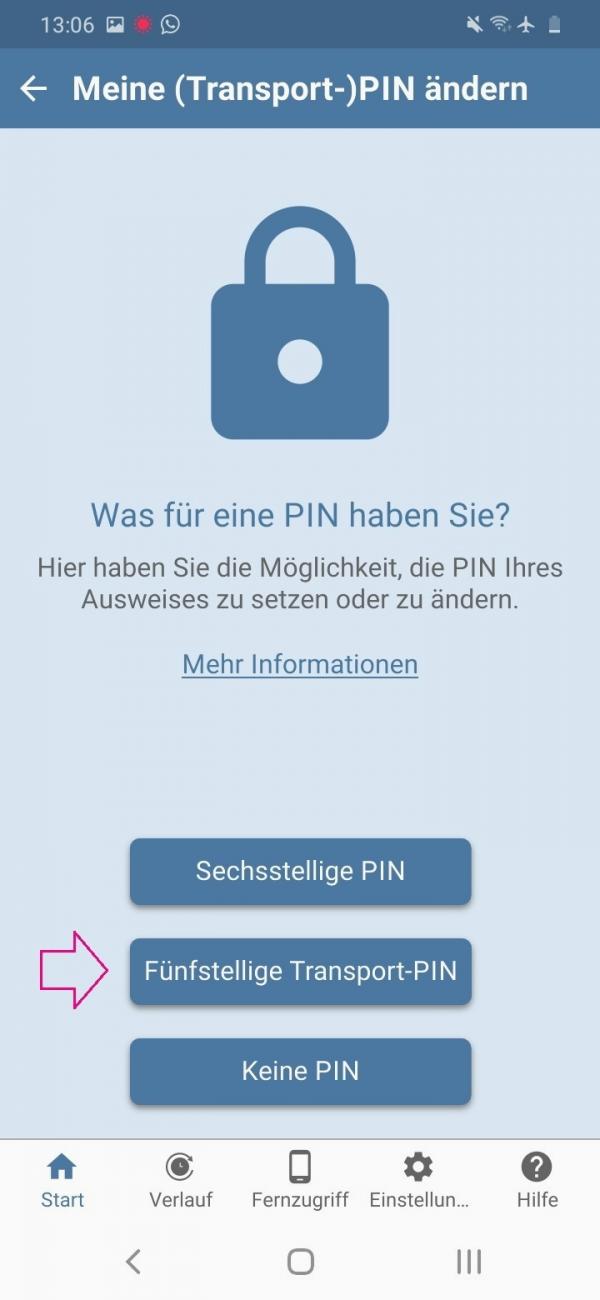 Select " Five-digit transport PIN " as the PIN type .
Select " Five-digit transport PIN " as the PIN type . 3rd step:
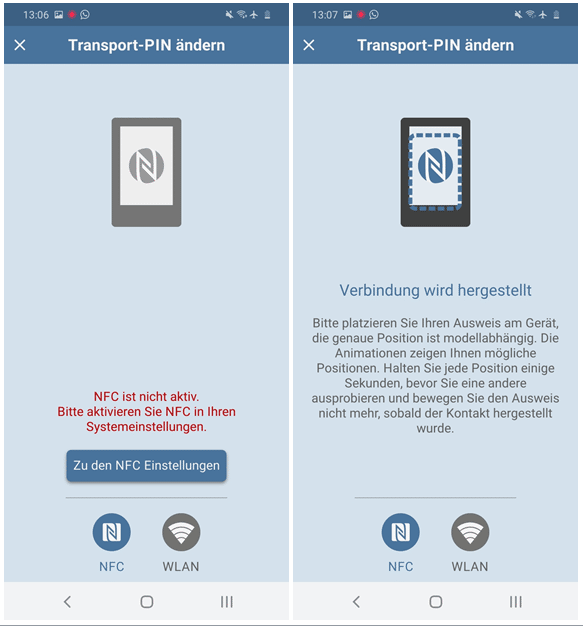 Activate the NFC function of your smartphone ( NFC function on iPhone and NFC function on Android ). Then hold your ID to the back of your smartphone to read the chip. If that doesn't work, change the position of the badge a little and try again. Important: As soon as your ID has been recognized, leave it on the device for the entire process!
Activate the NFC function of your smartphone ( NFC function on iPhone and NFC function on Android ). Then hold your ID to the back of your smartphone to read the chip. If that doesn't work, change the position of the badge a little and try again. Important: As soon as your ID has been recognized, leave it on the device for the entire process! 4th step:
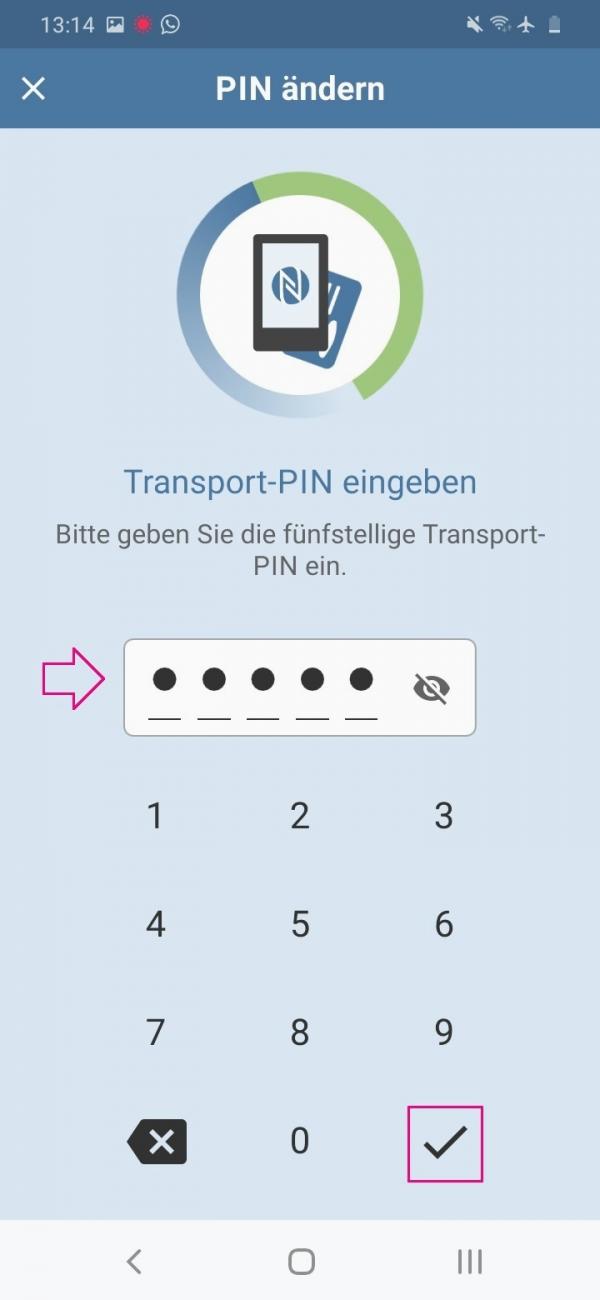 Now enter the transport PIN that you received in the mail. Then confirm with the tick at the bottom right.
Now enter the transport PIN that you received in the mail. Then confirm with the tick at the bottom right. 5th step:
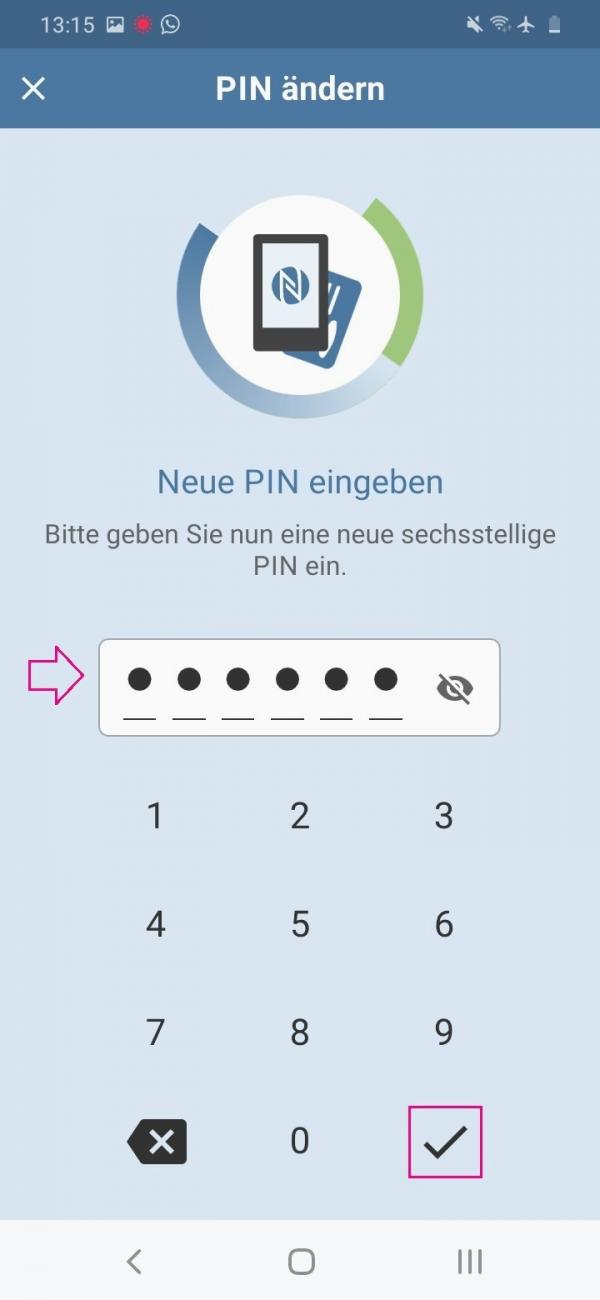 Then enter a six-digit PIN of your choice . You will need this in future to use the online function. Confirm again with the tick .
Then enter a six-digit PIN of your choice . You will need this in future to use the online function. Confirm again with the tick . 6th step:
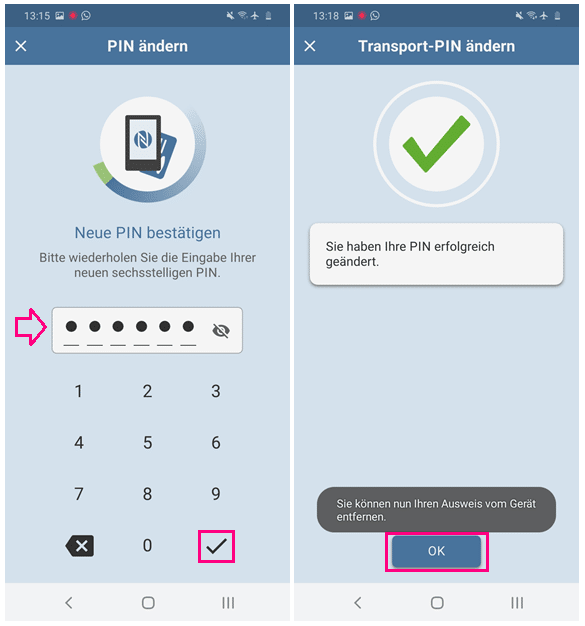 You must then repeat the PIN you have chosen yourself and confirm it again (check mark). The new PIN is then set and a message appears stating that you can remove your ID card from the device . End the process with " OK ".
You must then repeat the PIN you have chosen yourself and confirm it again (check mark). The new PIN is then set and a message appears stating that you can remove your ID card from the device . End the process with " OK ". Further information on the online identification function is available from the Federal Ministry of the Interior ..
quick start Guide
- Open the AusweisApp2 and select " Change my (transport) PIN " in the menu .
- Then tap on " Five-digit transport PIN ".
- Now activate the NFC function of your smartphone and hold your ID on the back of the phone. Important: If your ID has been recognized, leave it on the device for the entire process!
- Then enter the transport PIN and confirm it with the tick at the bottom right.
- Now enter your self-selected, six-digit PIN and confirm this with the tick .
- You must then repeat the PIN you have chosen yourself and confirm it again.
- If the change was successful, take your ID card from the device and exit with " OK "