A cloud system like Dropbox's is actually very useful. The storage space on your own computer can be saved and the data is available from anywhere - actually. Because it can happen from time to time that the Dropbox no longer synchronizes properly. Either your data will then not be uploaded or you will not be able to download the uploaded data back to your computer. We have put together a few tips for you on this problem.
Check all connections
This tip may seem a bit banal at first, but it has often solved the problem. For example, you may not currently have a stable internet connection. You are connected to the Internet, but it is very slow or sometimes has dropouts. If so, Dropbox will not be able to save files to the cloud. In such a case it can help to just wait a few minutes. The connection may then stabilize so that you can access your Dropbox folder again..
Fix problems with the Dropbox app
Dropbox itself can also cause synchronization problems. First of all, you should check that Dropbox is even installed on your computer. If this is not the case, the files in the corresponding folder cannot be synchronized with the cloud. Then you should see if an update is necessary. To do this, start the Dropbox software. If an update is available, it will be downloaded automatically. This may take a moment. As soon as the software is up to date, make sure that you are logged in there and online. If Dropbox still doesn't sync, you should restart the software first, then restart your PC. If this still doesn't help, reinstalling the Dropbox app can help.
Check the name and share of the file to be synchronized
The name of a file is very important if it is to be uploaded to Dropbox. If you want to synchronize a file, but it has been renamed or even moved or deleted in the meantime, you can no longer upload or download from the cloud. It looks the same if the file is being used by someone else at the same time. In this case, Dropbox will consider the file locked so it cannot be used. You must also have shared the file for synchronization. The easiest way to do this is to simply move the relevant file to the Dropbox folder. The file is then usually uploaded directly to the cloud, so the synchronization should take place without any further measures. Before uploading, make surethat the file is not write-protected (on Windows) or locked (on Mac).
Basically, a file itself can cause problems when synchronizing. There are certain requirements as to how a file can be named for upload to the Dropbox cloud. For example, there cannot be any special characters in the file name. In addition, no more than 260 characters should be used for the name of the folder or file path. You can find more information about Dropbox Compliant naming here.
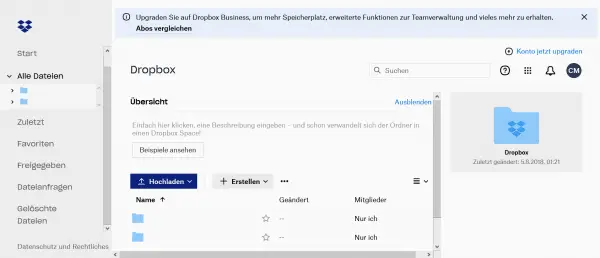 You can find an overview of all available files in the cloud under "All files".
You can find an overview of all available files in the cloud under "All files". Other things you can do to troubleshoot your Dropbox issue
There are other things that can cause problems with Dropbox. Make sure the date and time are set correctly on your computer . If these are misaligned, there could be problems syncing with Dropbox. Another tip sounds simple, but can be very helpful: Make sure you have enough space on your PC available for downloading files. If you want to synchronize a folder of several gigabytes from the cloud with your computer, these several gigabytes should still be available in free storage space. In addition, synchronization problems can arise if a file that has been shared with you is suddenly no longer shared. If so, just speak to the person who shared the file. Selective synchronization can cause further problems . If you have switched it on but have not specified a folder for it, no files can be uploaded to the cloud. You can find more information about selective synchronization of Dropbox here.
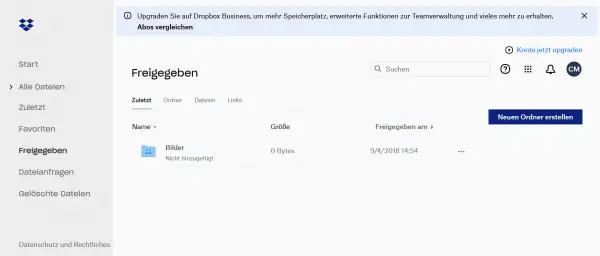 Under "Shared" you will find all files in your Dropbox cloud that someone has shared with you.
Under "Shared" you will find all files in your Dropbox cloud that someone has shared with you.