- Android file management can accept many more forms of interaction than iOS
- This can be a bit confusing at first for some users, but you will quickly see that there are several alternatives to access your files and do whatever you want with them on your mobile or PC.
When making a comparison between iOS and Android, one of the most interesting aspects of Google's mobile OS is undoubtedly the possibility of accessing practically every corner of that environment and its elements. For example, by knowing how to download and view all the files on your Android mobile, you have the option of better organizing your content on another device . Today we want to show you how to do it..
Especially if you are taking your first steps with it, we consider it essential that you learn more about the relationship that can be established with your PC, and the step by step to view all the files on your Android mobile .
Different ways to see all the files on your Android
Android has its file manager, Files, which allows -among other things- to gain storage space. We also have third-party administrators, all of whom will allow us to see the stored items, to do what we want with them, taking advantage of the potential of each solution..
With the default app
As we mentioned, the easiest way to proceed in these cases is to do it from the default app. In Google Pixels it is Files, as in many other Android. But Samsung has My Files .
This is the most direct way to see all the files on your Android, and it offers a simple classification of them. They include a search box to find the specific file, folders with the most recent ones, etc..
From Settings
Although this method does not represent the most direct way to see all your files, it is common to all Android devices.
You have to go to Settings, Storage and, although then differences between manufacturers and customization layers will appear, you can be sure that in that section you will get details about all the files.
You will have folders of Images, Videos, and many others at your disposal. It is a matter of moving within them.
Using your PC
Before you see how to download all those Android files, keep in mind that you can see the files on your PC. Just connect the smartphone via cable, and when the computer detects the phone, open Windows Explorer.
You will see the elements within the mobile storage just like any other external storage.
If for something you cannot see it, check what to do if your PC does not detect your Android mobile.
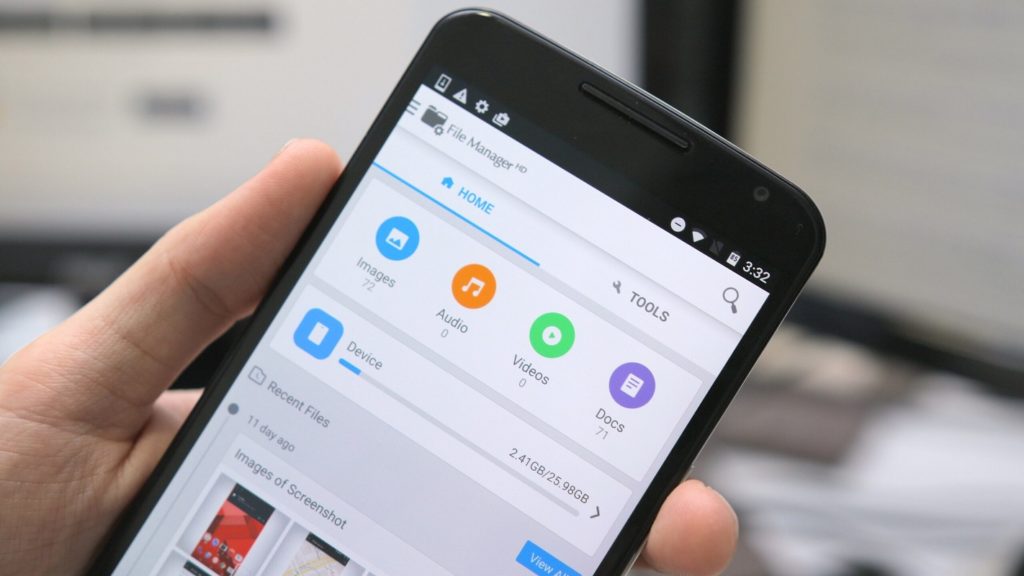
How does Android sort files?
While you can view and manipulate files on Android, for Windows regulars there are some considerations . Device storage is somewhat like internal memory, while microSD is external memory.
Something relevant is that not all apps can be installed on the microSD, but it is suitable for photos, videos, etc.
Device storage
The main Android files will always be stored in the Device Storage sections. Also many applications, games and programs, especially those created by Android itself.
MicroSD card
But if your phone's internal storage is too small, at least smaller than the microSD, you can always set new items to download and install on it, to save space.
When connecting your smartphone to your PC, the microSD should appear as a specific folder, SD or SD Card. You can explore within it in the same way that you do in storage, without much difference.
How to download files from your Android mobile?
Now that you know how to view Android files, you should also learn how to download them to other devices. While you are connected to your PC, you just have to drag and drop them, or Copy and Paste . Eventually, you can do the opposite: send items from PC to Android.
On Android, you must select the folder or file, and then send it to an app or web accessible on your PC .
And what about third-party file managers?
A few years ago, when Google hadn't democratized Files, most of us needed third-party apps. Fortunately those times are over, and nowadays third-party file managers are not needed.
Of course you can use any of them if you are looking for a specific function but, in general, the one that comes incorporated into your Android, be it Files, My Files or any other, should be enough for you .