Since today the phone has become essential for most of us, having it configured in our own way is very important for its use to become as comfortable as possible. The hours we spend in front of the small screen are increasingly numerous, so having your use adjusted to our satisfaction is important..
In addition, on our mobile we receive daily notifications , since many of our applications send us alerts about news that have emerged in our accounts. Many times we tend to deactivate the sound of the phone so that it is not continuously ringing or so that it does not bother us at certain times.
However, despite deactivating this sound, it is possible that the keyboard will continue to sound and we may not like this. That is why we show you below how you can enable or disable the sound of the keyboard and keys on Huawei P smart + Plus..
To keep up, remember to subscribe to our YouTube channel! SUBSCRIBE
1. How to put or remove sound keys Huawei P smart + Plus
If you want to know how to remove the sound of the keys when pressing, you must do the following.
Step 1
First, go to the "Settings" of your phone from the main application screen.
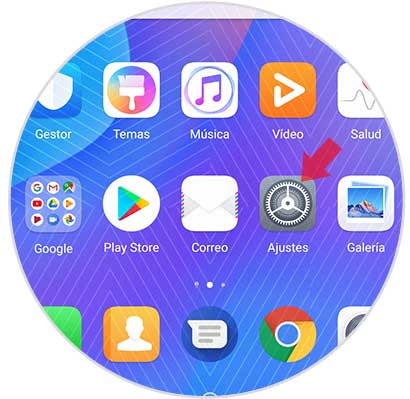
Step 2
Now you must look for the "Sound" option to continue with the process.
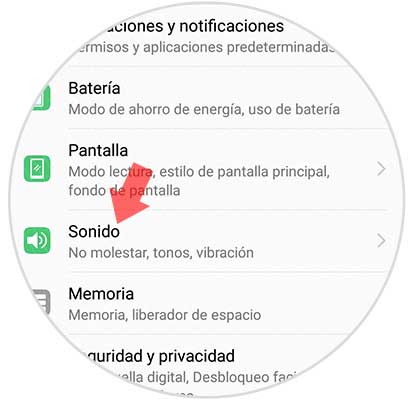
Step 3
The next thing you are going to see are different options within the sound tab. Scroll to the bottom to select the "More sound options" section.
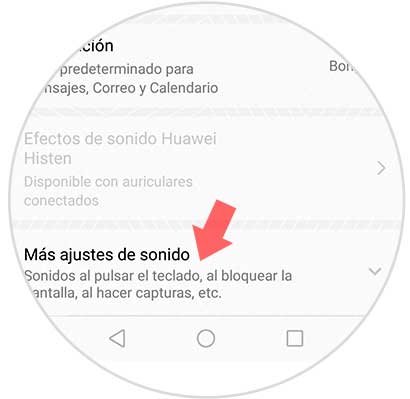
Step 4
Finally we will see a new window in which we will find a sliding tab that says "Sound when pressed". If we move it to the right, the sound will be activated and if you move it to the left, the sound will be deactivated.
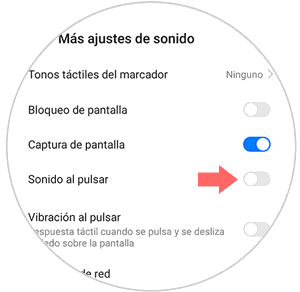
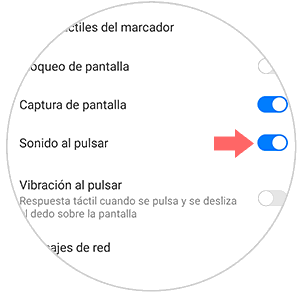
2. How to put on or take off P smart + Plus keyboard sound
If what you want is to remove the sound from the swiftkey keyboard, you must follow the steps detailed below
Step 1
The first step is to enter the "Settings" of the phone, located on the main application screen.
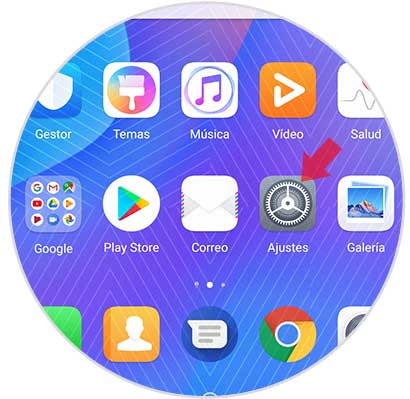
Step 2
Now you must scroll to the bottom, to select the "System" option.
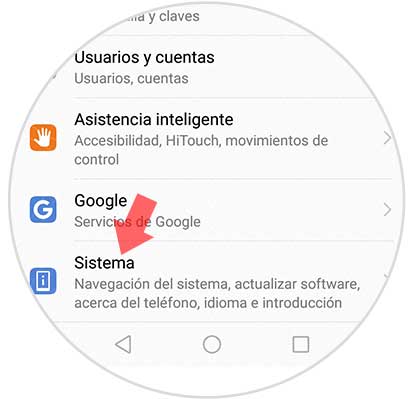
Step 3
We find different options. In this case we must select “Language and introductionâ€
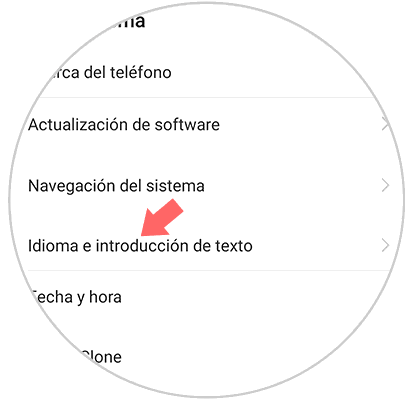
Step 4
You will see different settings for the keyboard. In this case select "Swiftkey Keyboard"
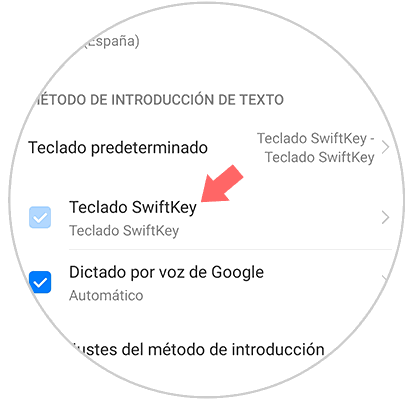
Step 5
Within all these options, you have to click on "Write"
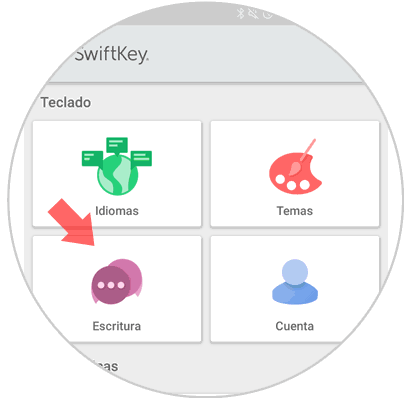
Step 6
In the writing section, enter “Sound and vibrationâ€
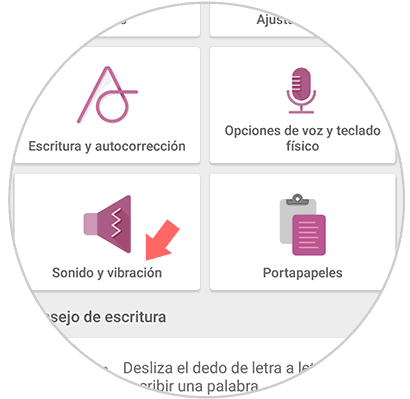
Step 7
Finally you will see a tab that says "Sound volume when pressing the keys" that we can deactivate if we want them to stop sounding.
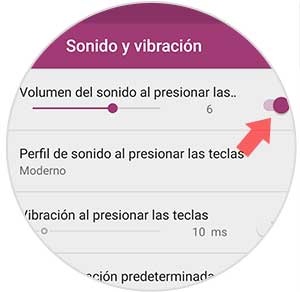
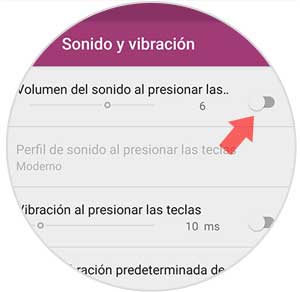
In this way you will be able to configure both the sound of the keyboard and the keys, so that they sound or not on your Huawei P smart + Plus.