A phone today is very important for everyone, what would we do without a mobile phone? Our language preferences can always change, when the device is new we configure it with the language of preference, but this as time progresses we might not want it in the same way. This often happens when we want to learn a new language and usually makes things much easier..
Today we will learn how to change the language of a Xiaomi Mi A2 Lite mobile. This will be completely simple steps that are not difficult in the least. Let's start with the tutorial how to change the language in the Xiaomi Mi A2 lite.
1. How to change language on Xiaomi Mi A2 Lite
Next step to change the language of a Xiaomi mi A2 Lite mobile device. This methodology can be used as many times as you want, the important thing is to remember the steps taken to avoid confusing and changing another configuration.
To keep up, remember to subscribe to our YouTube channel! SUBSCRIBE
Step 1
We will start with an opening of the menu. You do this by sliding the screen from the bottom to the top. We locate the "Settings" symbol that can be easily identified because it is exposed as a nut or wheel.
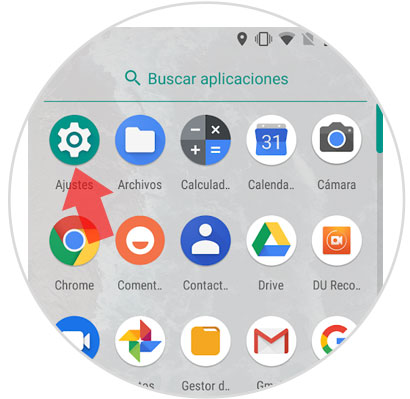
Step 2
Once in “Settings†we look for the section where an option called “System†appears and click on it.
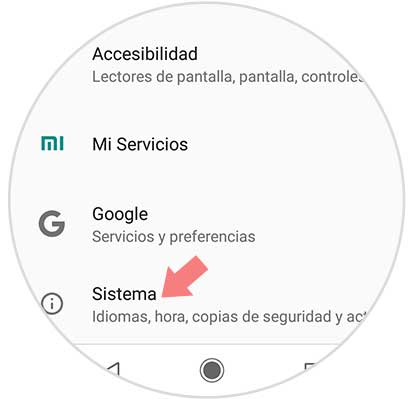
Step 3
This option will take us to another tab where we will find several selections to choose from. At the top of the tab we will find an option entitled "Languages ​​and text input". We press on it when we find it.
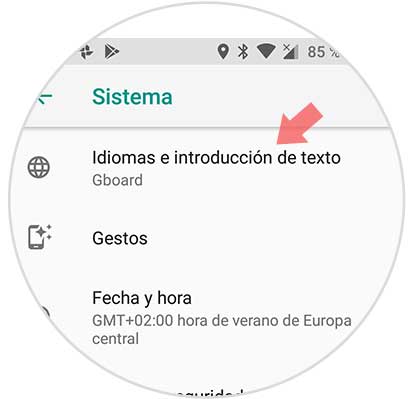
Step 4
This option will give us another image where we can choose the “Language†section, we place ourselves in it and move on to the next step.
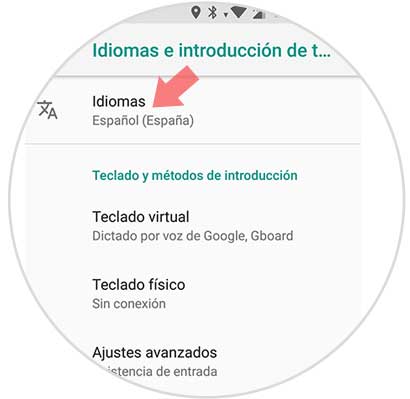
Step 5
We add a new language by clicking on the option called "Add a language".
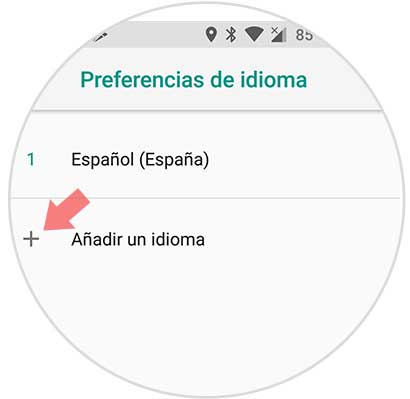
Step 6
This option will give us an image of several languages ​​which we can select, we look for the one of preference and press it.
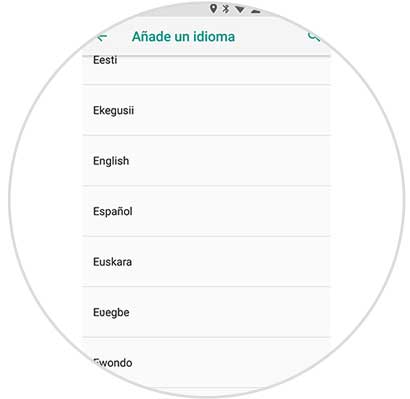
Step 7
The language we will use will appear as a second option after selecting it. For the language to be that of the device, we must drag it to the first place. These are the steps to follow so that the language of our Xiaomi mi A2 Lite device changes.
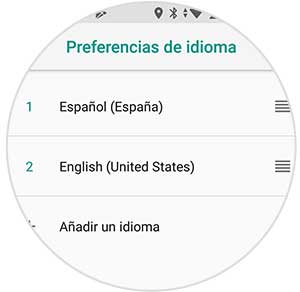
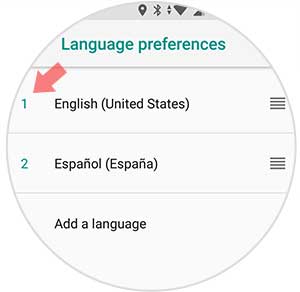
2. How to erase language on Xiaomi Mi A2 Lite
To remove languages ​​from your Xiaomi Mi A2 Lite language settings. If we get tired of some language that we have selected, we can eliminate it as follows.
To keep up, remember to subscribe to our YouTube channel! SUBSCRIBE
Step 1
We quickly locate in the device configuration, we locate it by the "Settings" icon.
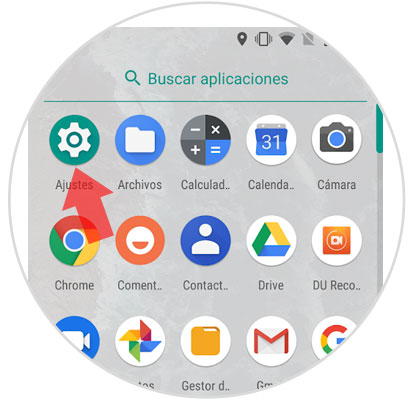
Step 2
Already located in "Settings" we go to the option called "System", when we find it click on it.
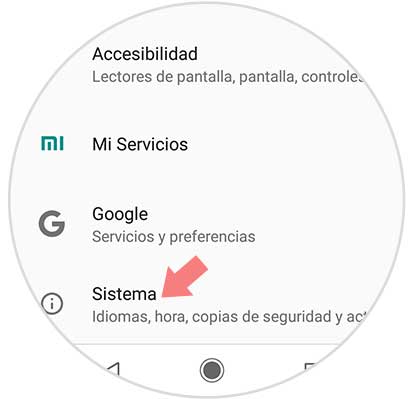
Step 3
It will give us a screen where we will place at the top of it an option entitled “Languages ​​and text inputâ€.
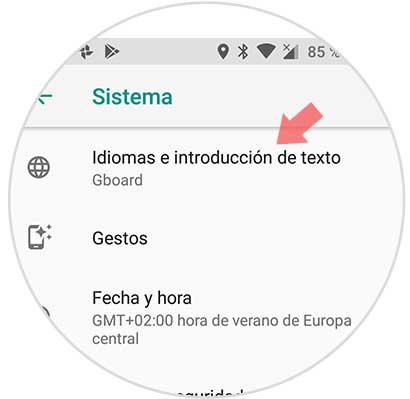
Step 4
When we are inside this option we will select the section called “Languagesâ€.
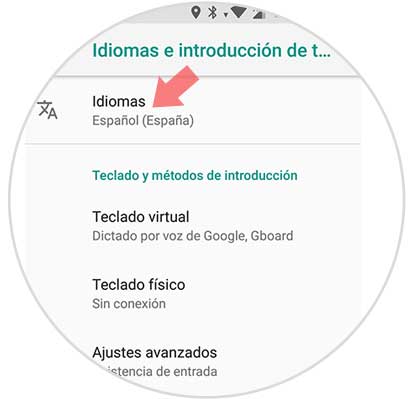
Step 5
Already in “Languages†we will see all those that we have previously selected, let's look at the top right of the window and see a three-point symbol, click on this option.
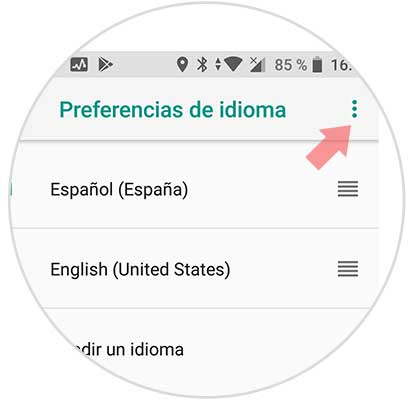
Step 6
A window will be displayed that will give us a "Remove" option.
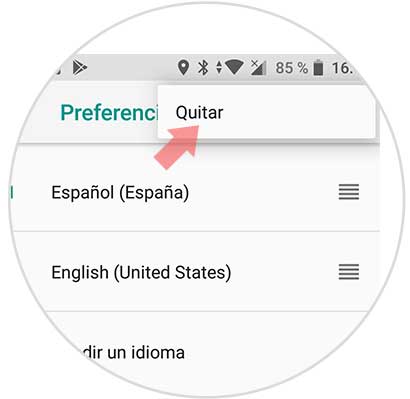
Step 7
Once the option is selected, we press the language we want to change and by selecting it we click on the “Delete†icon in the upper right.
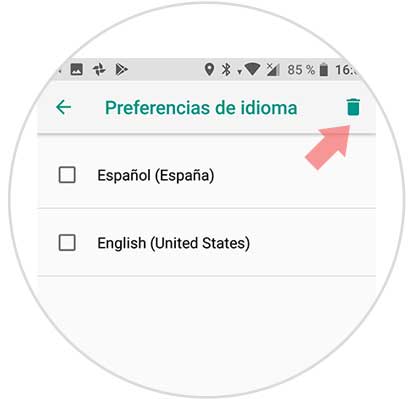
Step 8
Then we will see a tab which will ask us to confirm the deletion of the language, we will click on “Accept†and we will no longer have the language we delete.
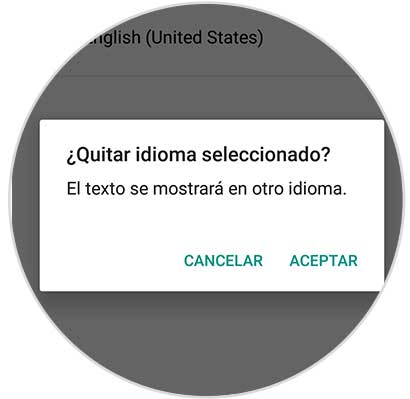
Finally, we can configure the language of our device in the way that you don't like..