Today we all want to have greater security on our mobile device, and for this there are many ways to provide it by restricting access to the phone through a security code. Currently, either by pattern, pin or password, any of these work well, but it is true that one of the favorites by users for being more how (which does not imply being more secure) is the pattern; In addition to that many mobiles lately incorporate more advanced features such as fingerprint unlock or facial unlocking.
We understand that sometimes we find it a bit complicated to change some functions of our mobile device, but by following a few simple steps we can cover many functions and actions. It is for this reason that today in TechnoWikis we will learn how to change our pattern to make it more secure and that no one can discover it in order to give ourselves and our data a little more confidence in one of the most populous Android phones of the moment among users : The Xiaomi Mi A2 Lite..
For this you will have to perform the steps that you will see below:
To keep up, remember to subscribe to our YouTube channel! SUBSCRIBE
1. How to put pattern on Xiaomi Mi A2 Lite
If our mobile device has no pattern, we must follow these steps below to learn how to place it:
Step 1
We will swipe from the bottom up on the screen of our Xiaomi Mi A2 Lite to start the main menu of the device.
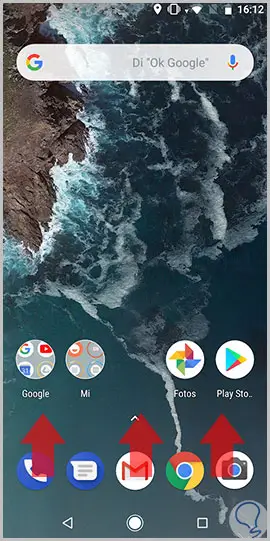
Step 2
Already located in the main menu of the device, we look for the nut icon that symbolizes “Settingsâ€, when we find it, click on it.
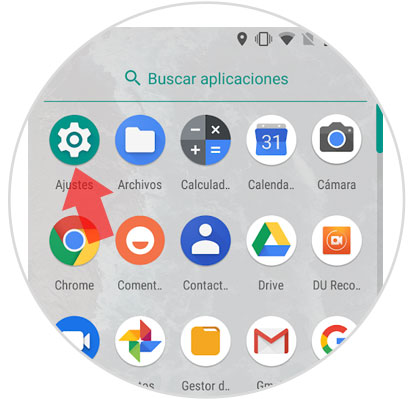
Step 3
When we are in "Settings", we will slide down until we find the option "Security and Location" and press to continue.
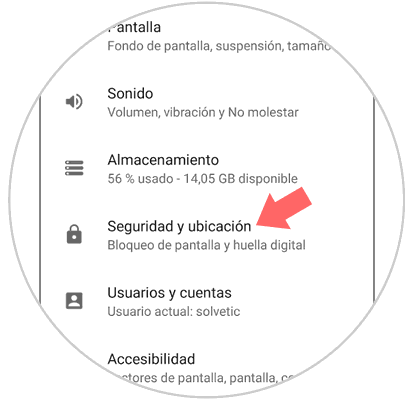
Step 4
In this same one we will look for the “Screen lock†option and click on the nut that is on the right side of this same option.
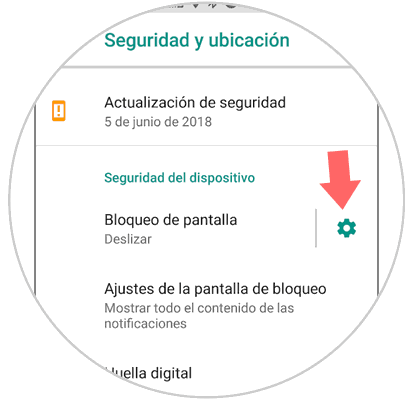
Step 5
Three options will appear, we choose the "Pattern" option to predetermine that security mode.
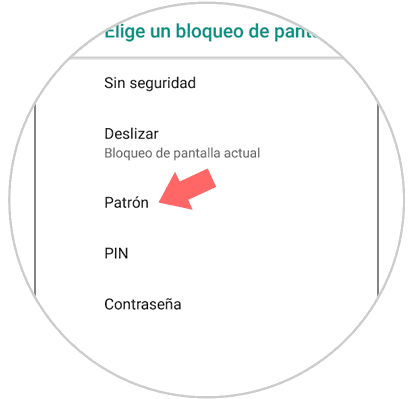
Step 6
To create the pattern we must join the following points that appear on the screen, we do this in the way we can remember, after drawing our pattern we will be asked to draw it again, then we give the option “Nextâ€.
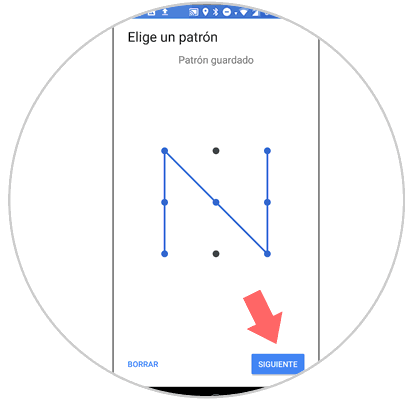
Step 7
After giving “Nextâ€, you will ask us if we want the notifications to appear on the lock screen, if we wish, click on the option “Show all the content of the notifications†and if we do not want it, click on “Do not show notifications†.
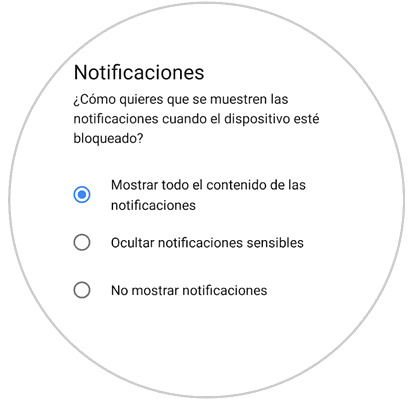
2. How to modify Xiaomi Mi A2 Lite pattern
Let's follow the steps we are about to look at to change this same pattern:
Step 1
We slide from the bottom to the top of the screen of our Xiaomi Mi A2 Lite to open the main menu of our device.
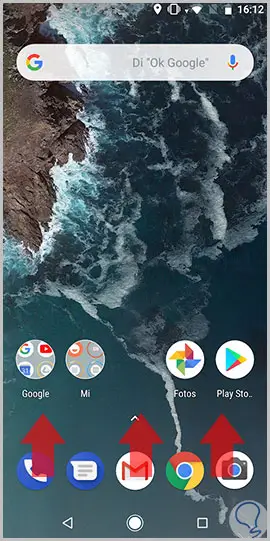
Step 2
We look for the “Settings†application that can be differentiated with the icon of a nut.
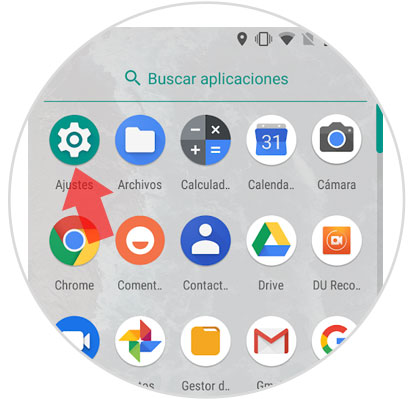
Step 3
When we enter “Settings†we look for the section where the “Security and location†option is found, when we locate it, click on it.
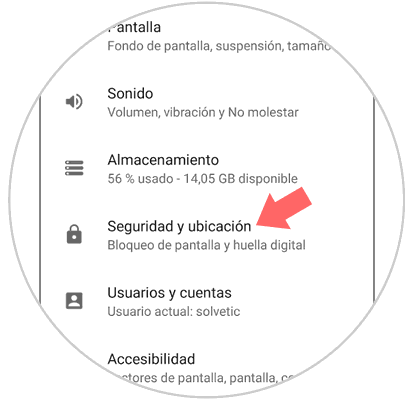
Step 4
When we are here we will slide until we find the “Screen lock†option and press on the nut that is on one side of it.
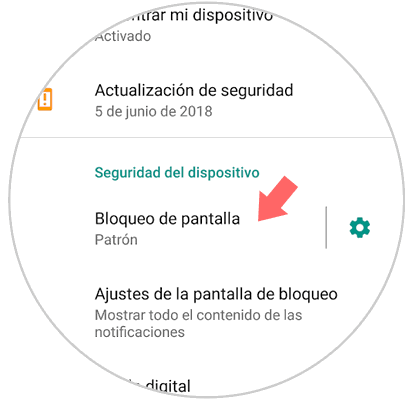
Step 5
In order to continue the device, it will ask us for the current pattern we have, we will draw the current pattern and continue. Once we draw it we can draw the pattern we want to create, and when we create our new pattern we will be asked to draw it again, and with this we will have concluded.
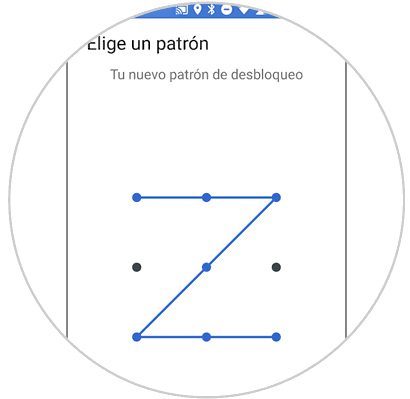
3. I forgot the unlock pattern Xiaomi Mi A2 Lite
If this happened, we must factory reset your Xiaomi Mi A2 Lite by doing a Hard Reset, for which you must follow the steps that you will see below:
To keep up, remember to subscribe to our YouTube channel! SUBSCRIBE
With these options your Xiaomi Mi A2 Lite phone will be safer protected with a new pattern.