Surely it has happened to you that when you buy a phone, what most interests you is to learn how to configure it. Make the changes that adapt to our needs , so that when you use the mobile the experience is pleasant. But not always being able to use our phone normally is easy, and that is that some options are not available to the naked eye and we will need some help to get it..
Being able to customize our mobile phones allows us to improve the use of these terminals since they are a bit more adapted to those of us looking for a smartphone. The design and the visual aspect is usually quite common to modify and among them, the size and appearance of the icons of our Android.
Currently, smartphones offer a wide variety of settings depending on the type of phone you have. That is why we will teach you to modify the size and shape of the Xiaomi Mi A2 Lite phone icons..
To keep up, remember to subscribe to our YouTube channel! SUBSCRIBE
1. How to change shape Xiaomi Mi A2 Lite icons
In this option you will learn how to modify the way the icons of the Xiaomi Mi A2 Lite look.
Step 1
The first step you should take is to enter the "Screen settings" option. To do this you just press the screen with two fingers as if you were going to reduce the screen.
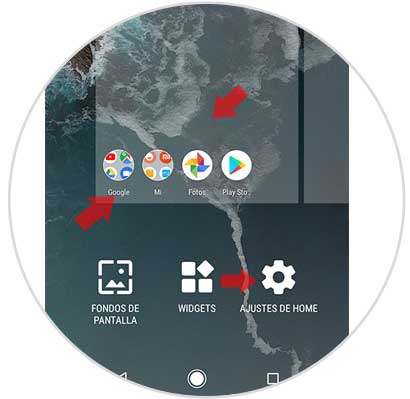
Step 2
When you are inside the screen configuration option, you will choose the option called "Change shape of icons".
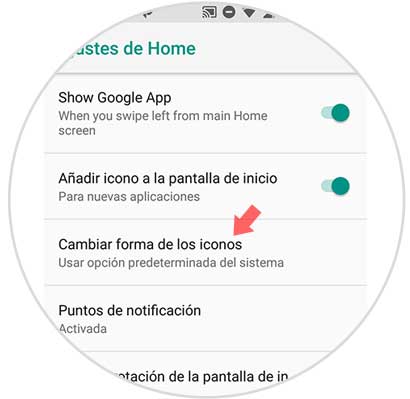
Step 3
Here you will realize that you have several options to choose from, you just have to select the way you want the icons to be seen on your mobile.

Step 4
And finally, returning to the main screen of your phone you can notice the way in which the icons have been left, after making the settings.
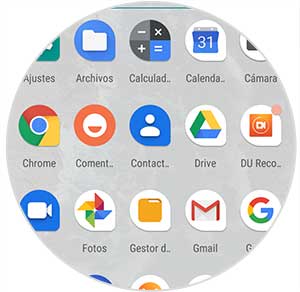
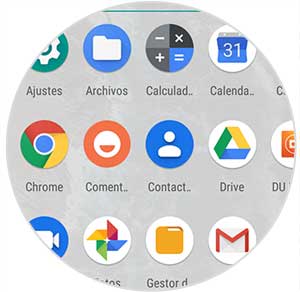
2. How to resize icons Xiaomi Mi A2 Lite
In this process we will teach you how to change the size of Xiaomi Mi A2 Lite phone icons.
Step 1
The first step is to enter the "Settings" option from the main phone window.
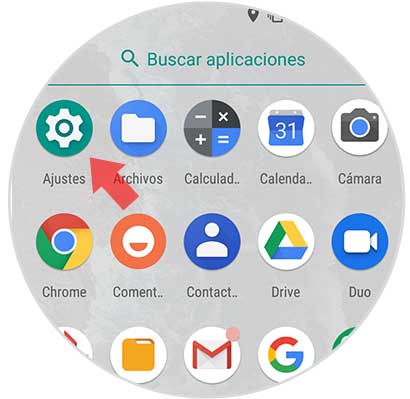
Step 2
Now you are going to select the "Screen" option that is found within the options that are reflected to you.
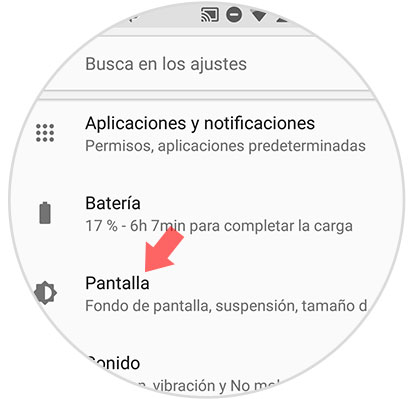
Step 3
You must choose the "Advanced settings" option, which is usually found at the bottom of this window, as the last option.
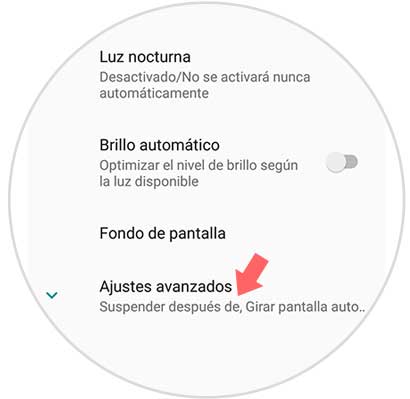
Step 4
Now within the advanced options, you must choose the tab called "Screen content size".
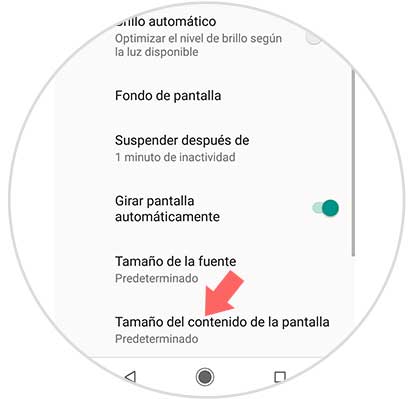
Step 5
You will notice that there is a small bar on the back which you can move right left or vice versa, this is so you can modify the size of the icons. You will also have the "Preview" option that will allow you to observe the size directly.
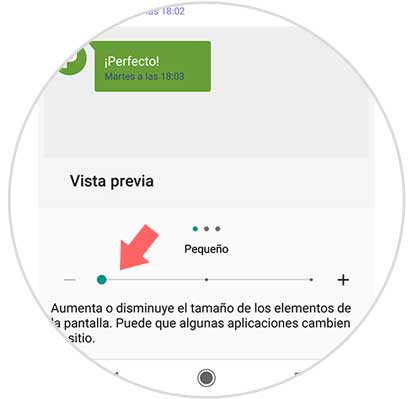
Step 6
Finally you can see the difference in the size of the icons compared to the previous time, whether you have chosen larger or smaller.
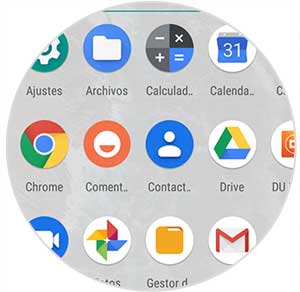
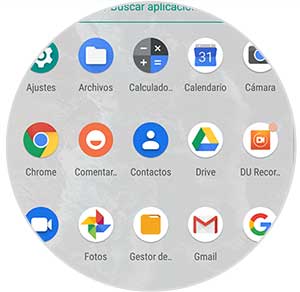
Note
Remember that, if you are going to change the size of your mobile screen content, the icons will actually be larger or smaller, according to your choice, but the same will happen with the font size.
By performing these simple steps you can change both the size and the shape of the icons, including the letter of the Xiaomi Mi A2 Lite phone.