For our phone to work in the right way, one of the most important features is that the sound is adequate. This is important so that we can watch videos on the phone or listen to music , for example, and so that when we make or receive a call , we can communicate with the other member in the right way. It is certainly a super important element, since a mobile phone without sound would be halfway..
However, it is possible that for some reason we do not know, the speaker of our phone has stopped working or does not do it in the right way. It is then that we will not be able to perform the aforementioned actions , and this can alarm us and lead us to think, what do I do?
You should not worry because below we show you different methods so that you can solve the sound problems in the Huawei P smart + Plus.
To keep up, remember to subscribe to our YouTube channel! SUBSCRIBE
1. How to solve without sound Huawei P smart + Plus
The first thing that we must carry out in the event that our Huawei P smart + Plus has run out of sound, are the following reviews and actions.
Options to solve without sound
- Turn off the phone by removing and replacing the micro SIM card
- Turn off Bluetooth and try to make a call
- Wait for the phone to turn off because it runs out of battery. Put it to charge and when it has a battery turn on and try again.
- The microphone may have become dirty. Try cleaning with blowing or tweezers.
- Enter Android Safe Mode and try to make a call
In the event that none of this has worked, we have to make the following settings..
2. How to clear an App cache to solve Huawei P smart + Plus without sound
Another of the possibilities for not sounding the sound of your Huawei P smart + Plus, is because of an app. To do this we must clear the apps cache as follows.
Step 1
The first thing to do is enter the "Settings" of the phone.
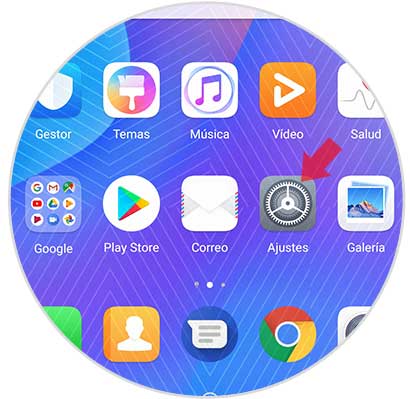
Step 2
The next thing you should do is enter "Applications and notifications."
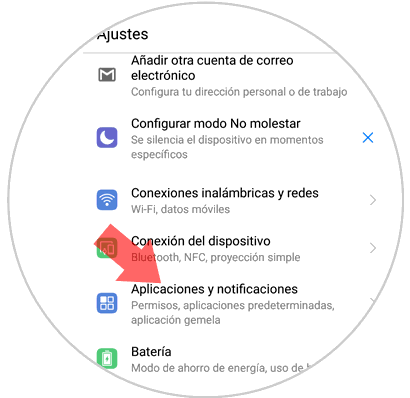
Step 3
You will see that there are several options. In this case you have to select "Applications".
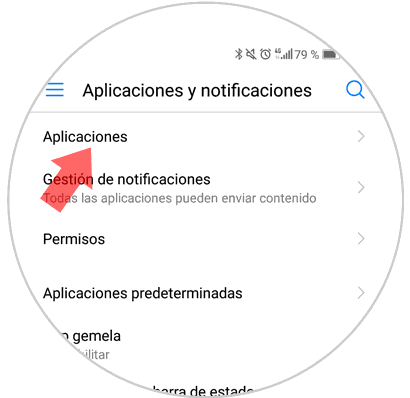
Step 4
You will see a list with all the apps that you have installed on the phone. Select that application that you think may be causing the problem.
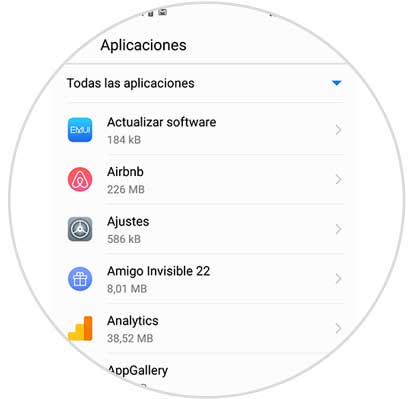
Step 5
You will see that the application has different options. In this case you must select “Memoryâ€
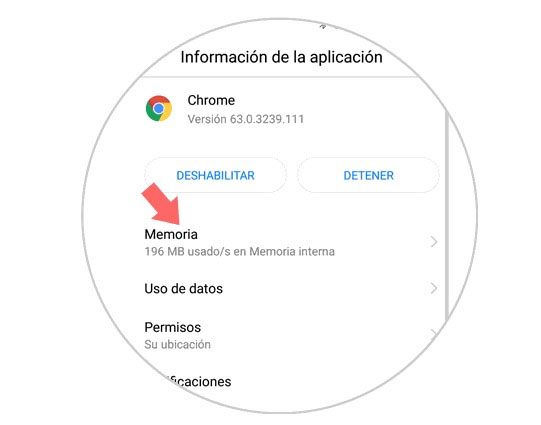
Step 6
Finally you will see that a new window appears that contemplates different information about the size of the application and other factors. You will see an option at the bottom “Empty Cache Memoryâ€. Click here and you will clear the cache of that particular application.
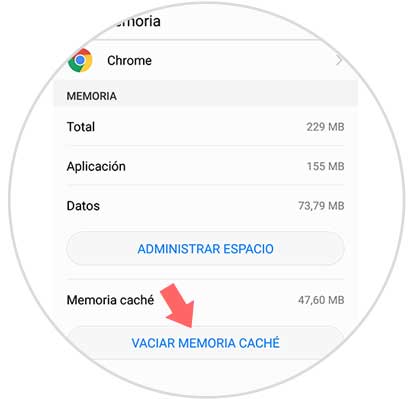
3. How to clear cache of all applications to solve without sound on Huawei P smart + Plus
With this option we will clear the cache of all the Apps that we have installed on our phone. For this we have to perform the following steps.
Step 1
Enter the "Settings" menu from the main application screen.
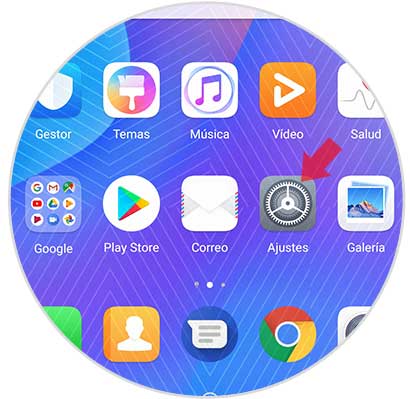
Step 2
A menu with different options will open within “Settingsâ€. Enter "Memory"
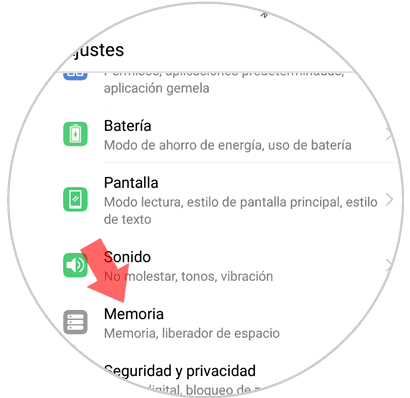
Step 3
Now a new screen will appear showing general information about the space that the cache has occupied in the memory of your Huawei P smart + Plus of the downloaded applications. The "Clean" option will appear at the bottom of the screen.
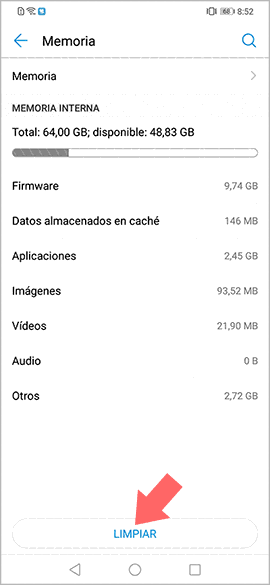
Step 4
It will automatically analyze what the applications occupy on your phone. You will see that several sections appear at the bottom for an exhaustive search. You can select "Search" in those you are interested in deleting content.
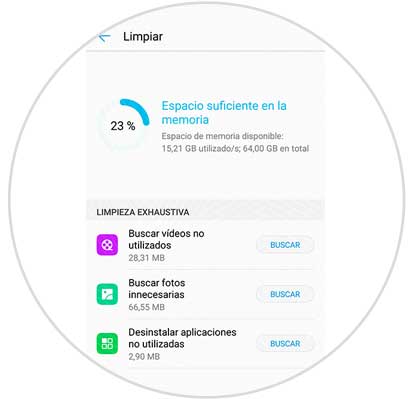
Note
Remember that you can also try to perform a factory reset, so that the phone looks like new and test if this solves the problem.
This way you are likely to solve the sound problems on your Huawei P smart + Plus. If this is not the case, you should contact the Huawei maintenance service.