- Discord is one of the most interesting entertainment tools that we've come across in recent years and, thanks to it, we can share video games and other content with people we know
- If you are interested in the possibility of opening several Discord accounts at the same time, you can do it without problem on your computer, and with that give a good surprise to all the other people connected to the server
A couple of years ago, especially since the coronavirus pandemic and the need to stay connected in a different way, Discord has become an essential application. Lots of users use it to stream their video games, or even share Netflix movies with their friends from home. Its potential is undoubtedly high, but if you want to improve your productivity, knowing how to log into multiple Discord accounts on a PC will probably be essential to be able to do so ..
That said, opening multiple Discord accounts at the same time makes sense if you want to interact with each other, or surprise your acquaintances using two Among Us characters , as difficult as it may seem.
In any case, we are not too interested in why you want to open two Discord accounts at the same time, but we are going to focus specifically on what are the steps you have to follow in order to complete the trick..
How to Login to Multiple Discord Accounts on PC
As we will see below, we can log in to various Discord accounts in two different ways, so it is a matter of choosing the one that works best for you. For us, the logical order would be just the following :
With multiple browsers
The simplest trick, how could it be otherwise, is to use multiple browsers simultaneously .
- Launch your PC's default browser
- Navigate to the Discord login page
- Enter your account email and password
- Open a different browser, such as Firefox, Edge, or Chromium
- Navigate to the Discord login page
- Enter your account email and password
As you can see, it is possible to open as many Discord sessions as there are browsers installed on your PC. This is an advantage, because you will also switch from one session to another simply by jumping between browsers ..
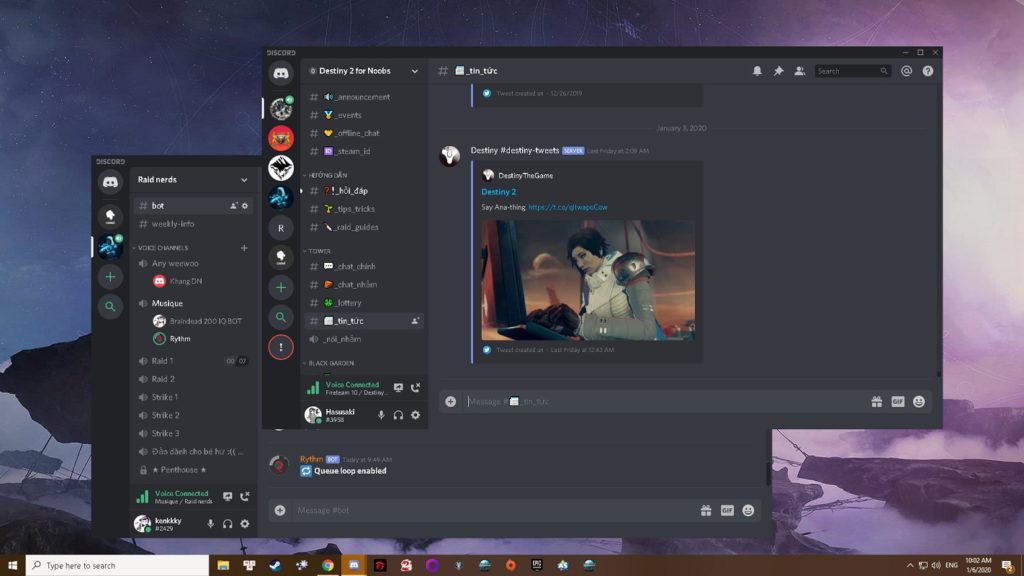
With a browser extension
The other option at hand is to use a browser extension, such as Switch .
- Download and install the Switch extension in any of your browsers
- You will see a smart sidebar in the browser, to which you need to install Discord
- Hover over Discord in the sidebar, and go to Multiple Account Login
- Log in with as many accounts as you want, and immediately you can use them simultaneously
The advantage of Switch is that it allows you to use everything in the same browser, saving a lot of time and effort. Since you stay in the same browser, there is less chance of breaking the workflow .
In both this tutorial and the previous one, remember that you can customize your Discord account.
Conclusions
With these tricks, you can easily prank your friends, but it's also convenient to be able to use two Discord accounts at the same time for other reasons that you surely have, productivity or just fun .
For example, you might have one Discord account for work and another for free time, so it's best to always consider this option of working with both at the same time, just in case you need it .
How many Discord accounts do you have? Which of these methods do you prefer to open two simultaneously?