The use of PDF files is something that many users do routinely, either because they receive this type of file or because they must be handled in this format for its functionality, security, and compatibility, but one of the frequently asked questions by many users is how merge multiple PDFs into one. This is ideal when reporting from multiple users is required or when the PDFs are part of a sequence of books or series and having everything in one is essential..
In addition, using PDF format ensures that our content will not move or change when we open it from a compatible program as it would with a Word document. If we also have several PDF documents, it will be easier for us to have everything in a single document than to open different ones. TechnoWikis will explain how to join several PDFs into one in both Windows and Linux.
To stay up to date, remember to subscribe to our YouTube channel!
SUBSCRIBE ON YOUTUBE
1 How to merge several PDFs into one for free Windows
Step 1
In the case of Windows we will use a free utility which we can download at the following link:
Merge PDF
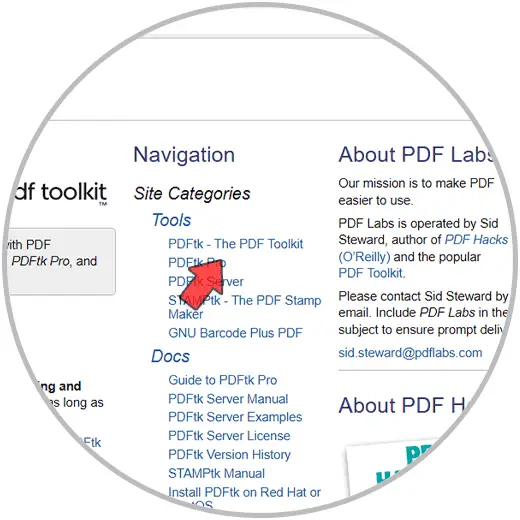
Step 2
We download the utility and then run the setup file, we will see this:
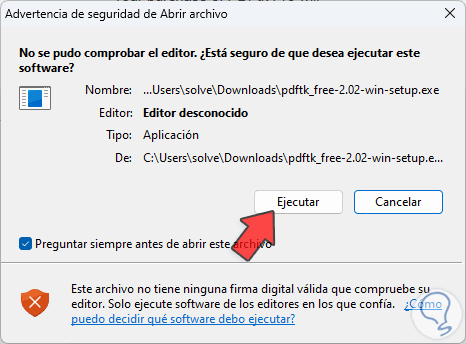
Step 3
We click on "Run to launch the installation wizard:
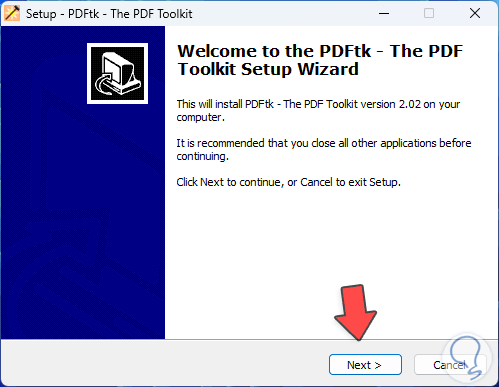
Step 4
There we complete the installation:
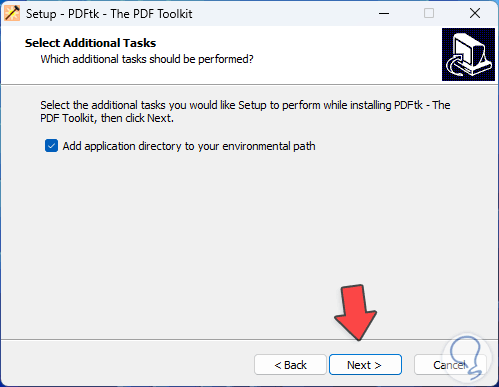
step 5
We will see a summary of the utility to install:
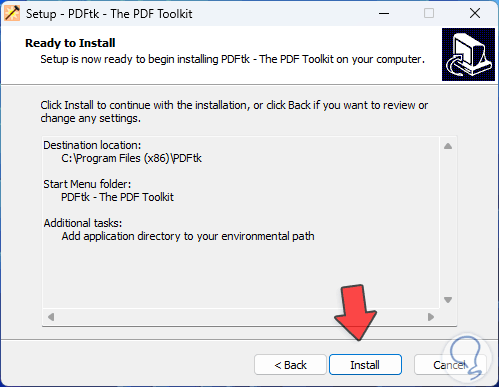
step 6
We click on "Install" to proceed with the installation:
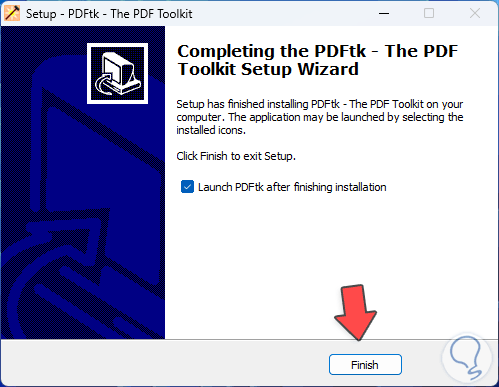
step 7
When opening the application we will see the following. We click on "Add PDF" to select the PDFs to join:
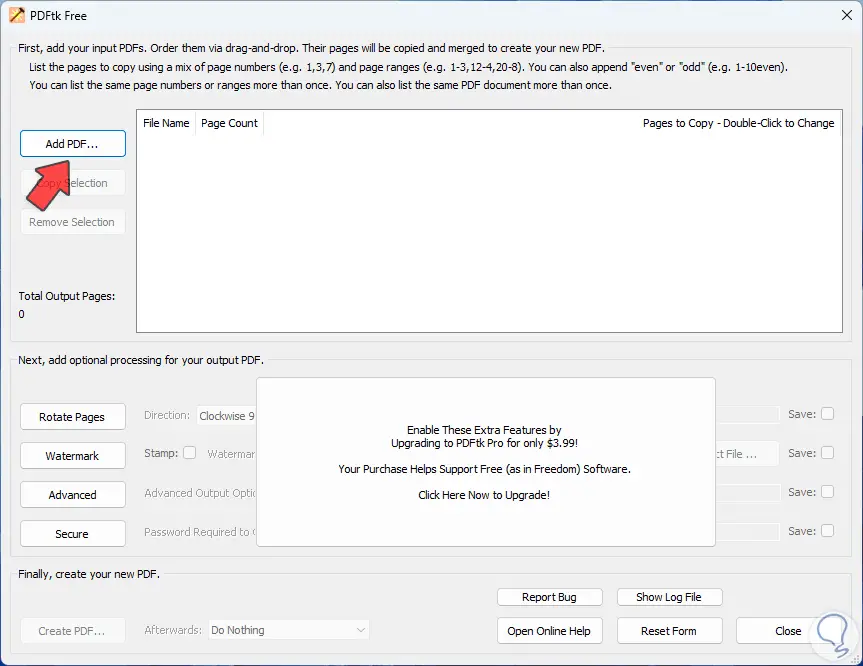
step 8
We click on "Open" to see them integrated:
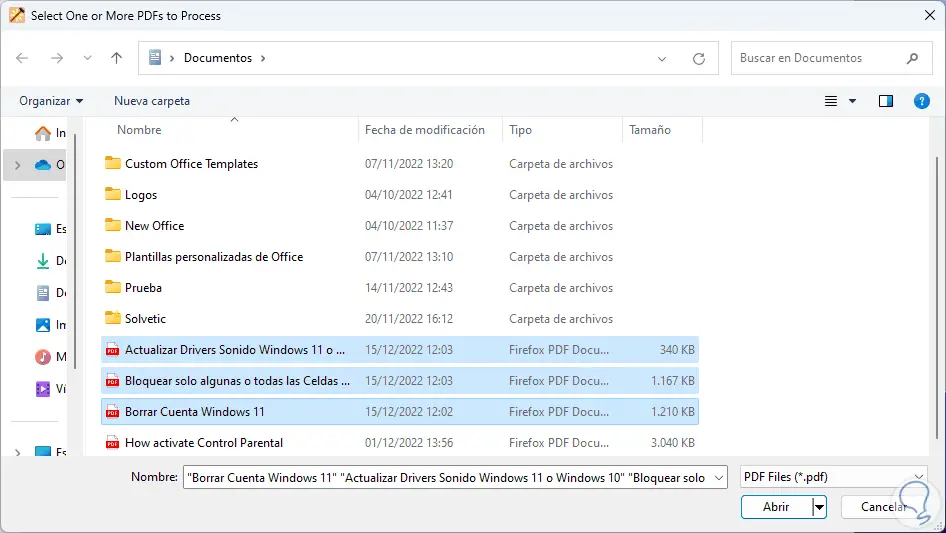
step 9
It is possible to double click on each PDF to select which sheets to join if necessary, if this is not the case to join all the PDFs we click on "Create PDF":

step 10
in the popup window we assign name and location:
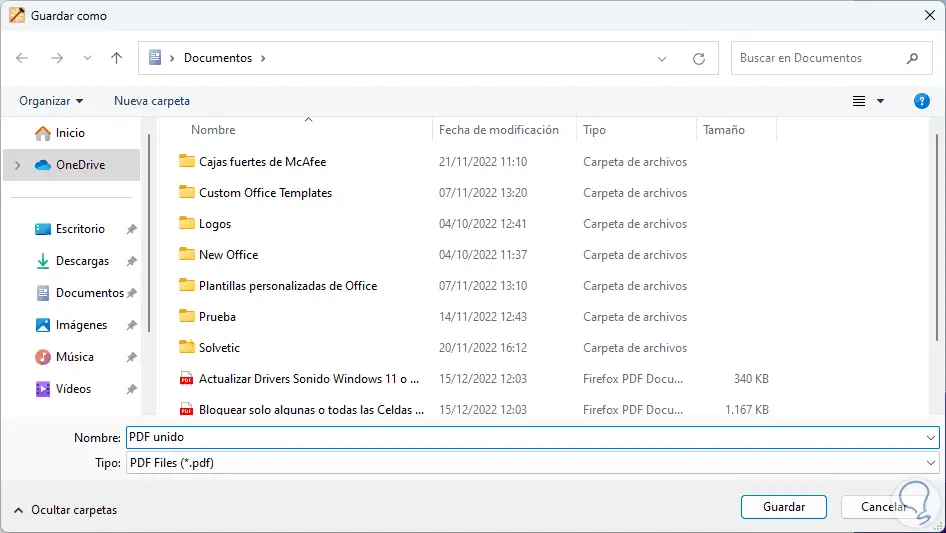
step 11
We click on "Save", now we check the created file:
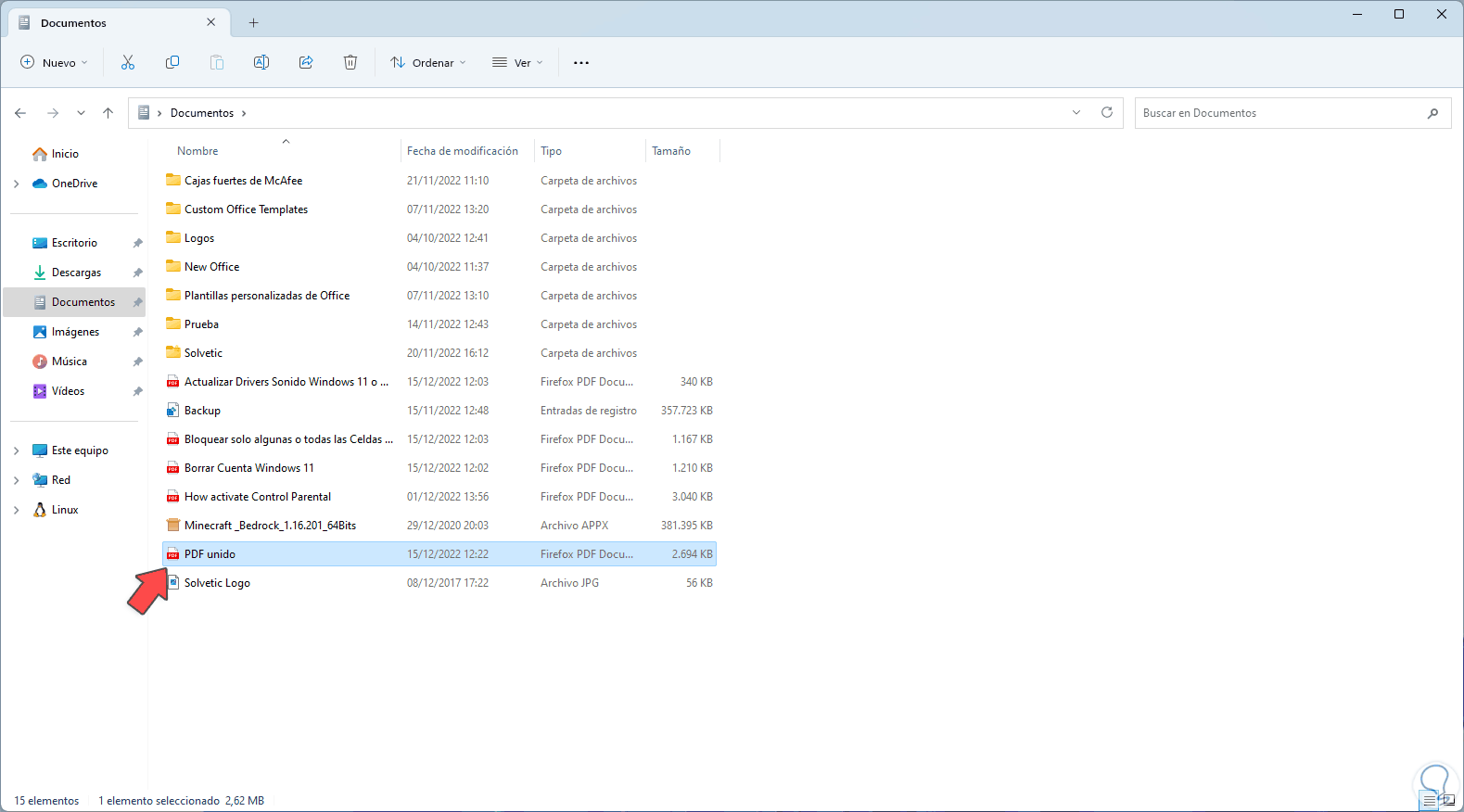
step 12
When you open it, all the PDFs will be united:
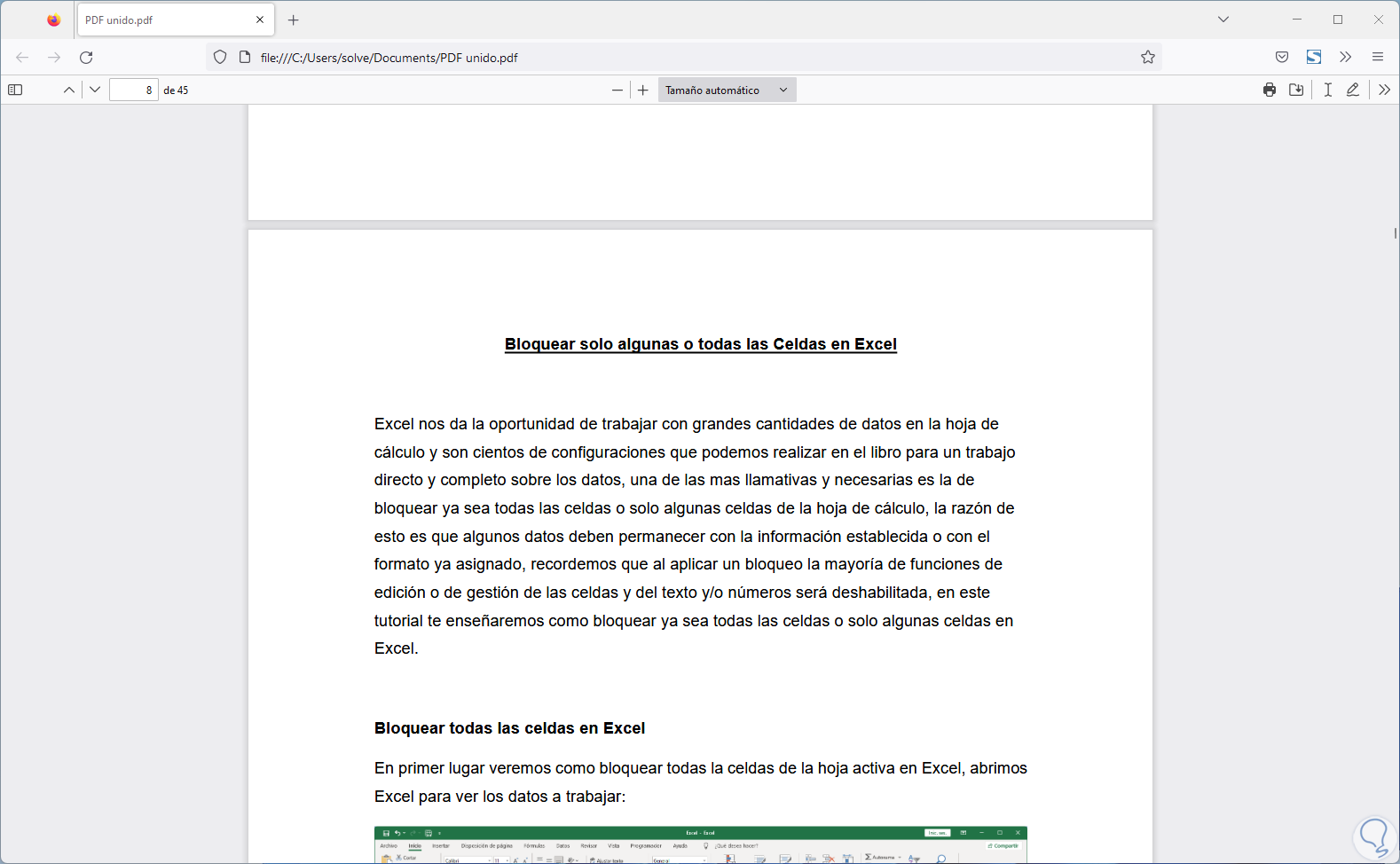
2 How to join several PDFs into one for free Linux
Step 1
In the case of Linux we will use the same utility but through the console, for this we open the terminal and install the utility:
sudo apt install pdftk
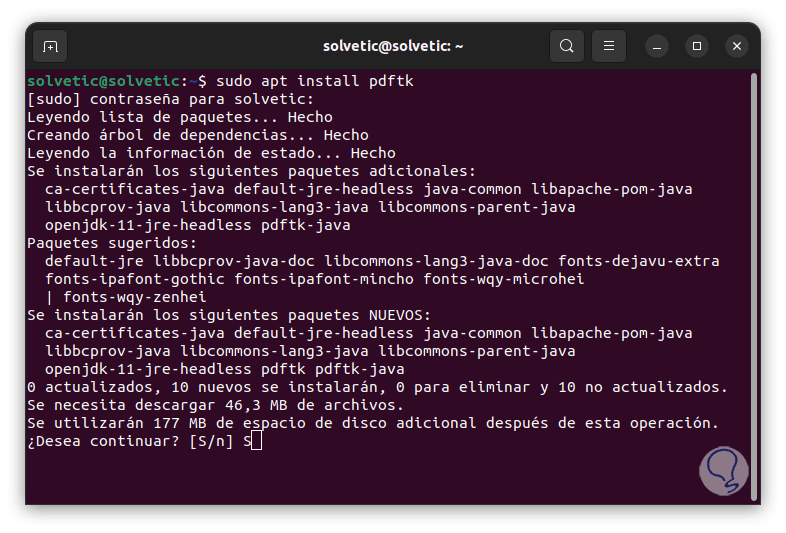
Step 2
We enter the password and confirm the process with the letter S:
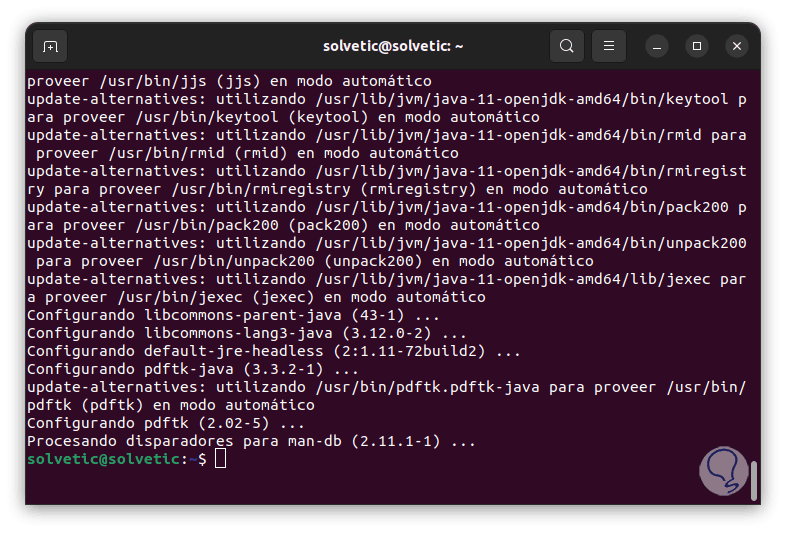
Step 3
We access the path where the PDFs are and list the content with "ls":
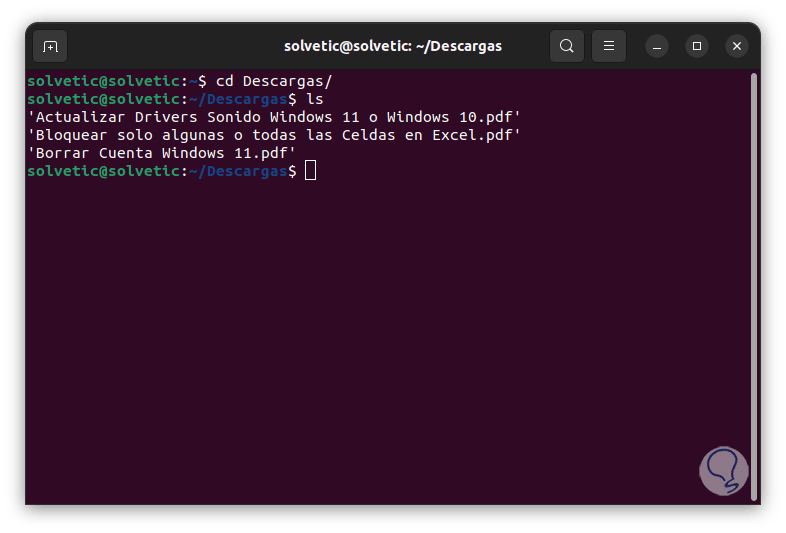
Step 4
We join the PDFs by executing the syntax:
pdftk file.pdf file1.pdf file2.pdf cat output new_name.pdf
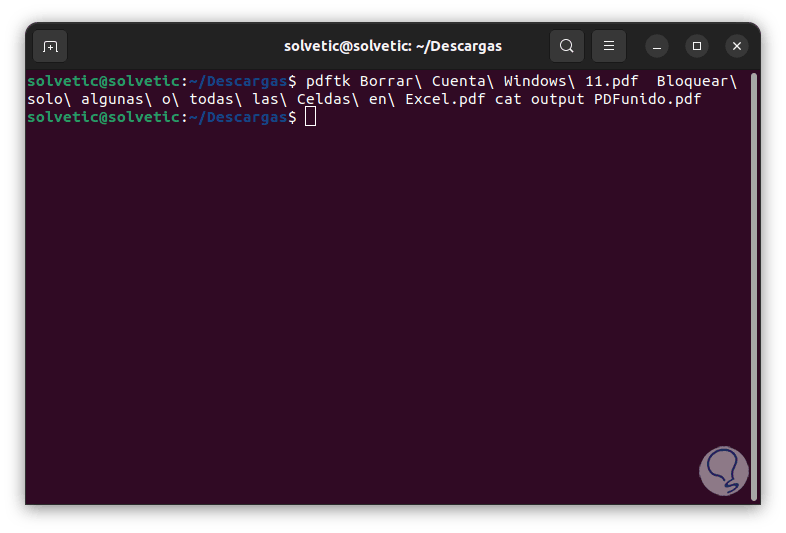
step 5
On the destination check the created file:
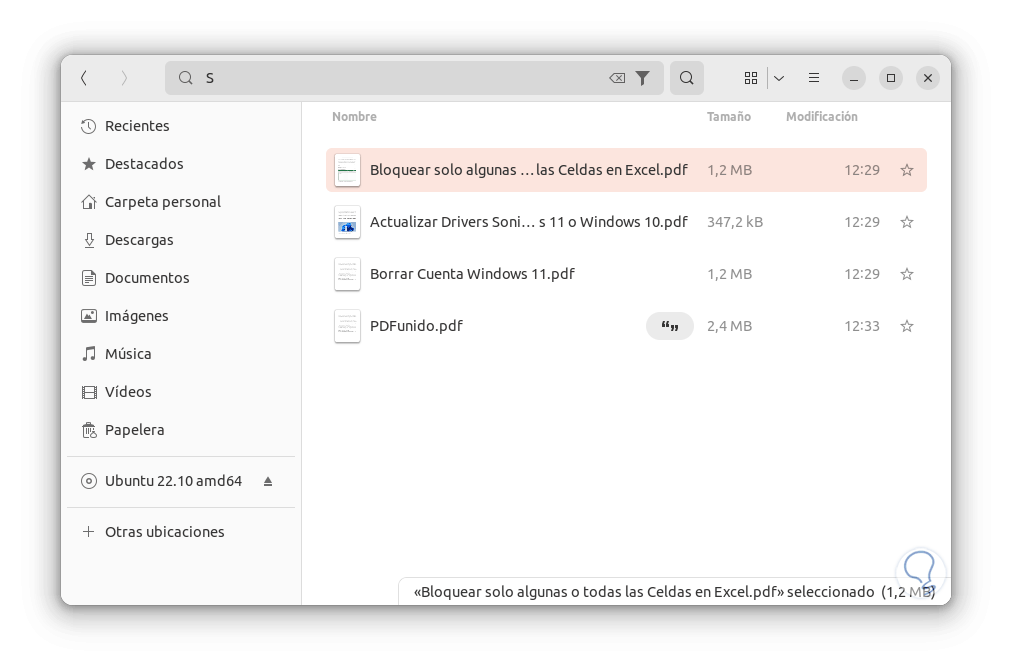
step 6
We open the PDF to see that everyone has joined:
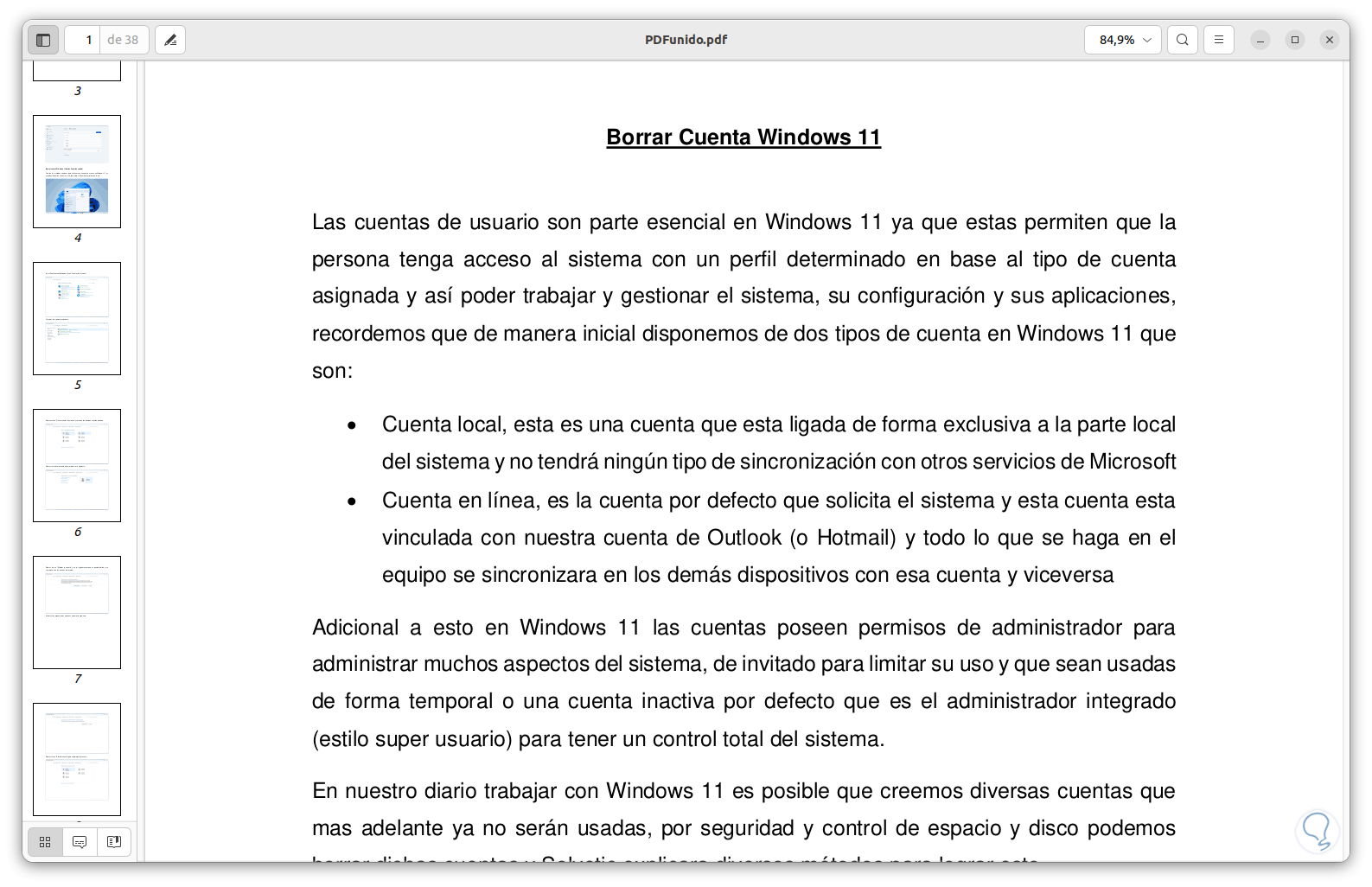
step 7
To encrypt a PDF file we execute:
pdftk file.pdf output encrypted_file.pdf owner_pw "password"
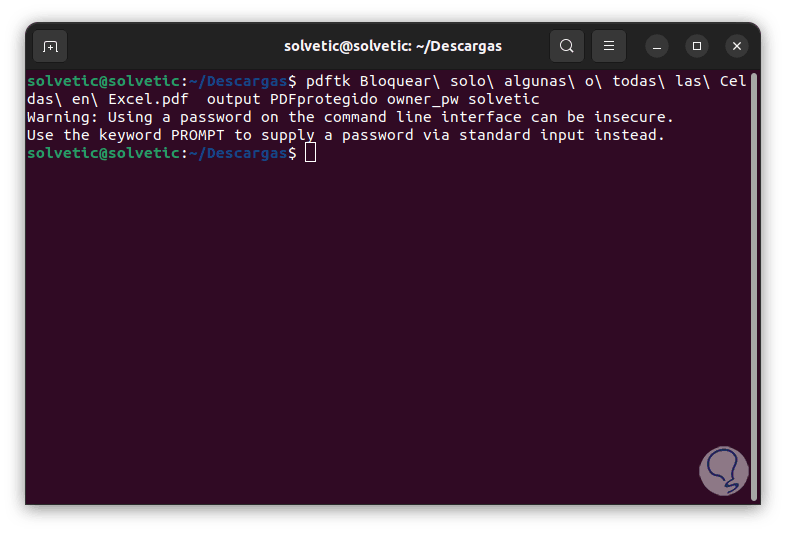
step 8
Check the file created and protected:
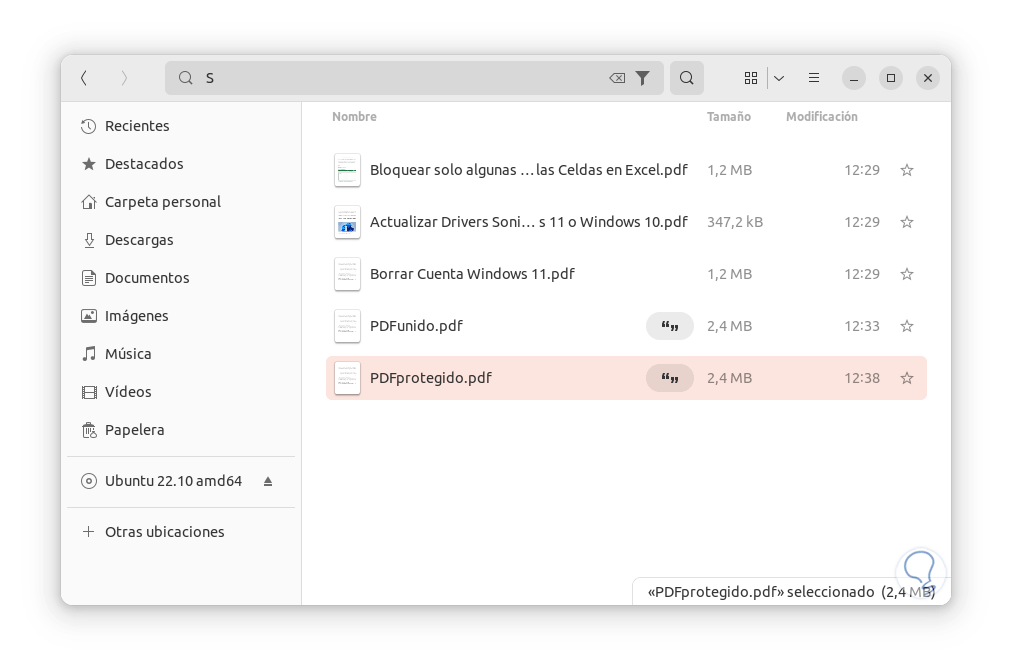
step 9
To remove the protection of the file we execute:
pdftk encrypted_file.pdf input_pw "password" output file.pdf
step 10
This utility is valuable for managing PDF files on Linux, some usage parameters are:
- shuffle [<page range>]: Shuffle pages of PDF files to create a new PDF
- burst: splits the PDF document into individual pages
- rotate [<range of pages>]: with the PDF it is responsible for rotating the indicated pages
This utility allows us both in Windows and Linux to join PDF files in a functional way..