Disable Voice Control on iPhone step by step
- Tired of your iPhone's Voice Control automatically launching when you accidentally brush or touch physical buttons like Home or Side? You can set it and override that action forever
- Thanks to the current Settings and Accessibility section of iOS, it is possible to establish that the physical buttons have no relation to the execution of Siri or Voice Control, so take advantage of that
While we could say that the big phone manufacturers work to give us the best possible experience with their equipment and operating systems, it is also true that sometimes they get too heavy. Especially when it comes to his personal assistants and voice controls, they get pretty annoying. Then, you may prefer to disable voice control on iPhone, which for many is the best possible solution if you are tired of running it by mistake by touching the buttons of the device on a daily basis..
Since on iPhones the Home button or the side button are usually designed to launch Siri or Voice Control, it is essential to know what are the steps to follow to disable those functions, and that they no longer do anything . We've even taught you how to stop Siri from running when you press and hold an iPhone button.
But in this case we want to focus on users who specifically complain about Voice Control, fed up with it automatically launching without them wanting it, listening to them and then accessing their menus, apps, etc. Fortunately, all of this is configurable, and you can determine your preferred use for those buttons . Whenever you want, you can also reverse the changes to re-associate Siri or Voice Control..
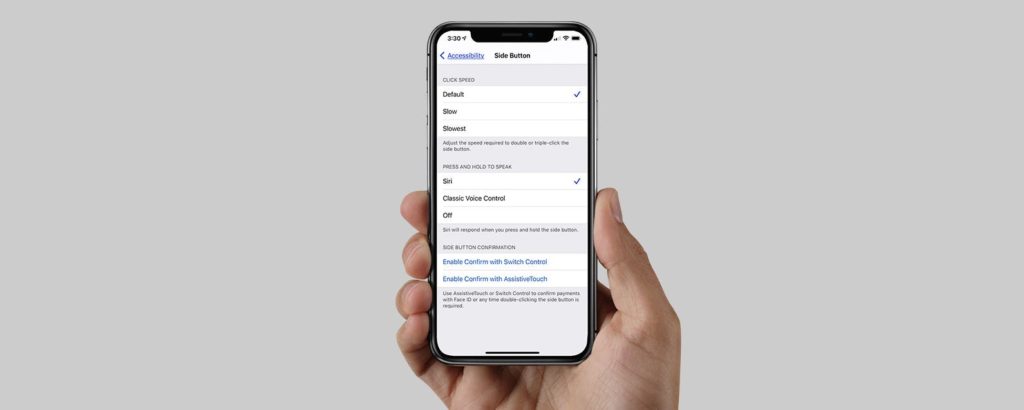
Disable Voice Control on iPhone step by step
- Open Settings on your iPhone
- In that menu, go to the Accessibility or General section, Accessibility
- There will appear a series of options, which will depend on whether your iPhone has a Start button or not
- According to that, you must click on the Side button if it does not have it or on the Home Button, if it has this button under
- In either case, a new screen will open, with possible actions for each button
- Among those actions are Siri, Voice Control and Power Off, as seen in the image above
- You have to choose Off, so that neither Siri nor Voice Control will be executed with the buttons
Ready! Nothing else you need for iOS to continue to annoy you by launching its assistants when you don't want to.