Protecting all the information and personal data that we accumulate on our mobiles seems to be fundamental since, throughout the life of the terminal, it is not small or of little relevance. Email messages , chats in different applications, contacts, photos or videos or even data to make payments are some of them..
To protect all this information the traditional methods that we have always used have been the pattern, pin and password for unlocking the main screen of the terminal; but as technology has evolved, these methods have become more refined, sophisticated and safe; being the unlocking with the fingerprint one of the most used by users because it is a very safe method so that nobody can access the information that we keep in our terminal.
In addition to this, facial unlocking allows us to unlock our phone using our facial features, which are also unique and unrepeatable as is the case of the fingerprint. For this reason today in TechnoWikis we will explain how to configure and activate facial unlocking and how to erase facial data in case you do not want to use it on the Android Xiaomi Mi 8 Pro mobile..
Note
In this video you can see how to perform the steps on a Xiaomi Mi 8, but the steps are similar in the Pro model of the terminal and you can see them here.
To keep up, remember to subscribe to our YouTube channel! SUBSCRIBE
1. How to set up and activate facial unlock on Xiaomi Mi 8 Pro
To configure and activate facial unlocking on your Xiaomi Mi 8 Pro from Android you have to do the following:
Step 1
Press "Settings" on the icon represented by the cogwheel on the main screen of your Xiaomi Mi 8 Pro.
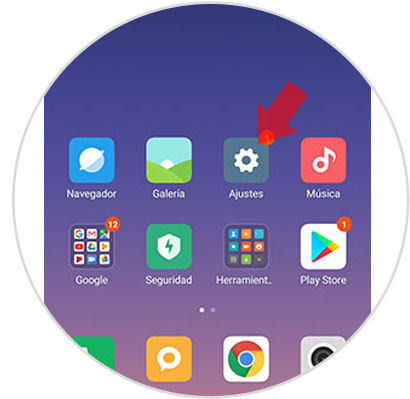
Step 2
Swipe to the “Additional settings†option and press to continue.
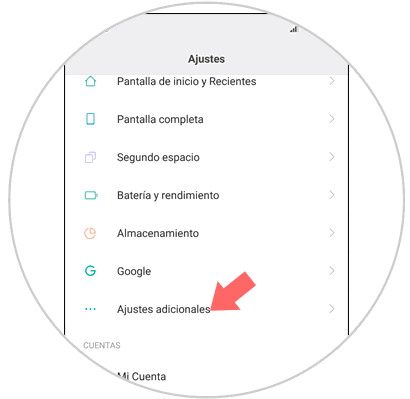
Step 3
On the new screen, press the "Region" option.
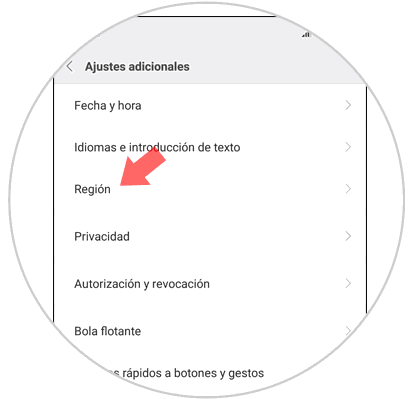
Step 4
Select "Hong Kong" as the region to display the option to configure facial recognition on your Xiaomi Mi 8.

Step 5
Press "Back" twice, until you reach the configuration options. Click on "Lock screen and password".
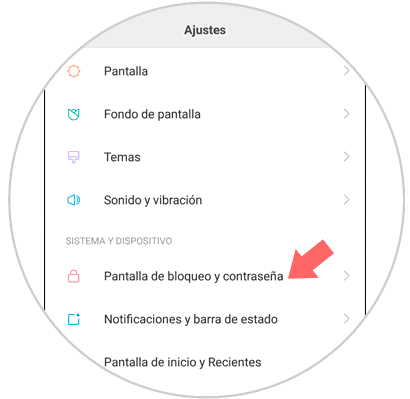
Step 6
In the new screen, click on “Add facial dataâ€.
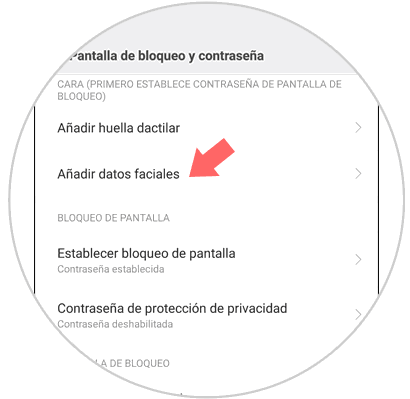
Step 7
This screen will appear, where Xiaomi will notify you that facial unlocking on this phone is not the safest unlocking method. If you want to continue with this, click on “Nextâ€.
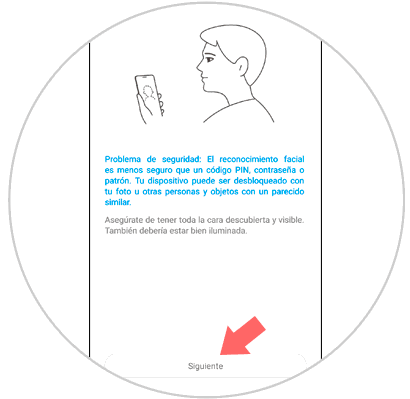
Step 8
Put your face in the circle that appears on the screen so that your Xiaomi Mi 8 Pro captures your facial features. Click on "Done" when the process is finished.
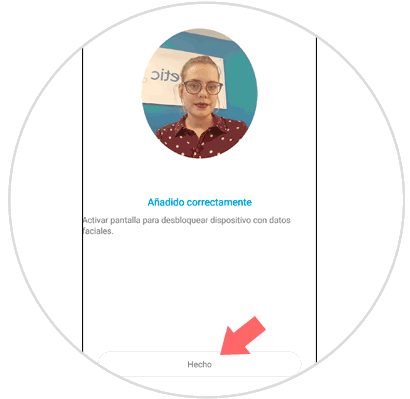
Step 9
Activate the “Unlock with facial data†tab to unlock the terminal using the face.
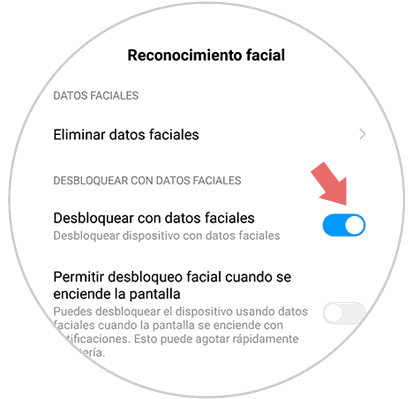
2. How to clear Xiaomi Mi 8 Pro facial unlock
To erase the facial data on your Xiaomi Mi 8 Pro you have to follow the steps you will read below:
Step 1
Click on the “Settings†of the terminal in the gear icon.
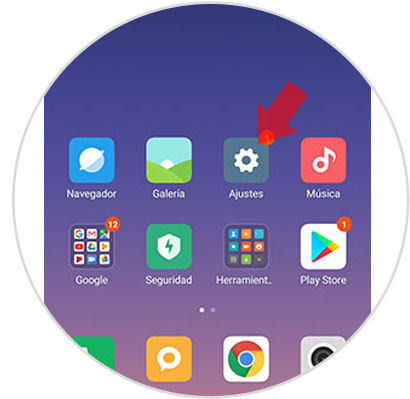
Step 2
Now, tap on "Lock screen and password" to continue.
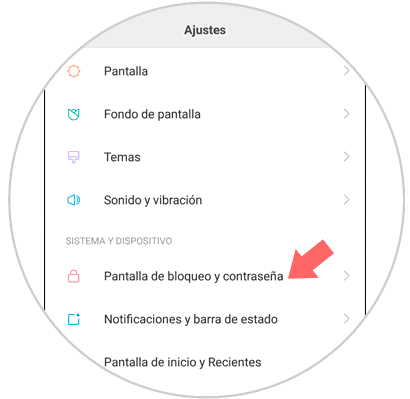
Step 3
Now, in the new screen “Manage facial data†and you will access this option you are looking for.
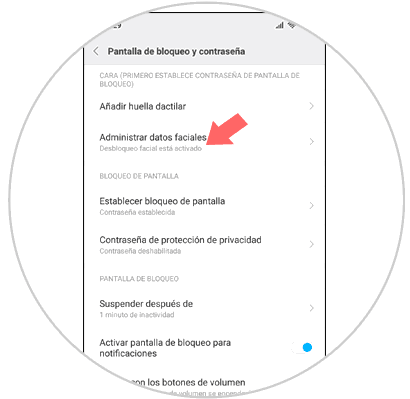
Step 4
Within this section, click on “Delete facial data†to delete this configuration from the terminal.
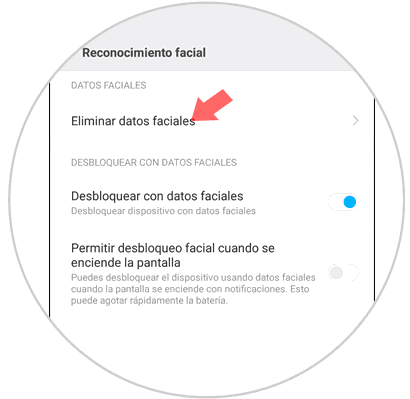
Step 5
Confirm by clicking on "Accept" and you will be done.
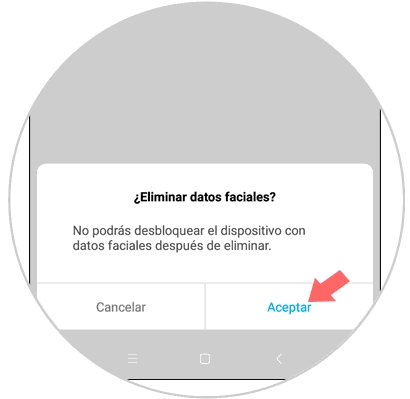
It will be that simple to configure and activate facial data on the Xiaomi Mi 8 Pro Android phone.