Each time we store more and more personal data within our mobile terminals, including photos, videos , messages or contact information. It is important to protect all this data from the eyes of third parties, so it seems a very good option to protect access to this information with some method of unlocking the terminal. Among the most popular methods among the users, are the pattern , the PIN or the password, but to the advancement of the technology it makes us have more advanced and personalized methods, such as fingerprint unlock or facial unlocking..
This second method is becoming very popular because it is our face that unlocks access to the phone, and this is something that is difficult to impersonate, so it becomes one of the best options when it comes to protecting our privacy. For this reason in this tutorial of TechnoWikis we will explain how to activate facial unlocking on the Xiaomi Mi Note 10 Android terminal.
In this video tutorial you can see how to activate facial unlocking on the Xiaomi Mi Note 10 step by step:
To keep up, remember to subscribe to our YouTube channel! SUBSCRIBE
1. How to set up and activate Xiaomi Mi Note 10 facial unlock
To activate facial unlocking you have to do the following steps in an orderly manner:
Step 1
Click on the "Settings" on the gear icon.
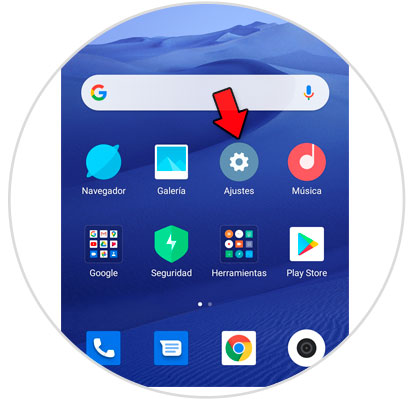
Step 2
Select "Passwords and security" in the options menu.

Step 3
Click on "Face Unlock."
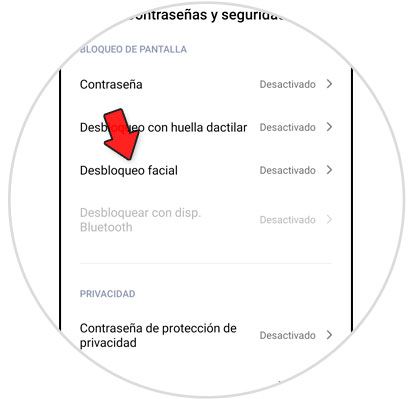
Step 4
Here the face unlock option will appear. Click on "Next".
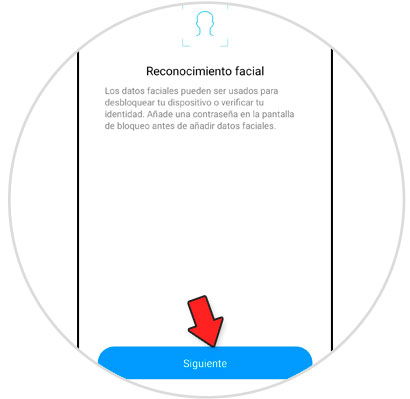
Step 5
You will see the following screen, where you will have to click on “Next†again.
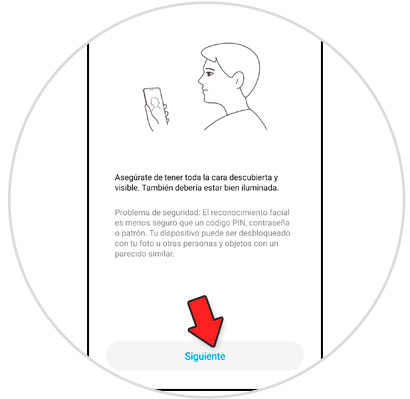
Step 6
You will see a circle, where you will have to put your face so that the Xiaomi Mi Note 10 interprets your facial data. Once you have done so, a confirmation check will appear inside the circle and you will have to click on “Doneâ€.
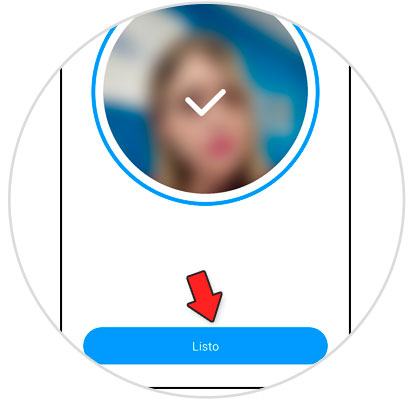
2. How to disable Xiaomi Mi Note 10 facial unlock
Once the facial unlocking is configured, you might want to deactivate it for some reason, and this is possible if you follow the steps that we indicate here:
Step 1
The first thing you have to do is click on the "Settings" of the terminal.
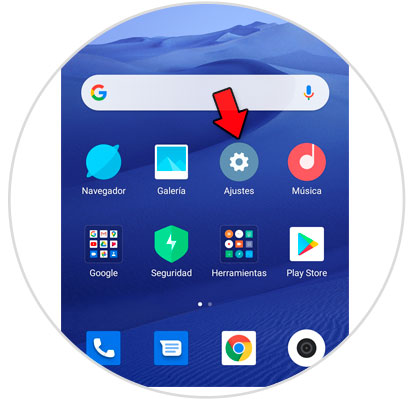
Step 2
In the options menu, select “Passwords and securityâ€.

Step 3
Select "Face Unlock," which will appear as "On" on this screen.
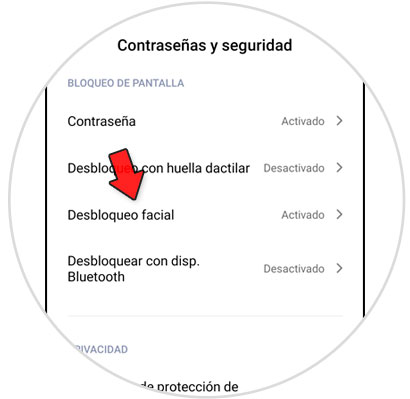
Step 4
If you deactivate the “Unlock with facial data†tab, you will deactivate the facial unlocking on your Mi Note 10. If you want to erase the facial data, you will have to click on “Delete facial dataâ€.
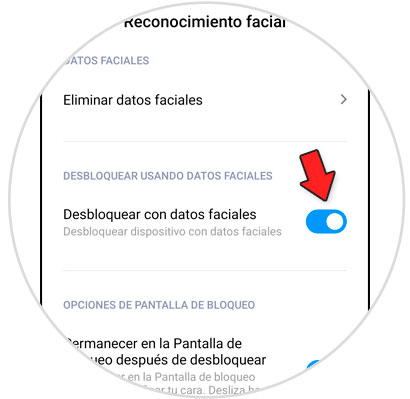
It's that simple to activate or deactivate facial unlocking and erase your facial data in the Xiaomi Mi Note 10 terminal following the guidelines that we have indicated..