Now, and more and more, the use of Wi-Fi networks is growing day by day due to new implementations of mobile devices and devices; and without a doubt, something that is very clear is that not connecting to any Wi-Fi network, (public or not), will make it impossible to perform our daily tasks in a normal way. Manage our email , visit websites , find information, take a look at our social networks or communicate through messaging services how WhatsApp are some of the dozens of actions that we perform on a daily basis and that would be impossible without Internet..
Wi-Fi networks currently cover large coverage ranges and offer various security mechanisms to access them, with the most natural and basic login and password authentication of all. The problem is that for many things we must enter our password (emails, study or business platforms, etc.), and it is something routine that at any time we get to forget our network password, which is a complex situation for tasks To make.
A good practice, taking the respective care, is to access the Wi-Fi password of our Linux distribution and take note of it and then access it if we forget it. In this sense, Linux systems have special consideration for security . For this reason TechnoWikis will explain how we can visualize the password of the Wi-Fi network in Linux and thus access this information clearly.
Step 1
We can list Wi-Fi networks from the top of Ubuntu:
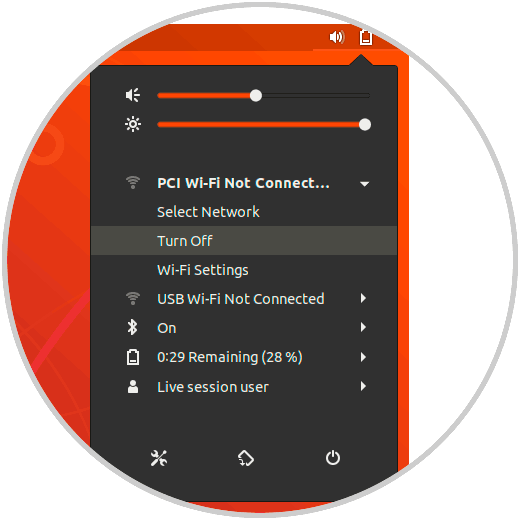
Step 2
There we will find all available Wi-Fi networks in the range of our coverage:
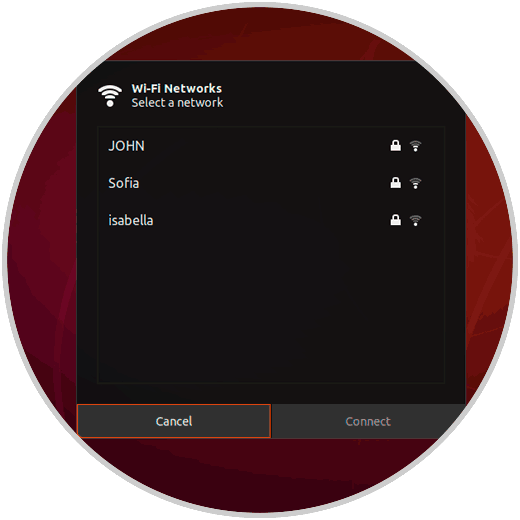
1. How to access the WiFi password through the connection manager in Ubuntu (Linux)
Note
For this case we will use Ubuntu 18.04
Step 1
First of all we have the option to make use of the connections manager file, for this we access the terminal and execute the following:
cd / etc / NetworkManager / system-connections
Once we access the directory, we will use the ls command to list the connections to which we have connected:
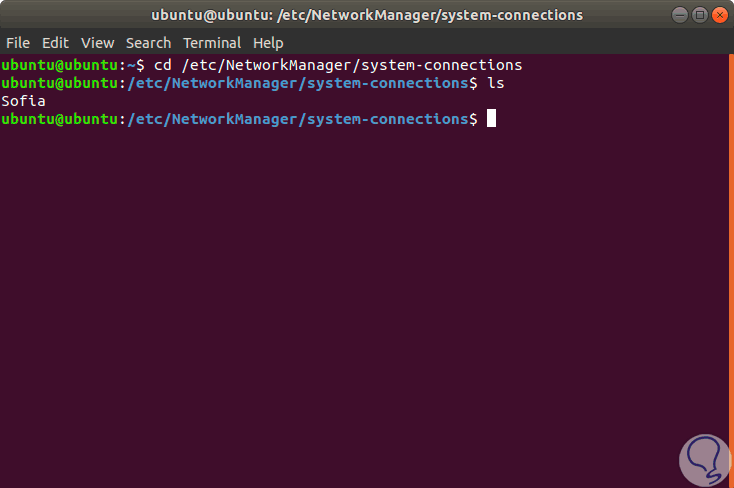
Step 2
Now, we will access the content of this network by executing the following:
sudo cat “Wi-FI network nameâ€
As a result we will see details of
- UUID of the selected network
- MAC address of the adapter
- IPv4 and IPv6 address details
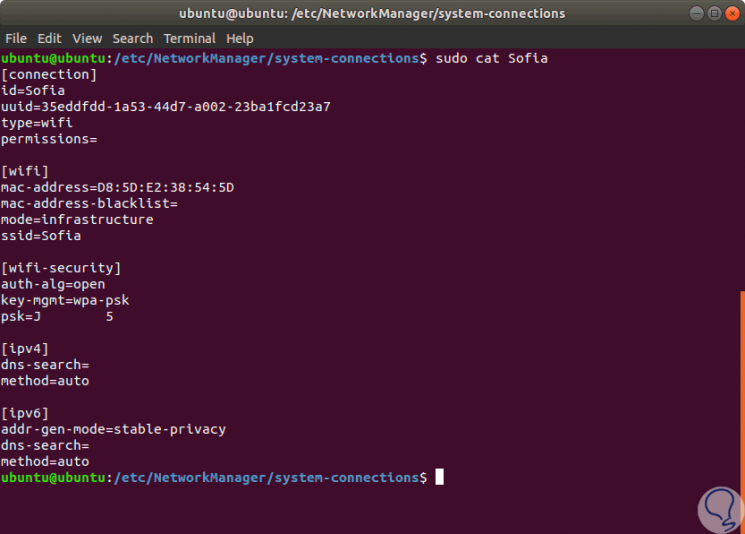
Note
The password is found on the psk line in the Wi-Fi security group.
2. How to access the Wi-Fi password using the network properties in Ubuntu (Linux)
Step 1
To make use of this option, we click on the network icon at the top of the system and there we select the Wi-Fi Settings option:
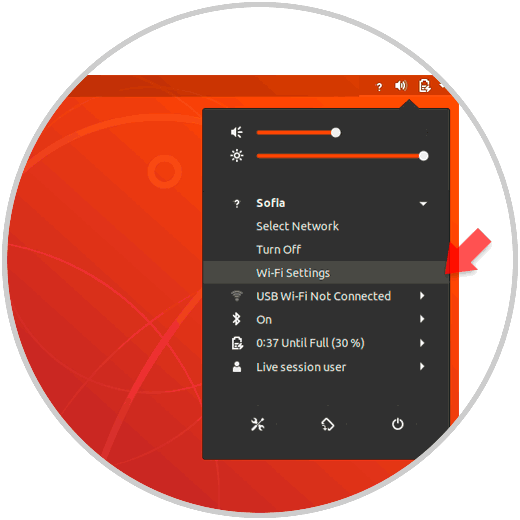
Step 2
The following window will be displayed. There we find the available Wi-Fi networks and the network in which we are connected, we will click on the gear icon.
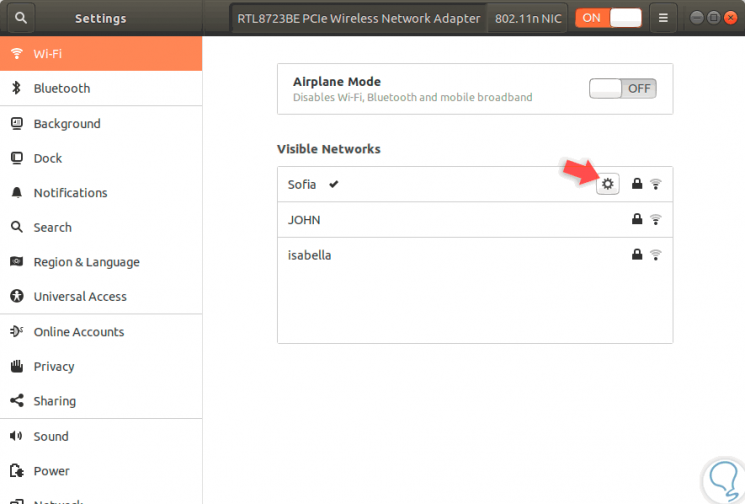
Step 3
The following window will be displayed and there we must go to the "Security" tab:
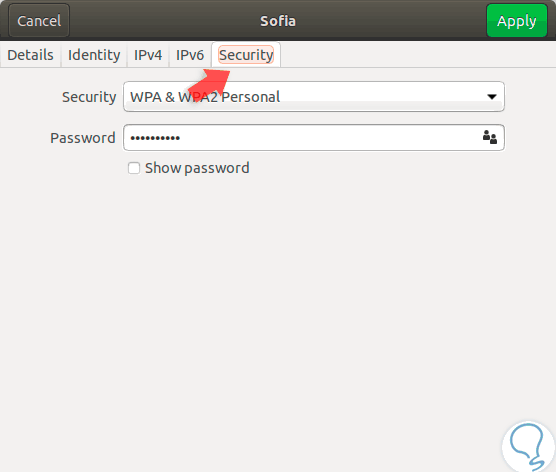
Step 4
As we can see, the password is protected, just check the Show password box to see its contents:
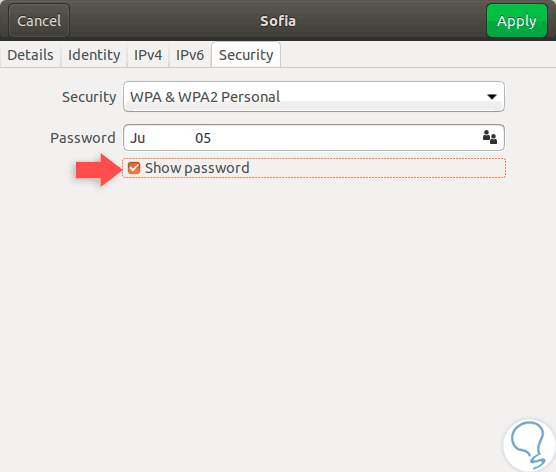
With these two simple, but effective methods, it will be possible to access the Wi-Fi passwords information in Linux and always have the option of connecting correctly to the network.