Windows 11 is an operating system designed to be used by many types of users . From those who simply want to control their basic applications and navigate, to those who squeeze their computer by jumping between tasks and performing very different functions..
For the latter it is especially important to have tricks with which to carry out their activities. In this article we are going to learn about four shortcuts with which to save time in processes that are often repeated a lot on a day-to-day basis:
Index
- Open taskbar apps as quickly as possible
- Shake to minimize distractions
- Share directly by email
- Access a 'vitaminized' start menu
Open taskbar apps as quickly as possible
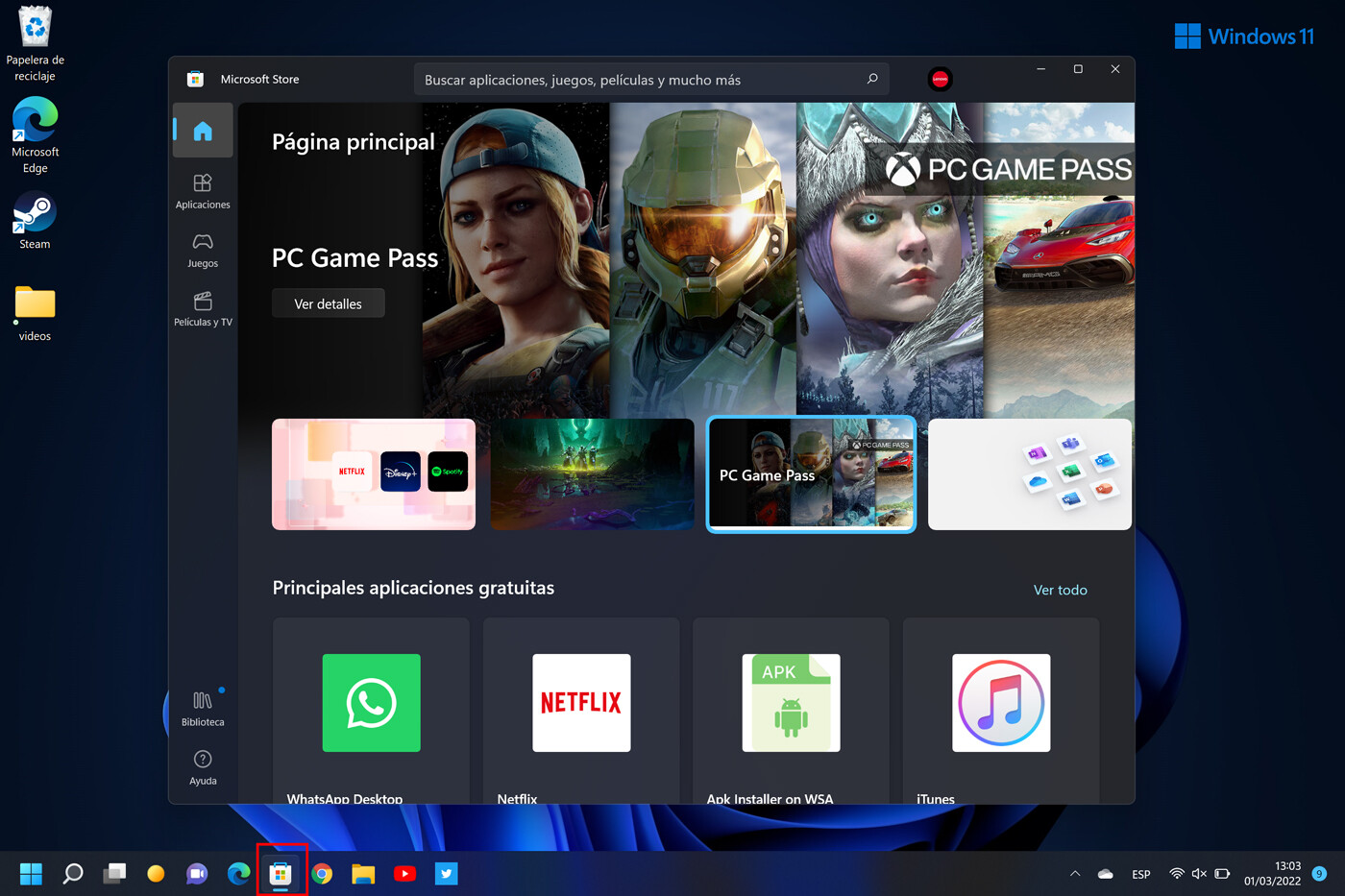
If we have placed them on our taskbar it means that they are very important in our workflow . It is true that they are quite close at hand, just a mouse click away, but there is an even faster way to execute them: play with the key combinations.
Thus, we can open the applications on our taskbar by pressing the Windows key combined with one of the numbers from 1 to 9. From left to right, each of these tools is related to the number that corresponds to it according to its position, that is, with the command 'Windows+1' we will execute the first , with 'Windows + 2' the second, and so on..
Shake to minimize distractions
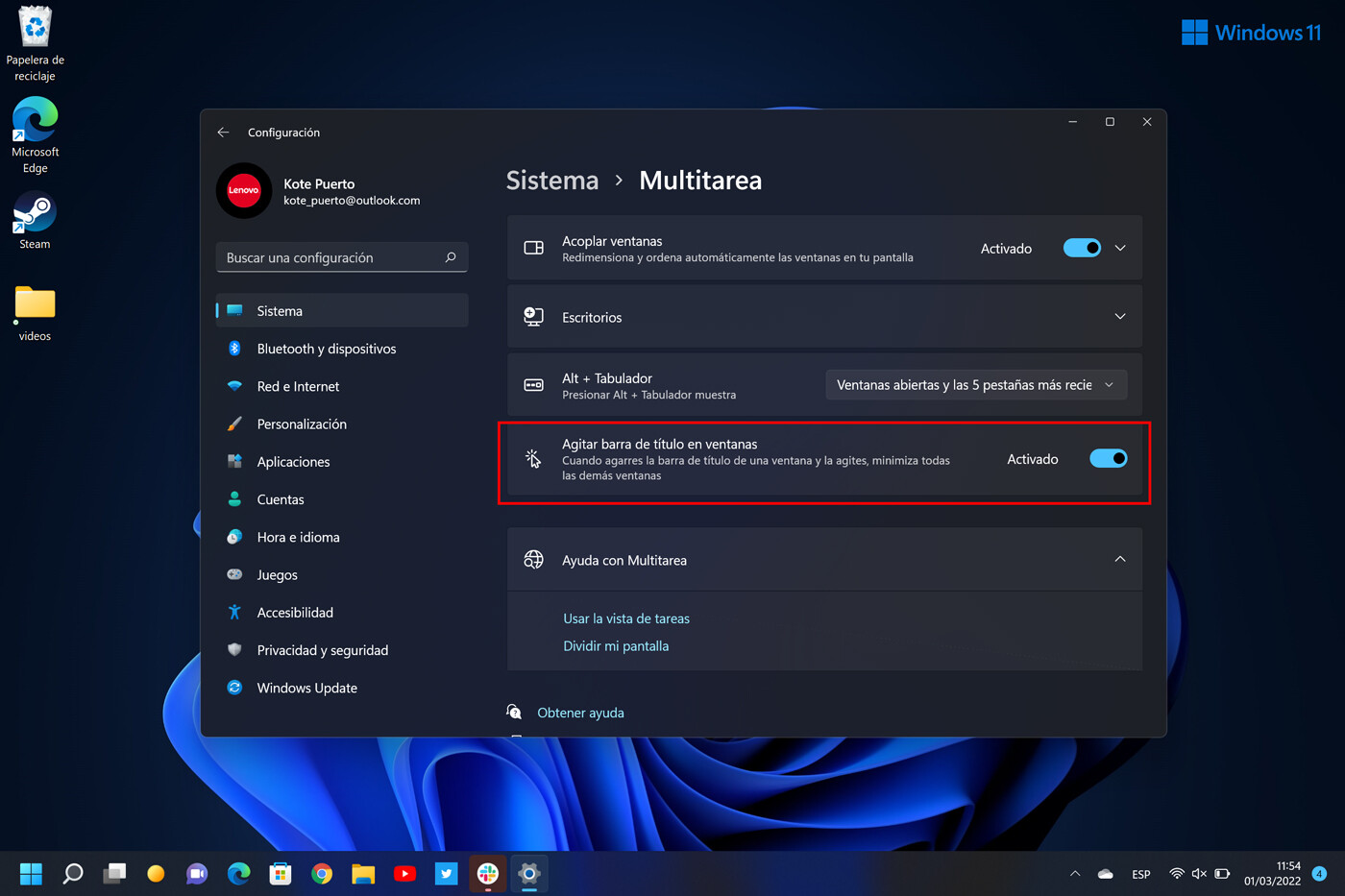
Shaking sounds weird when we talk about a window-based operating system, but it works: if we want to put the focus on the window we're using and make the rest disappear, it's possible: grab the title bar and shake it. All others will be minimized . It is possible that you try it and it is not operative, since it is an option that must be enabled in Settings, accessing 'System > Multitasking'.
Share directly by email
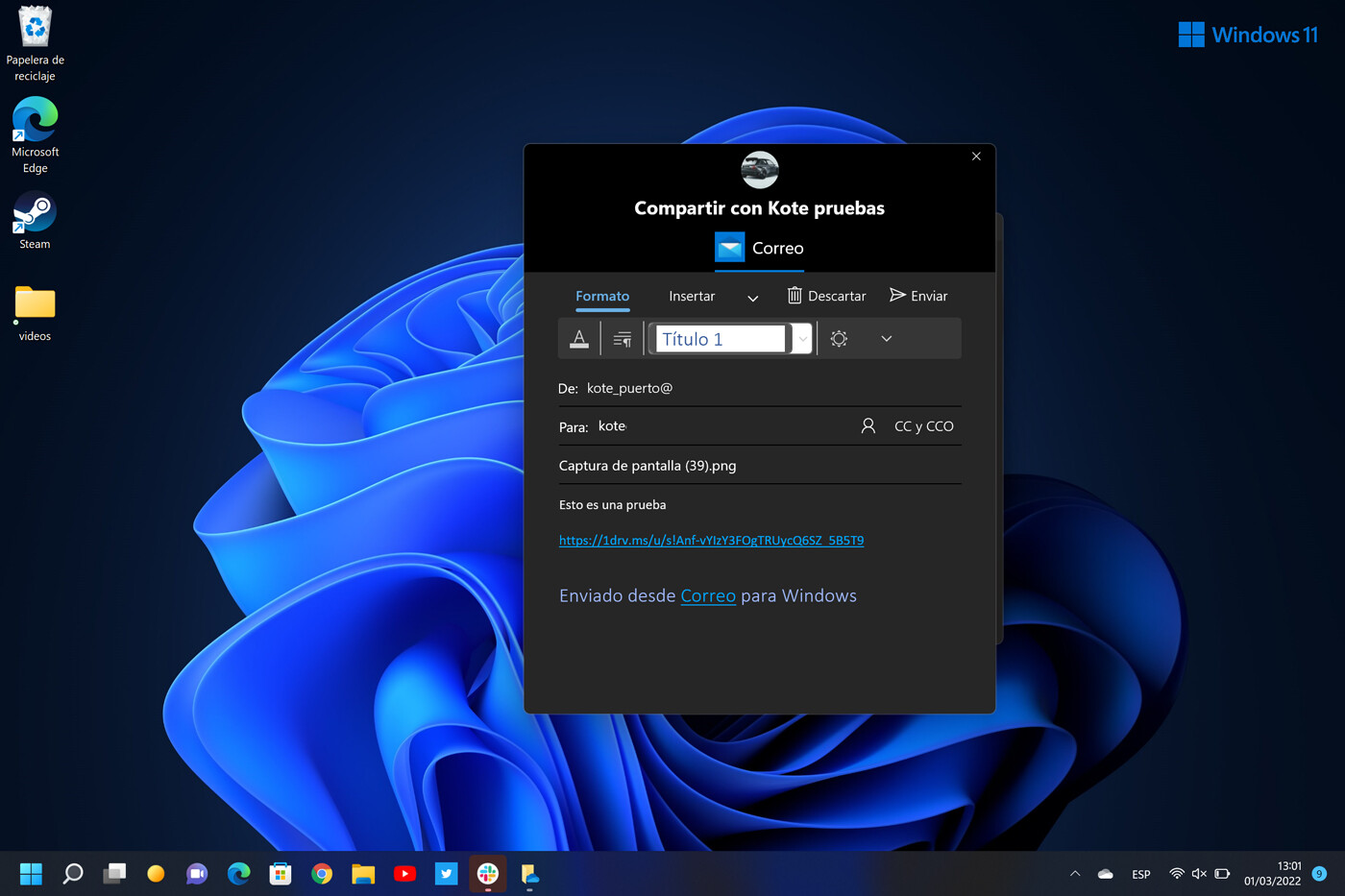
There are many ways to share the files that we have on the computer, but there is no doubt that email is the usual and most comfortable way. Windows 11 proposes that email be directly among the sharing options..
We refer to being able to right-click on the file, from there click on share and open the floating window with the options, among which is the possibility of writing an email without having to enter the application or the web browser.
To make sending faster, it is possible to send the mail directly to preferred users, who will appear in an icon. To give this priority to contacts, we must have them pinned to our start menu or taskbar.
Access a 'vitaminized' start menu
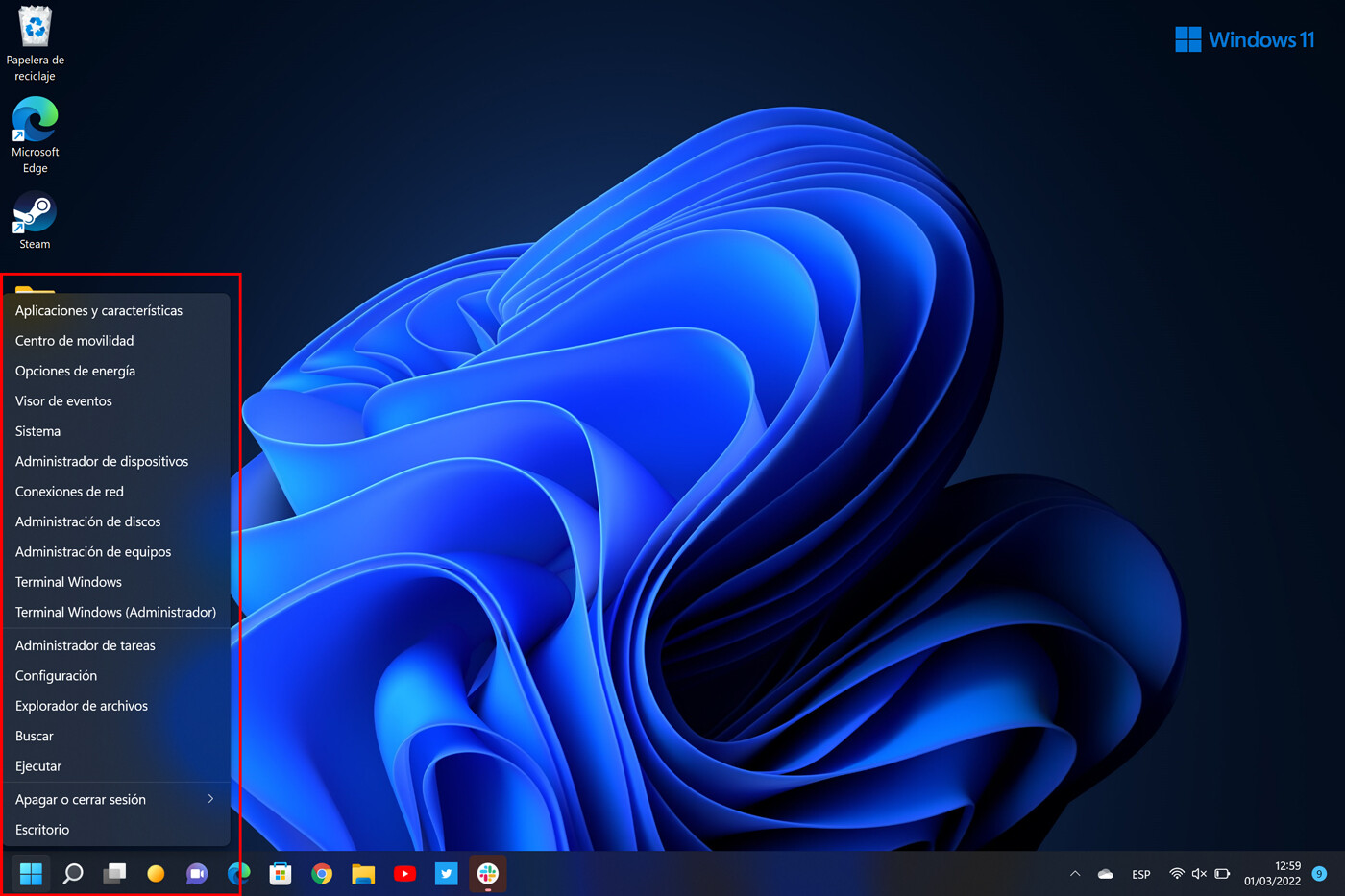
We love the new Start Menu in Windows 11, but sometimes you need to drill down to different levels to access some options. Fortunately, there is a 'vitaminized' start menu that allows us to have at our fingertips many main options for expert users.
The way to access it is by right-clicking on the Windows 11 start icon, or by performing the key combination 'Windows + X' .