The data that we are storing in our mobile phone is increasingly numerous, since today we find that we can perform with these devices a lot of things and their storage is increasing. This means that we have saved amount of photos and videos , different data in the applications , email accounts or social networks configured etc…..
That is why when we have to change our mobile phone or it is stolen or lost, we put our hands on our heads since we do not want to lose all this information. For this, it is always recommended to have an active backup, so that we do not lose any data and can recover all of them when necessary.
Next, we show you all the steps that you must follow to have active the local backup of the phone, as well as all your data in Pocophone F1..
To keep up, remember to subscribe to our YouTube channel! SUBSCRIBE
1. How to backup local and Pocophone F1 system data
Step 1
The first thing you should do is enter the “settings†of Pocophone F1 represented by the gear icon.
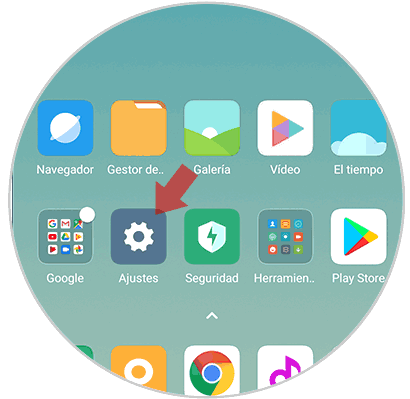
Step 2
Now you must scroll through the following sections until you select "Additional Settings"
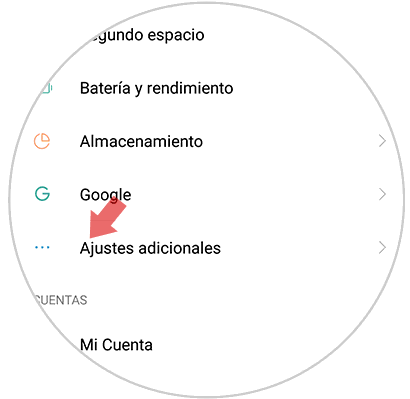
Step 3
Once within the additional settings, you must select the option of “Backup and resetâ€
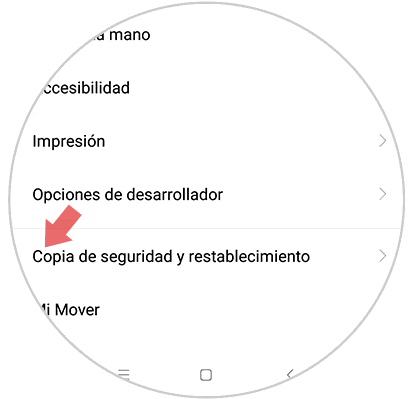
Step 4
Next you have to select "Local backups"
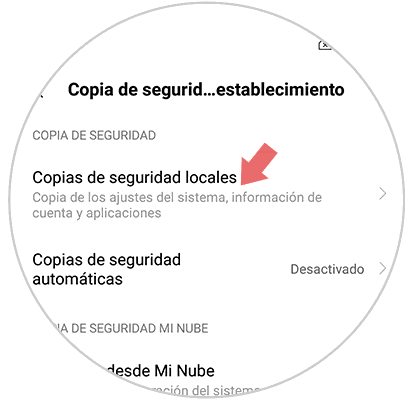
Step 5
Now you will see a new screen appear. In it you must press the lower button of "Backup"
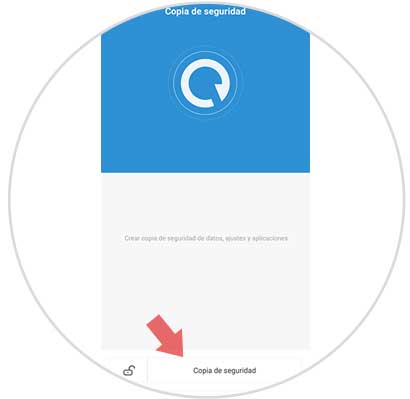
Step 6
The next thing you should do select all those points that you want to make the backup. It is best to leave all of them marked. Once this is reviewed, you should select "Backup" at the bottom
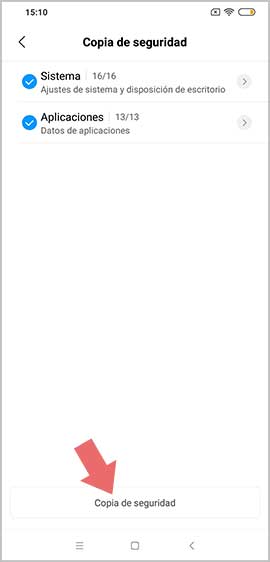
Step 7
Finally we will see that the backup begins to be created. Once this process is finished, you must click on "Finish"
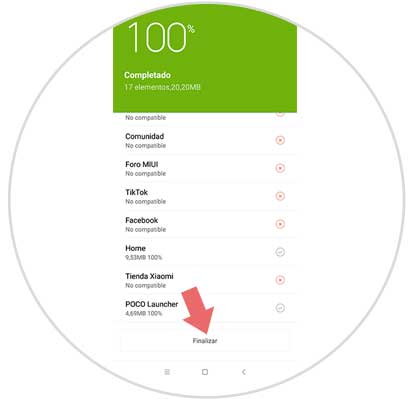
Note
You may want this copy to be made automatically. To do this you must follow the following route
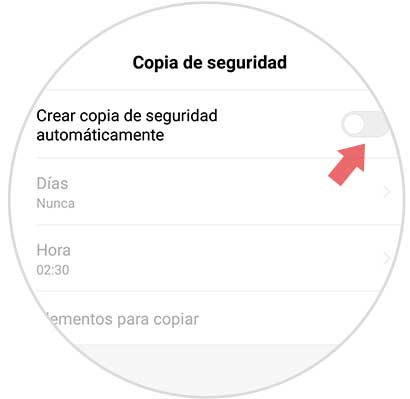
2. How to backup Pocophone F1 personal data
Step 1
First, go to the “settings†of Pocophone F1 represented by the cogwheel icon.
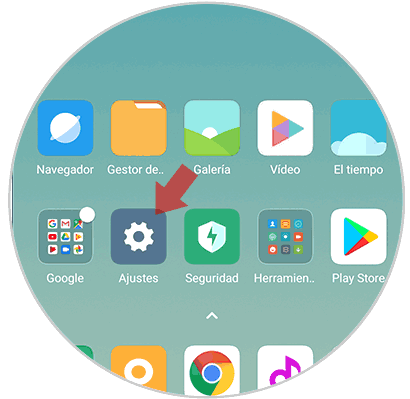
Step 2
The next thing you should do is enter the "Additional settings"
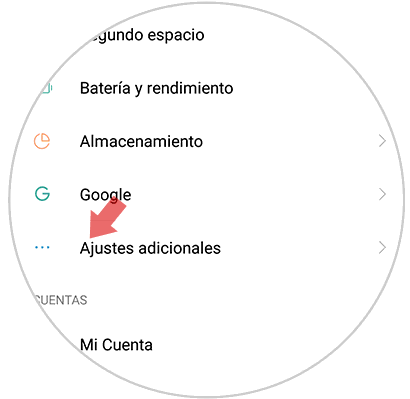
Step 3
Once within the additional settings, you must select the option of “Backup and resetâ€
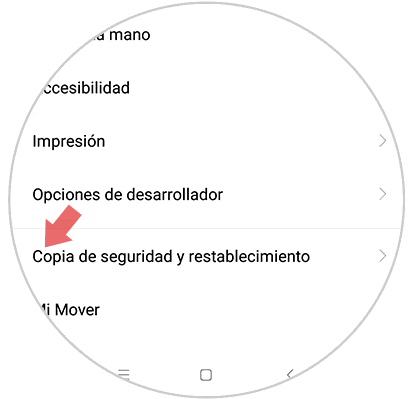
Step 4
Now you have to select the "Backup of my data" section in the Google backup and restart part
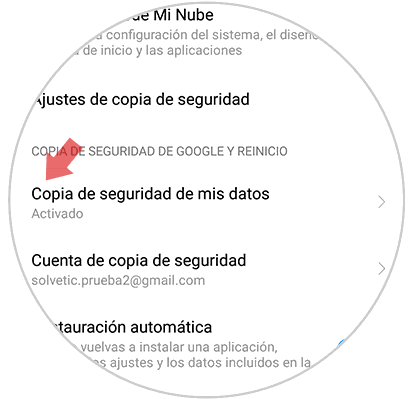
Step 5
Finally you must select the "Activate backups" tab so that the copies are activated and all your personal data is stored.
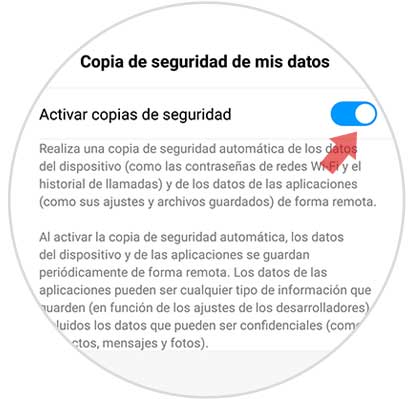
In this way you will be able to have a backup copy whenever you need it, of the data of both the telephone and the personal data that you have registered.