The majority of computers that are sold are portable and Microsoft is aware of this, making an operating system aimed at mobile use . Windows 11 proposes energy efficiency modes that will help us save on battery power, but there are also habits and functionalities that we can take into account..
Index
- Enable battery saving mode
- Change power modes in Windows 11
- Optimize battery for video playback
- Reduce screen and keyboard brightness
- Change the image refresh rate
- Turn on 'Airplane mode'
Enable battery saving mode
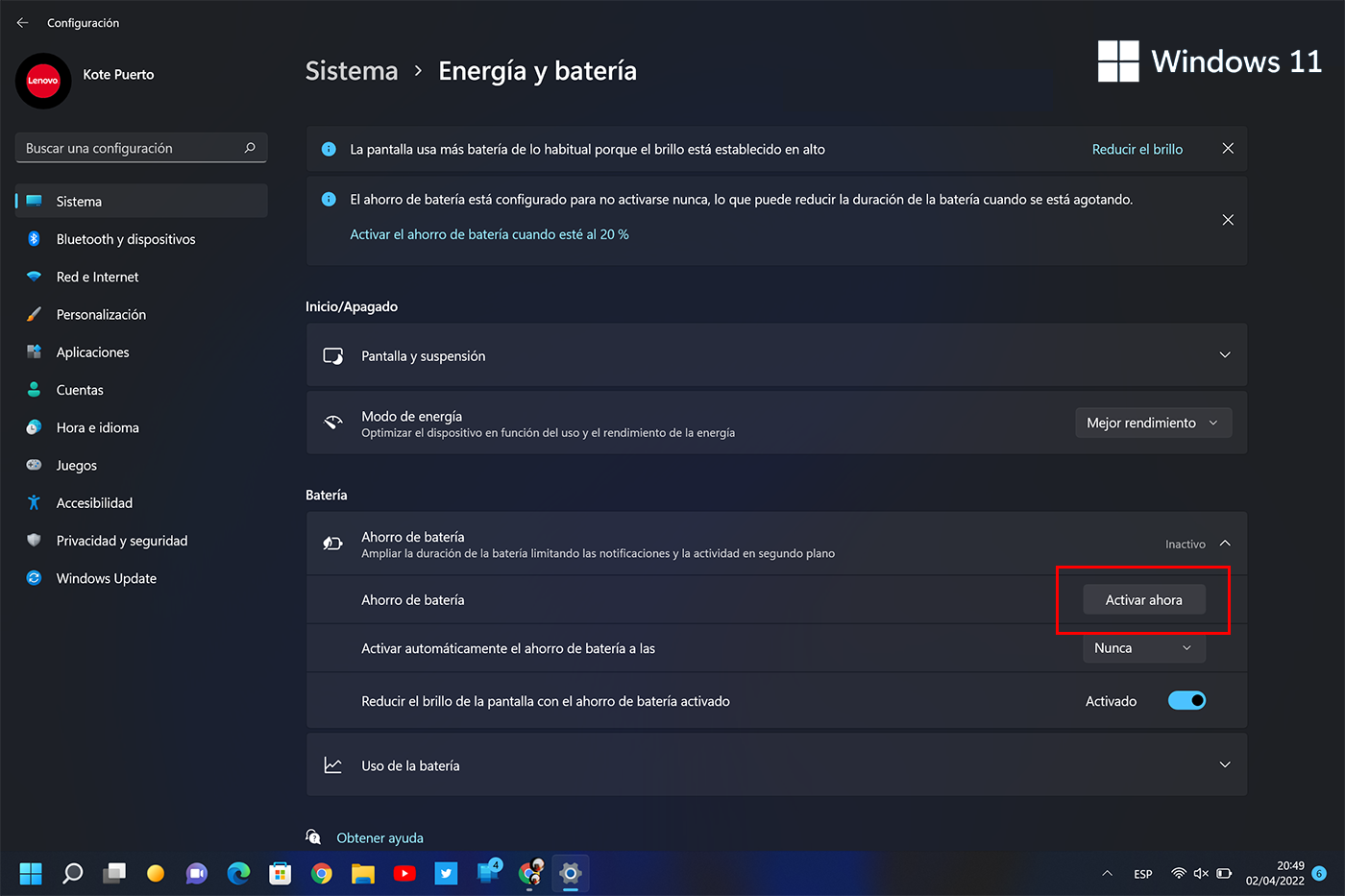
When we don't have a plug nearby and we need to extend the autonomy of our laptop , we can activate the Windows 11 battery saver, which optimizes the duration by reducing the brightness, limiting the operation of applications in the background and restricting notifications.
A minimum battery percentage can be set to automatically activate. If we want to do it manually we go to 'Settings > System > Power and battery > Battery saving'..
Change power modes in Windows 11
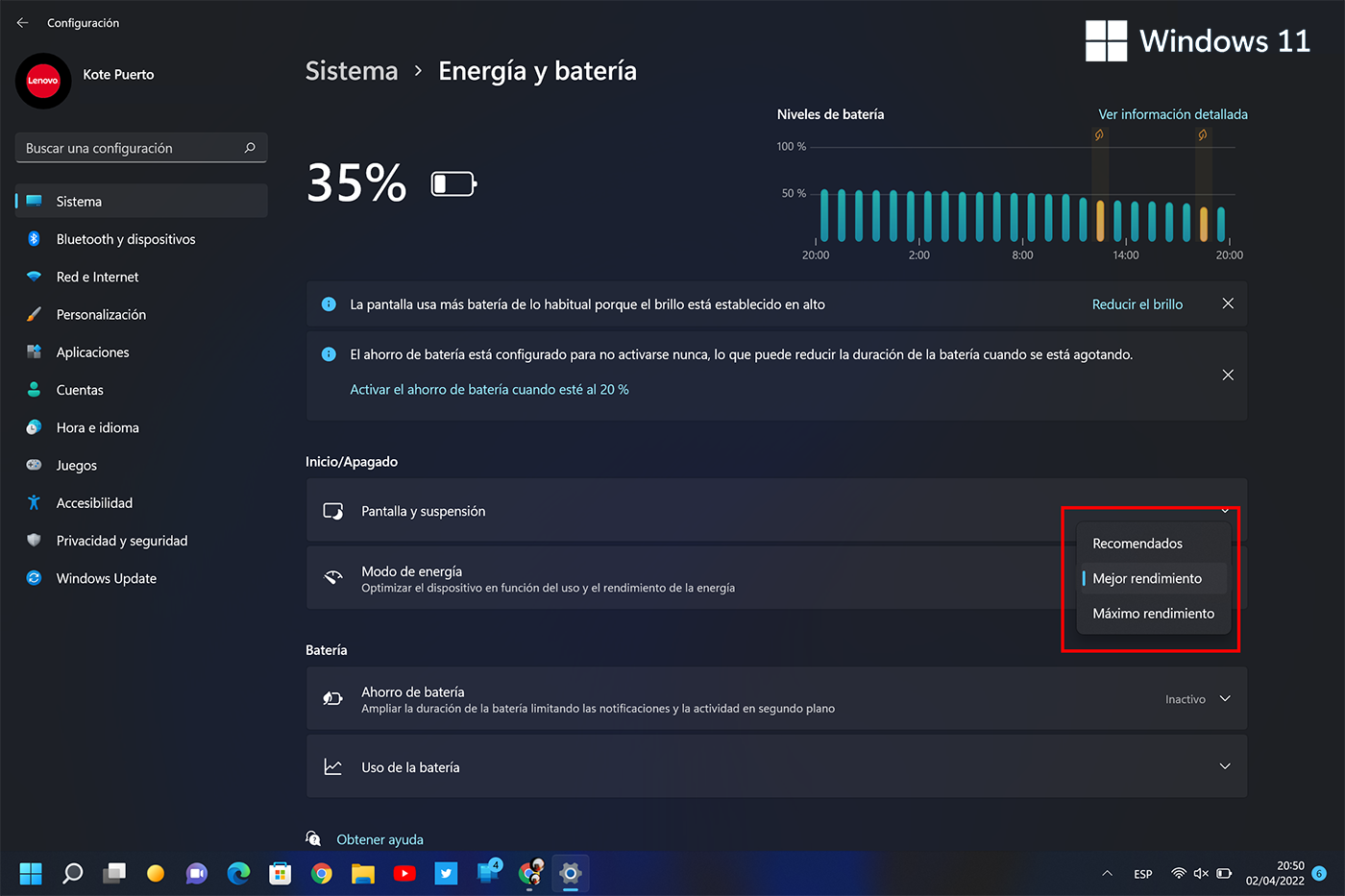
Windows 11 has three power modes , which we access through 'Settings > System > Power and battery > Power mode'.
- Best Power Efficiency or Recommended: This is the option that will provide the longest battery life in a laptop.
- Better performance: The system automatically balances power and performance for an optimal experience.
- Maximum performance: uses the most energy.
Optimize battery for video playback
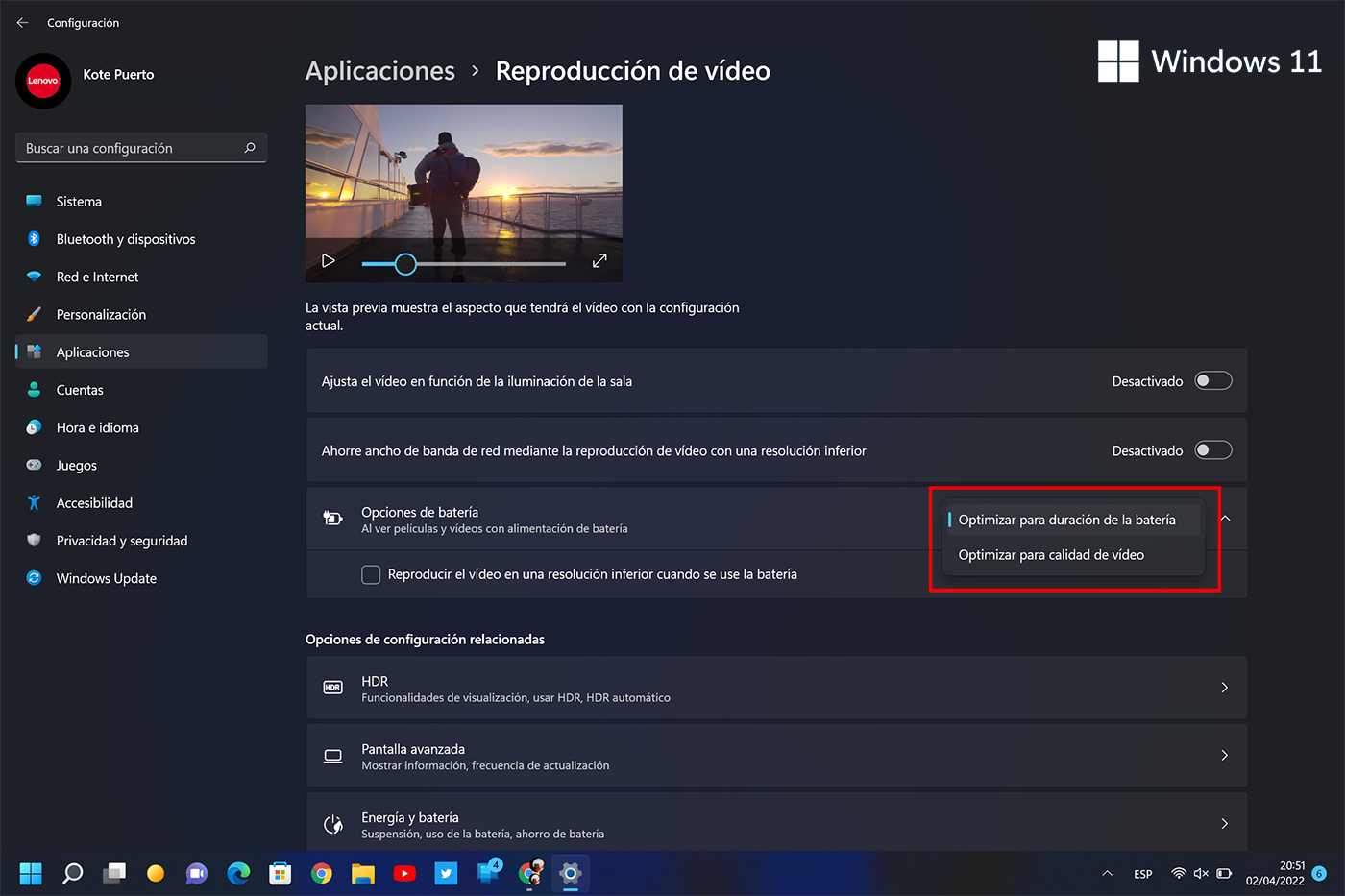
Windows 11 allows us to optimize the battery when we are going to play videos . An option that we access through 'Settings> Applications> Video playback> Battery options> Optimize for battery life'..
It is also possible to optimize the performance of HDR . We access through 'Settings> System> Screen> HDR> Battery options'.
Reduce screen and keyboard brightness
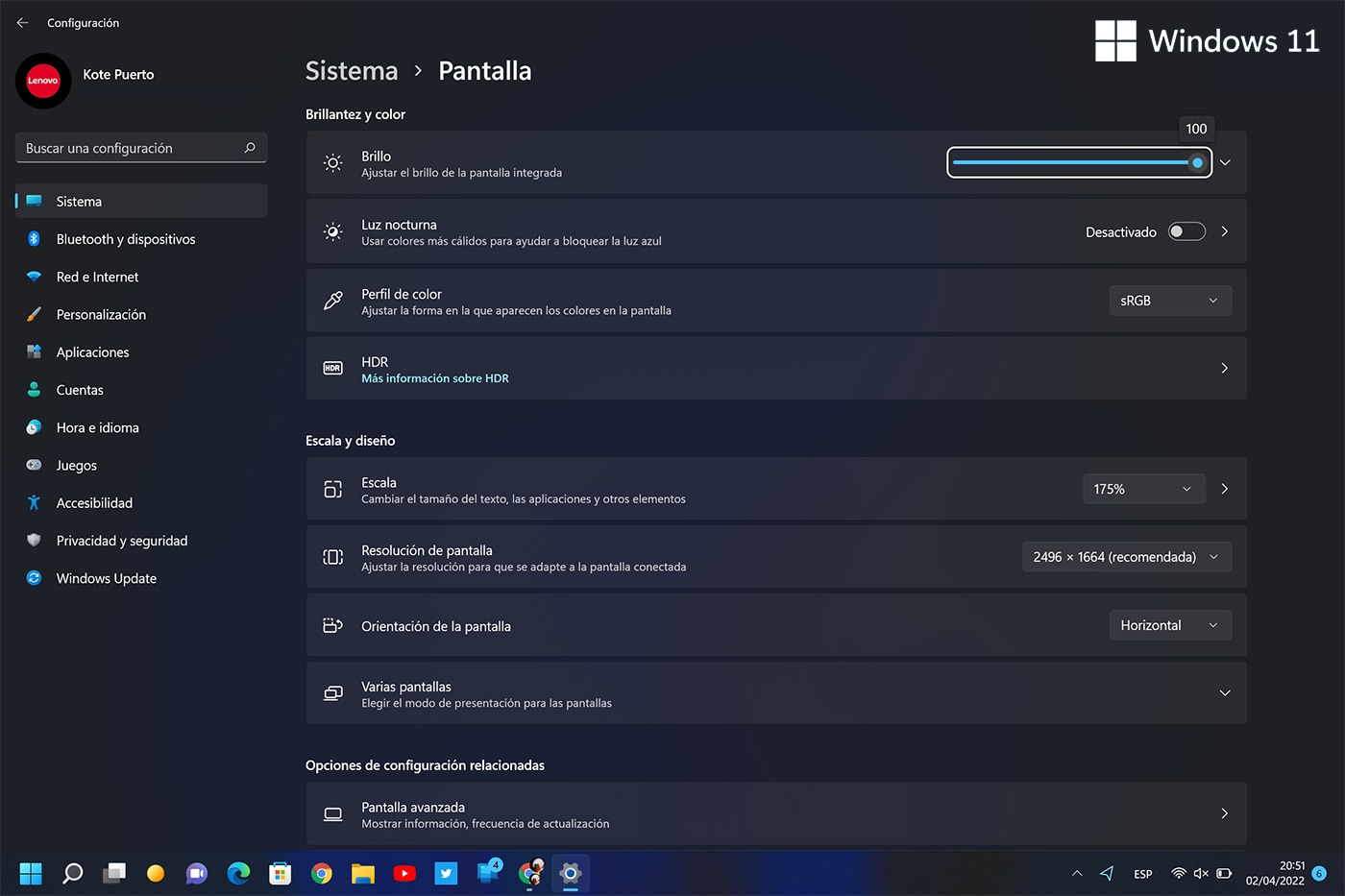
The more brightness on the screen, the more consumption . The optimization options reduce the brightness as a saving measure, but we can do it manually whenever possible and it does not bother our vision. A minimum level of brightness can lead to savings of 20%.
It's not that big of a deal, but if you're really strapped for power, it's possible to turn the keyboard backlight down to zero .
Change the image refresh rate
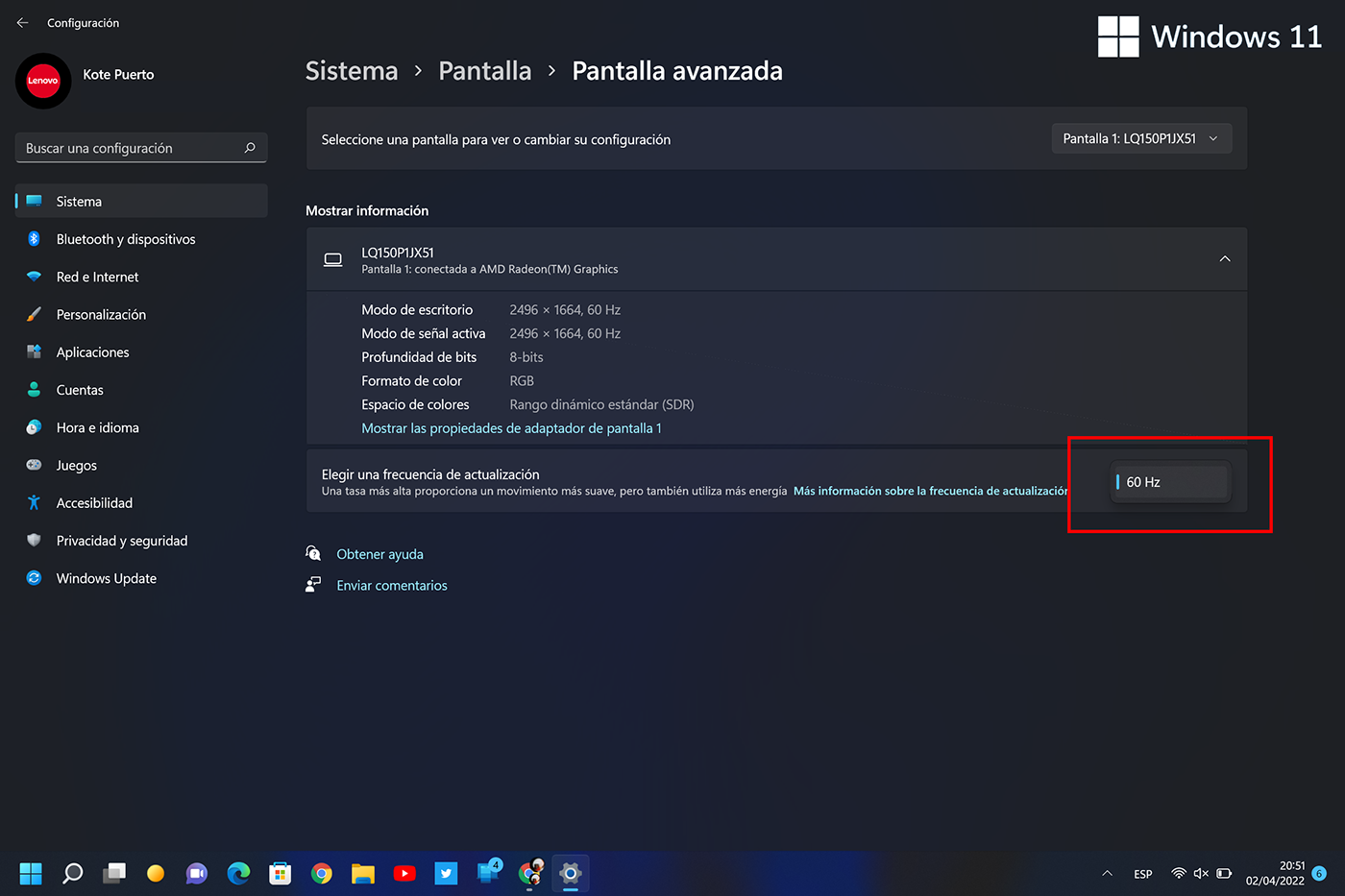
The latest generation laptops offer a higher refresh rate screen, which helps to display smoother images, but they also consume more power . Microsoft introduced the Dynamic Refresh Rate (DRR) feature, but we can also lower the number manually.
To change the frequency, go to 'Settings > Screen > Advanced screen'.
Turn on 'Airplane mode'
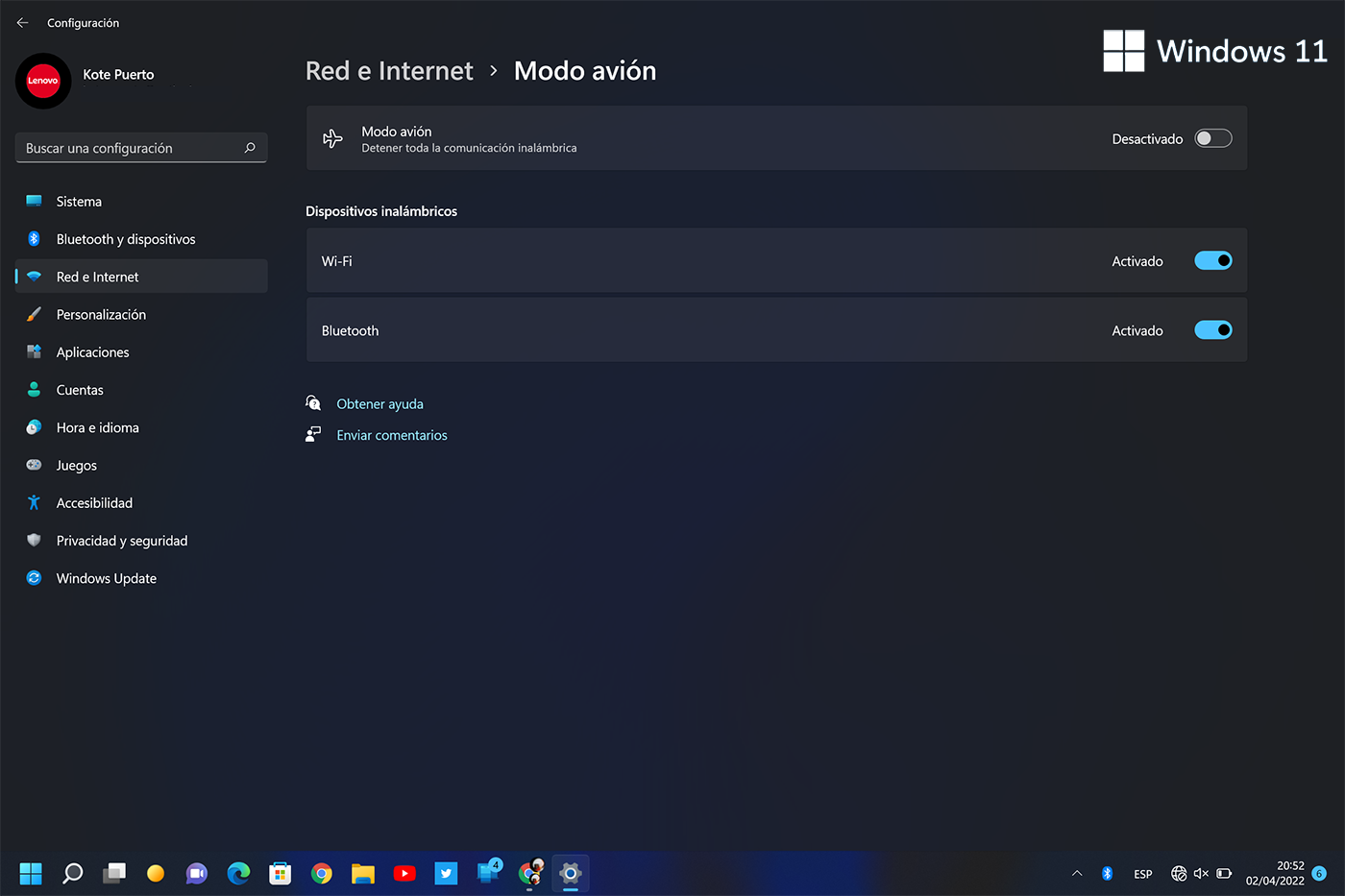
'Airplane mode' offers a quick way to disable all wireless communications on your computer (Wi-Fi, mobile phone network, Bluetooth, GPS, NFC…). If we are watching a movie or doing some activity that does not require a connection, we can save battery life with this Windows 11 option.
To turn 'Airplane mode' on or off, 'Settings > Network & Internet > Airplane mode'.