One of the features most demanded by users finally landed on Windows 11 natively. These are the tabs in the file browser , something very useful to have different folders and files on our computer at hand. But what about Windows 10?
Files: The best way to have tabs in the Windows 10 file browser
In order to have tabs in the Windows 10 file browser, we need to download an application compatible with this version of the operating system that we can find in the Microsoft store. It's called Files and it's already on its second update. Its installation is very simple, you just have to go to the download URL and click on Get. 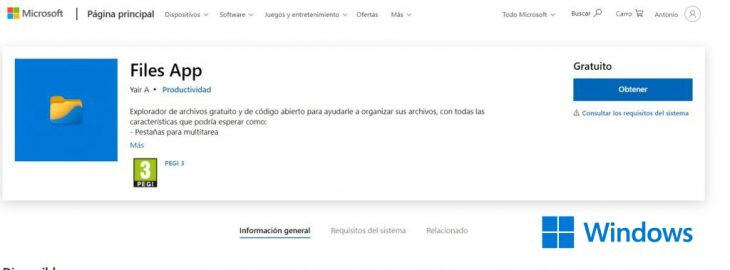
Automatically, a new screen will open in which we will have to click on Get again . We wait for it to download..
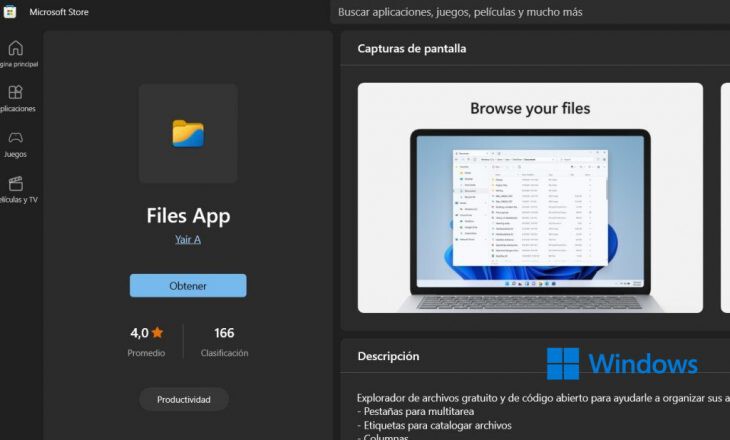
Once the download is complete, click Open. We must remember that we have installed a new application on our computer. That is to say, we have not placed tabs in the old file explorer, but now we will have a new one in which we can enjoy this function.
Its use is essentially the same that we can see in any internet browser. On one side we have the shortcuts, with the favorite routes, our devices and units, cloud and network units. If we look at the top of Files, we can see a '+' sign ..
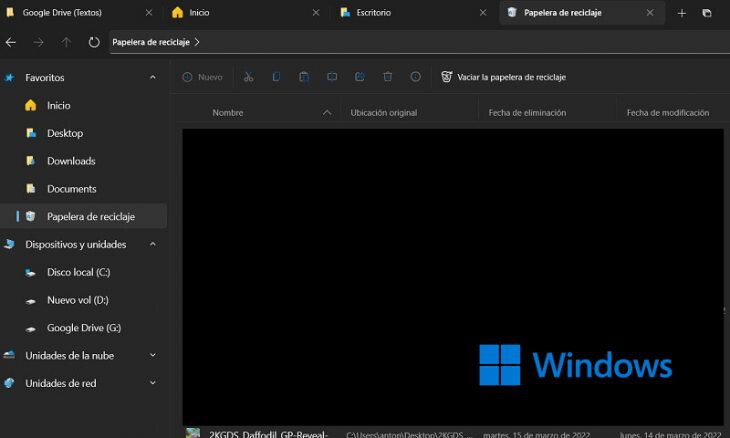
If we press this symbol we will be opening a new tab, where we can open a new folder on our computer . In this new version new features have been included to make the application much more useful and easier to use than before. We have, for example, a new column view of the different items in a folder; Likewise, we will be able to place labels to organize our files in a more efficient way. Also, each file will have its own context menu. That is, if we select any one, a top row will be enabled with different actions that will affect the selected file or folder, such as cut and paste, rename, send to the recycle bin or share. A menu that also appears if we click on a folder or file with the right mouse button, as we can see in the following image.
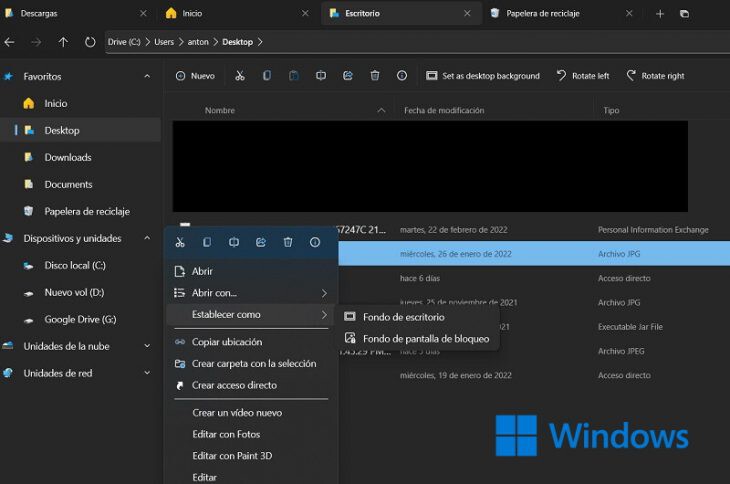
All in all, Files for Windows 10 is the best way to have tabs in your file browser . A simple app to use and very intuitive.
Cover Image | lenovo