In these times that run many of the news and notices that we receive are through the mobile and in the form of notification. An example is the different Internet applications such as applications related to social networks such as Facebook or Instagram and instant messaging applications such as WhatsApp or Telegram . These applications send us notifications of news constantly, which are normally shown on the phone's lock screen (unless we configure otherwise)..
But it may be that in some moments we cannot be constantly aware of the terminal screen, or we have the phone in silent mode because we are working or resting. In these cases it is quite useful to activate the LED notification light, so that it is not necessary to be looking at the phone screen all the time and only when we know that we have received a notification on it because we see this LED illuminated. It is for this reason that today in TechnoWikis we will explain how to activate the notification LED in one of the Android terminals best valued by users at this time: The Xiaomi Mi 8.
For this you must do the following that you will read and see in this video..
To keep up, remember to subscribe to our YouTube channel! SUBSCRIBE
Step 1
Press "Settings" on the gear icon in the main menu of the device.
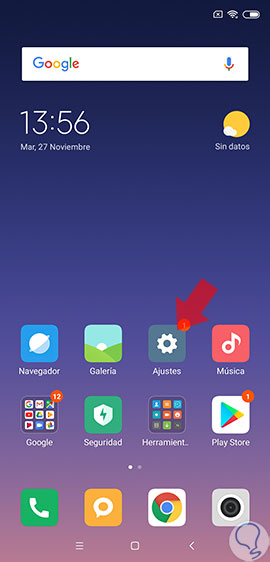
Step 2
Now, in the list of available configuration options select the option “Additional settings†to continue.
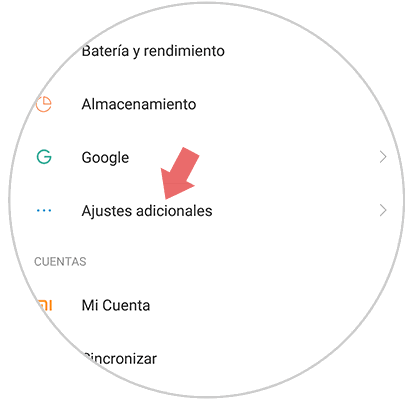
Step 3
On the new screen, swipe until you find the “LED Notifications†option and press to access the settings of this aspect on your Xiaomi.
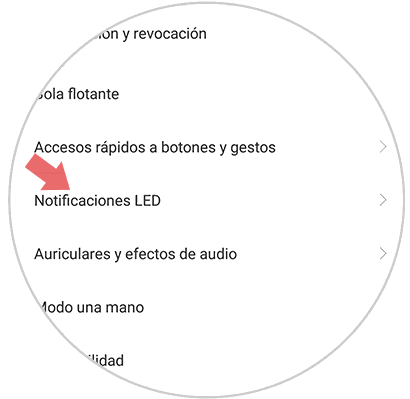
Step 4
Here, you will see the “Flashing light†option, which you should activate by sliding the tab to the right. Once you have done it you will see this tab in blue and this will mean that you will already see the notification LED active when you have one in your Mi 8.
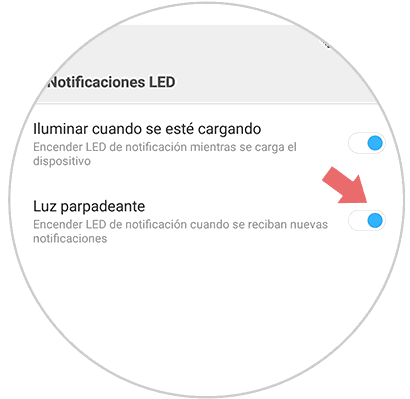
It's that simple to activate the notification LED on your Xiaomi Mi 8 Android phone. Now, when you have any news in any App of the phone, you will see how this LED flashes to inform you of this fact.