Every day we use our mobile phones to perform a multitude of actions, from the most basic ones such as making calls or sending and receiving messages to others from the arrival of the internet such as using applications , information search or file management among which photos stand out, videos, or audio files among others..
It is true that we can receive dozens of notifications in one day, and look at the mobile screen to see if we have any novelty each of them, finding in some cases novelties and in others not. In these cases, a notification LED that illuminates when we have something new in an application can be useful for not having to constantly be looking at the screen, with the consequent expense of battery and loss of time that this causes.
It is for this reason that today in TechnoWikis we will explain how to activate the notification LED in one of the most used terminals with Android operating system: The Huawei P10. For this you will have to do the following steps in this order:
To keep up, remember to subscribe to our YouTube channel! SUBSCRIBE
Step 1
Click on the "Settings" in the main menu by clicking on the gear icon on a blue background.
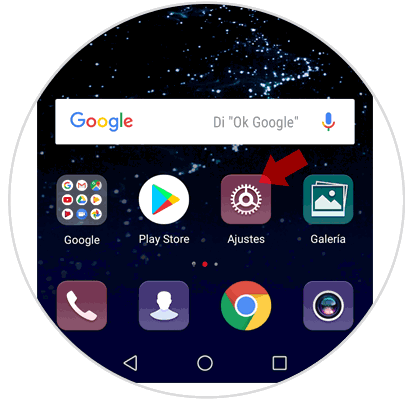
Step 2
You will appear in a new screen where you will see all the options within the “Settings†of the phone. Click on “Applications and notificationsâ€
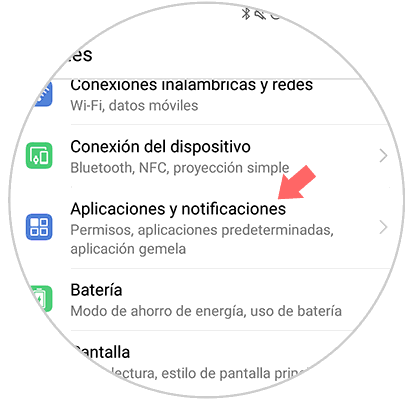
Step 3
In the new screen you will have to slide to the bottom of the screen. Here you will find the option “Notifications and status bar†Click on this option to continue.
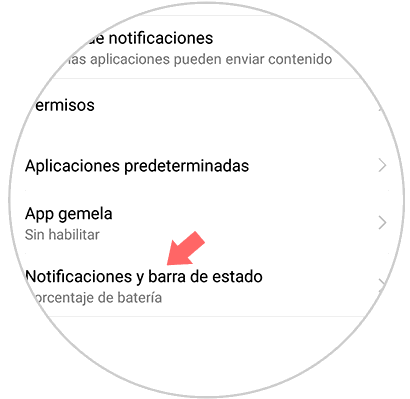
Step 4
In the new screen, you must activate the tab to the right of “LED light notification†by sliding it to the right. When active it will be colored in blue. You will have already activated the notification via the LED on your Huawei P10 Android phone
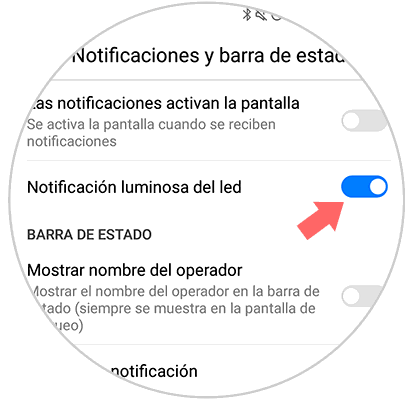
Note
To deactivate it, you must follow the same steps and deactivate the “LED light notification†tab by sliding it to the left. It will turn from blue to white and this will mean that it is disabled.
It will be that simple to activate the LED light notification on the Huawei P10 Android terminal..