The mobile phone plays a fundamental role in any day of our life, as it is one of the main ways through which we stay connected to the world. Since the arrival of the Internet to these small devices their possibilities have skyrocketed, and we have gone from using the phone to make calls or send SMS to carry out lots of actions: Use social networks , take photos and videos to share, use different Internet applications or search for information are some of the actions that we perform practically daily from our phones..
Its great use means that we store a lot of information derived from the use of applications or of a personal nature that we accumulate. This large amount of accumulated information can cause the mobile phone to function optimally over time and in these cases restoring the phone to factory settings may be one of the best options (of course , backing up before there is information that we don't want to lose)
The high use of applications means that we constantly receive notifications on our phone, which we do not always receive for having our mobile phone silent or for not looking at the screen. In these cases, activating the notification LED seems the best option to not lose information and see if there are new features or not in the applications of our phone without having to enter the mobile. That is why today at TechnoWikis we will explain how to activate the option on the Huawei P20 Lite Android phone. For this you will have to follow the steps:
To keep up, remember to subscribe to our YouTube channel! SUBSCRIBE
Step 1
Enter the “Settings†menu of your Huawei P20 lite by clicking on the gear icon.
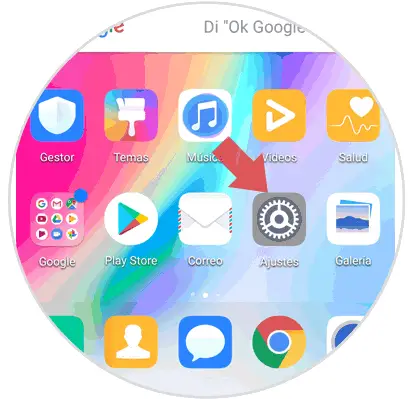
Step 2
Once inside, on the new screen, access the "Applications and notifications" option by clicking on it.
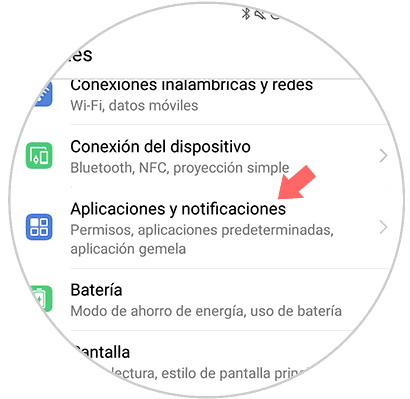
Step 3
Now, on the new screen, swipe to the bottom where you will see the "Notifications and status bar" option. Press here.
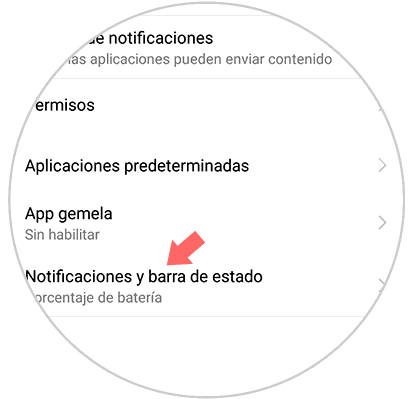
Step 4
Finally, activate the “Notification and light bar†tab by sliding it to the right and you are done.
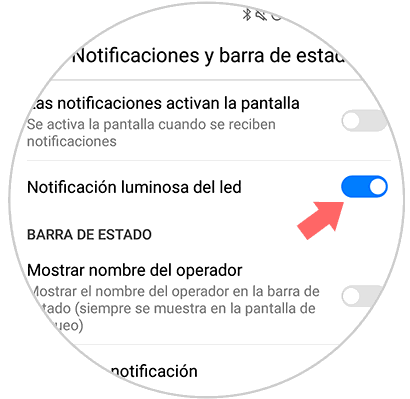
Now, every time you receive a new notification the LED of your Huawei P20 will illuminate and it will not be necessary to unlock the screen to know if there is any news.