We use our phone for a lot of things since it is not only a device with which we make calls and send messages, but through it we can connect it to the TV, take pictures and videos and download different applications ..
Among the applications that we can find available for download, are social networks or email managers among others. This means that the notifications that arrive on our phone can be quite varied and we may want to realize them without having to turn on your screen. In this way we will also save battery, something very important today.
That is why with the LG G7 we have the possibility of activating a notification LED light, so that the mobile phone looks when we receive some kind of warning. Below, we show you the steps you must follow to know how to enable or disable this..
To keep up, remember to subscribe to our YouTube channel! SUBSCRIBE
Step 1
The first thing you should do is enter the "Settings" of the phone through the main screen.
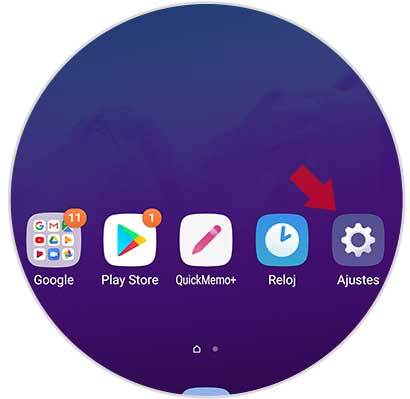
Step 2
Next, you have to select at the top the tab that says "General" and select the "Applications and notifications" section.
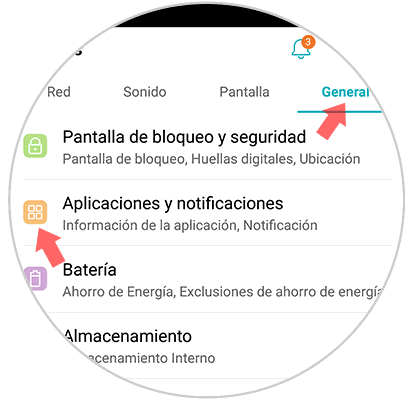
Step 3
Now we will see that different options related to notifications appear. In this case we have to select “Notificationsâ€
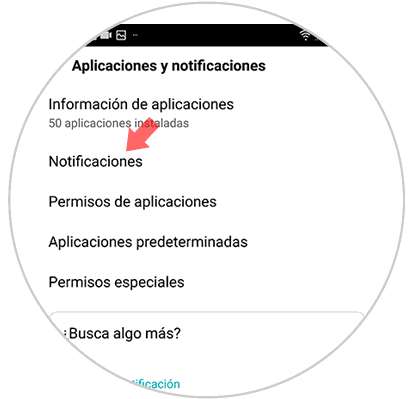
Step 4
Finally, in the new tab we will find an option which says “LED flashing†We have to keep the tab in blue if we want it to be active, or in gray if we want to deactivate this option.
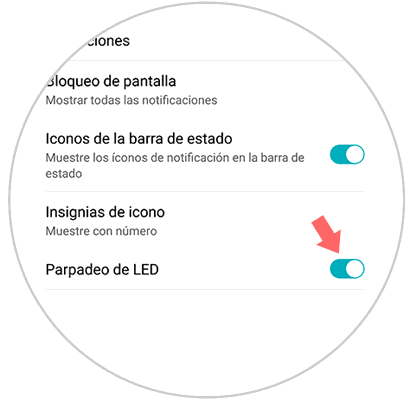
In this way we will see on our mobile phone how an LED light appears every time we receive any warning, without having to be turning on the LG G7's screen.