More and more notifications arrive on our phone, and it is that more and more applications and functions that we use on our mobile devices . We use our smartphones to enter social networks, manage our emails or chat with our friends through applications such as WhatsApp..
That is why generally the notifications that come to our device are constant since each of the App usually sends some kind of warning to the screen to inform us of it. This means that we check if we have some kind of notification constantly, which can lead to unnecessary energy expenditure.
To solve this we have an option in the Huawei P20 Pro which allows us to activate an LED light that illuminates every time we receive a notification on the phone . In this way we can see at a glance without turning on the screen if there is something new in the device. Next, we explain how to activate or deactivate the LED light..
To keep up, remember to subscribe to our YouTube channel! SUBSCRIBE
Step 1
The first thing you should do is enter the "Settings" of the phone from the main screen.
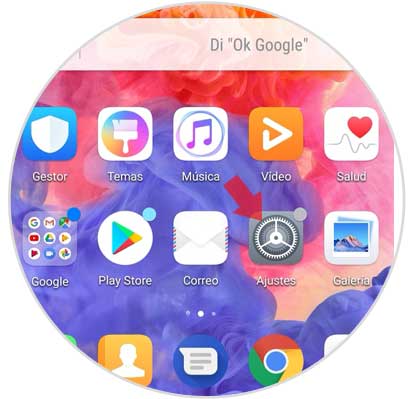
Step 2
Now we will see several options within the settings. Click on the "Applications and notifications" option
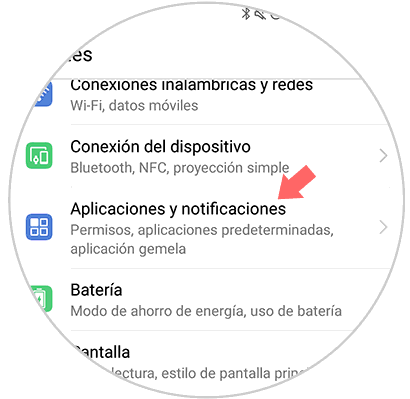
Step 3
Next we have to scroll to the last option where we will find the section “Notifications and status barâ€. Press here.
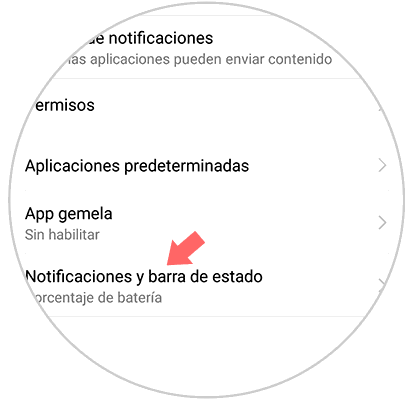
Step 4
Finally we will see a series of options. We have to select "LED light notification". Activate this option by sliding the blue tab to the right or swipe to the left side if you want to disable this option.
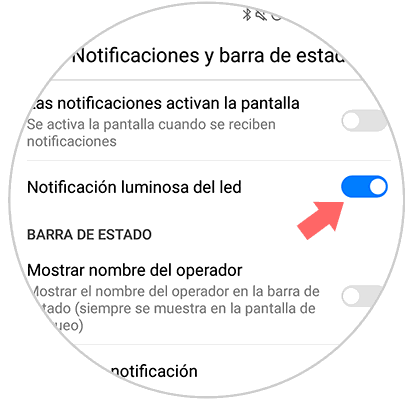
Following these steps we will be able to activate or deactivate the LED notification light whenever we consider it necessary in Huawei P20 Pro.