Mobile phones have advanced to such a point that now not only have notifications of applications in the form of sound and vibration, as there is currently a function that is known as " LED Notifications " which allows a light to be activated in the part front of the device when receiving a notification of an application..
This is a really useful feature, but it is true that because more and more screens are being used to enjoy a better visualization of web pages , photos or videos , many terminals that are currently launched have decided to dispense with this feature , since it was in the upper frame and in some cases lower of the screen and the terminals that are launched now do without the frames on the screen.
Because of this, we can have other alternatives that suppose the notification LED, and one of them is to activate the camera's Flash as a notification light, and that is what we will explain how to do in the Android Huawei P30 Pro mobile..
For this you will have to follow the steps that we will explain below:
To stay up to date, remember to subscribe to our YouTube channel! SUBSCRIBE
Step 1
Because this mobile model, unlike other brands such as Samsung, does not have built-in function to put the light of the camera to notify notifications, it will be necessary to download an App to put it. You can access "Flash Alert. Calls and SMS "through the following link.
flash alert
Note
We in this case have chosen this App, but any Light App will notify you if it is not to your liking.
Once downloaded, access the App by clicking on the App icon if you leave the Play Store or "Open."
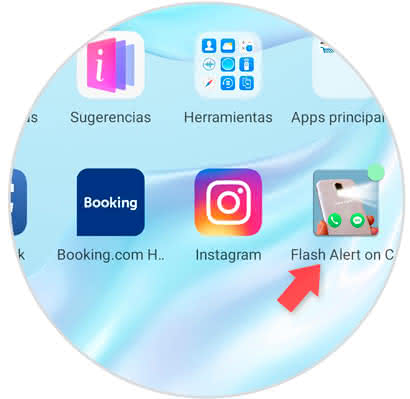
Step 2
You will see the following screen, click on the tab until you see the word "ON" and this means that the camera's flash will be activated for notifications.
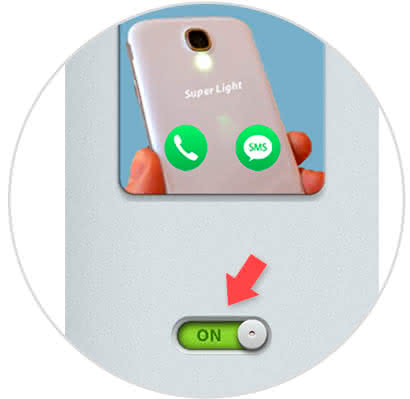
Step 3
To select in which Apps you want the flash light to notify you of changes, click on the first green icon of the tools.
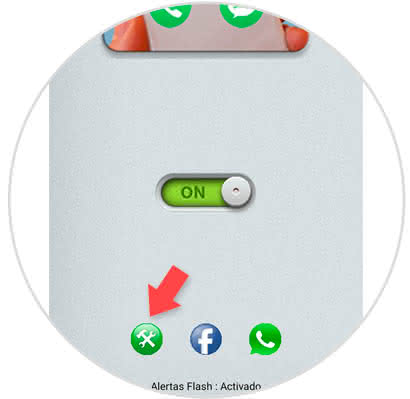
Step 4
Here, select with a tick on the right in the applications or functions that you want to activate the notification with flash and you will have finished.
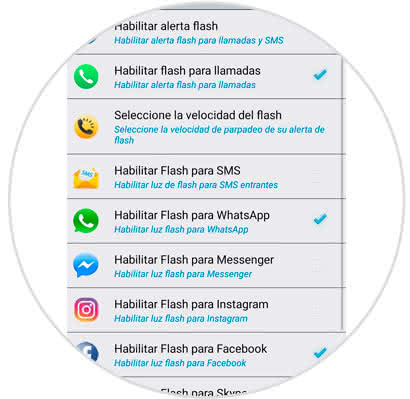
Step 5
To deactivate the flash for notification notifications, you will only have to enter the App and move the tab to OFF.
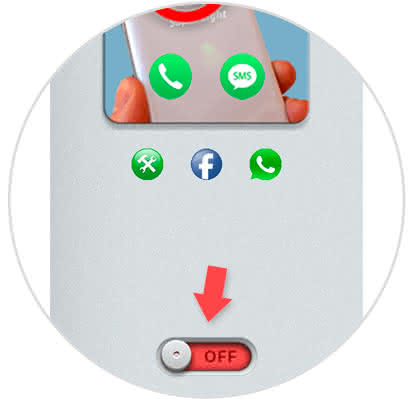
With this you will have a light that alerts you of changes in your applications on your Huawei P30 Pro.