Although most of the phones in the Huawei range are very advanced, they have different aspects to perfect. One of them is the fact that they do not allow to enable LED notifications because some do not have this feature present in their system..
However to replace this function many resort to the use of light notification , which allows the phone to launch a Flash when receiving a notice of an app. This can be configured on several phones including the Huawei P30 Lite and, that is why, we will explain how to execute your activation. To do this, perform each of the following steps.
We also leave the video tutorial with the necessary steps to put the notification light on the Huawei P30 Lite..
To stay up to date, remember to subscribe to our YouTube channel! SUBSCRIBE
Step 1
Thanks to the fact that the Huawei P30 Lite does not have this function by default within its internal characteristics, you must choose to download an assistant tool, in this case we choose a call "Flash Alert. Calls and SMS ", your link will be left here.
Flash alert
Note
Although for us this app is the best option, any other that allows activating this feature can work anyway.
When you have downloaded it from the link, access it by means of its main icon or by clicking on "Open" from Play Store.
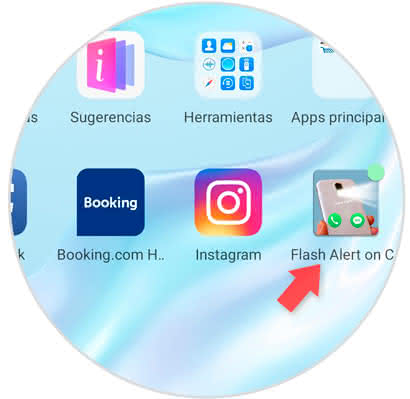
Step 2
When performing this last action, you will see that in the bottom part a tab will appear that says "ON", in this case it would mean that the notification flash will be activated.
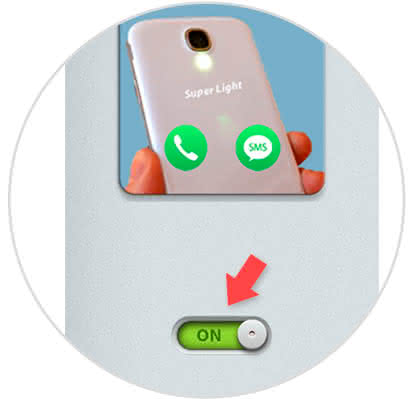
Step 3
If you want to customize which tools you want to present this function, go to the green icon in the bottom left of your mobile.
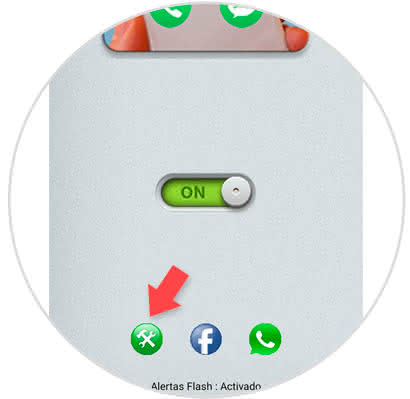
Step 4
When doing so, you will be taken to a panel of options, here you have to enable this function for the tools you want.
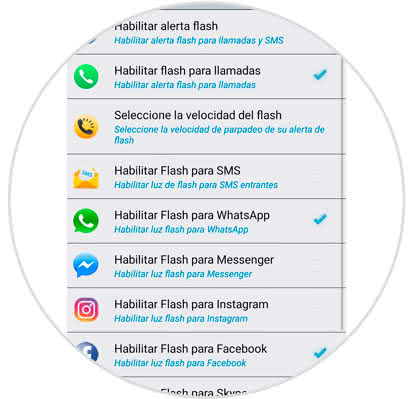
Step 5
Finally, you should know that in case you want to disable this feature, go to your home panel and press the "ON" button so that it goes red and described as "OFF".
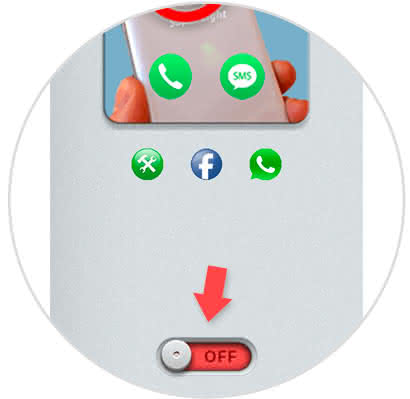
And that's it, it's that easy you can configure the notification flash of your Huawei P30 Lite phone..