The notifications by LED light on mobile phones, are of utmost importance, but currently some devices are coming without this factory feature due to the fashion of rushing as much as possible the frames of the screen, as is the case of the Huawei P30..
Because we want to be aware of the changes and developments that occur in our mobile but we do not have LED light on the screen, you can resort to activate the existing flash in the camera, which will work as notification light when there is one available.
For this reason, the method is offered below and step by step, giving a detailed explanation of everything that must be done to activate the notification flash on the Android Huawei P30 mobile step by step..
For this you are going to have to follow the steps that you will see below:
To stay up to date, remember to subscribe to our YouTube channel! SUBSCRIBE
Step 1
Unlike other phone brands, the Huawei P30 model does not have the tool to put light on the camera to indicate that there are notifications, however you can resort to downloading the application "Flash alert, calls and SMS" for it the following link is left below:
Flash alert
Note
The selection of the application is to the user's liking, The one that is offered here, is just one of many that are available on the web and that offer the notification light function.
When specifying the download and installation of the application, we must enter it by clicking on its icon.
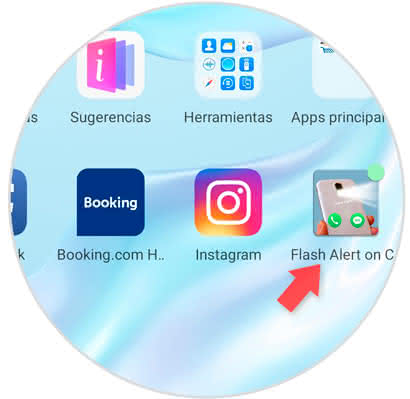
Step 2
Then slide the tab shown on the screen until you see that the word ON appears. This will indicate that the camera flash will be activated from now on to notify notifications by a light.
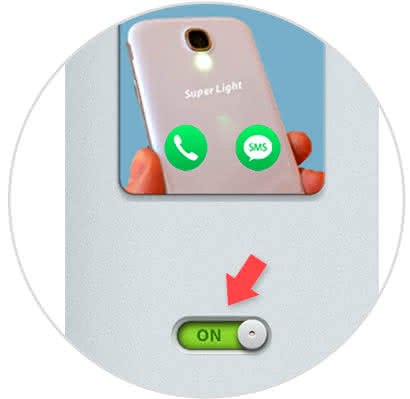
Step 3
Immediately a screen is presented where we must click on the vede icon that has two crossed tools, this has as purpose to indicate which applications will be notified by the light of the flash.
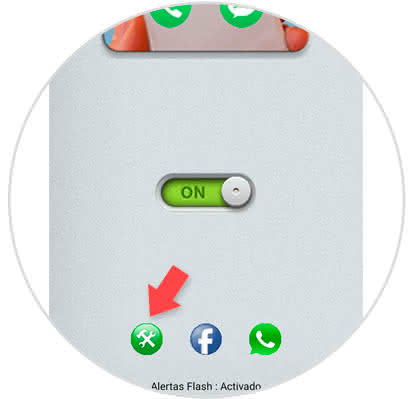
Step 4
When the screen with all the applications opens, we must mark each one of the App that we want to be notified through the flash. To do this we only click on them and we will see that a green tilde will appear next to right.
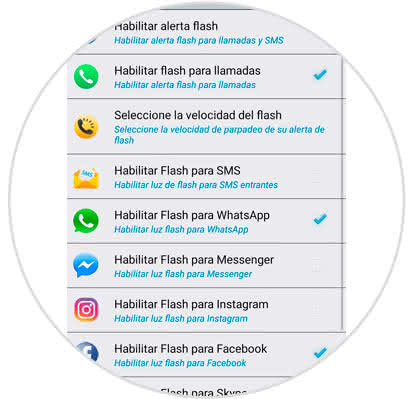
Step 5
Finally, when we consider it necessary, we can deactivate the flash of the camera by simply entering the application and slide the button to the left until the word OFF appears.
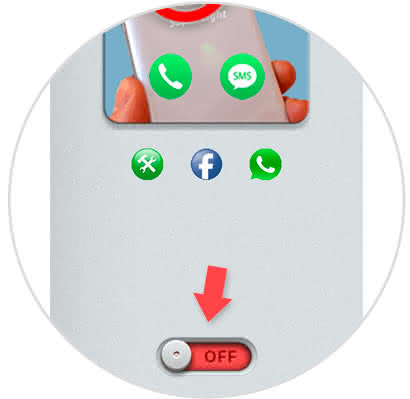
As you can see, it is a simple and easy method to have light in our Huawei P 30 that informs us that the applications have updates..