The number of functions and customizations that we can apply today in our smartphones is increasing. We use our mobile devices to perform different actions such as making calls, sending messages, downloading applications or taking photos and videos..
In addition to this we usually use it to connect to our social networks and communicate, to surf the web or to read our email. All this causes the notifications we receive on our phone to be increasingly numerous.
The problem with this is that on many occasions we are continuously turning on the screen of our phone in search of something new. This can negatively influence the correct use and management of the terminal's battery..
To avoid this, in Huawei P20 we have the possibility to activate the LED notification light and thus not have to turn on the phone screen to check this. Thanks to this light we can know that we have a new notification directly and quickly. Here’s how to turn this notification LED light on and off in a few simple steps.
To keep up, remember to subscribe to our YouTube channel! SUBSCRIBE
Step 1
Enter the Settings menu of your Huawei P20 phone.
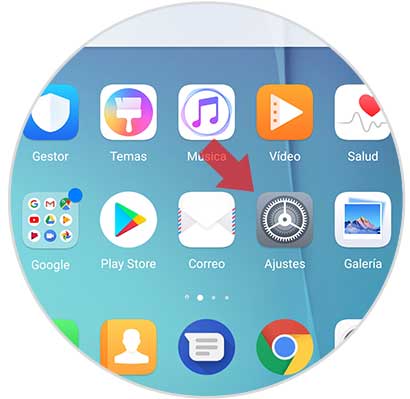
Step 2
Now we will see several options within the settings. Click on the "Applications and notifications" option
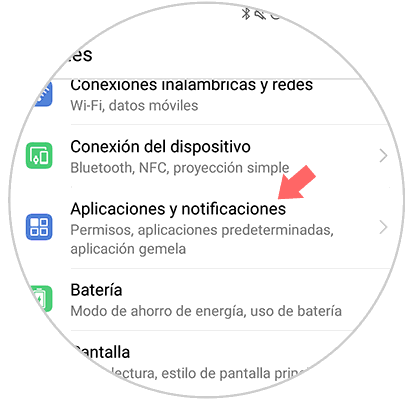
Step 3
Once inside, swipe to the last option and you will find the option “Notifications and status barâ€. Press here.
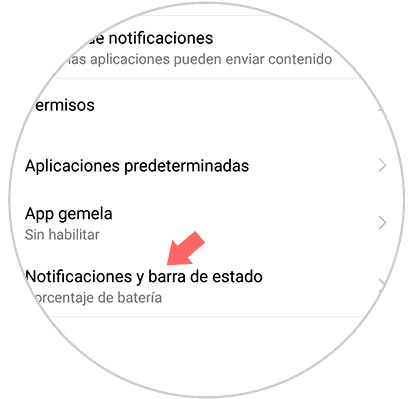
Step 4
Finally a series of options will appear. We have to select "LED light notification". Activate this option by sliding the blue tab to the right or swipe to the left side if you want to disable this option.
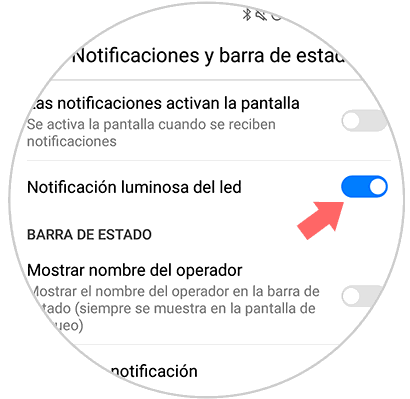
In this simple way we can activate or deactivate the LED notification light whenever we consider it necessary in Huawei P20..