That mobile phones have become indispensable devices for most of us, is not a secret. Today we store in them a lot of personal and professional information in many cases. Surely we do not leave home without our phone, and it seems that we can no longer live without them..
Being a device with which in addition to communicating, we use it for other things such as receiving and sending messages through instant messaging applications such as WhatsApp or social networks such as Instagram or Facebook in addition to managing our mail, it is possible that The notifications we receive daily are numerous.
Generally we are turning on and off the screen of our phone every little while in search of new notifications and news that may have arisen in our downloaded apps. This can influence the battery consumption since we are continuously turning the screen on and off. That is why in Huawei Mate 20 we have the possibility to activate the LED notification light, so that our phone emits this small light when receiving a notification, and we are aware of it without having to turn on your screen. Here’s how to turn this on or off..
To keep up, remember to subscribe to our YouTube channel! SUBSCRIBE
Step 1
The first thing you should do is enter the "settings" of the phone from the main screen of the device.
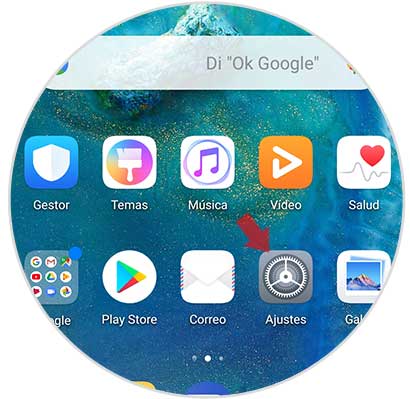
Step 2
Once inside the settings, you should go to the “Notifications†section
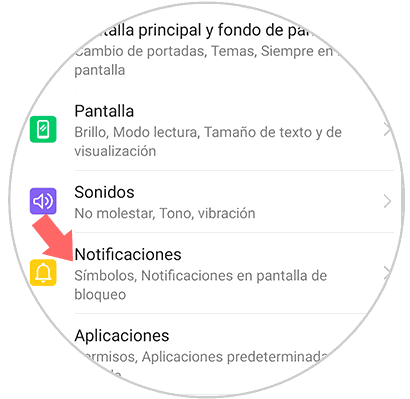
Step 3
Once inside the notifications, you have to select “More notification settingsâ€
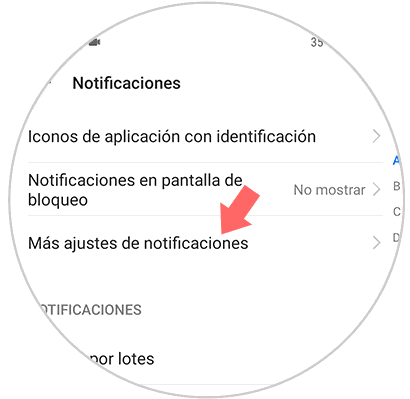
Step 4
Once here, you will see a section that says “LED light notificationâ€. If you want it to light up, you must keep it activated with the tab moved to the right.
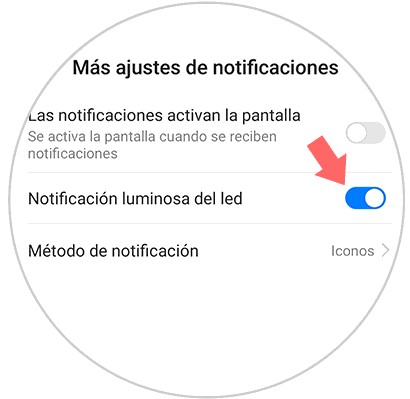
In this way you will be able to have the notification LED light on or off on Huawei Mate 20, whenever you are interested in being able to quickly know the news that we are receiving on our phone.