The LED notification lights have been present in our phones for some time. They can be very useful when we have our phones in silence but we want to know if we have someone has tried to contact us or if we have any notice of any notification in application..
Normally in the last devices they are activated by default, but it may be that at some point we do not want or do not need the light to light up, and on these occasions it is necessary to deactivate it. This also helps us to personalize our phone and select everything to the smallest detail.
To keep up, remember to subscribe to our YouTube channel! SUBSCRIBE
This is why today in TechnoWikis we will explain how to activate or deactivate the notification LED lights on the Huawei Mate 10 terminal. For this you will have to follow the following steps:
Step 1
Enter the Settings menu of your Huawei Mate 10 phone.
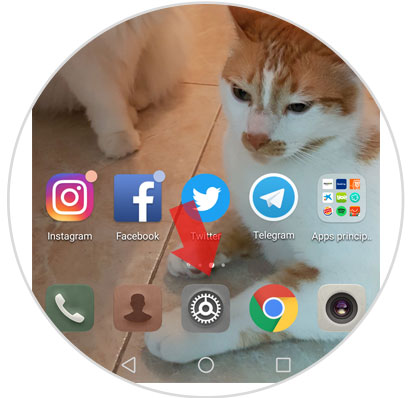
Step 2
Several options will be displayed within the settings. Click on the "Applications and notifications" option
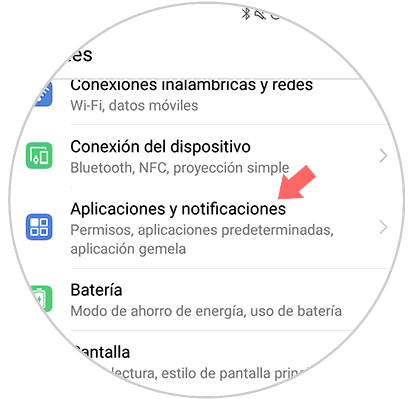
Step 3
Once inside, swipe to the last option and you will find the option “Notifications and status barâ€. Press here.
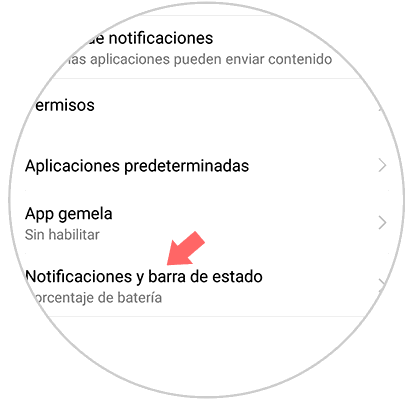
Step 4
Several options will appear here, the second one being the "LED light notification". Activate this option by sliding the blue tab to the right or swipe to the left side if you want to disable this option.
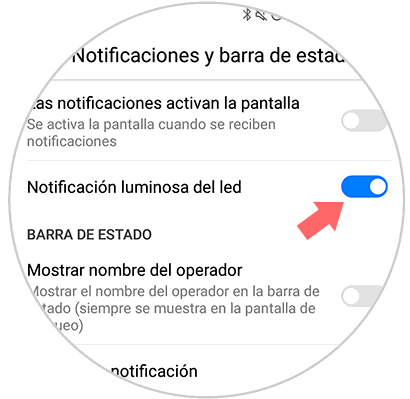
That simple will be to enable or disable notifications on the screen with led light on your Huawei Mate 10 device. It is a way to customize our phone with a simple adjustment..