The use of Wi-Fi networks has grown exponentially due to the millions of wireless devices existing today both mobile devices and PCs, and that is why Wi-Fi network technologies significantly improve both physical and logical to deliver the best connection options to users. As we know, to establish a correct Wi-Fi connection, an internal process must be followed at the network level where multiple protocols and services participate . One of the most essential is the IP address which is the identification of our team to the world called Internet..
In case something is incorrectly configured at the IP level (DNS, DHCP, Network Mask, etc.), it is normal that the equipment cannot connect properly to the local network. But in some situations, even with the correct IP configuration , the Windows 10 operating system launches a message about the Wi-Fi network indicating that it does not have a valid IP configuration and therefore cannot connect to the Internet:
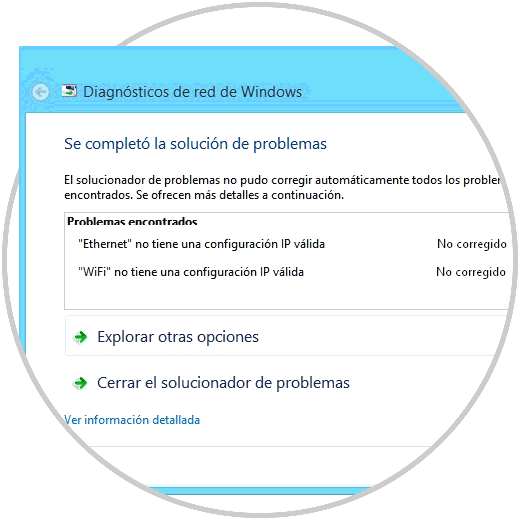
There are several problems that give rise to this error, whether from a bad configuration locally to the presence of viruses, which will prevent users from connecting properly to the network and thus execute all the tasks that are done through is. TechnoWikis will give a series of tips on how we can correct this error and thus achieve effective connectivity. In case of being a habitual profile of use one of the first measures can be to forget the automatic connection to that profile of WifI:
To keep up, remember to subscribe to our YouTube channel! SUBSCRIBE
1. Reset the TCP / IP protocol to solve invalid IP error Windows 10
The TCP / IP protocol is responsible for establishing the way information moves between the sender and the recipient. For this, the application programs send various messages to one of the protocols of the Internet transport layer, UDP (User Datagram Protocol) or TCP (Transmission Control Protocol). Therefore, these protocols receive this application data, divide them into smaller parts called packets, add a destination address and then pass the packets to the next protocol layer which is the Internet network layer.
Step 1
We can restore this protocol in Windows 10 with the aim of giving a definitive solution to this error, for this we must access the command prompt as administrators and first execute the following commands:
netsh winsock reset netsh int ip reset
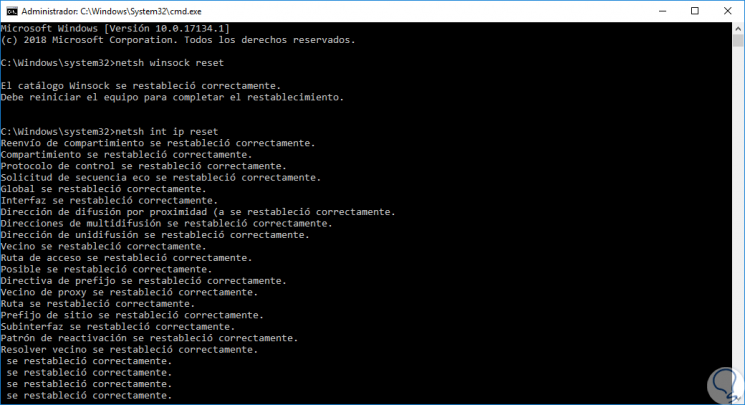
Step 2
The reset of netsh winsock "(netsh winsock reset)" is a command which allows us to reset the winsock catalog to its default configuration or clean state, this command can be implemented in case of problems with Internet or network access and In some situations like:
- You cannot access any website or you can only access some particular web pages.
- The network connection is lost after installing or uninstalling adware, spyware, antispam, vpn, firewall or more network programs.
- There is no network connectivity due to registration errors.
- There are DNS search problems.
- It is not possible to renew the IP address of the network adapter
Step 3
The command "netsh int ip reset" is responsible for rewriting two registry keys that make use of TCP / IP, it is similar to the process of removing and reinstalling the protocol. The reset command rewrites the following two registry keys:
SYSTEM \ CurrentControlSet \ Services \ Tcpip \ Parameters \ SYSTEM \ CurrentControlSet \ Services \ DHCP \ Parameters \
Step 4
Once these commands are executed we must restart the system to apply the changes. In addition to this we can execute the following commands. These commands are responsible for freeing the IP address, emptying the IP cache and renewing the IP address.
ipconfig / release ipconfig / flushdns ipconfig / renew
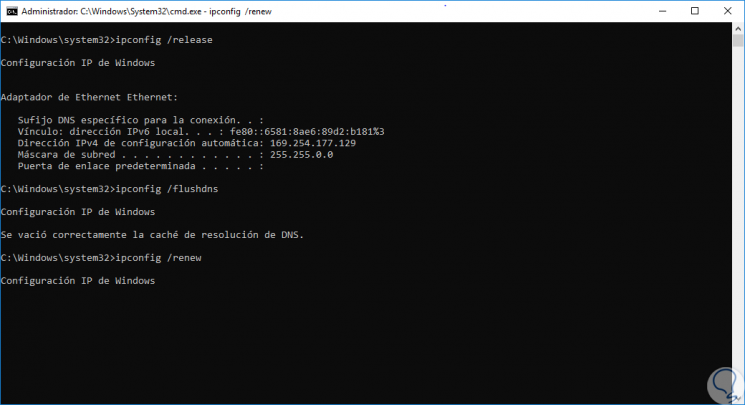
2. Configure the IP address manually to solve invalid IP error Windows 10
Normally when we establish a Wi-Fi connection, the DHCP server is responsible for assigning us an IP address based on the range of addresses configured in it, in case there is a problem with the DHCP server or its configuration, this will lead to the error of IP configuration, in this case TechnoWikis recommends assigning an IP address manually.
Step 1
For this process we will go to the next route.
- Center network and sharing
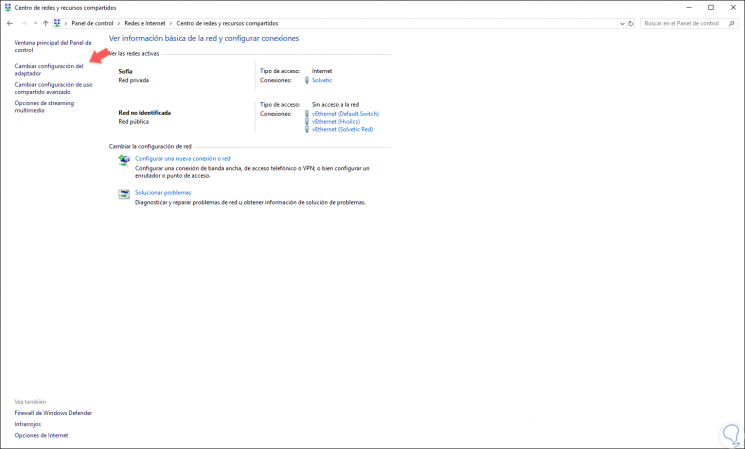
Step 2
There we go to the "Change adapter settings" section and in the window we will right click on our active network adapter and select the "Properties" option:
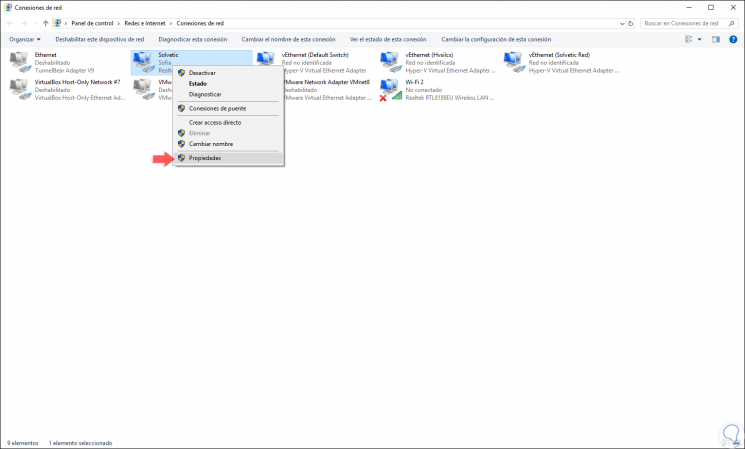
Step 3
In the pop-up window, we select the “Internet Protocol version 4†line and click on the “Properties†button:
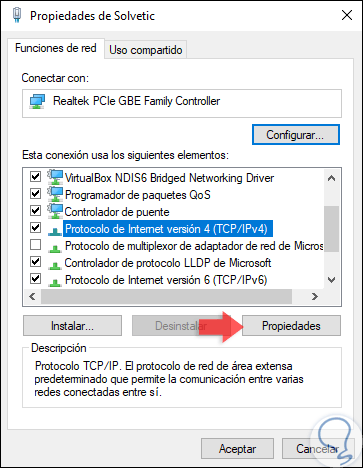
Step 4
In the window that appears, we activate the “Use the following IP address†box and enter the IP address to be used next to your gateway and, if possible, assign the DNS servers to use, remember that we can implement public DNS such as Google's . Once we configure these parameters, click on the Accept button to apply the changes.
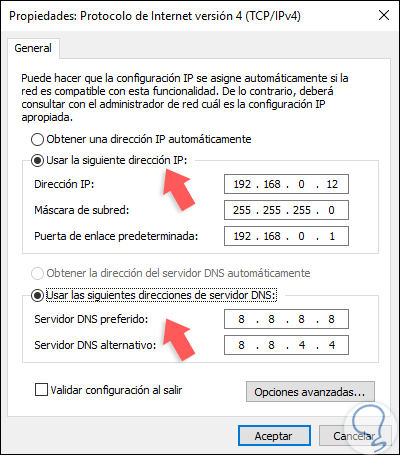
3. Modify the Wi-Fi SSID and password to fix invalid IP error Windows 10
This is a process that involves accessing the modem or router configuration in order to change the password and the SSID (identifier) ​​of the Wi-Fi network and the fundamental reason for this is for security reasons since the Wi-Fi network -Fi, being an open network due to its air redirection, is prone to suffer all kinds of attacks by attackers.
To perform this process, we must go to a browser and enter the IP address of the gateway which we can know by executing “ipconfig / all†in the command prompt, once we access the modem, we must go to the “WLAN Settings â€(This will depend on the manufacturer of the device) and there edit both the Wi-Fi network SSID, as well as the assigned password. Once this is defined, click on the "Apply" button.
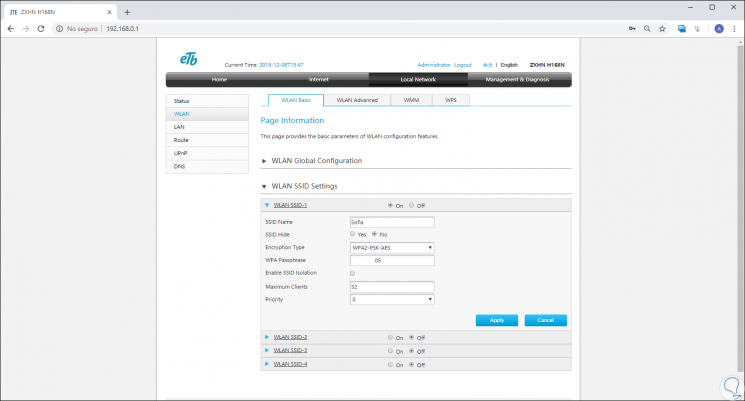
4. Edit the Wi-Fi network channel to automatic to solve invalid IP error Windows 10
Wi-Fi networks make use of various channels in order to improve signal strength and coverage, but some channels may become saturated which results in an invalid IP error.
Step 1
To perform this task, we go back to the section of our network adapters and this time we go to the properties of the Wi-Fi network adapter, the following will be displayed:
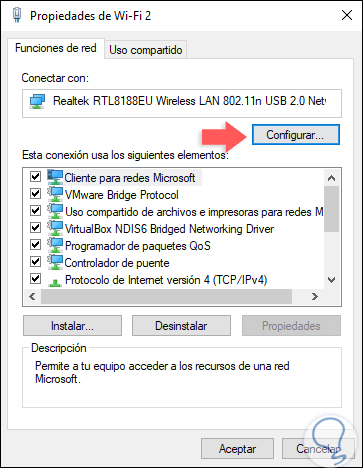
Step 2
There we click on the "Configure" button and in the new window we go to the "Advanced options" tab and there we will place the 802.11n line and set its value to "Auto". Click on OK to apply the changes.
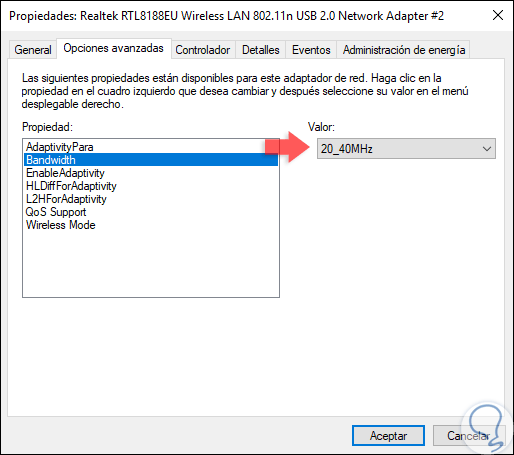
5. Modify the number of DHCP users to solve invalid IP error Windows 10
By default, many routers are limited to 50 DHCP users, so the Wi-Fi network will not present a valid IP configuration error. To solve this problem, we must access the router configuration again and increase the number of DHCP users manually.
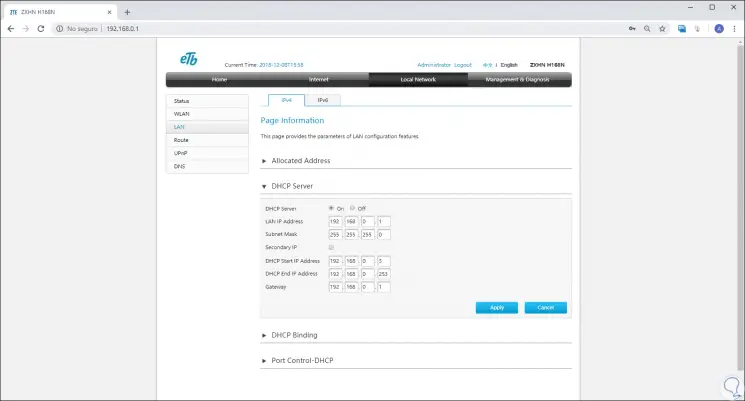
6. Disable antivirus software to fix invalid IP error Windows 10
Although the basic task of antivirus software is to prevent virus or malware attacks from affecting our computer and its information, in some cases it can interfere with the firewall configuration by detecting certain services as dangerous.
In this case, the most advisable thing is to temporarily disable the antivirus in order to validate whether or not the navigation has the valid IP configuration error and thus rule out this possibility. Some antivirus platforms can be disabled from the context menu on the taskbar:
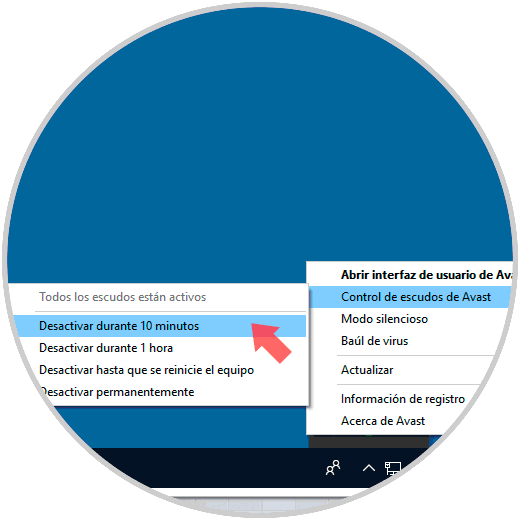
7. Run a clean boot to fix invalid IP error Windows 10
We know that Windows 10 is an operating system with numerous services running as soon as the machine is turned on, so that all kinds of services, both Windows and third parties, will be launched at startup. One way to rule out that this is the cause of the error is to run a clean boot which will disable all third-party applications and services that may be interfering with the wireless connection.
Step 1
For this, we will use the following keys and execute the following command:
+ R
Msconfig
Step 2
In the displayed window we will go to the “General†tab and we must activate the “Selective startup†box and then uncheck the “Load startup items†box:
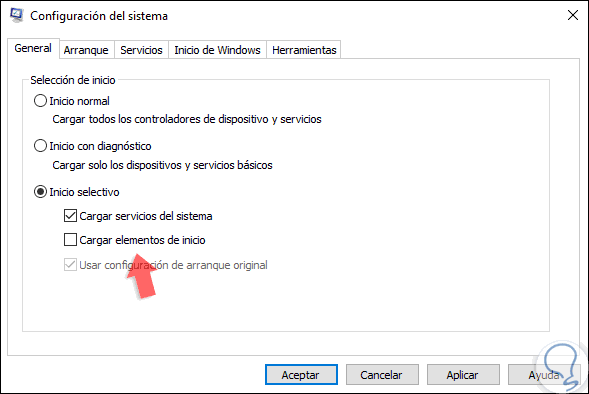
Step 3
Then we will go to the “Services†tab and there we activate the “Hide all Microsoft services†box:
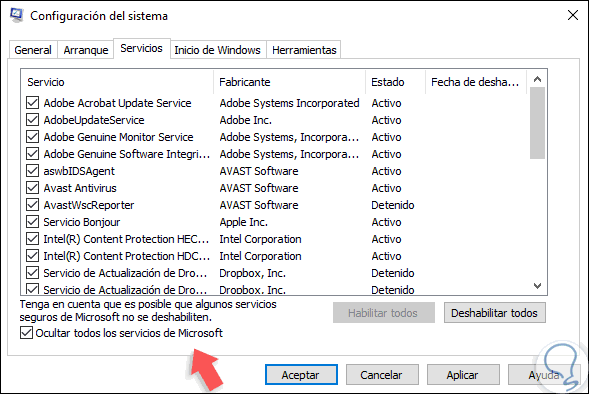
Step 4
Once this is done, click on the "Disable all" button, now go to the "Windows Start" tab where we will see the following:
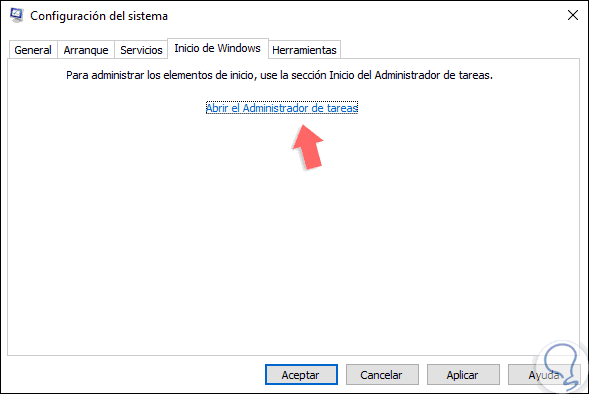
Step 5
There we click on the “Open Task Manager†line and in the new window we will proceed to disable the desired applications using one of the following options. Once we complete this step, click on the "Apply" button in the System Configuration to apply the changes and proceed to restart the system.
- By right clicking on it and selecting “Disableâ€.
- Selecting the application and clicking on the "Disable" button located at the bottom.
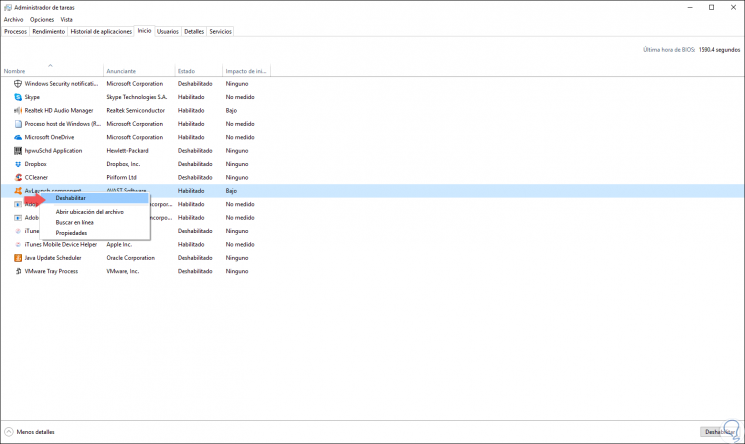
8. Uninstall the Wi-Fi network driver to fix invalid IP error Windows 10
This method allows us to uninstall the Wi-Fi driver so that Windows 10 automatically installs the latest version at the next login.
Step 1
For this, we must access the Device Manager using one of the following options:
To keep up, remember to subscribe to our YouTube channel! SUBSCRIBE
Step 2
In the pop-up window we go to the “Network adapters†section and there we will right click on the Wi-Fi controller and select the option “Uninstall the deviceâ€:
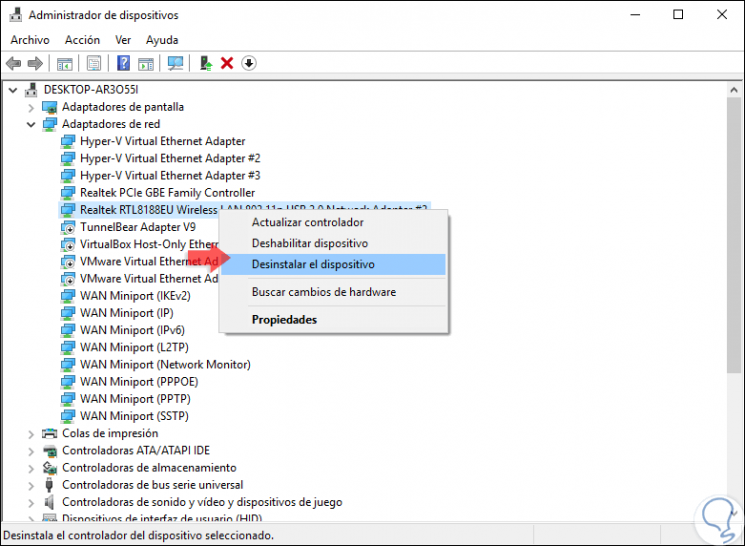
Step 3
The following message will be displayed. Click on the "Uninstall" button to complete the action.
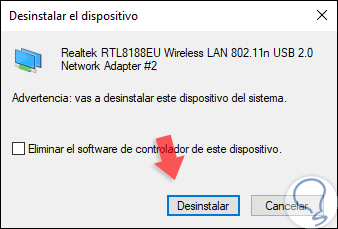
9. Validate that the DHCP protocol is active to solve invalid IP error Windows 10
The DHCP protocol is responsible for assigning the IP addresses to the devices connected to the local network, so if it is deactivated it is impossible to deliver an IP address.
Step 1
To perform the task of checking the status of DHCP, we must go to the next route.
Step 2
There we right click on the Wi-Fi network adapter and select the "Diagnose" option:
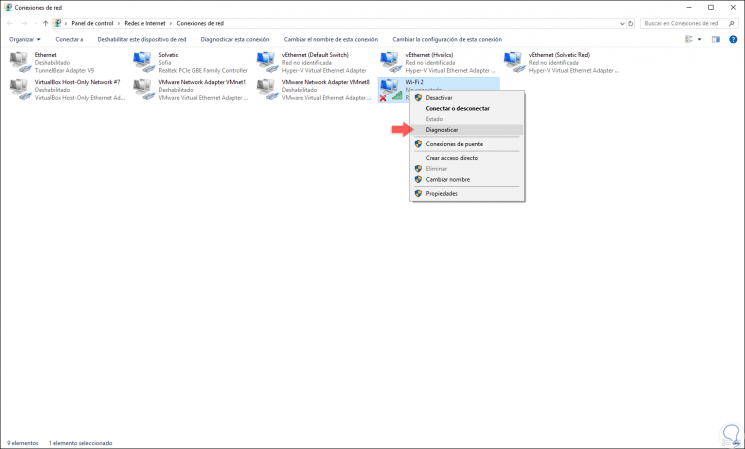
Step 3
This will launch an assistant who is responsible for performing a detailed analysis on each aspect of the network in order to deliver a complete result and thus determine if the error is due to DHCP:
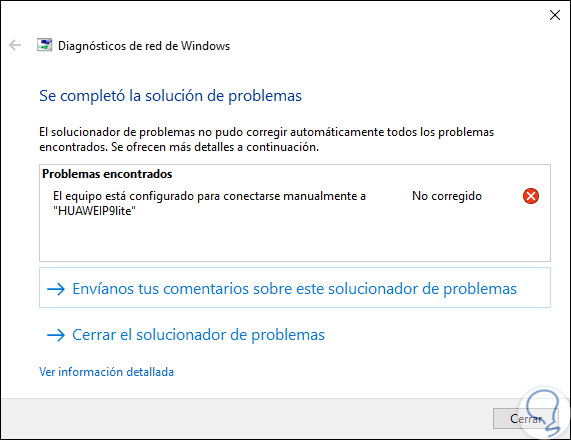
10. Check Wi-Fi network services to fix invalid IP error Windows 10
As we have mentioned, Windows 10 is a system that has multiple services and therefore the Wi-Fi network has one associated.
Step 1
To verify this service we will use the following keys and execute the command “services.mscâ€. Press Enter or Accept and in the services window we will locate two in particular:
+ R
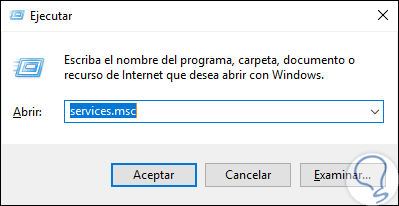
11. Automatic start of networked devices to solve invalid IP error Windows 10
Step 1
We must double click on each of them and define the following values.
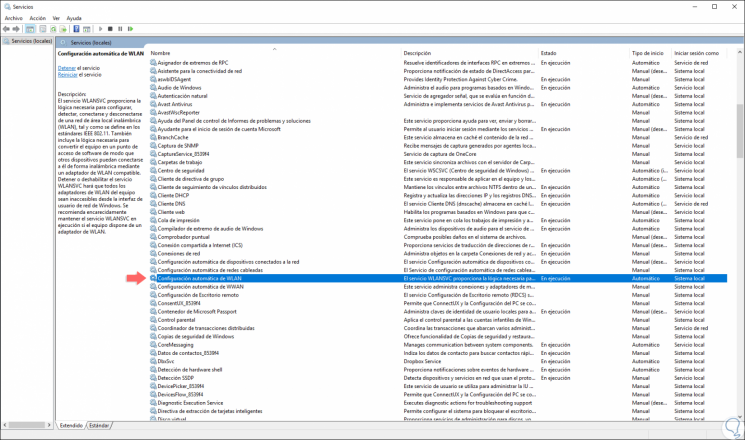
Step 2
In case the service is not running we must click on the "Start" button.
- In the "Startup type" field, the value "Automatic" should be present.
- In the "Service status" field, the value "In execution" must be present.
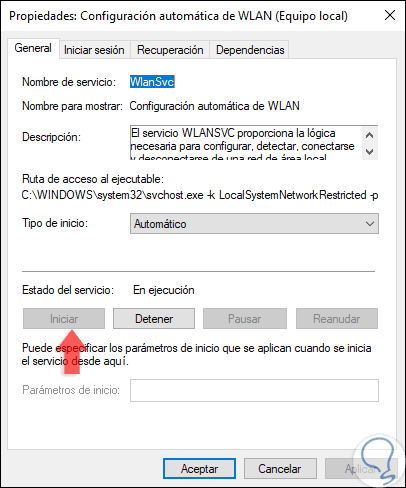
We have several practical options to give a definitive solution to this error and thus have the best features of the Wi-Fi network in Windows 10..