One of the tasks we frequently perform in Windows 10 is the deletion of elements of all kinds (files, audios, images, etc.), which we can delete basically in two ways:
- Selecting the item and pressing the Delete key or right-clicking and selecting Delete which sends this object to the Windows Recycle Bin
- Pressing the "Shift" + "Delete" key which does not send the object to the Trash and theoretically deletes it
Now, another method to use is the format of the drive or hard drive to erase files in bulk. For this we use the format tool integrated in Windows 10 and at the end of this process we see the message “Full formatâ€. When accessing the unit, the information that was stored there is no longer visible, but the important news is that this information is still available somewhere on the hard disk. The reason is simple, when we store information in the hard disk drives , this data occupies specific blocks of the disk so that when the object or file is deleted through a format or emptying the recycle bin , the action taken is that a mark is added in that block informing that the file will no longer be available and this process hides that element for the operating system but is still available in a different block..
Although at first glance it seems natural, if the information deleted is confidential or sensitive, current data recovery tools can access all the blocks of the hard drive and recover up to 90% of the information stored there including this data.
To erase files securely in Windows 10, it is necessary to format a storage device by overwriting the information with empty data since only then the deleted information will be unrecognizable and cannot be recovered, this process takes longer than the traditional standard formatting, but It is the safest way not to recover that data..
TechnoWikis will analyze some practical tools to proceed with the secure deletion of data in Windows 10 and to select this type of utilities we must take into account aspects such as:
Developer Security and Reliability
- The utility must have multiple deletion methods such as SSIT OPS-II, Gutmann, Random Data and Write Zero.
- Must be compatible with multiple file systems
- It can support multiple types of hard disk both internal and external (HDD or SDD)
- Integration with verification tools to ensure total erasure of information
- Be compatible with most current operating systems (Windows, macOS and Linux)
1. How to erase Windows 10 files safely with Eraser
Eraser has been developed as an advanced security tool for Windows operating systems which has as a function the total and safe deletion of data, confidential or not, from the hard disk since this utility overwrites them multiple times with rigorously selected patterns.
This utility is compatible with Windows systems from Windows XP (with Service Pack 3), Windows Server 2003 (with Service Pack 2), Windows Vista, Windows Server 2008, Windows 7, 8, 10 to Windows Server 2012 or 2016. Eraser is a Free software and its source code is published under the GNU General Public License.
Your free download is available at the following link:
Eraser
Outstanding features
Some of its most outstanding features are:
- Compatible with all hard drives running Windows
- It has a method of deleting safe units
- We can delete previously deleted files, folders and objects
- Integrate a configurable programmer
- It has multiple deletion methods such as Gutmann (35 passes), US DoD 5220, Schneier (7 passes), German VSITR (7 passes), US Air Force (3 passes), Russian Gost (2 passes), and more options.
Step 1
When we install the Eraser utility and access it, we must create a new task from the Erase Schedule / Create New task menu or using the Ctrl + N keys, in the displayed window we have two tabs:
- Task: There we must add the file and method to use for deletion.
- Schedule: There we can program the automatic deletion of said object.
We can see that it is possible to define when the task is to be executed. Once this is defined, click on Ok and the task will be integrated into Eraser:
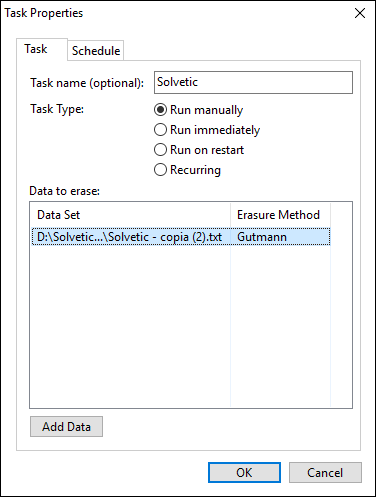
Step 2
To execute the task we will right click on it and select Run Now or use the Ctrl + Alt + R keys:
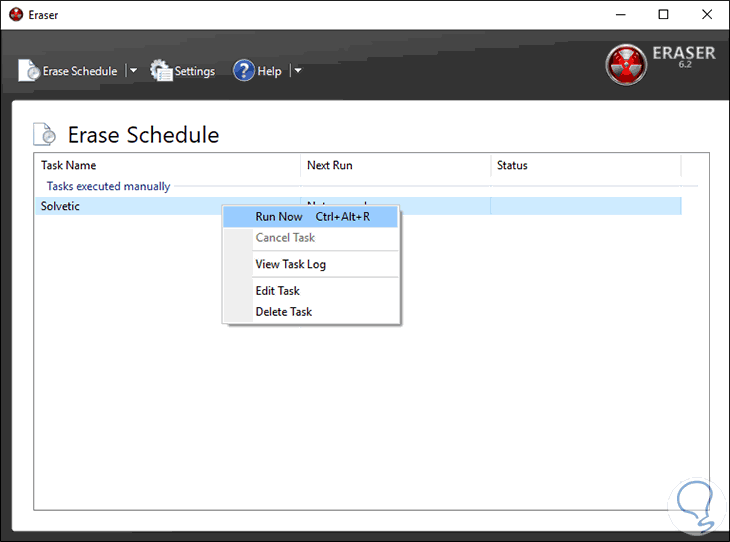
Step 3
Once the task is completed we will see the following:
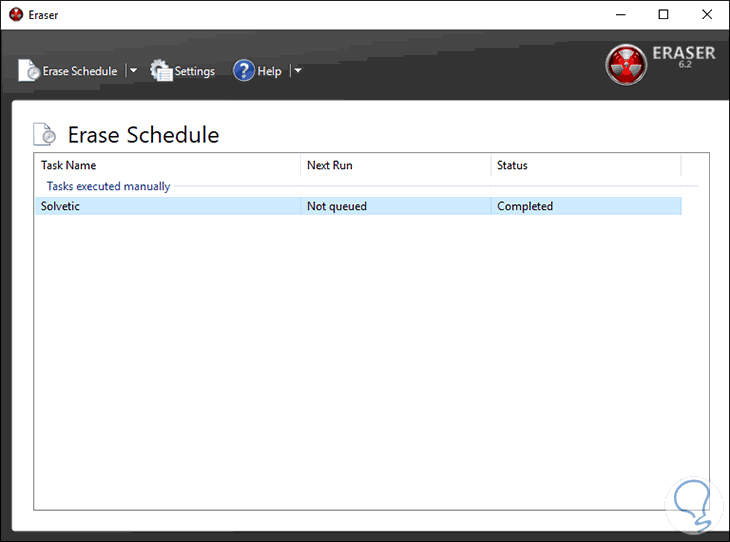
Thus, Eraser allows us to use various methods to delete files securely in Windows 10..
2. How to delete Windows 10 files securely with FreeRaser
FreeRaser has been built as a completely free portable tool with which it will be possible to permanently erase and destroy files from the hard disk, the FreeRaser utility allows us to select one of the three available methods for data destruction that are:
- First, the rapid destruction which only makes one pass filling the space with random data.
- Second, we have forced destruction which makes 3 filling passes according to the DoD 5220.22M standard.
- Third, we can use the definitive destruction which makes 35 data filling passes based on the Guttman algorithm.
To use FreeRaser, simply drag the file or folder to be destroyed over the FreeRaser bin and the software takes care of the secure erase process.
Your download is available at the following link.
FreeRaser
Step 1
When installed, the utility bin will be displayed and we simply drag the desired item to it:
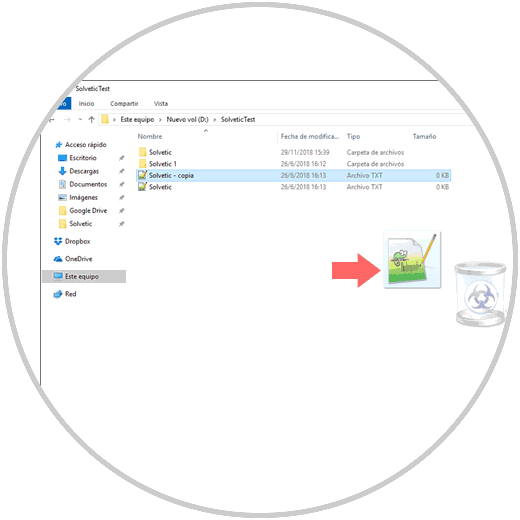
Step 2
Once we do this, the following message will be displayed. Click on Continue to proceed with the file destruction process:
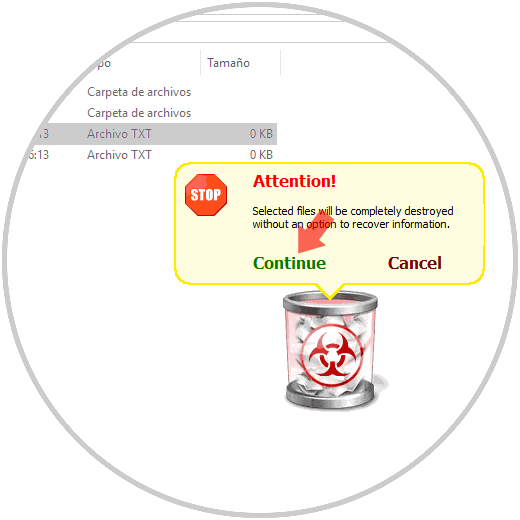
Step 3
Click on Continue to proceed with the file destruction process. By default the fast method is used, but if we want to use another of the available erase methods we must right click on the trash and go to the System / Destruction mode path and there select the desired method:
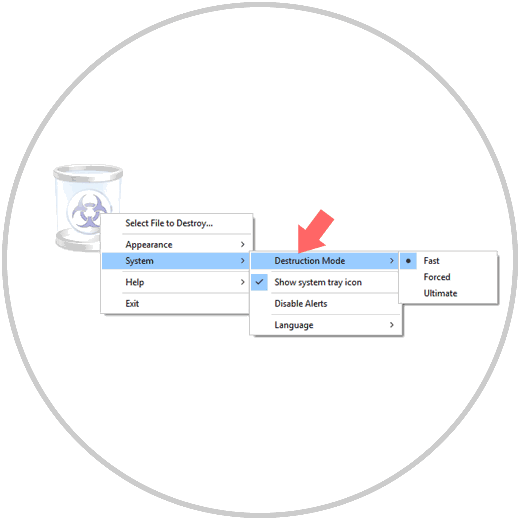
3 . How to erase Windows 10 data securely with Secure Eraser
Another option available to use is Secure Eraser which is a free application that not only uses multiple erasure methods, but also eliminates any type of cross-reference which can leave traces of deleted files in the hard disk allocation table .
With Secure Eraser, the data will be overwritten up to 35 times regardless of the type of objects to be deleted such as files, folders, drives, recycle or browsing bin. In addition to this we have the option to delete files that have already been deleted.
Your download is available at the following link:
Secure Eraser
Secure Eraser overwrites files using random data, but also integrates standards approved by the US. DoD 5220.22-ME and US DoD 5220.22-MECE of the US Department of Defense. UU., The German industrial standard and the Peter Gutmann standard.
Step 1
When executing this utility we will see various administration tools:
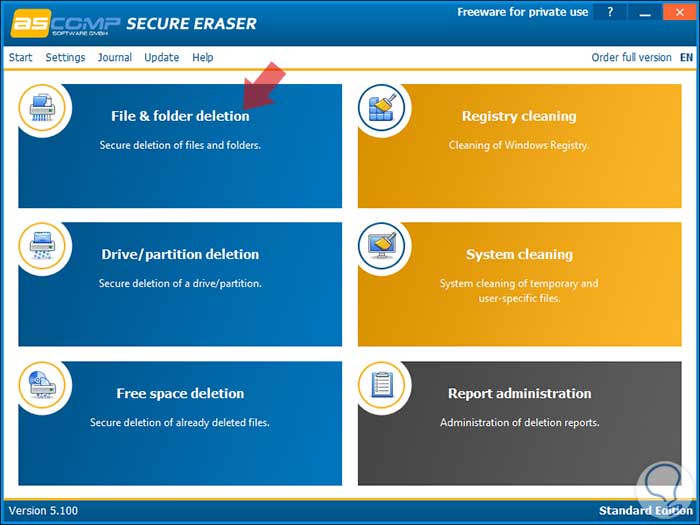
Step 2
Select the File & folder deletion option and then we can add a file or folder and in the Deletion method field we will define the algorithm to use:
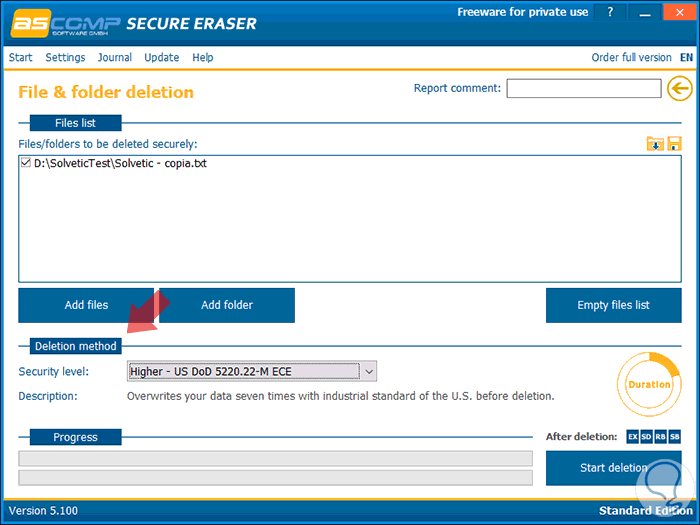
Step 3
Click on the Start deletion button to start the secure erase process and we will see the following message:
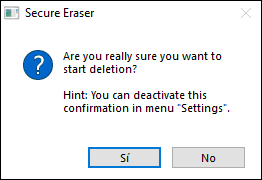
Step 4
Click on the Yes button to confirm the deletion:
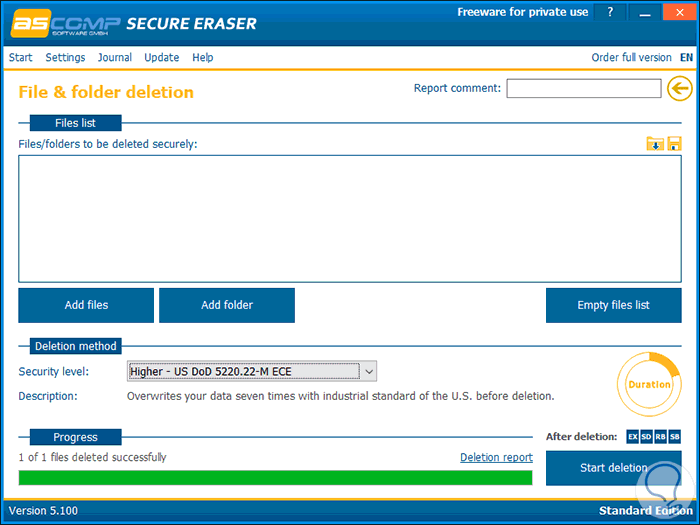
Step 5
A remarkable point of this utility is that once the process is finished an HTML file will be opened with details such as:
- Equipment where it was used
- Start and end date and time of the process
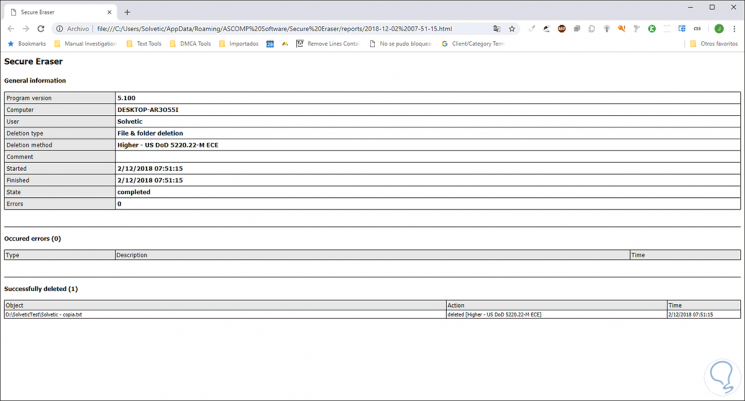
4. How to delete Windows 10 files securely with File Shredder
File Shredder is a fast, secure and reliable tool to perform file destruction tasks no matter what type they are. It is published under the GNU license and with this utility we will have a practical tool which has several practical algorithms to safely delete files.
File Shredder has 5 different erasure algorithms, where each one is stronger than the previous one and integrates Disk Wiper which uses a destruction algorithm to clean up the unused disk space which is a common hard disk filling factor.
This utility can be integrated with the Windows 10 Shell for much faster execution.
Your download is available at the following link:
File Shredder
Step 1
At the time of running this application we can upload files or folders for safe deletion:
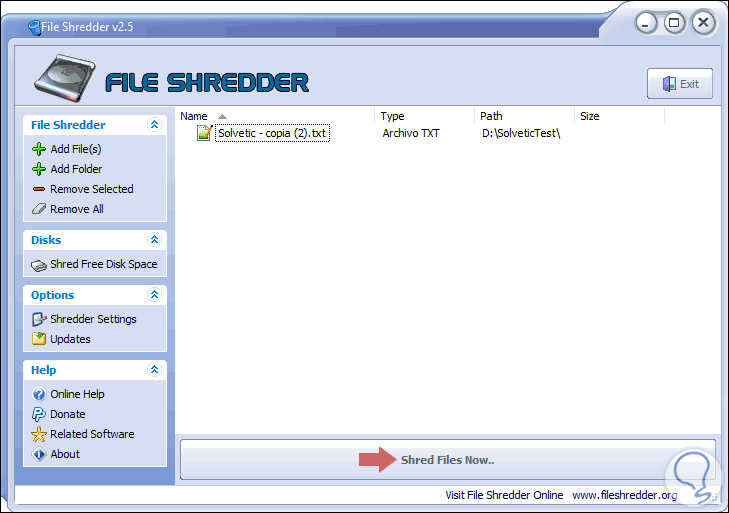
Step 2
The default algorithm used is DoD 5220 worse if we want to set a different one, click on the Shredder Settings line and on the Algorithms tab select the desired one:
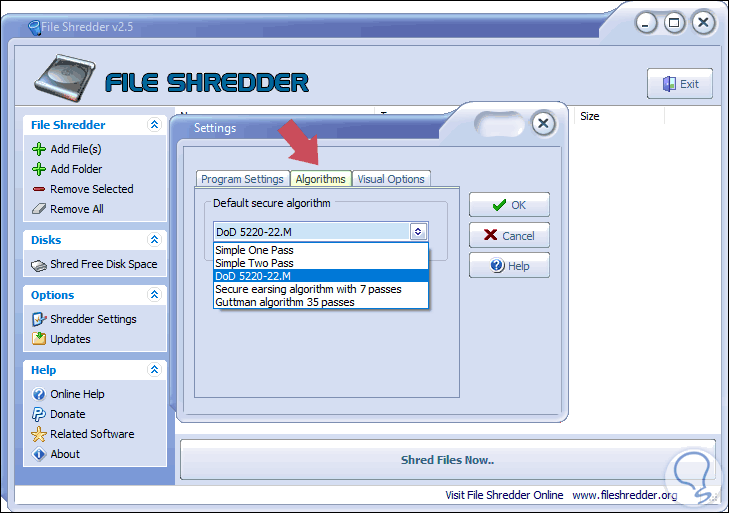
Step 3
Click on the Shred File Now button to execute the deletion of the selected file or folder:
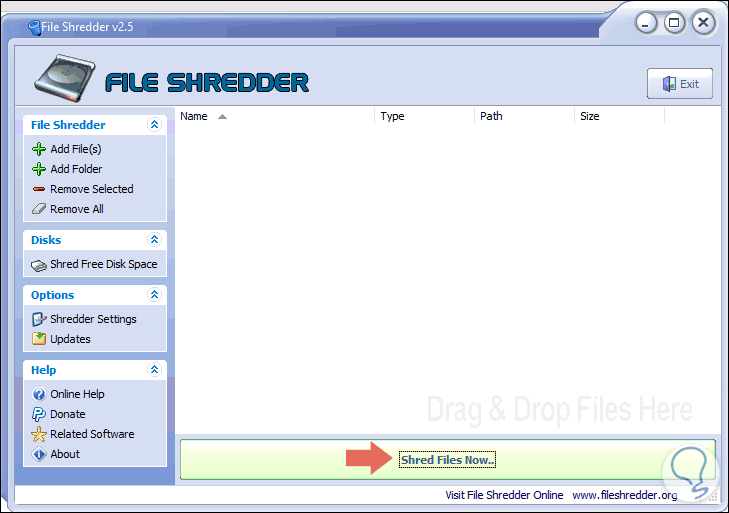
5. How to delete Windows 10 files securely with SecureDelete
SecureDelete is a tool created with the aim of deleting files securely in Windows environments since it has two of the most popular algorithms such as Gutmann (35 passes) and DOD 5220.22M (3 or 7 passes). In addition to this, the utility supports overwriting deleted files through a series of random characters multiple times, using this method the process will be faster, but less secure than the other two methods.
SecureDelete can securely delete both files and folders in all current editions of Windows.
Your download is available at the following link:
Securedelete
Step 1
By running the application we can add files or folders as necessary.

Step 2
Once this is defined, click on the Delete button to execute the secure deletion of these:

Step 3
Through the Options button we can define the algorithm that we will use to delete the files:
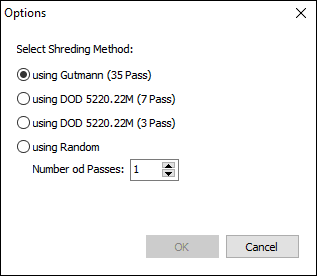
Step 4
Additionally, this utility integrates two functions to securely erase both the Windows 10 recycle bin and the system paging files:
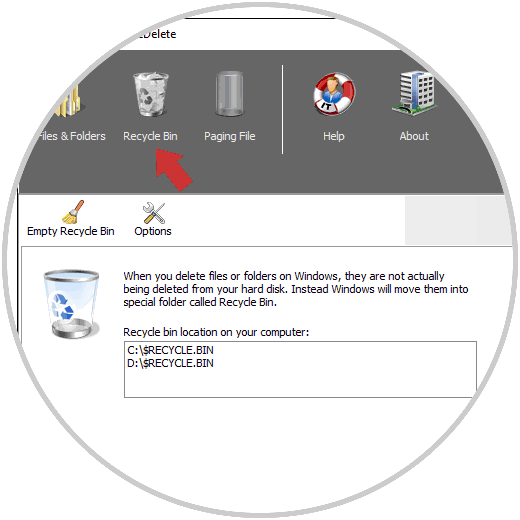
6. How to delete Windows 10 files securely with Blank And Secure
This is a portable tool, which does not require local installation on the disk, and thanks to which we can carry out the process of secure file deletion in Windows 10, its use is simple, for this we must drag and drop the files to permanently delete in the window and Blank and Secure takes care of overwriting the data with zeros, this results in the information not being recoverable.
Your download can be done in the following link:
Blank And Secure
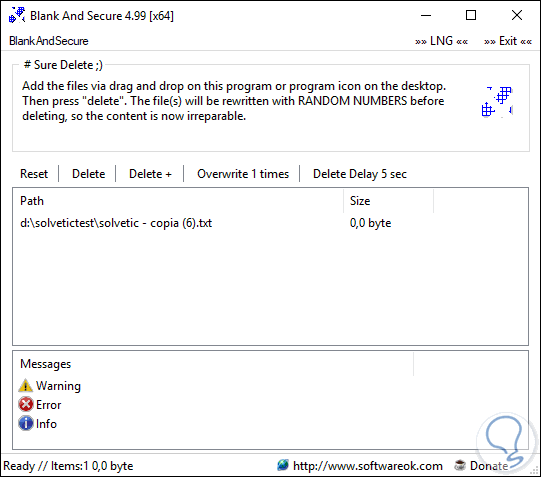
Step 1
Once we add the file, click on the Delete button to execute the secure deletion. At the bottom we can see a series of messages with the action executed.
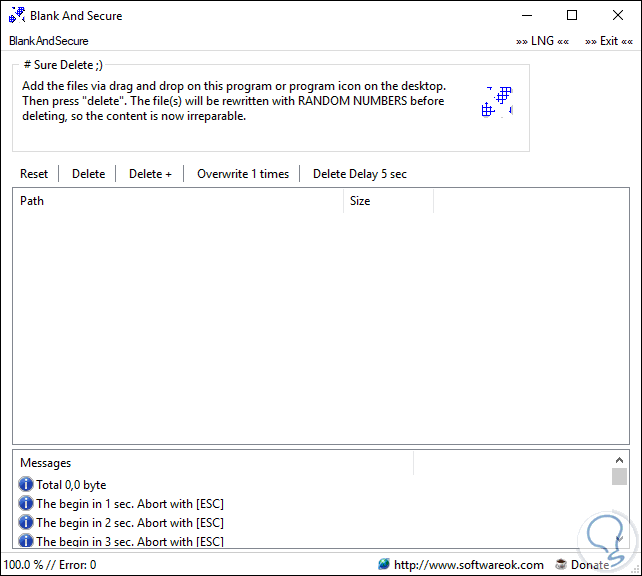
Step 2
To define the number of passes that the tool will execute, click on the Overwrite tab and select the desired amount:
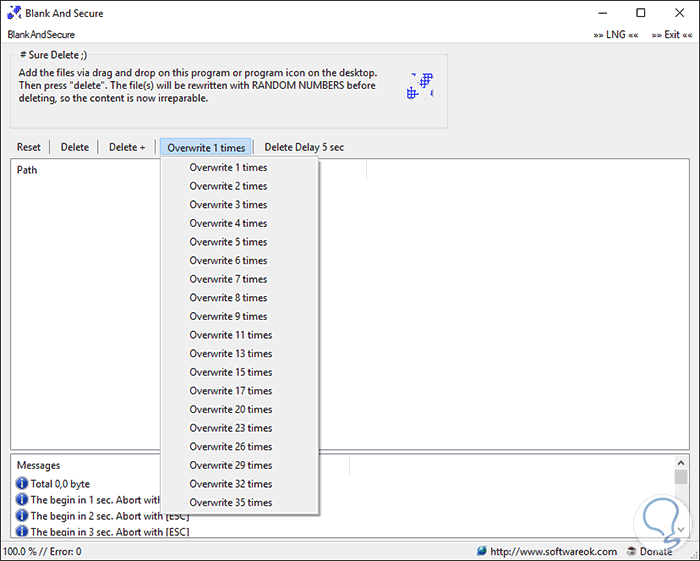
7. How to delete Windows 10 files safely with SDelete
This utility is developed by Microsoft and is a command line utility through which it will be possible to delete one or more files or directories, or also to clean the free space on the hard disk.
The SDelete utility accepts wildcard characters as part of the directory or file specifier to use. This utility overwrites the file using a secure deletion pattern but the most complex tasks with securely deleting compressed, encrypted and sparse files. Recall that the NTFS file system manages compressed, encrypted and dispersed objects in blocks of 16 clusters, so if a program writes to an existing part of this file, NTFS is responsible for allocating a new disk space in order to store the new data and once the new data has been written, it is responsible for deallocating the groups occupied by the file.
To overwrite the file names of a file to be deleted, SDelete modifies the file name 26 times, each time it replaces each character in the file name with a successive alphabetical character.
Your download is available at the following link:
SDelete
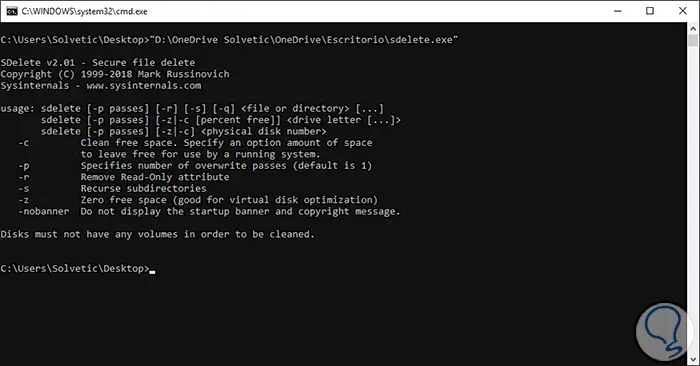
The parameters to use are:
Remove the read-only attribute
Indicates the number of overwrite passes (the default is 1)
Does not print errors (Silence)
With any of these options it will be possible to securely delete any file in Windows 10 and be assured that these will not be recovered by any software that may jeopardize their integrity.