The format of a hard disk is one of the security tasks that we perform when we want to erase all the elements that exist in said device, but, did you know that, although we do not see more the elements these are still there ?, although it seems curious this is true, the reason, simple, we can see the empty disk but any user with the necessary experience and tools will have the ability to access and recover the data that is housed there and the hard drive only marks marking those files or elements, that is, deleting the reference in the table, which leaves open the possibility of overwriting them..
Since the disk is in these conditions, any file recovery utility will be able to scan and recover various files, some readable and some not, but within this action without a doubt our privacy can be affected .
The correct way to format a hard disk is to make use of a tool that is responsible for executing multiple formats on the disk and, in this way, rewrite several times above in order for the data to be completely deleted , sometimes these Utilities execute up to 35 formats simultaneously..
That is why today at TechnoWikis we will analyze one of these tools in depth and it is DBAN.
What is DBAN?
DBAN is a free software utility focused on data erasure being an open source utility for personal use.
With DBAN it will be possible to delete all the information stored on hard drives on multiple devices such as laptops, desktops or servers and, in addition to this, it will be possible to remove viruses and spyware from the installations in Windows operating systems..
DBAN only works on mechanical hard drives but not on solid state SDD drives.
DBAN can be downloaded from the following link:
DBAN
DBAN features
When using DBAN we will have the following characteristics:
- You can erase data permanently from multiple hard drives simultaneously.
- Able to automate the process of removing system BIOS locks.
- Local and remote deployment.
- Able to dismantle and manage RAID.
- You can start units that generate false positives on internal erase processes.
- It generates a digitally signed certificate of deletion for audit and administration monitoring purposes.
- It is based on compliance with state, federal and international data privacy standards and guidelines, including ISO 27001 and ISO 27040.
Now we will see how to use DBAN to erase our disks safely.
1. Download and burn DBAN CD, DVD or USB in Windows 10, 8, 7
Step 1
When we download DBAN from the official site, an ISO image file like the following will be downloaded:
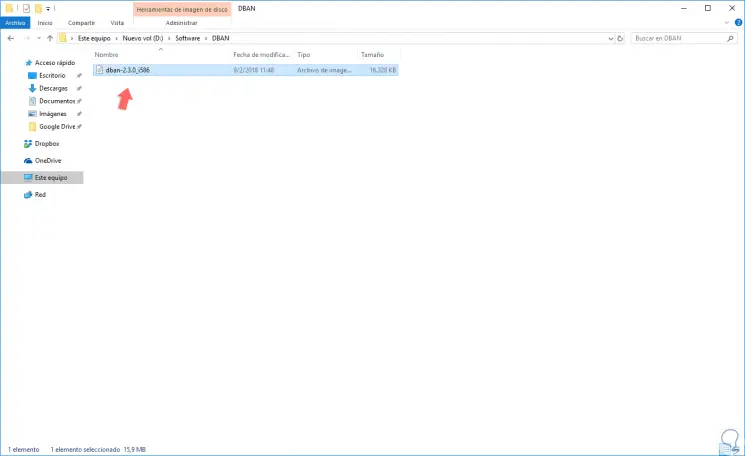
Step 2
This can be recorded on a CD, DVD or USB device to boot the system from there.
Once recorded, we must configure the computer from the BIOS or UEFI to boot from this medium, for this, at the time of starting the computer we will press some key such as Esc, F2, Delete, etc, to access the BIOS / UEFI and there configure The boot as well.
In BIOS we will go to the "Boot" section and there we define the correct device:
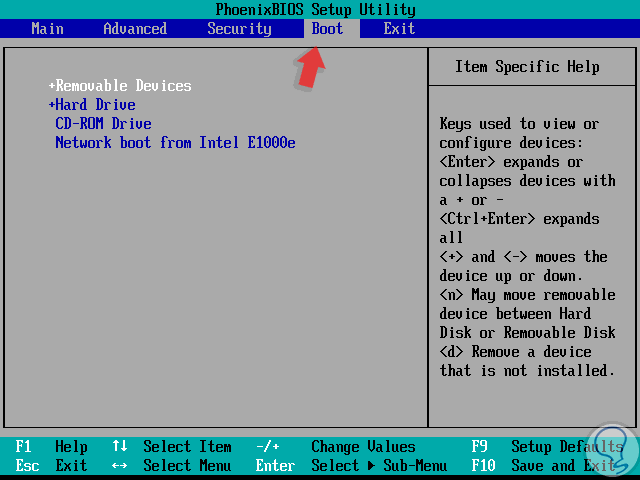
Step 3
Press F10 to save the changes. In the case of UEFI this option will be seen in the "Boot Manager" section:
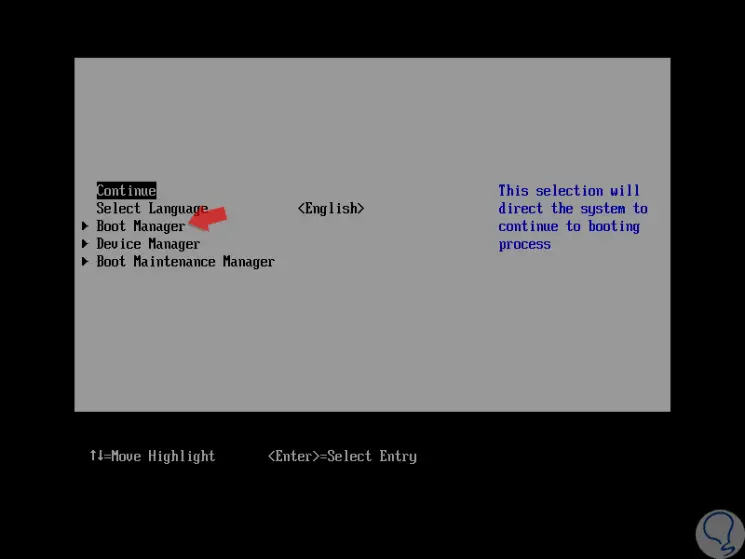
2. How to use DBAN on Windows 10, 8, 7 or Linux
Once the equipment is restarted in the correct way, we will see the following DBAN screen, but we must take into account some aspects such as:
- All actions will be executed with the keyboard.
- All data will be deleted without the possibility of recovery, so it is advisable to create a backup if necessary.
- Define in detail which disk should be deleted, this in case you have more than one hard disk connected
Step 1
The screen we will see will be the following:
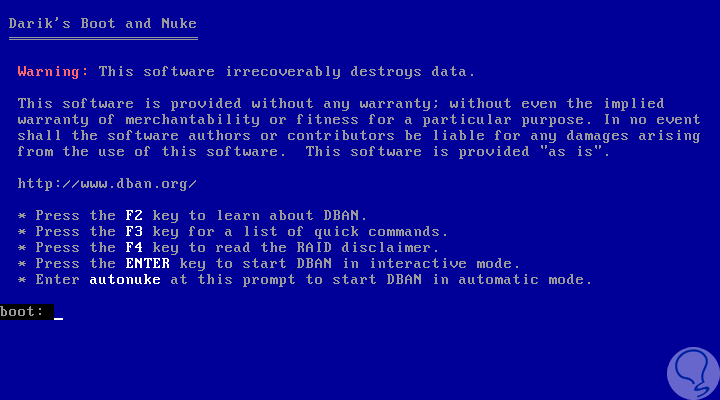
Step 2
We can see that we have different options such as:
F2
F2: This option will display the DBAN help information.
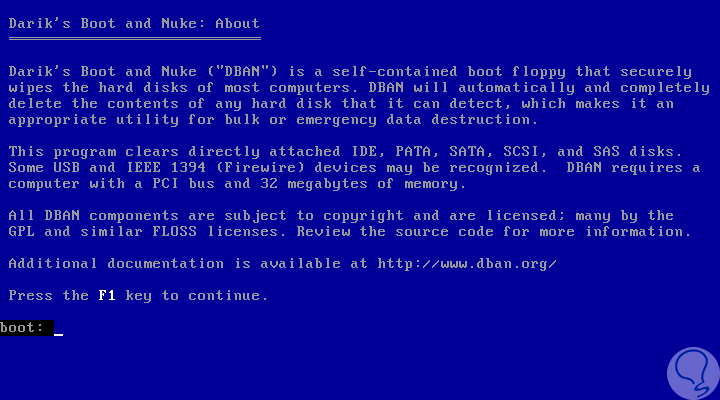
F3
This option will display a series of useful commands to be implemented with DBAN during the deletion process and the options to be used are:
- Dod: use the DoD 5220.22-M method
- Dodshort: Similar to dod, except that only 3 passes are executed instead of 7
- ops2: Use the RCMP TSSIT OPS-II method
- Gutmann: Implements the Gutmann method
- Prng: Makes use of random data
- Quick: Write zero data to disk
DBAN recommends using the dodshort command

F4
This function allows us to access the RAID Disclaimer.
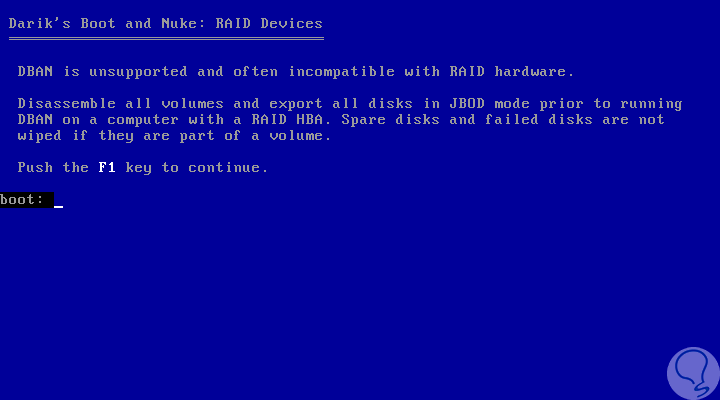
Step 3
DBAN is able to function in two different ways.
First, it will be possible to enter a command at the bottom of the screen to immediately start deleting all connected hard disk drives using a predefined set of instructions.
The second option is to choose the hard drives that have to be erased, as well as select the way in which they are to be deleted.
To have the possibility to select the hard drives we want to erase, how many times you want the files to be overwritten, and more specific options, we will press the Enter key which runs DBAN in interactive mode.
3. How to use DBAN in interactive mode on Windows 10, 8, 7 or Linux7
To access this method press Enter or F1 if we are in one of the previous windows in order to go to the main DBAN menu, remember that this interactive mode gives us the possibility to customize how DBAN will erase the files, and what hard drives will select for this action.
Step 1
Once we press Enter we will see that the data loading process begins:
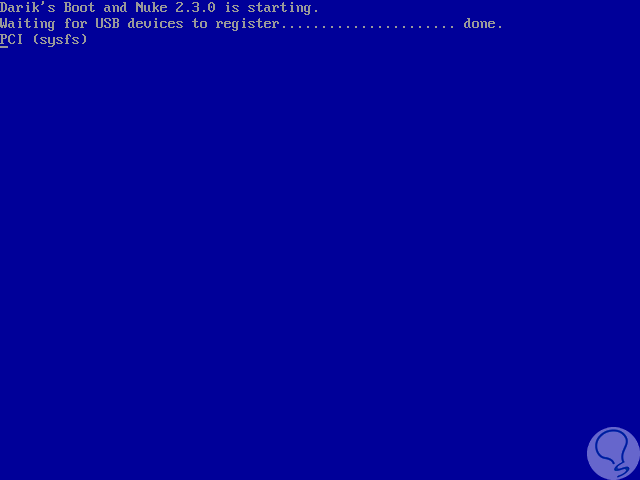
Step 2
Once the loading process is finished we will see the following:
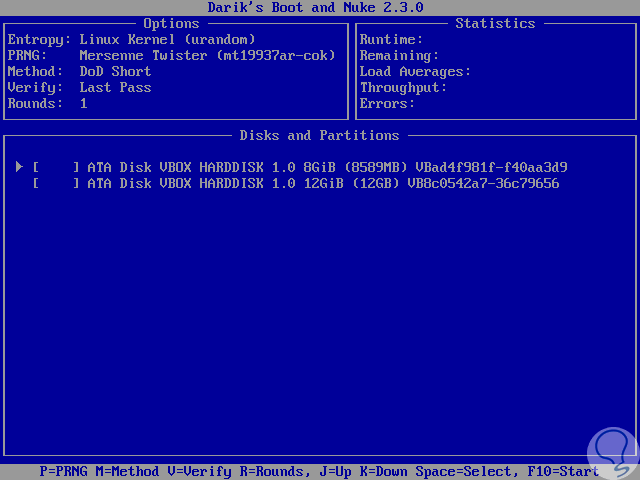
Step 3
There we will see in the upper part the number of passes on the disk by default, the number of executions, the method to be used and in the lower part we will see the active disks in the equipment.
At the bottom of the screen are the different menu options, there we can press the following keys:
J and K
It allows us to move up or down a list.
P
Displays the PRNG (pseudo random number generator) settings. We will have two options to choose from: Mersenne Twister and ISAAC.
M
It allows us to select the erase method to use.
V
Verify the action to be performed, it will open a set of three options among which it will be possible to select how often DBAN should verify that the disk is really empty after executing the chosen cleaning method.
R
It allows us to define the number of executions to perform.
F10
Start the task to execute.
Step 4
So, for example, press the letter M and select the erase method:
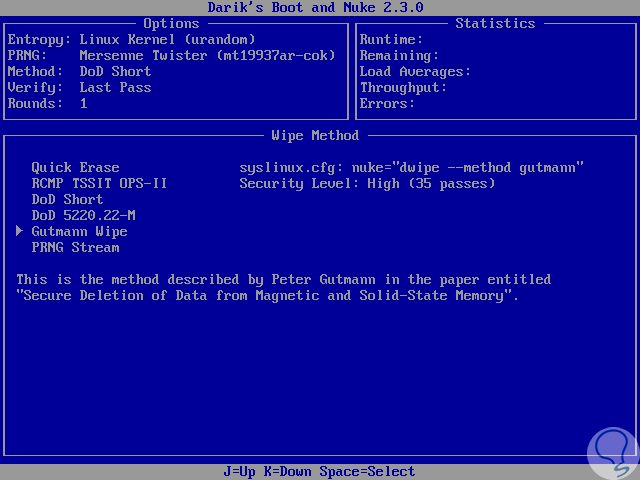
Step 5
To do this we use the arrow keys and press Enter on the desired option. If we press the R key, we will define the number of passes on the selected disk:
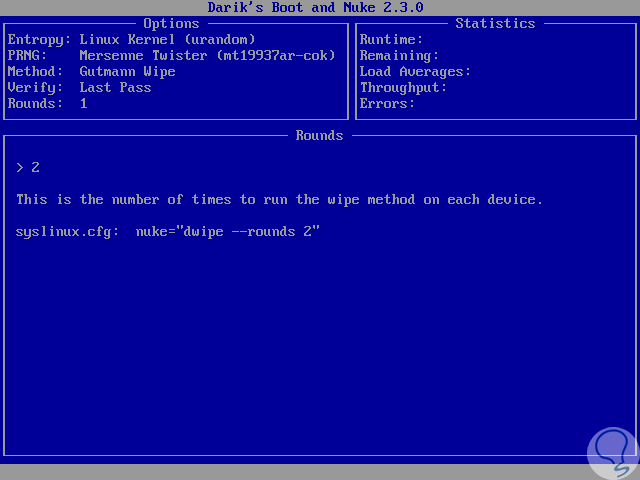
Step 6
We proceed to select the hard disk using the movement arrows and pressing the space bar for your selection:
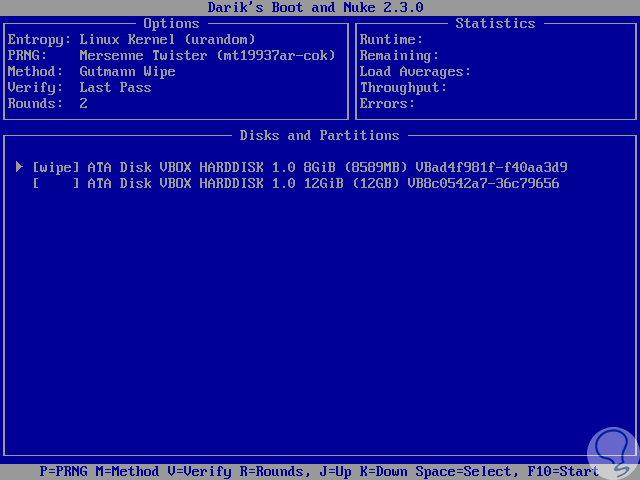
Step 7
Press the F10 key to start the deletion process:
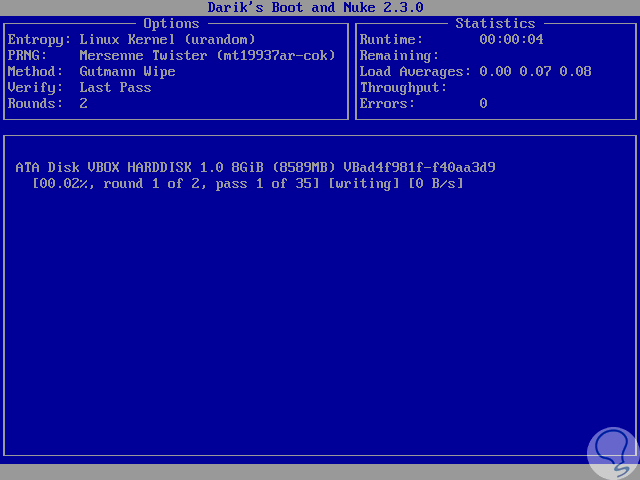
Step 8
This process will take based on the size of the disk, method and rounds to use and amount of information stored. There we will see details such as:
- We can erase discs of any size:
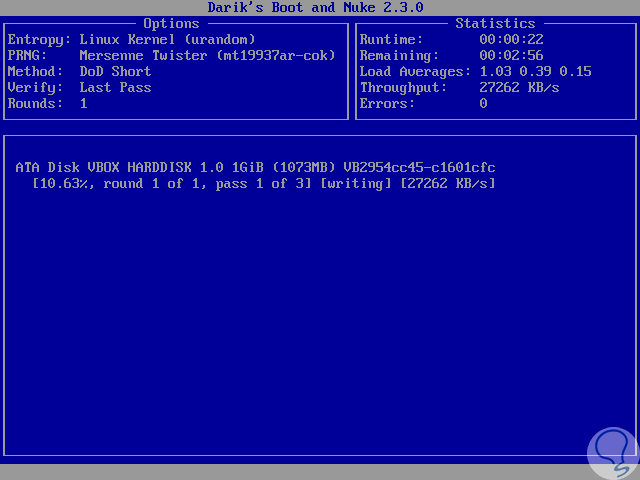
Step 9
In the upper right we will see details such as:
Step 10
Once the process is finished we will see the following message. There we can press some key to continue and thus the process of data deletion with the selected method has been completed.
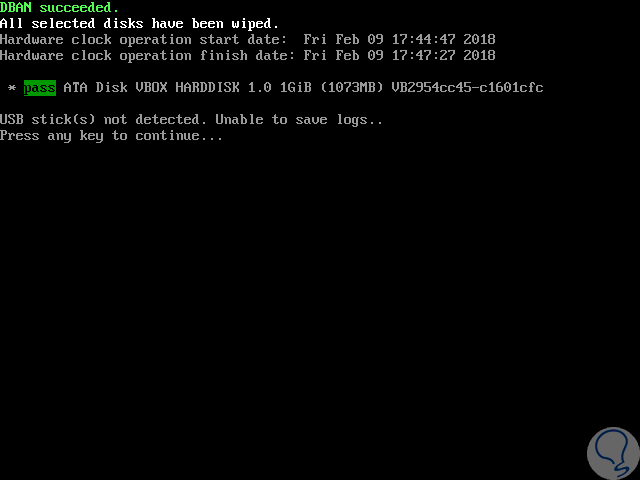
This simple DBAN becomes a practical tool for the entire process of secure data erase on hard drives.