Windows has a quick panel to install a second keyboard different from the original, or whatever one wants. Once installed, it is possible to configure each of them individually, and switch between them thanks to the use of simple commands..
- How to install a keyboard
- How to set up a keyboard
- Swap one keyboard for another
How to install a keyboard
To access the installation panel of a keyboard in Windows, you can follow these two sets of instructions:
Option A
- Press the Start button.
- Clicking on the search bar, type “Edit language and keyboard options” and click on this option.
Option B
- Press the Start button.
- Choose Settings (the cogwheel).
- Click on 'Time and languages'.
- In the side panel, choose Language.
Once inside this panel, adding a new language is very easy. At the bottom of the panel, just below where it says “Preferred languages”, click on “ +Add a language ”.
Pressing this last button will open a popup panel showing all the languages supported by default by Windows, including a search bar at the top. Each language can have three extra features:
- Text to speech.
- Speech recognition.
- Handwriting.
Once the language to be installed is selected, click on 'Next', choose the extra features (optional) and click on 'Install', an action that takes a few minutes..
To uninstall a language , click on the language to be removed and then on the 'Remove' button.
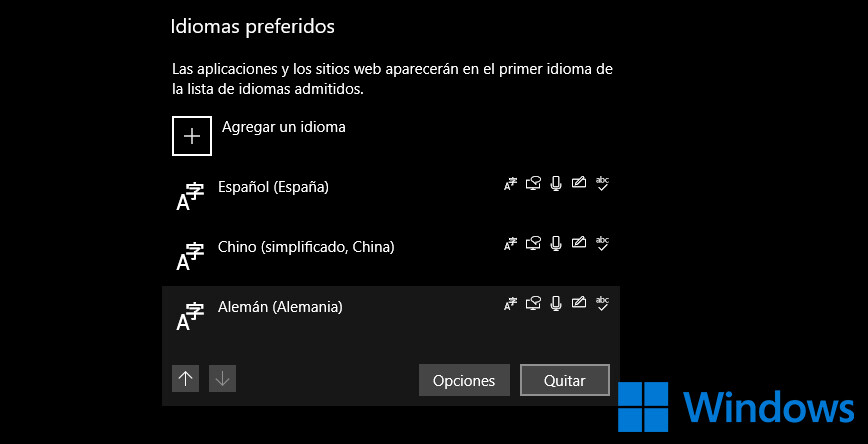
How to set up a keyboard
When you already have a keyboard installed, it appears under the heading 'Preferred languages'. To configure it you have to select the language, click on 'Options' and select which part you want to configure (voice, regional format, keyboards...)..
It is possible that some languages contain more options than others. For example, German has different options compared to Chinese. Within the keyboard configuration for this last language there will be the possibility to change from traditional to simplified, a possibility that does not exist in others.
Swap one keyboard for another
When two or more keyboards and fonts are installed in Windows, switching from one to another is very easy. Simply go to any editing program or writing space and press the start key (the one with the Windows logo) plus the space key to change from one language to another.
If you want to see what language is being selected at all times, hold down the home key and press the space bar until the desired language is chosen.
