One of the most versatile media file players is VLC , which thanks to its integrated features and functions allows us to perform various actions on the reproduced elements. VLC is available for free download at the following link..
VLC
Within its characteristics we can find
- VLC is capable of playing files, discs, webcams , devices and transmissions with full compatibility.
- VLC has a hardware decoding for most platforms. It supports 0 copies on the GPU and only uses local software when necessary.
- It does not have spyware, ads or user tracking.
- Compatible with video formats such as MPEG-1/2, DivX (1/2/3/4/5/6), MPEG-4 ASP, XviD, 3ivX D4, H.261, H.263 / H.263i, H .264 / MPEG-4 AVC, Cinepak, Theora, Dirac / VC-2, MJPEG (A / B), WMV 1/2, WMV 3 / WMV-9 / VC-1, Sorenson 1/3, DV, On2 VP3 / VP5 / VP6, Indeo Video v3 (IV32), Real Video (1/2/3/4).
- Supports audio formats such as MPEG Layer 1/2, MP3 - MPEG Layer 3, AAC - MPEG-4 part3, Vorbis, AC3 - A / 52, E-AC-3, MLP / TrueHD> 3, DTS, WMA 1/2 , WMA 3, FLAC, ALAC, Speex, Musepack / MPC, ATRAC 3, Wavpack, Mod, TrueAudio, APE, Real Audio, Alaw / µlaw, AMR (3GPP), MIDI, LPCM, ADPCM, QCELP, DV Audio, QDM2 / QDMC, MACE.
- It can be used in Linux, Windows, macOS or Android system.
- VLC has a group of functions for video filters, subtitle synchronization, video and audio.
Now, the VLC media player has a monitoring of every media file we open. If we want to see this list of recent media files we must go to the path:
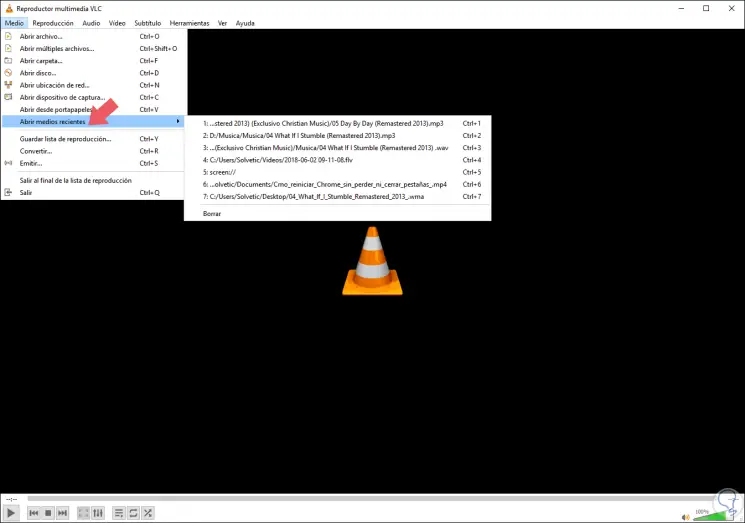
There we find the last files and we can access them by clicking on it or by using the key combination Ctrl + 1, Ctrl + 2 and so on.
It is for this reason that in this tutorial TechnoWikis will explain how we can delete these files , which is done more for security reasons since if we share our equipment with more users, these could have access to these files which can become a problem ..
Step 1
To delete these last elements in VLC, we open the application and go to the route:
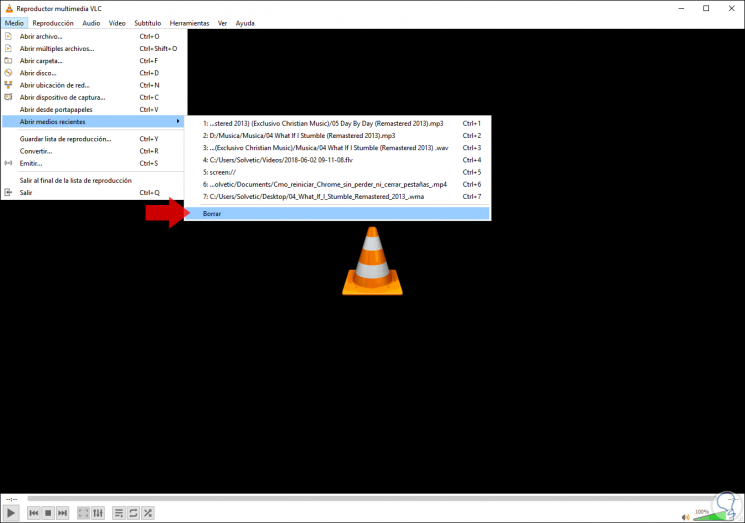
Step 2
When executing this we can see that this option is disabled:
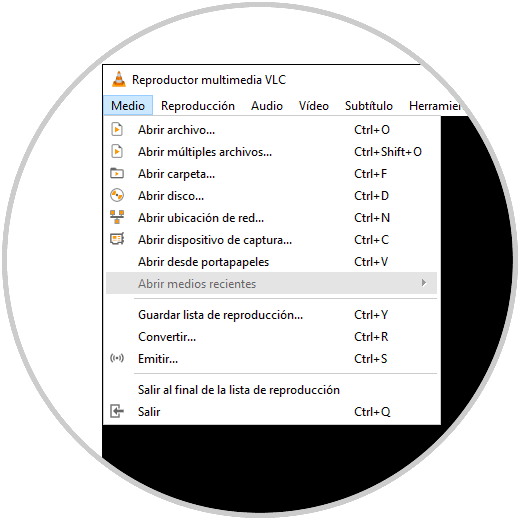
Step 3
Now, as we continue playing items they will be available again in the Media menu. If we want the items we execute not to be stored, we will go to the "Tools" menu and there we select the "Preferences" option, or we can use the following keys:
+ P Ctrl + P
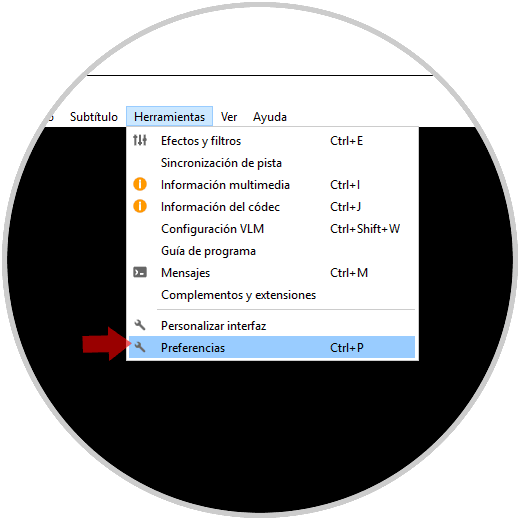
Step 4
In the displayed window we will go to the "Interface" tab and at the bottom we must uncheck the "Save recently played items" box. Click on "Save" to apply the changes and it will be necessary to restart VLC to complete the task.
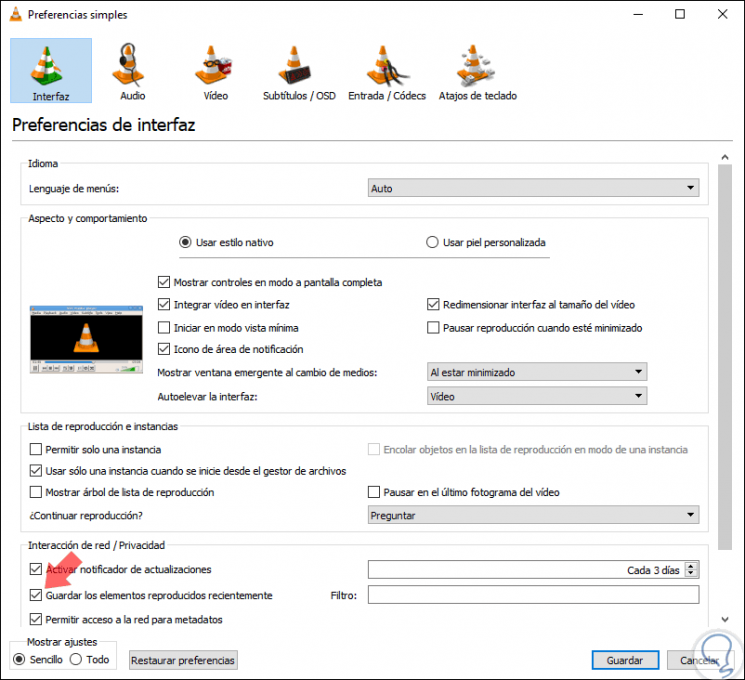
It's that simple we can prevent multimedia elements played in VLC.