The reproduction of multimedia media is one of the actions that we carry out frequently in our mobile and desktop computers , since they are an ally when it comes to work in a dynamic and enjoyable way. There are hundreds of media players on the Internet but there is one that stands out for its versatility, compatibility and functionality and this is VLC..
VLC is an open source player (free) thanks to which we can play both audio and video in superior quality and with useful features if we want to apply changes in the tracks or titles and one of its great advantages is that we can play from devices or elements such as Audio or video files, webcams, stream and much more.
Some of the features of VLC are these
- VLC integrates a hardware decoding compatible with all platforms which uses the 0-copy method directly in the GPU optimizing the use of resources.
- At the video level it is compatible with formats such as MPEG-1/2, DivX® (1/2/3/4/5/6), MPEG-4 ASP, XviD, 3ivX D4, H.261, H.263 / H .263i, H.264 / MPEG-4 AVC, Cinepak, Theora, Dirac / VC-2, MJPEG (A / B), WMV 1/2, WMV 3 / WMV-9 / VC-1, Sorenson 1/3, DV, On2 VP3 / VP5 / VP6, Indeo Video v3 (IV32), Real Video (1/2/3/4)
- In audio themes we can play formats such as MPEG Layer 1/2, MP3 - MPEG Layer 3, AAC - MPEG-4 part3, Vorbis, AC3 - A / 52, E-AC-3, MLP / TrueHD> 3, DTS, WMA 1/2, WMA 3, FLAC, ALAC, Speex, Musepack / MPC, ATRAC 3, Wavpack, Mod, TrueAudio, APE, Real Audio, Alaw / µlaw, AMR (3GPP), MIDI, LPCM, ADPCM, QCELP, DV Audio , QDM2 / QDMC, MACE
- VLC has subtitle synchronization.
- Integrate audio and video filters.
Given that it is one of the most popular players, it is normal for new updates to be released which integrate improvements in security, design or reproduction; and today in TechnoWikis we will explain how to update VLC in Windows 10 or macOS ..
Note
VLC can be downloaded for both Windows and macOS at the following link:
VLC
For this reason below we will see the simple options to update VLC to its latest version, in this case 3.8.8, which has some improvements such as:
VLC version 3.8.8 improvements
- Improve adaptive transmission support
- Improve audio output on macOS and iOS
- It is compatible with 10 bits and HDR
- Allows audio passage for HD audio codecs
- You can stream to Chromecast devices
- Enable default hardware decoding, which allows 4K and 8K playback
1. How to update VLC in Windows 10
Step 1
In the case of Windows 10, if there is an update available, at the moment we open VLC the following window will be displayed. There we can click on the Yes button to confirm the download and update.
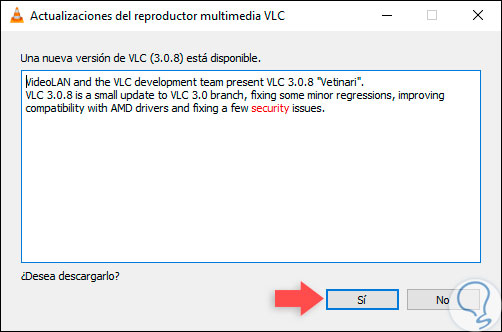
Step 2
If we do not see this window, we must access VLC, go to the "Help" menu and there select the "Check for updates" option:
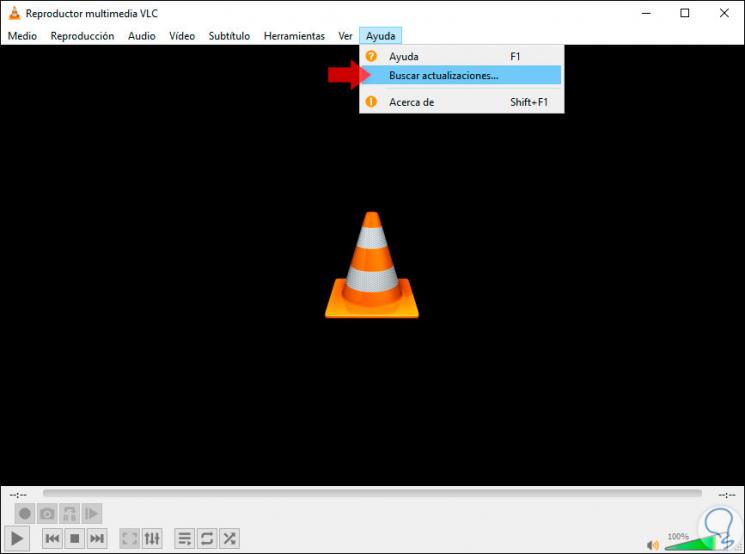
Step 3
Again we will see the following. There we click on "Yes".
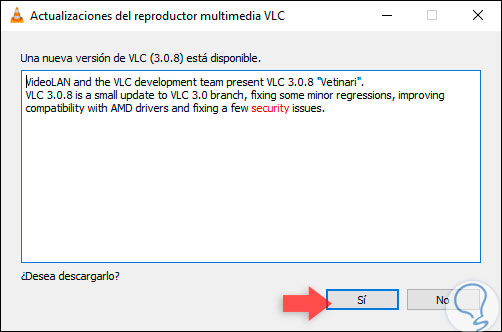
Step 4
The download of the update will be processed:
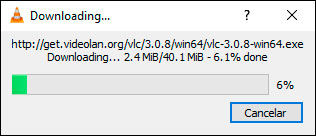
Step 5
When this process is finished, the following message will be displayed. There we click on the "Install" button
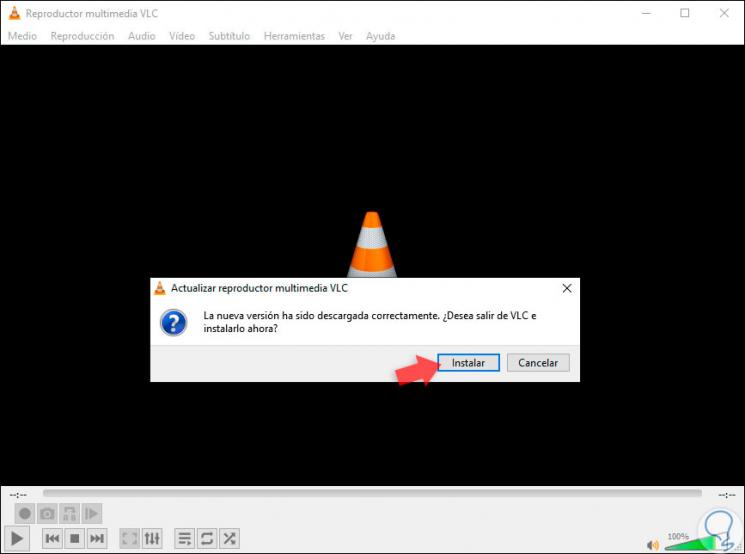
Step 6
The VLC wizard will open. We click on "Next"
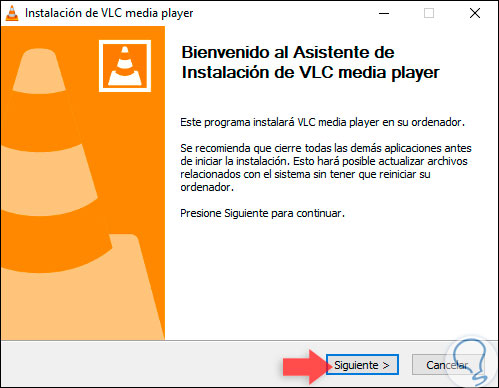
Step 7
In the next window we can define whether or not we keep VLC preferences. We click on "Next"
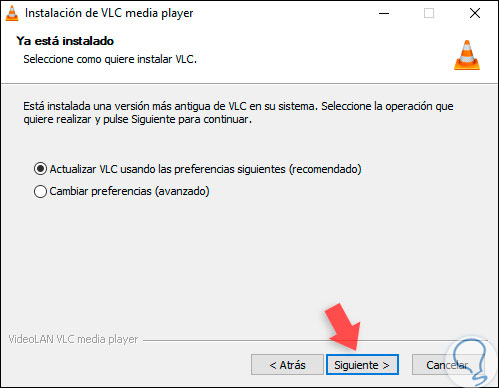
Step 8
The process of updating VLC in Windows 10 will take place:
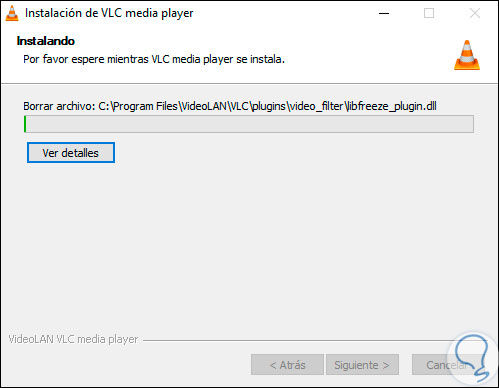
Step 9
When finished we will see the following. Click on "Finish"
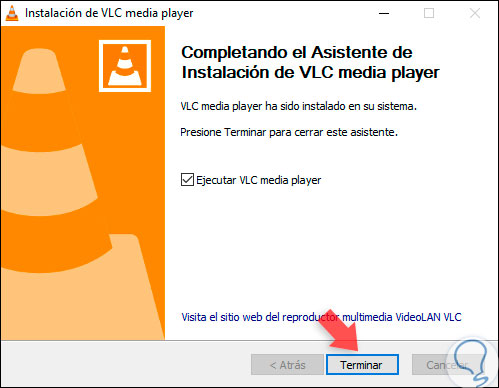
Step 10
So we have updated our VLC in Windows 10 because if we go back to Help / Check for updates we will see the following message:
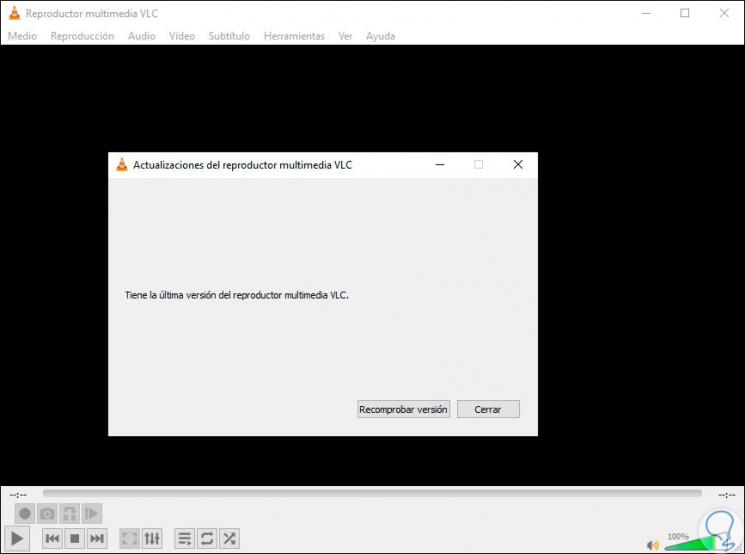
2. How to update VLC on macOS
For this case we will use macOS Catalina but the process is identical in the other versions of macOS.
Step 1
In macOS when we open VLC for the first time we will see the following message:
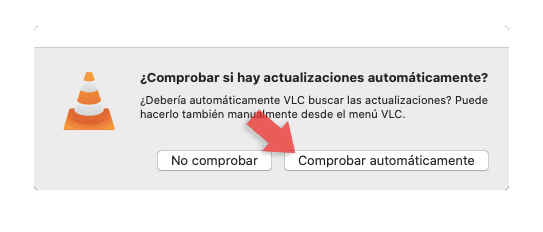
Step 2
There we can define if we want the updates to be searched automatically, in case of not seeing said message, we open VLC and from the “VLC†menu select “Check for updateâ€:
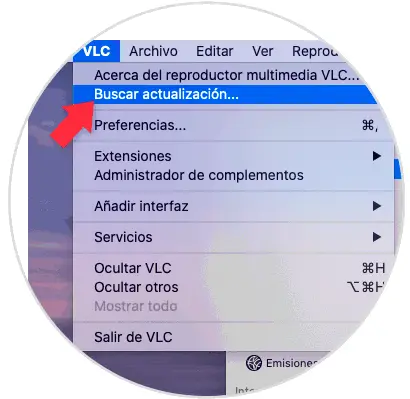
Step 3
If there is an update, it will be available and ready to be downloaded and installed. Otherwise we will see the following message:
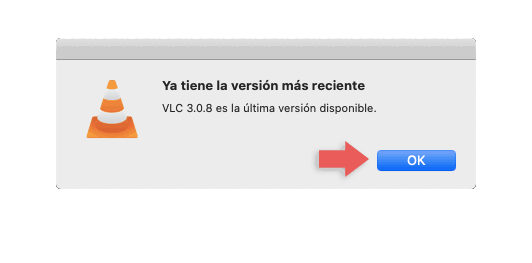
So you can use the latest version of VLC on your computer and enjoy each of its novelties following the simple guidelines that we have given you in this tutorial depending on whether you are Windows 10 or macOS.