In an online world where videos and audio are elements of multimedia that are used daily, it is ideal and important to have useful, simple and practical tools, but at the same time powerful, that allow us not only to see and hear but to perform various tasks on this type of objects since in many times it will be necessary to carry out actions such as..
Actions
- Convert audio or video files to another format compatible with some devices
- Cut or edit audio or video tracks
- Store and share these items with other users
For this, we have a free tool known to all and that currently launches its 3.0 edition and is VLC.
We will analyze how to download and use VLC Media Player 3.0 in Windows 10.
New version of VLC
- Compatible with HDR (High Dynamic Range) HDR tone mapping
- Now it has hardware accelerated decoding for HD and UHD by default
- VLC 3.0 is compatible with Chromecast devices which will now be possible to stream to Chromecast devices
- It has support for 360 video and 3D audio
- Compatible with TTML subtitles, and allows you to change the size of the subtitles immediately
- It has more than 8 audio channels
- It does not have spyware or ADS
- VLC 3.0 can play files, disks, webcams, devices and live streams
- VLC has high power hardware decoding.
- Compatible with video files: MPEG-1/2, DivX® (1/2/3/4/5/6), MPEG-4 ASP, XviD, 3ivX D4, H.261, H.263 / H.263i, H.264 / MPEG-4 AVC, Cinepak, Theora, Dirac / VC-2, MJPEG (A / B), WMV 1/2, WMV 3 / WMV-9 / VC-1, Sorenson 1/3, DV, On2 VP3 / VP5 / VP6, Indeo Video v3 (IV32), Real Video (1/2/3/4)
- It supports the following audio files: MPEG Layer 1/2, MP3 - MPEG Layer 3, AAC - MPEG-4 part3, Vorbis, AC3 - A / 52, E-AC-3, MLP / TrueHD> 3, DTS, WMA 1 / 2, WMA 3, FLAC, ALAC, Speex, Musepack / MPC, ATRAC 3, Wavpack, Mod, TrueAudio, APE, Real Audio, Alaw / µlaw, AMR (3GPP), MIDI, LPCM, ADPCM, QCELP, DV Audio, QDM2 / QDMC, MACE
- Extensive tools for synchronization of subtitles, video and audio filters.
Step 1
To download VLC Media Player 3.0 for Windows 10 we can go to the following link.
VLC 3.0
Once downloaded, we proceed to install it in Windows 10:
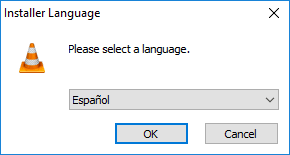
Step 2
There we define the language and then follow the steps of the assistant:
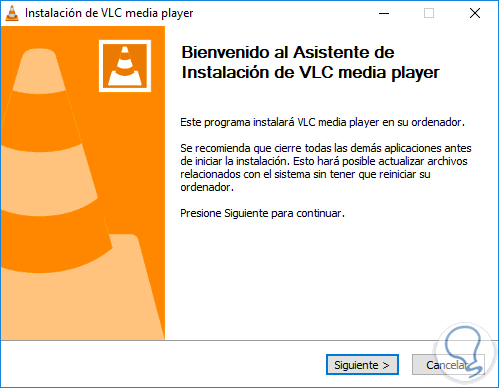
Step 3
Once VLC 3.0 is installed on Windows 10 this will be your usage environment:
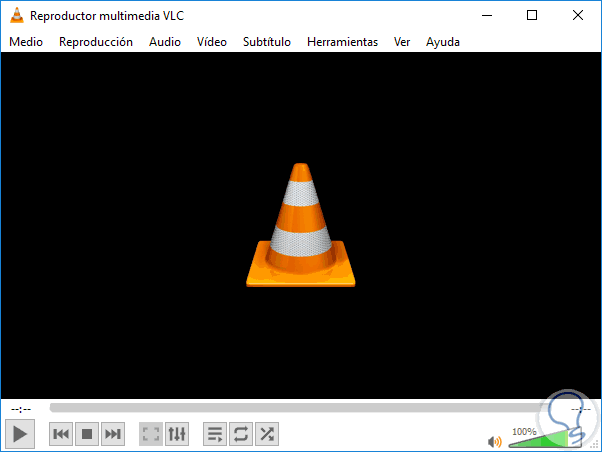
Step 4
We can go to the Help menu and click on the About option to confirm that we are using VLC version 3.0:
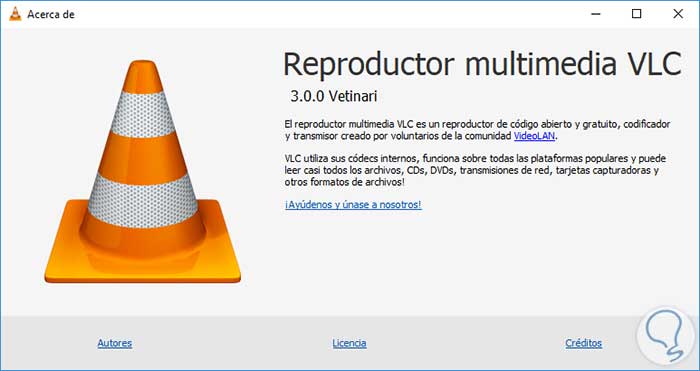
Step 5
The use of VLC is simple, for this case we will convert a video in another format, for this we go to the Medium / Convert menu:

Step 6
As we can see, it is possible to use the key combination Ctrl + R to perform this action. There the following window will be displayed. Click on the Add button to add the video to convert and it is possible to activate the Show more options box and there we will see the following:
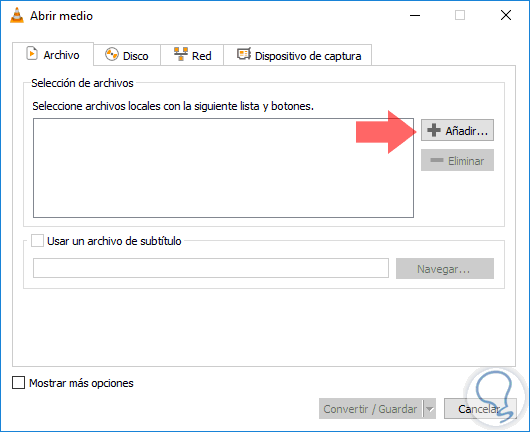
Step 7
As we see at the bottom, it will be possible to define the start and end time of the video, set the cache of it and more options. In the case of having a subtitle file, whose extension is .srt, we must check the Use a subtitle file box and add it there.
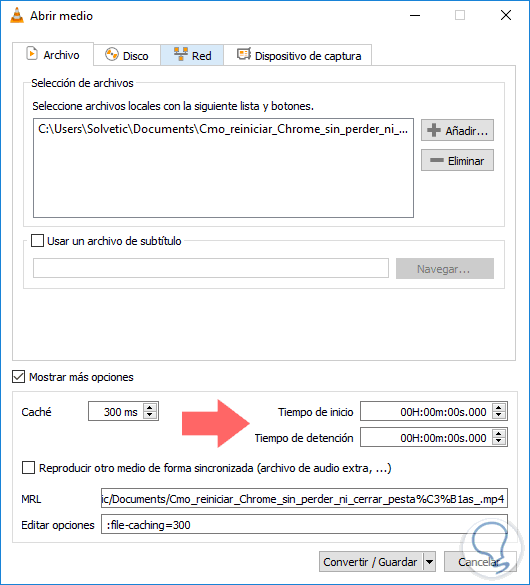
Step 8
Once these values ​​are defined, click on the Convert / Save button and select the Convert option, or you can use the Ctrl + O keys:
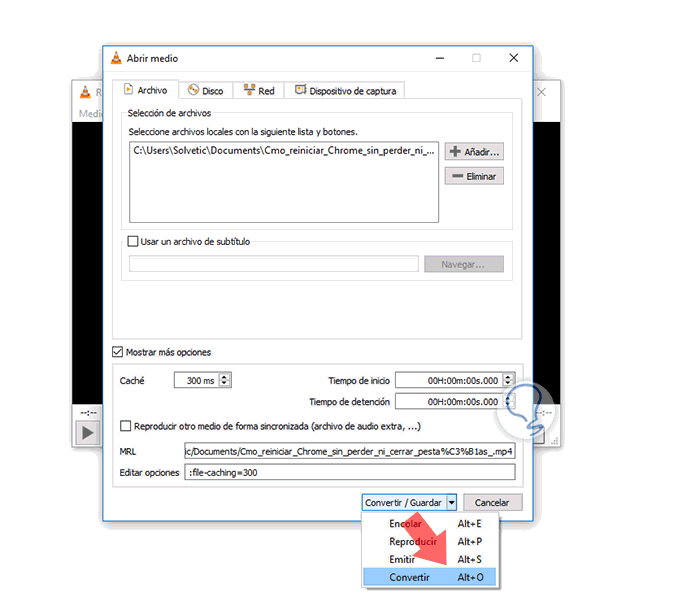
Step 9
By pressing this option, the following window will be displayed where we display the options in the Profile field and there we will have the conversion options available for both audio and video in VLC 3.0:
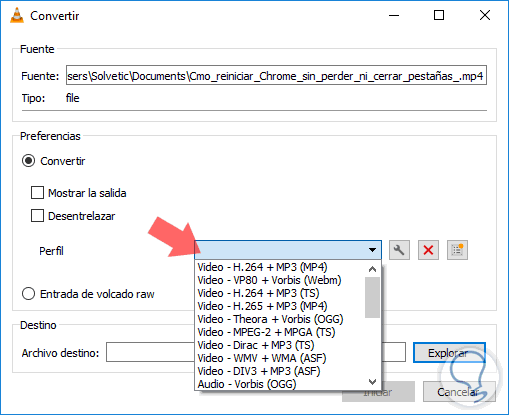
Once the format to be converted is defined, it will be necessary to define the location and name where the new file is to be saved:
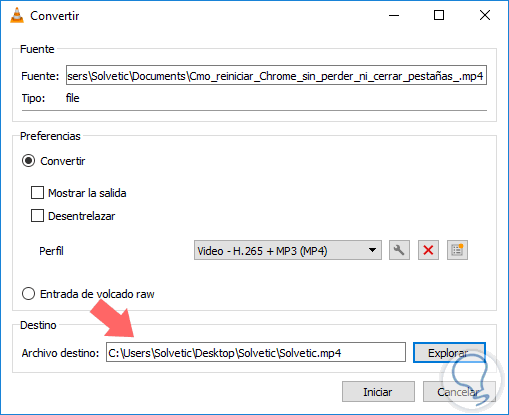
Step 10
We can activate additional options, if we wish, and once selected, click on Start to proceed with the conversion of the video. Once converted we can play it directly with VLC:
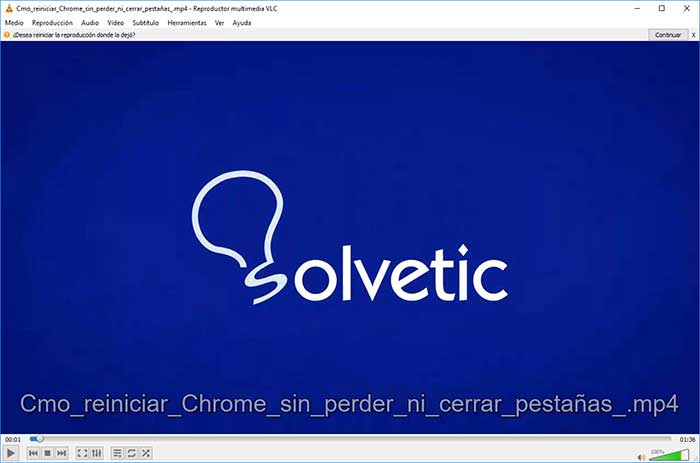
In this way, VLC 3.0 continues to become one of the best alternatives at the audio and video level not only for Windows 10 but for other operating systems..