One of the multimedia applications that have accompanied us for several decades has been the Windows Media player, the one in which we watched our movies, we listened to melodies and we liked to play with the graphic sequences of waves, candles, etc; so that based on each reproduction it was dynamized..
But with the new updates of Windows 10 little by little it has been losing the use of Windows Media Player and has been replaced by new apps like Groove or VLC. Currently Microsoft continues distributing Windows Media Player, whose current version is 12, which can play much more music and videos than previous versions including Flip Video and songs that are not protected in the iTunes library.
By using this new version it will be possible
- Manage the collection of digital multimedia content.
- Synchronize digital media files using a portable device.
- Buy online digital media content and more usage options.
The Windows Media Player 12 integrates compatibility with various video and audio formats while allowing us to synchronize music, videos and photos or transmit multimedia content through streaming to many devices which follows the trend of today in day..
Note
The Windows Media Player 12 by default is included in the clean installations of Windows 10 and updates to Windows 10 from Windows 8.1 or Windows 7.
Now, in this tutorial, TechnoWikis will explain how to download and install this player for free to enjoy each of its functions and advantages in your Windows PC Free.
For this you are going to have to follow the steps that we mentioned below:
Step 1
For this process we go to the "Start" menu and select the "Configuration" utility which offers the following. There we go to the category "Applications".
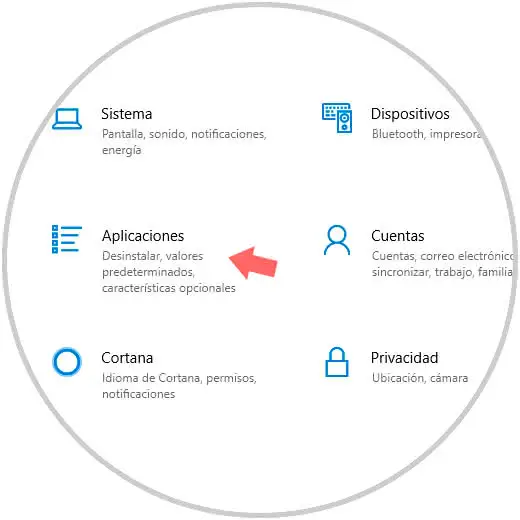
Step 2
In the new window we go to the section "Applications and features":
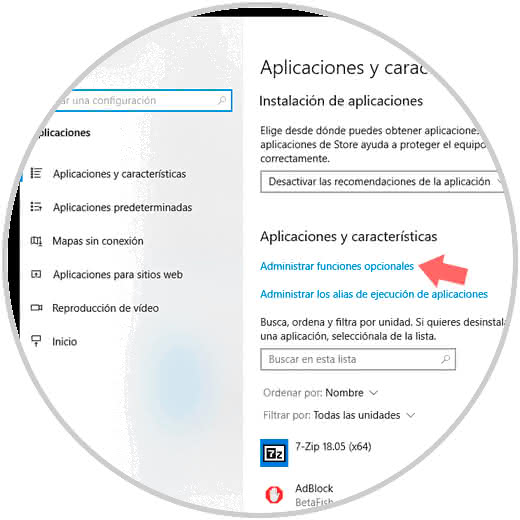
Step 3
We click on the "Manage optional functions" line and we will see the following. There we click on the "Add a feature" button.
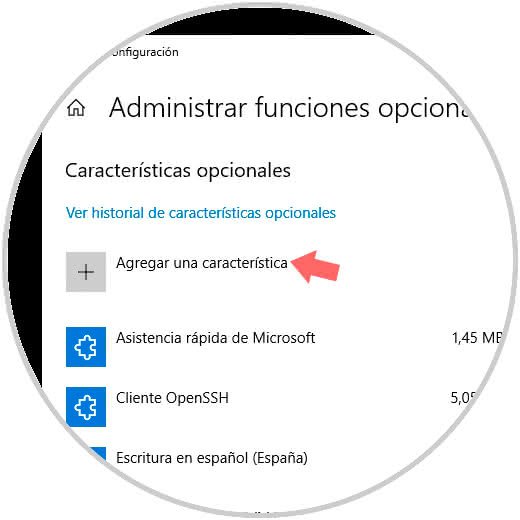
Step 4
In the next window we locate the option Windows Media Player, click on it and the "Install" button will be activated. We click on "Install".
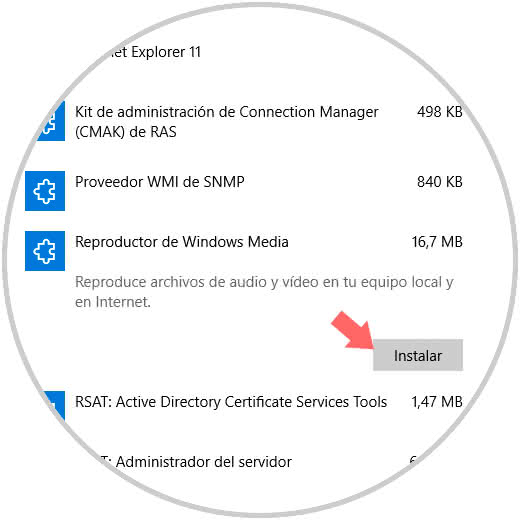
Step 5
We'll see that the process of installing the player starts:
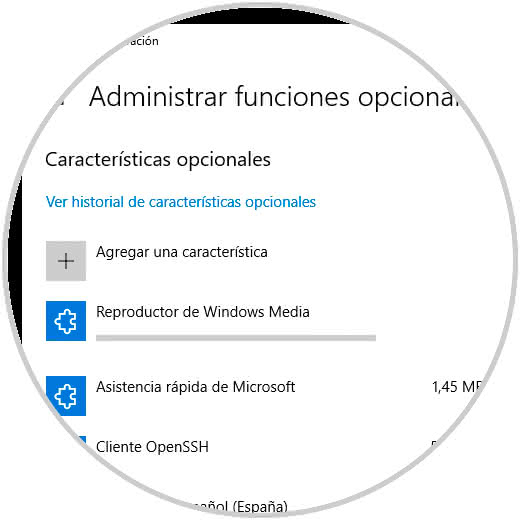
Step 6
Once installed it will be possible to access the Windows Media Player 12 and thus have a more option of multimedia playback:
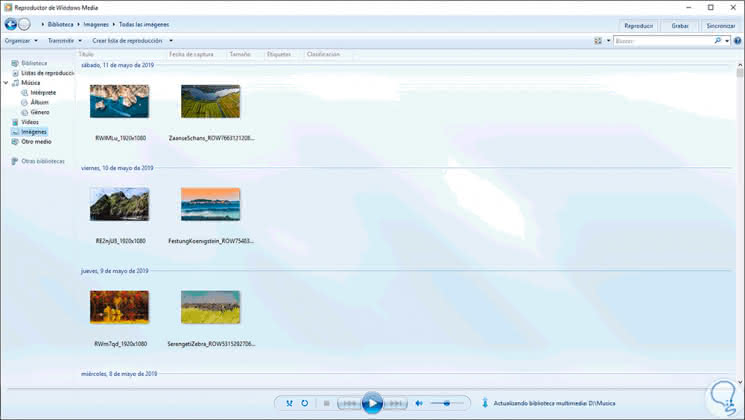
Note
If we want to install Windows Media Player in Windows 10 N or NK, we must execute the following command to validate the type of architecture used:
dxdiag
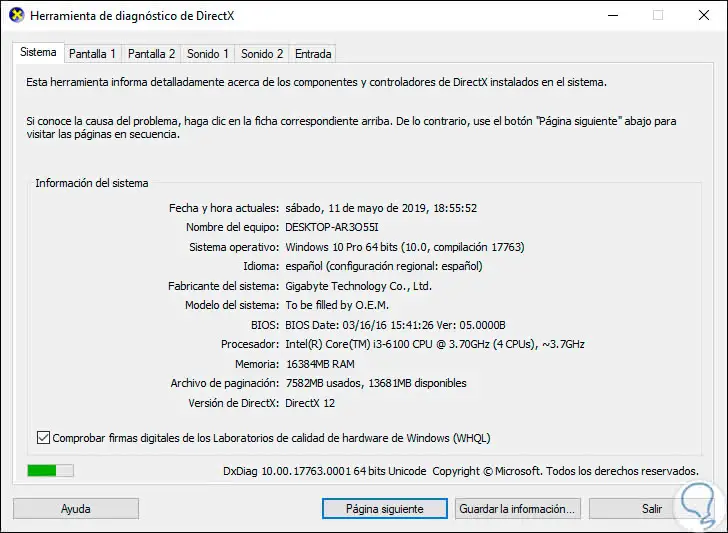
Then, based on the architecture used if it is 32 or 64 bits, we must download the file Microsoft-Windows-MediaFeaturePack-OOB-Package.msu in the following link:
Windows Media for Windows 10 N or NK
There we double click on the downloaded file and follow the steps of the wizard..
Thanks to these methods it will be possible to have this traditional Windows 10 application for multimedia themes which integrates new functions and features.