Microsoft Excel is one of the most comprehensive and complete applications that gives us a series of tools for working with large amounts of both numerical, text or date data and that thanks to its integrated formulas and functions allows a much more centralized administration and You need that information..
One of the typical problems when working with Excel, both Excel 2016 and the new version 2019, are the errors that can occur at the time of obtaining the data from an external source which may contain errors and we know that some incorrectly entered value will cause general error in the work done. If the information received contains large amounts of data, it will be a tedious task to verify the spreadsheet cell by cell so that Excel gives us a much simpler way to do this.
TechnoWikis will explain how we can erase only the value of a cell without affecting its integrated formulas and for this, we will use one of the official Microsoft Excel templates called Loan amortization Schedule which is available for free in the following link:
Excel Template
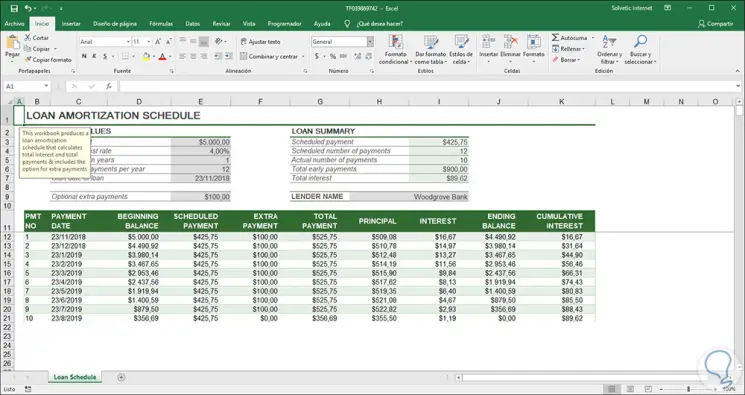
Step 1
To start this process we will go to the "Start menu" and in the "Edit group" click on the "Search option" and select and in the options displayed select go to "Special"
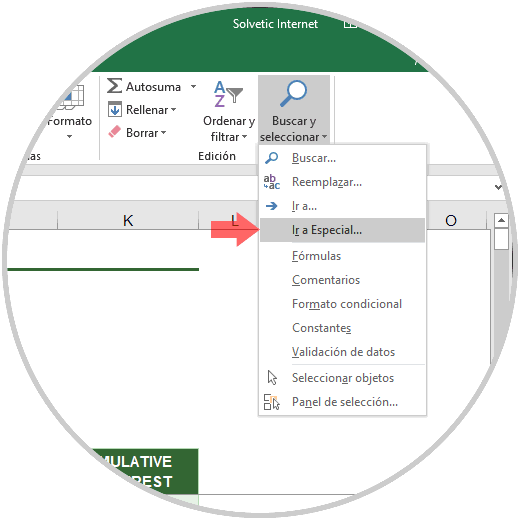
Step 2
The following pop-up window will be displayed where we activate the "Constants" box and at the bottom only the "Numbers" box should be active
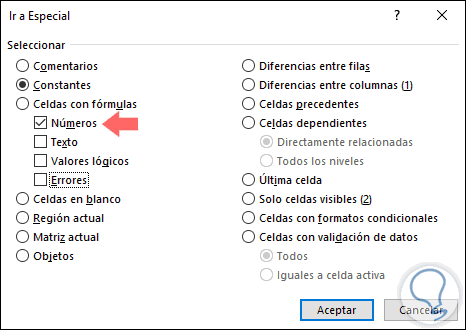
Step 3
Click OK to apply the changes in order for Microsoft Excel to perform the spreadsheet analysis process and thus automatically select all cells that contain only numbers. It will not select cells that contain formulas or text. We can see the highlighted cells:
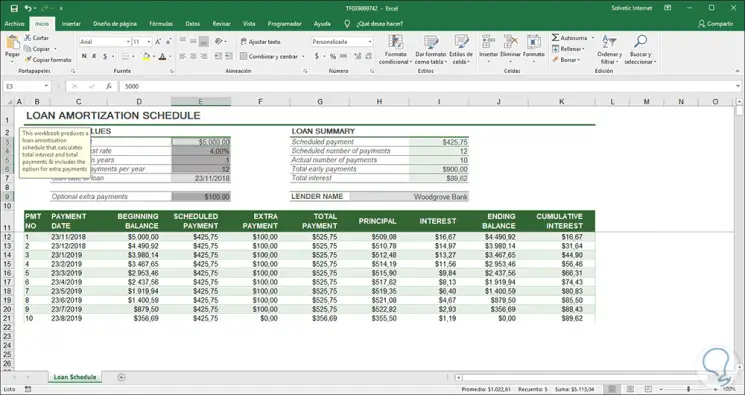
Step 4
We must be careful not to select any additional cells since we will lose the selection automatically executed by Excel and we should repeat the process. Now we must go to the "Edit" group and click on the "Delete" icon and in the options displayed select "Delete content"
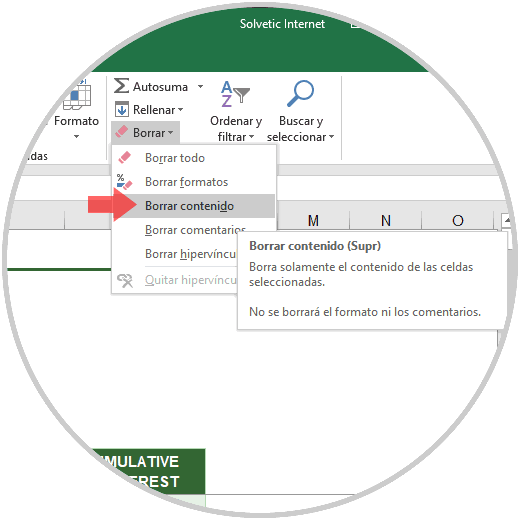
Step 5
Doing this will erase all the values, but we can see that the formulas are still intact:
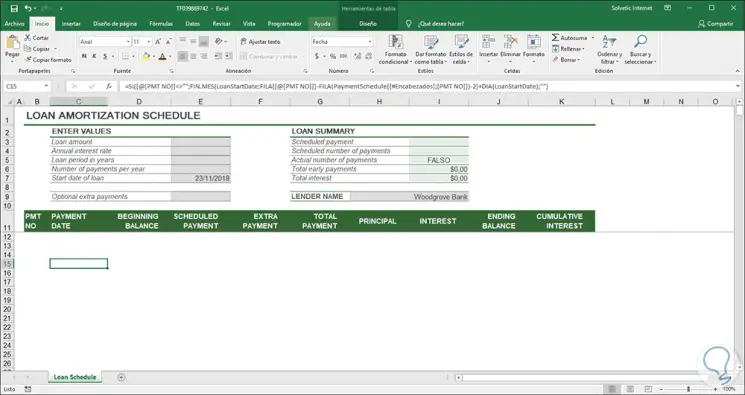
It's that simple we can erase all the values ​​of a spreadsheet in Excel 2016 or 2019 without any of its formulas being affected. It is important that we know this kind of things when working with Excel, so that we can work correctly and not make mistakes..