Threats on the network, and outside of it, have grown exponentially, affecting user data, their personal information and even taking control of their own equipment. One of the most frequent threats is phishing, this is a way of deceiving the person so that in various ways they share their personal and sensitive information such as passwords or bank details..
This is achieved through emails or a text message where it is similar to the legal and official site, there a text is entered that creates an alert to the person about loss of money, closing of accounts, etc, and faced with this fear the The user clicks on the links presented there to "update" or "correct" the error, but another similar page is actually opened where the data is recorded and then the criminal takes that data to do his evil things. In a world where everything is web-based, phishing becomes a powerful threat.
To help counteract this threat, Windows 11 in its most modern version 22H2 has integrated extra help in Windows Defender that is focused on creating a barrier against Phishing.
This feature is an enhanced protection against phishing phishing and is integrated into SmartScreen and its main task is to protect our password from theft or from any phishing attempts either in applications or sites that are camouflaged as trusted sites..
For example, if we log in to Windows 11 with a password, Enhanced Phishing Protection will send us a message warning us that we are entering the password on a fake website. Remember that some attacks simulate the Windows 11 lock screen, TechnoWikis will explain how to activate this improved protection against phishing in Windows 11.
To stay up to date, remember to subscribe to our YouTube channel! SUBSCRIBE
How to activate protection against Phishing in Windows 11
Step 1
For this we open Windows 11 Security from the Start menu search engine:

Step 2
We will see the following. Let's go to the section "Application and browser control"
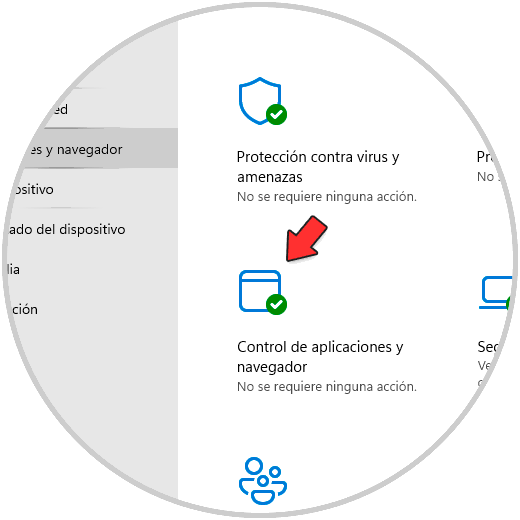
Step 3
Then we click on "Reputation-Based Protection Settings":
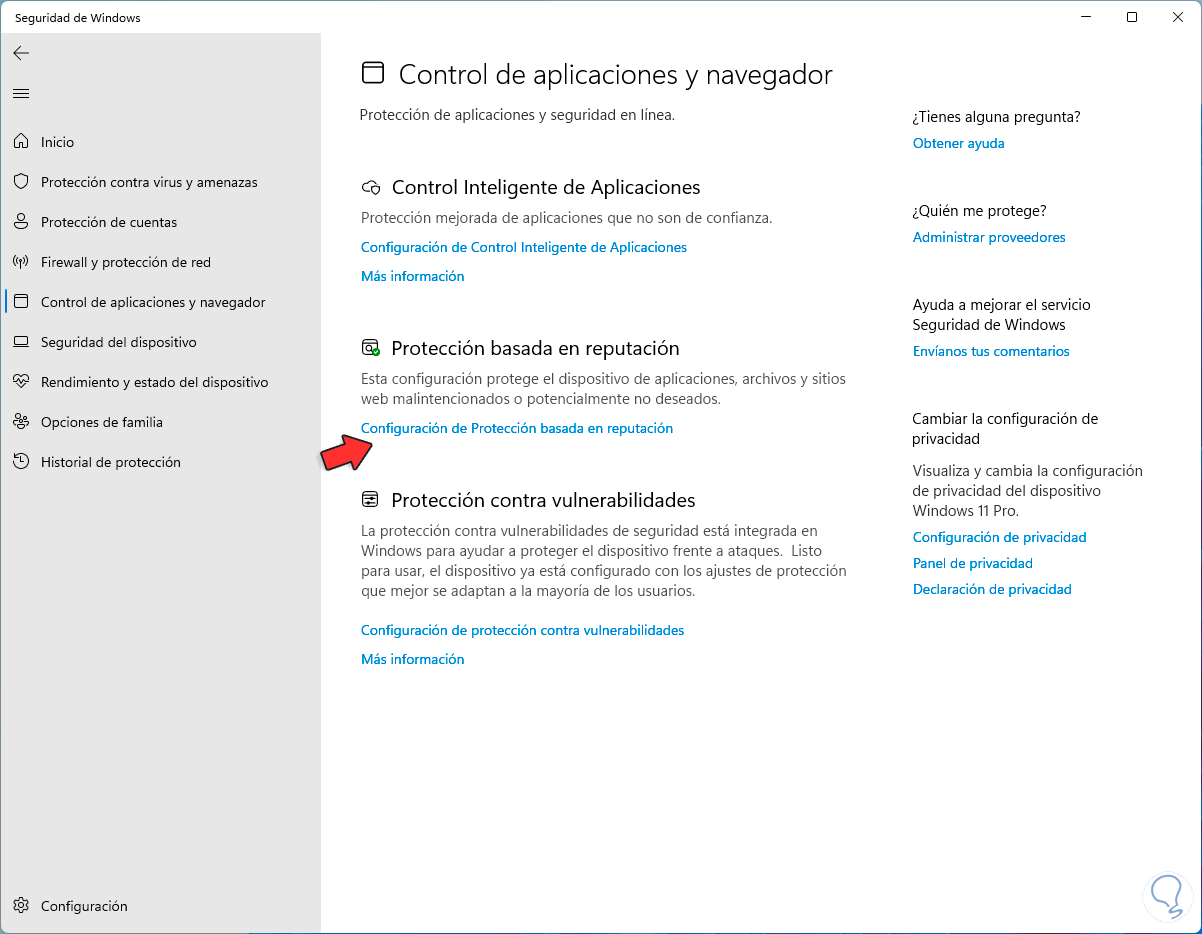
Step 4
By clicking there we find the section "Protection against phishing" which by default in Windows 11 22H2 is active:
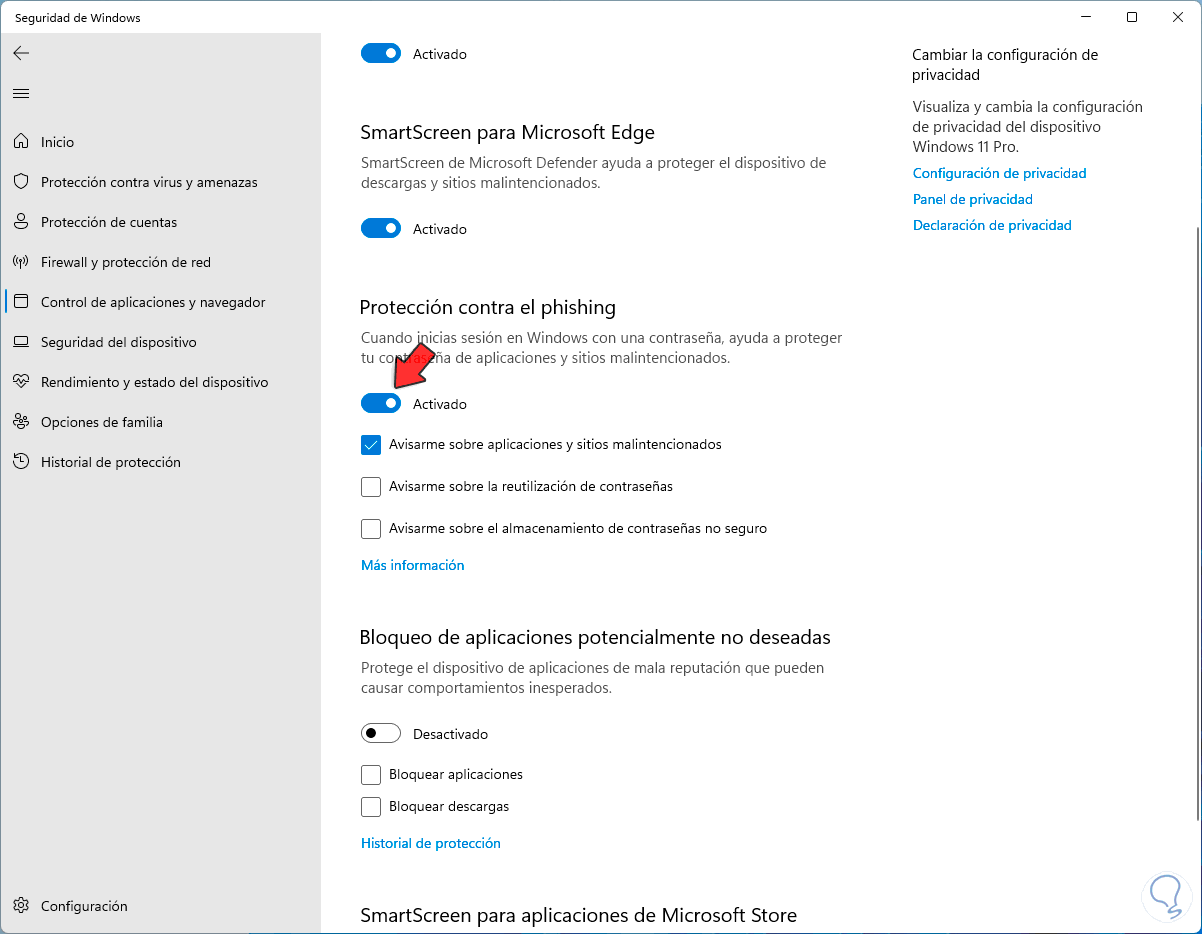
step 5
Check all the boxes in the "Protection against phishing" section which are related to the use of passwords:
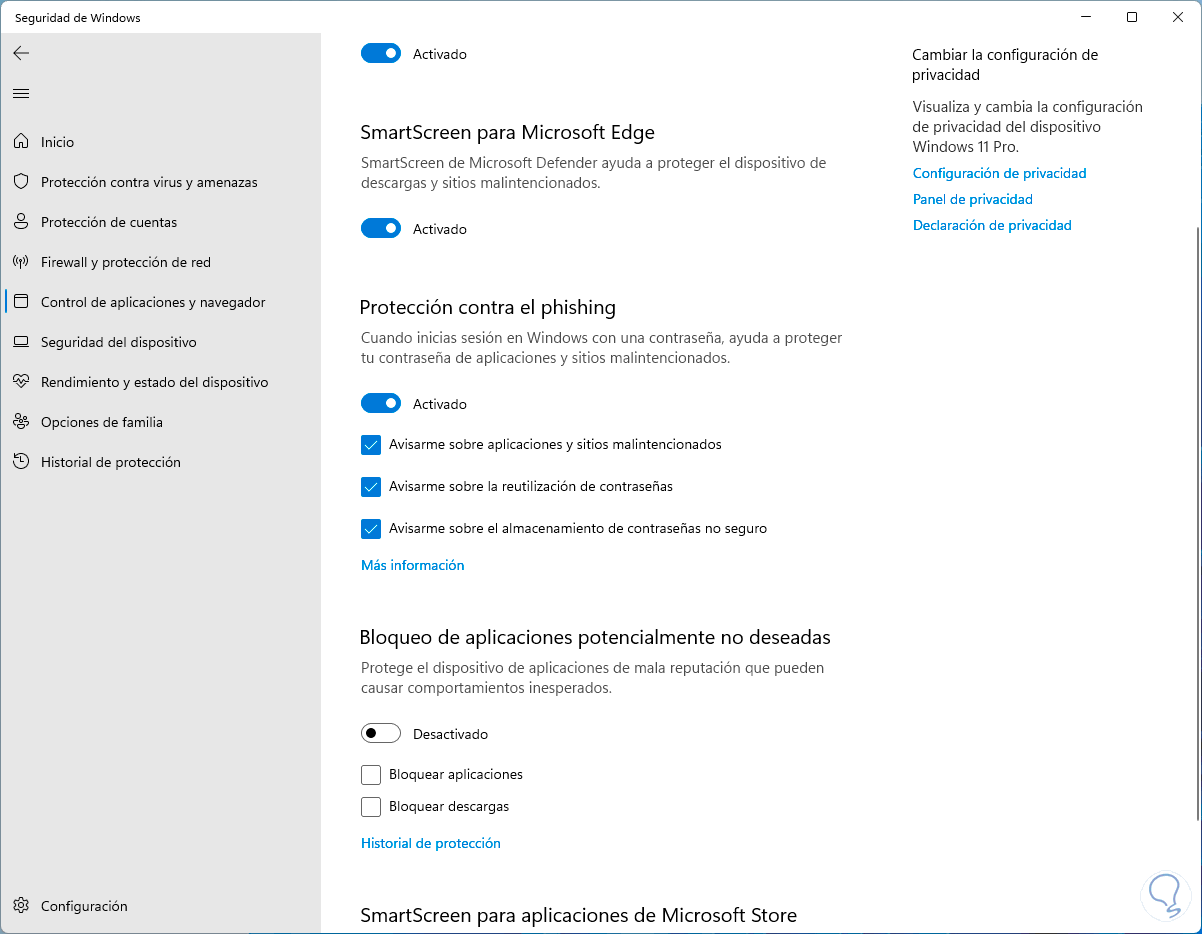
Step 6
After this we go to "Start - Settings - Accounts - Login options":
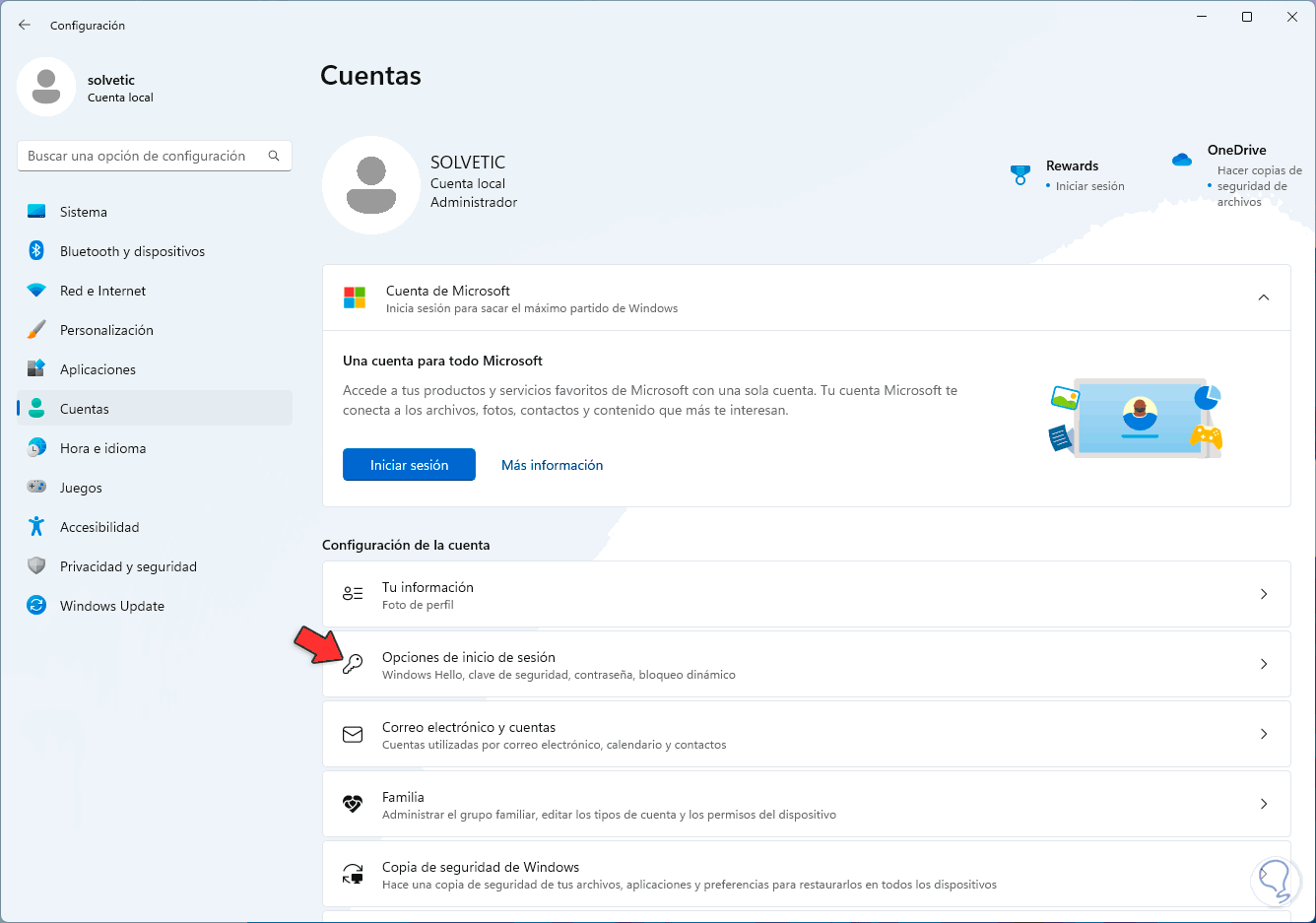
Step 7
When accessing there we validate if in "Windows Hello" it is possible to remove that option:
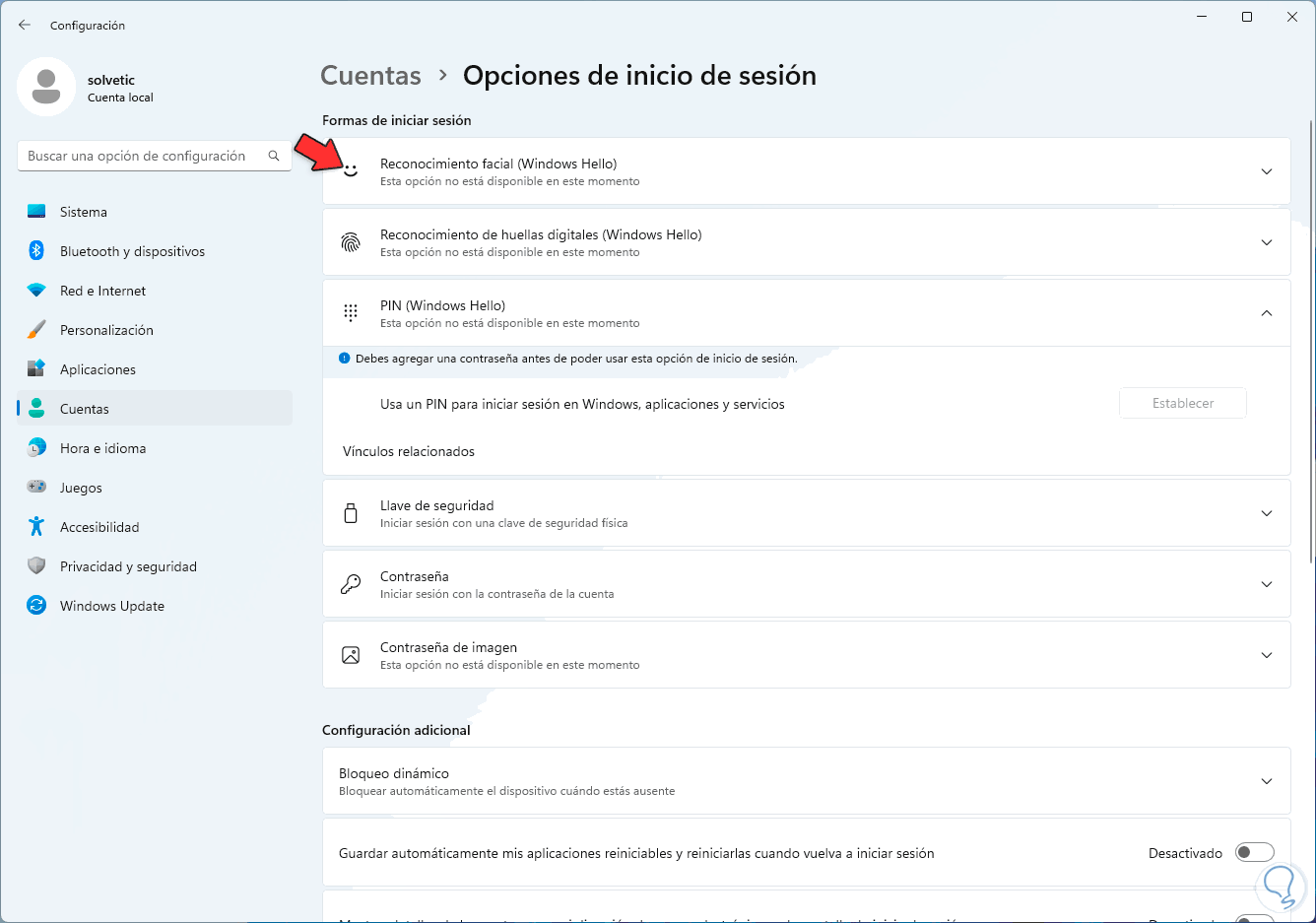
This option only applies if the login is with a password to Windows.
Thanks to this new function we can be more secure when using Windows 11..