Security is one of the most key pillars in Windows 11 because the threats that exist on the network, on unknown devices and in many aspects, both local and external, can put user data, configuration and even control at risk. of the team itself..
To help improve this aspect in Windows 11, security functions have been added and one of these is protection against manipulation or alterations, this protection function against security alterations is responsible for analyzing and evaluating if there are malicious applications that can change the configuration of Microsoft Defender Antivirus where real-time protection and cloud-delivered protection on the web are also integrated.
Availability of versions
This function does not affect the work of the antivirus either in real time or in the background, and is available for the following versions of Windows:
- Windows 11 Enterprise multi-session
- Windows 10 Enterprise multi-session
- Windows Server, version 1803 or later
When to use Tamper Protection
Turning on Windows 11 Tamper Protection helps protect your computer and data in situations such as:
- Disabling real-time protection by the attacker
- Removing or uninstalling security intelligence updates which may leave security holes in the system
- Disable virus and threat protection
- Be able to disable behavior monitoring
- Disabling some automatic actions when threats are found such as quarantining that threat
- Disabling tasks such as scanning files and network files
To understand its use a little TechnoWikis tells you that the Protection against manipulations or alterations blocks the Microsoft Defender antivirus, returning to the safe and default values and this will prevent the security settings from being modified through routes such as CMD, PowerShell , Registry Editor, or Group Policy..
TechnoWikis will teach you how to activate or deactivate Tamper Protection in Windows 11.
To stay up to date, remember to subscribe to our YouTube channel! SUBSCRIBE
1 Disable Tamper Protection Windows 11
Step 1
Open Windows Security:
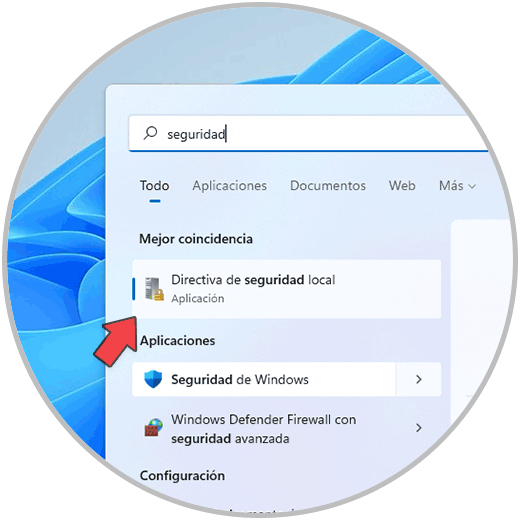
Step 2
In the displayed window we go to "Antivirus and threat protection". We click on "Manage settings" and we will see the following:
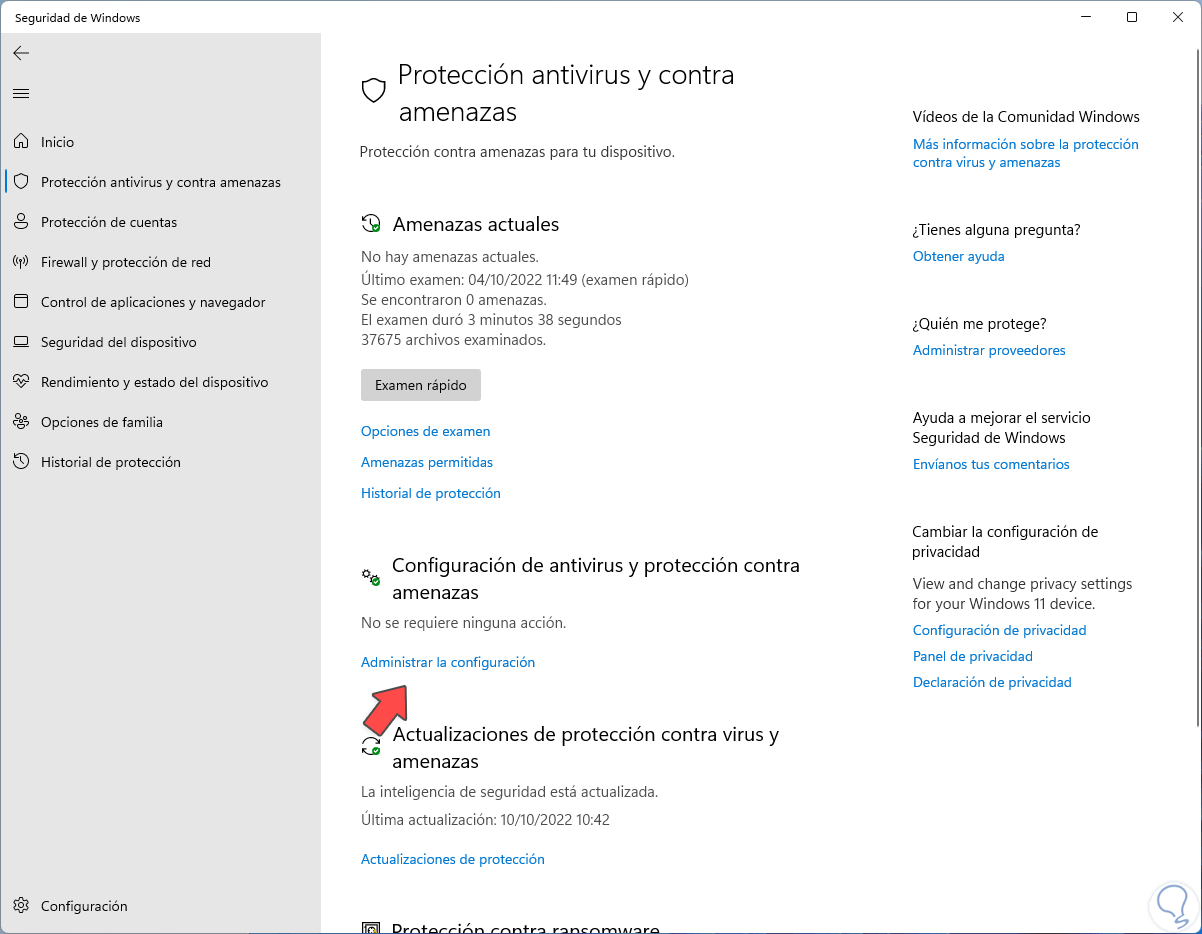
Step 3
We deactivate the switch "Tamper protection" .
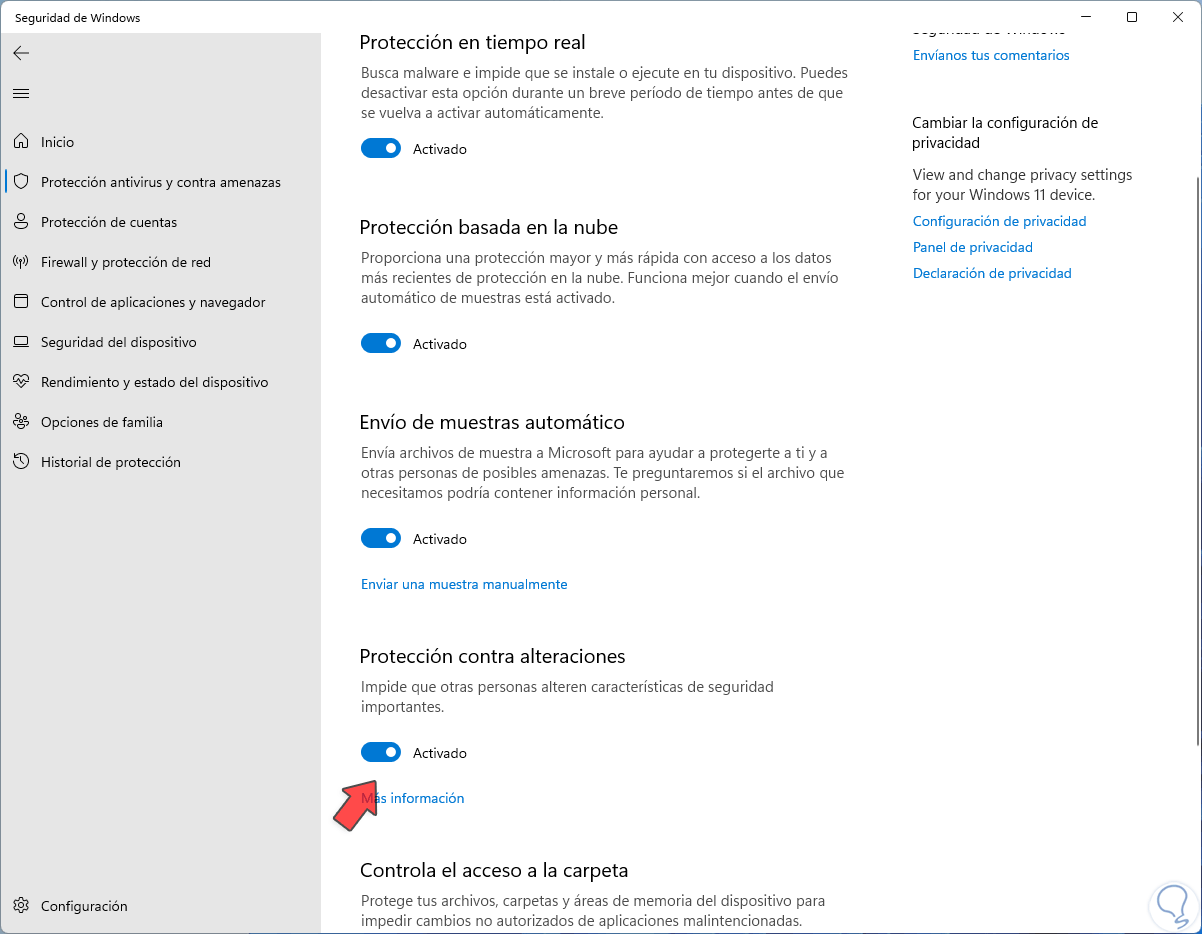
Step 4
It will be necessary to confirm the process:
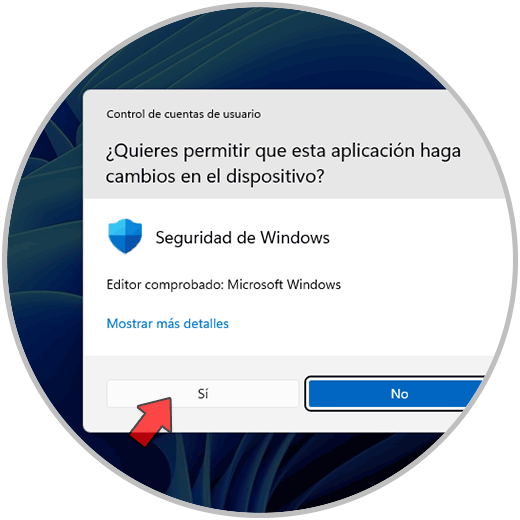
step 5
We will see the switch deactivated:
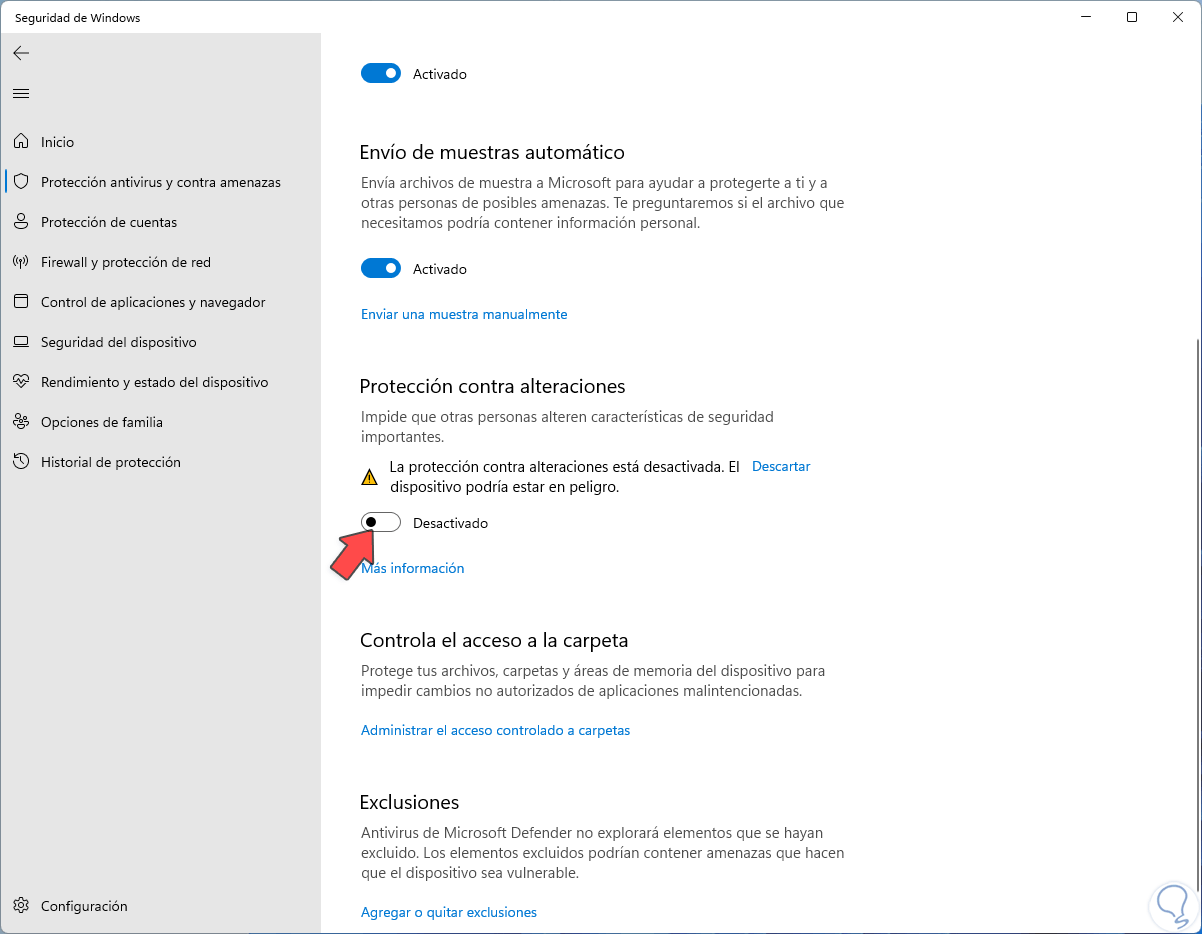
2 Activate Tamper Protection Windows 11
Step 1
To optimize security we are going to activate this function, open Windows Security:
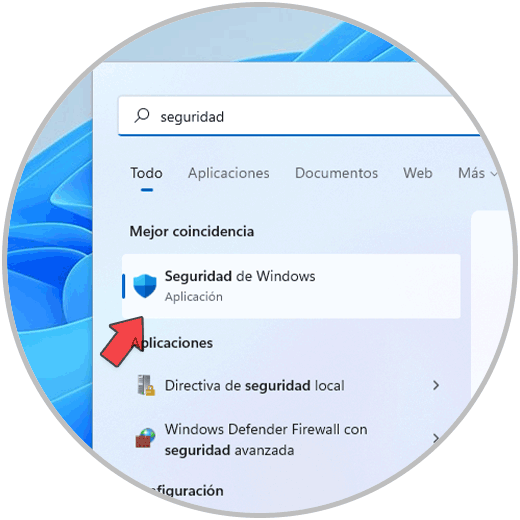
Step 2
In "Virus and threat protection" we click on "Manage settings":

Step 3
We can see that it is disabled:
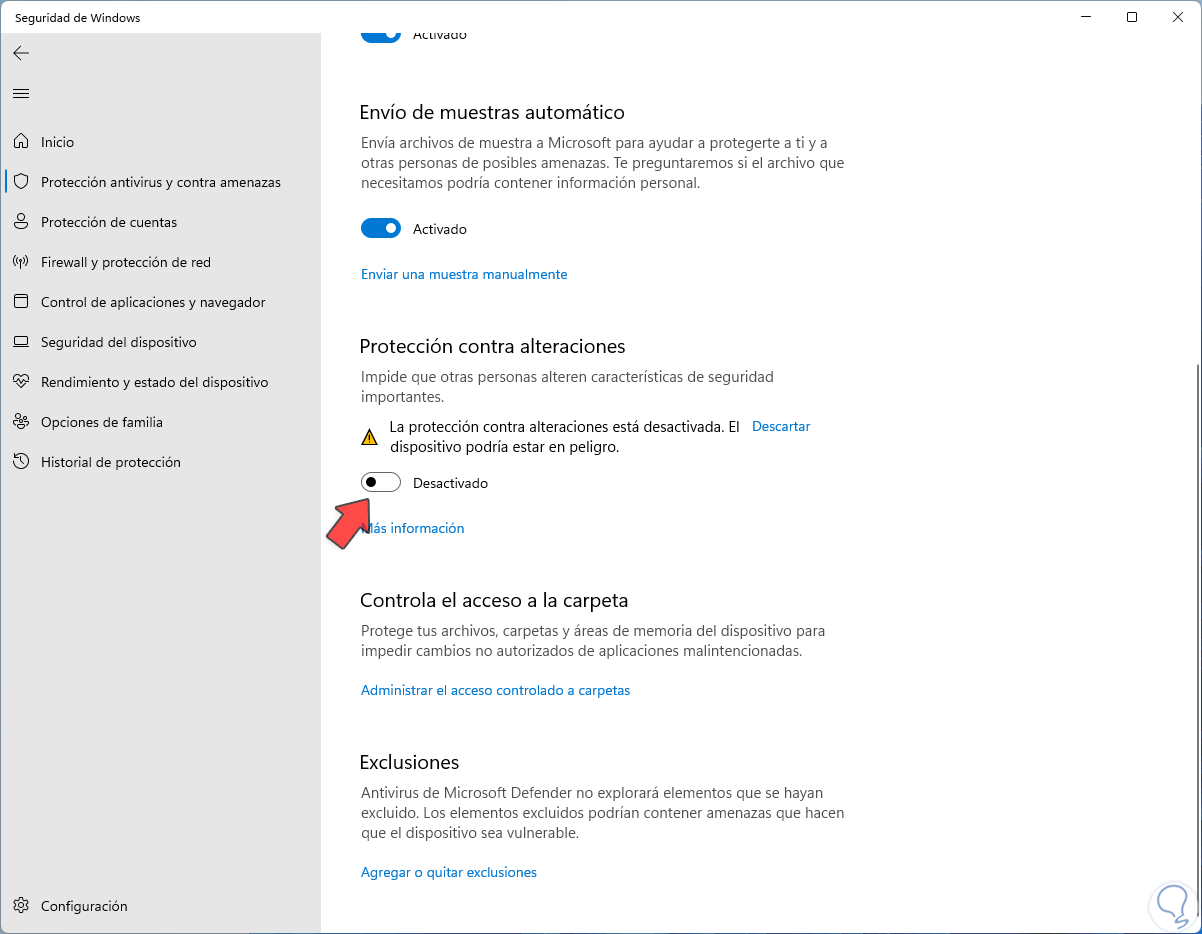
Step 4
We activate the switch "Protection against alterations" and we will see the following:
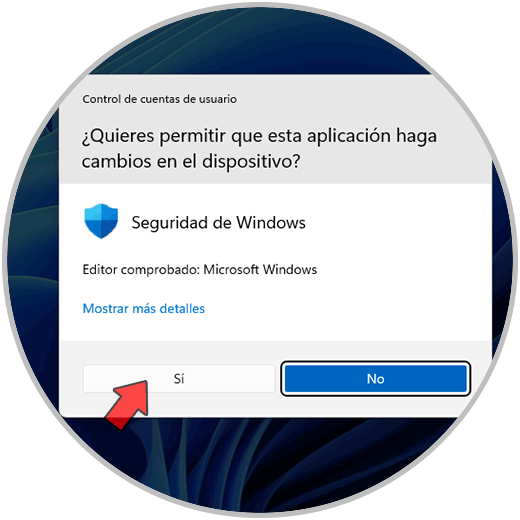
step 5
We confirm the process and this protection function will be active:
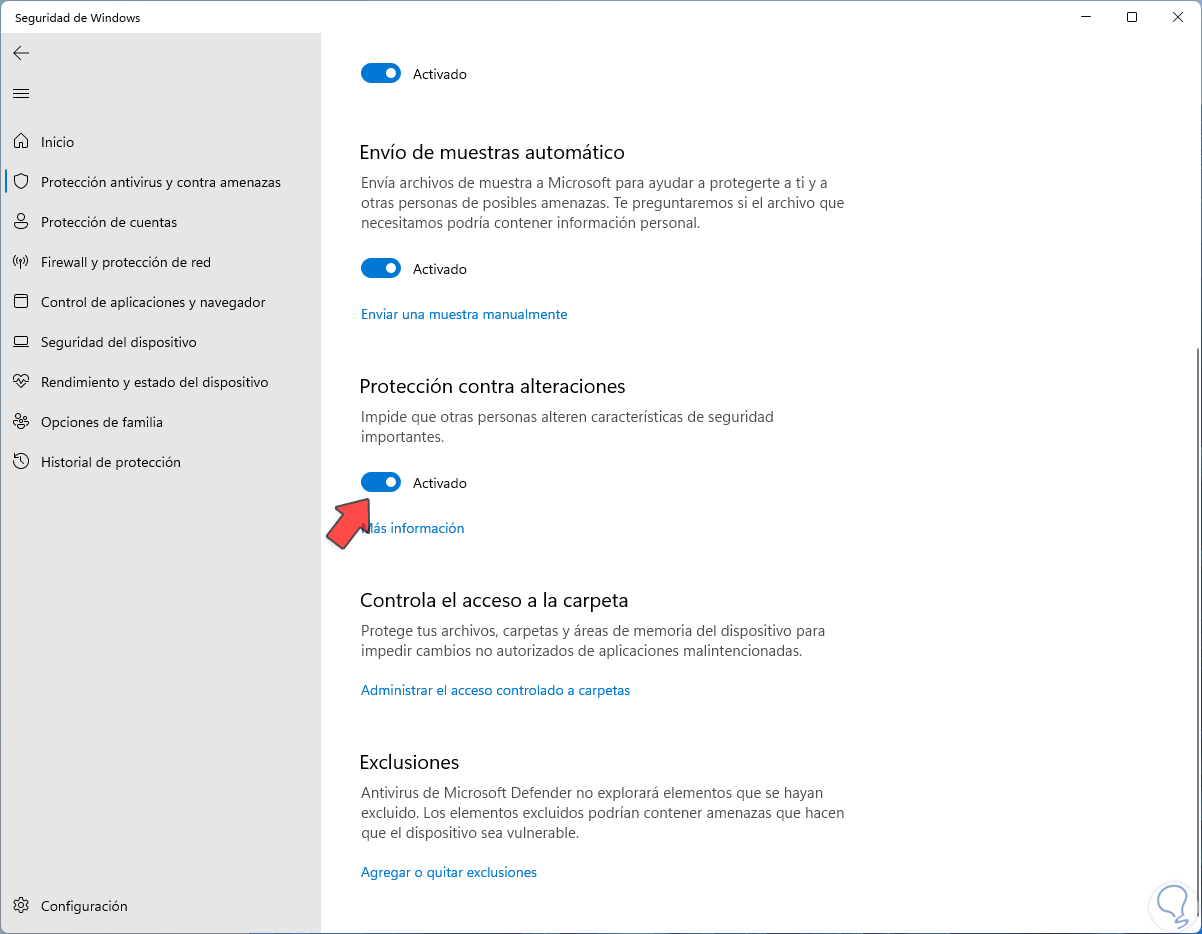
This is the way to turn this functionality on or off in Windows 11..