Antivirus in Windows is a security mechanism that seeks to avoid local attacks on user data or system parameters through various mechanisms that we can hear about in our daily lives..
Each attacker manages to find a way to access our equipment or information illegally and from there steal data or cause damage, therefore the antivirus is key and this as such must meet certain characteristics to be effective, some of these functions must be:
Functions
- Have different types of exams
- Have online and offline analysis
- Possibility of analyzing various types of drives (hard drives, USB, partitions, folders, etc.)
- Easy to create protection rules
Many Windows users work with the system every day without being clear about the antivirus used, TechnoWikis will explain how to know the antivirus used in Windows.
To stay up to date, remember to subscribe to our YouTube channel! SUBSCRIBE
1 How to know what Antivirus I have (Integrated Antivirus)
In the first place, it will be done assuming that we have not installed any type of antivirus on the computer.
Step 1
To carry out this process we will go to "Start - Settings - Privacy and security - Windows Security":
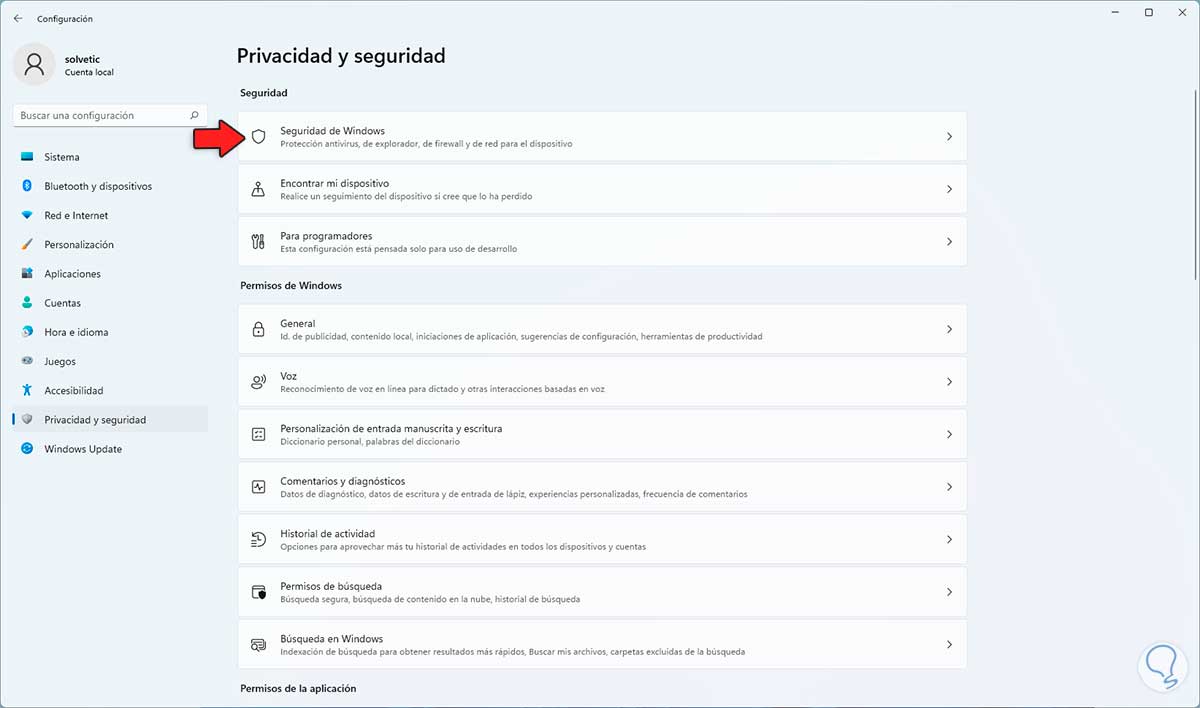
Step 2
By clicking there we will see the following:

Step 3
We click on "Open Windows Security" to access the utility, there we go to the "Antivirus and threat protection" section:

Step 4
Once there, we click on "Manage settings" located in the "Antivirus and threat protection settings" section, if we have the antivirus integrated in Windows 11 or Windows 10 we will see the following:
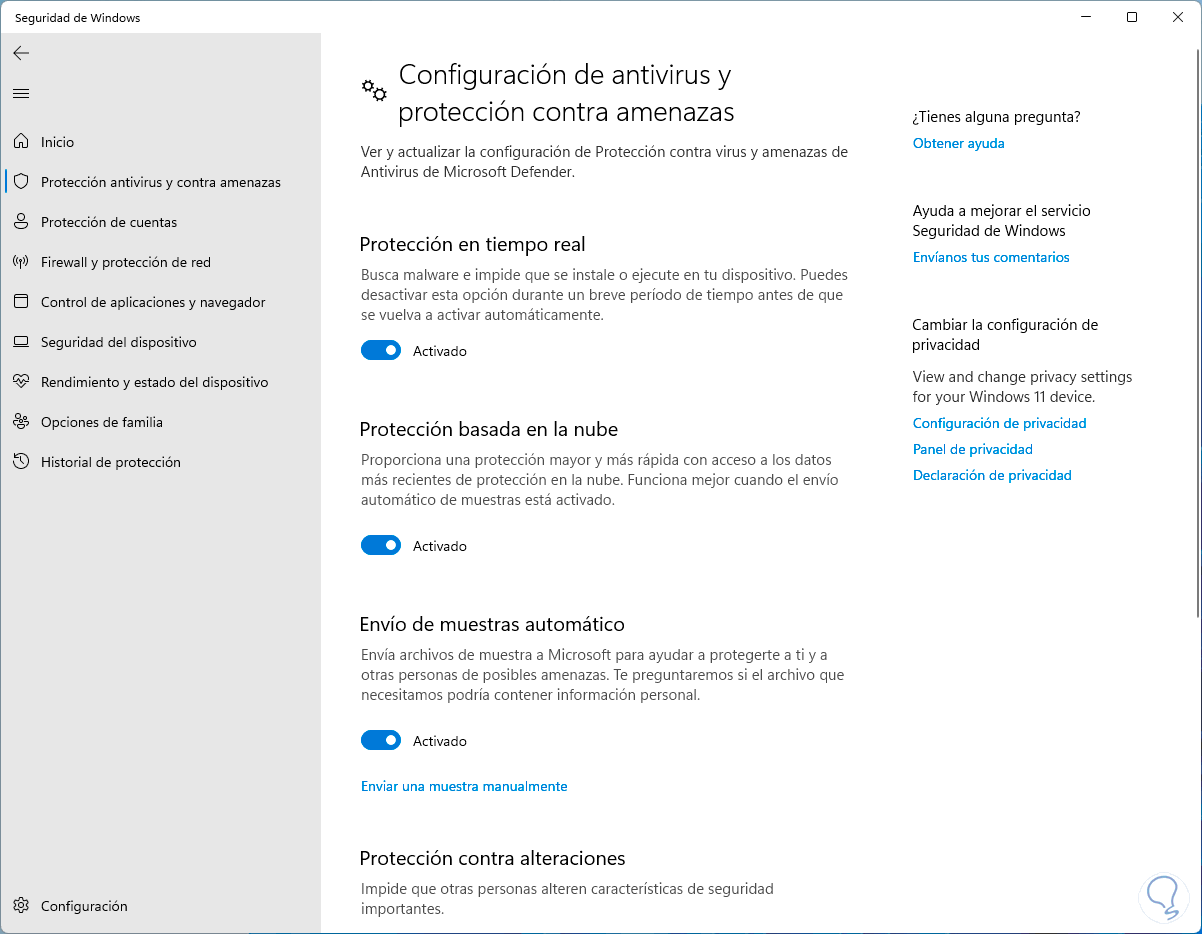
step 5
At the top we validate that Microsoft Defender is used as the default antivirus in Windows.
Now it is possible to validate this from applications, for this process we go to "Start - Settings - Applications - Applications and features":
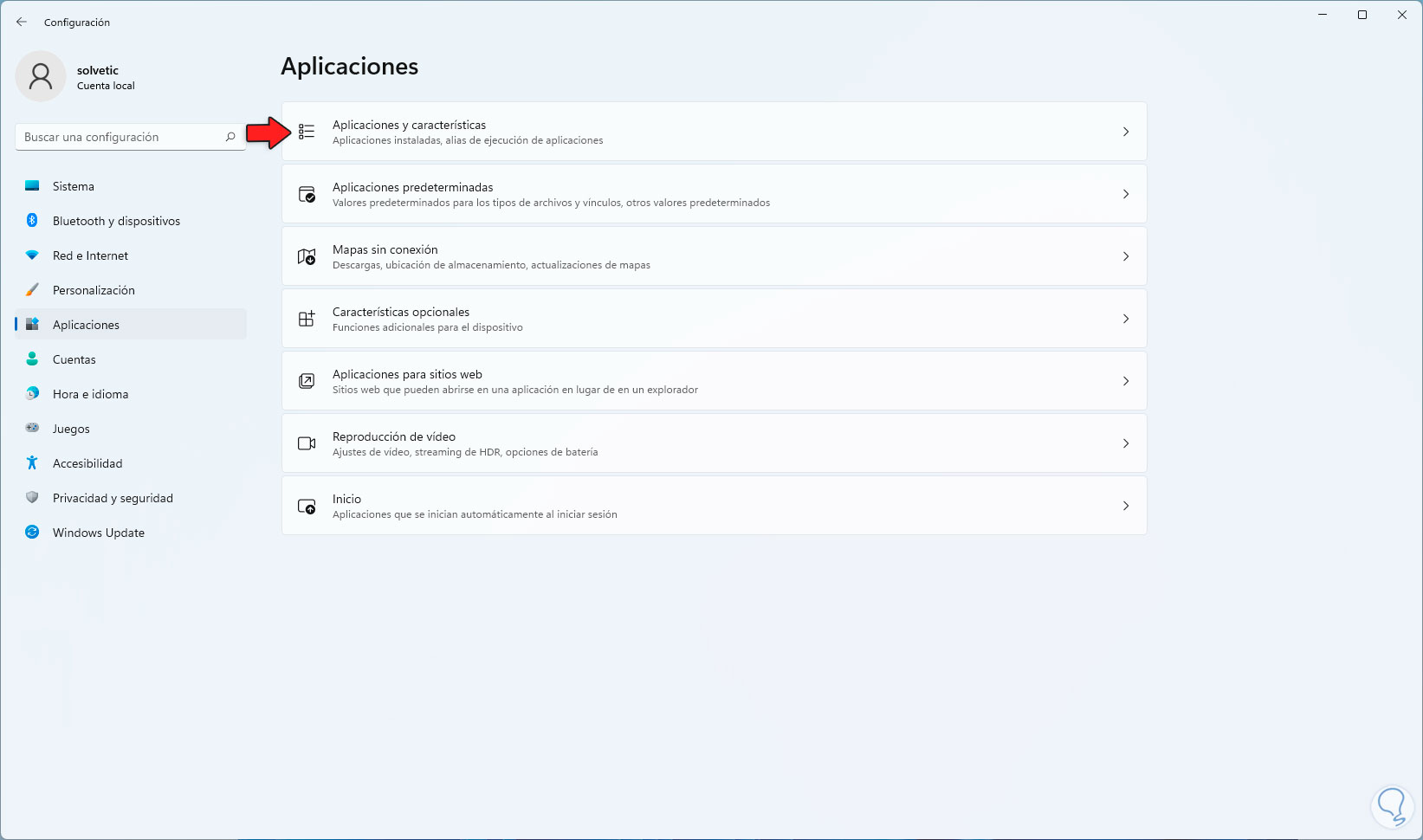
Step 6
When accessing there we look if there is any antivirus installed:
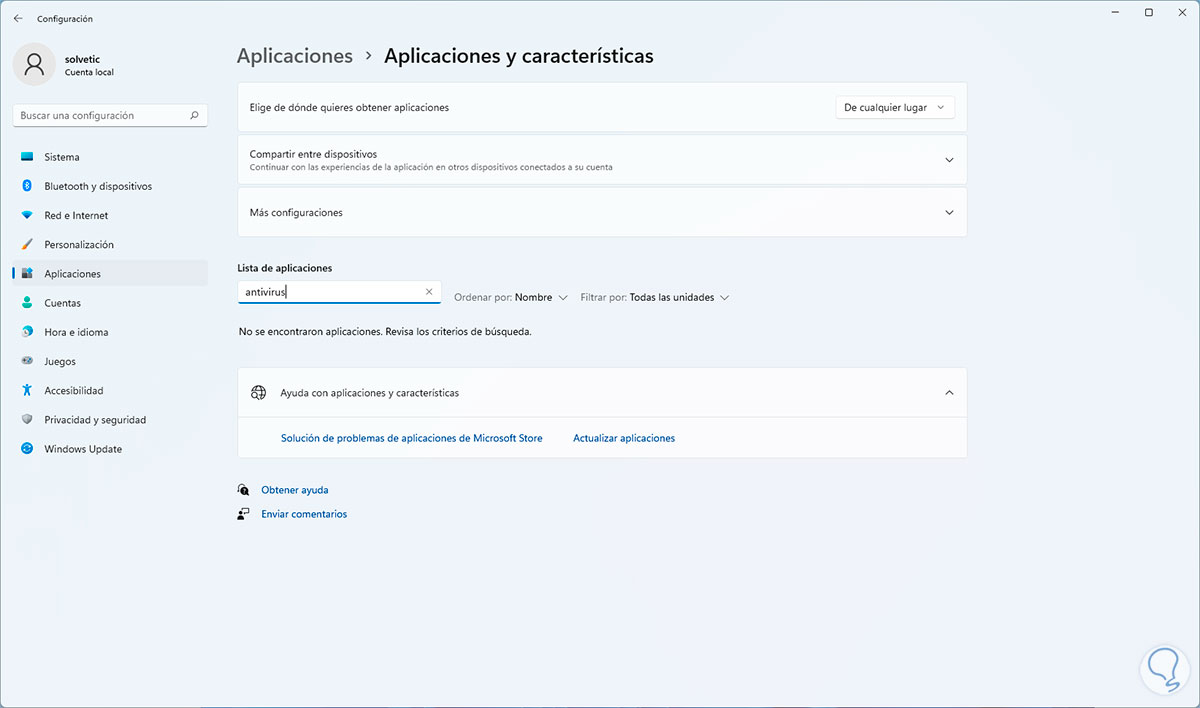
2 How to know what Antivirus I have (Third-party Antivirus)
Now many users choose to use one of the free antiviruses for Windows, many of which have improved functions and more configuration options.
Step 1
To check this type of antivirus we go to "Start - Settings - Privacy and security - Windows Security":
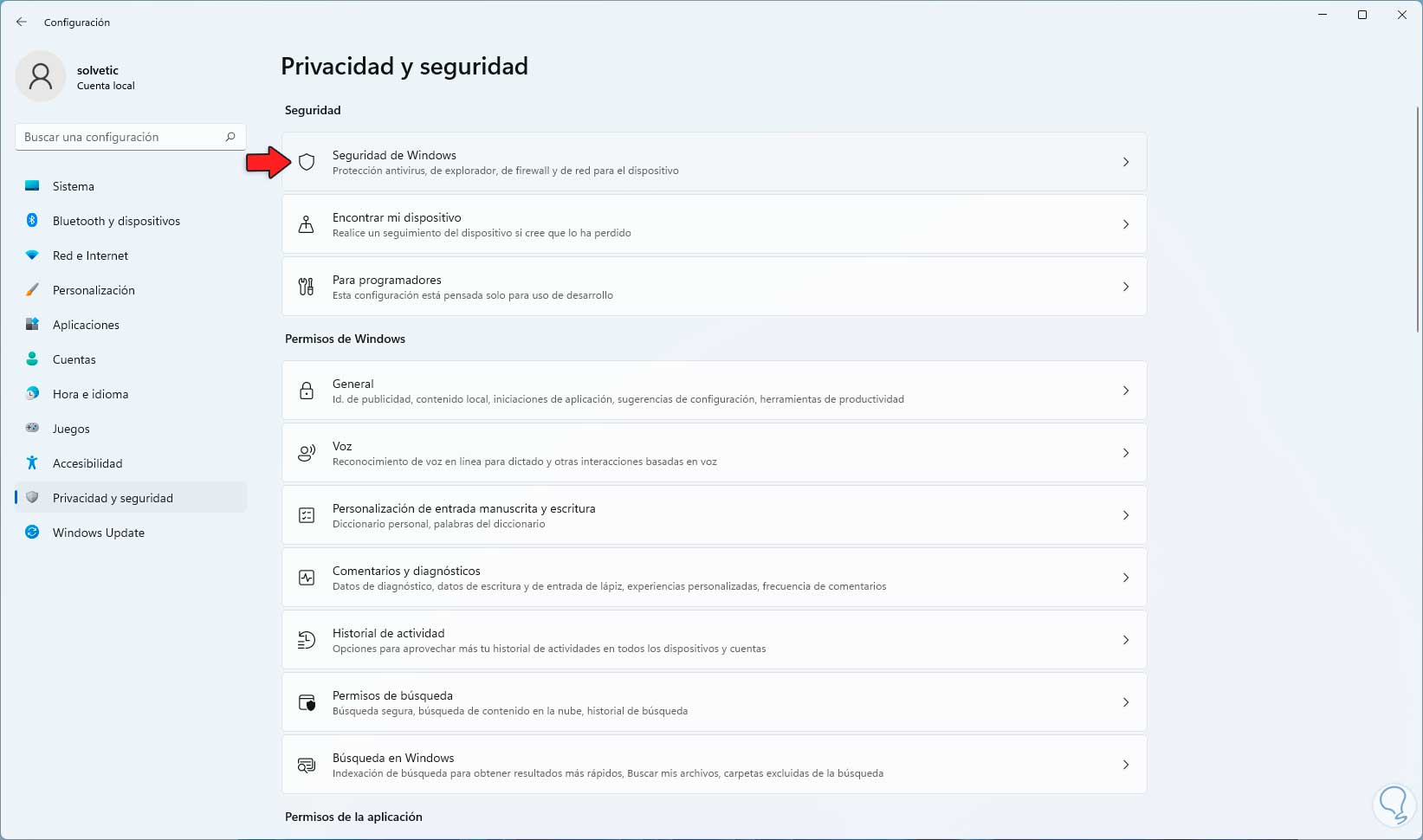
Step 2
After this we click on "Open Windows Security":

Step 3
In the application we go to the "Antivirus and threat protection" section and there we can check the antivirus installed in Windows. We can see your configuration in real time.
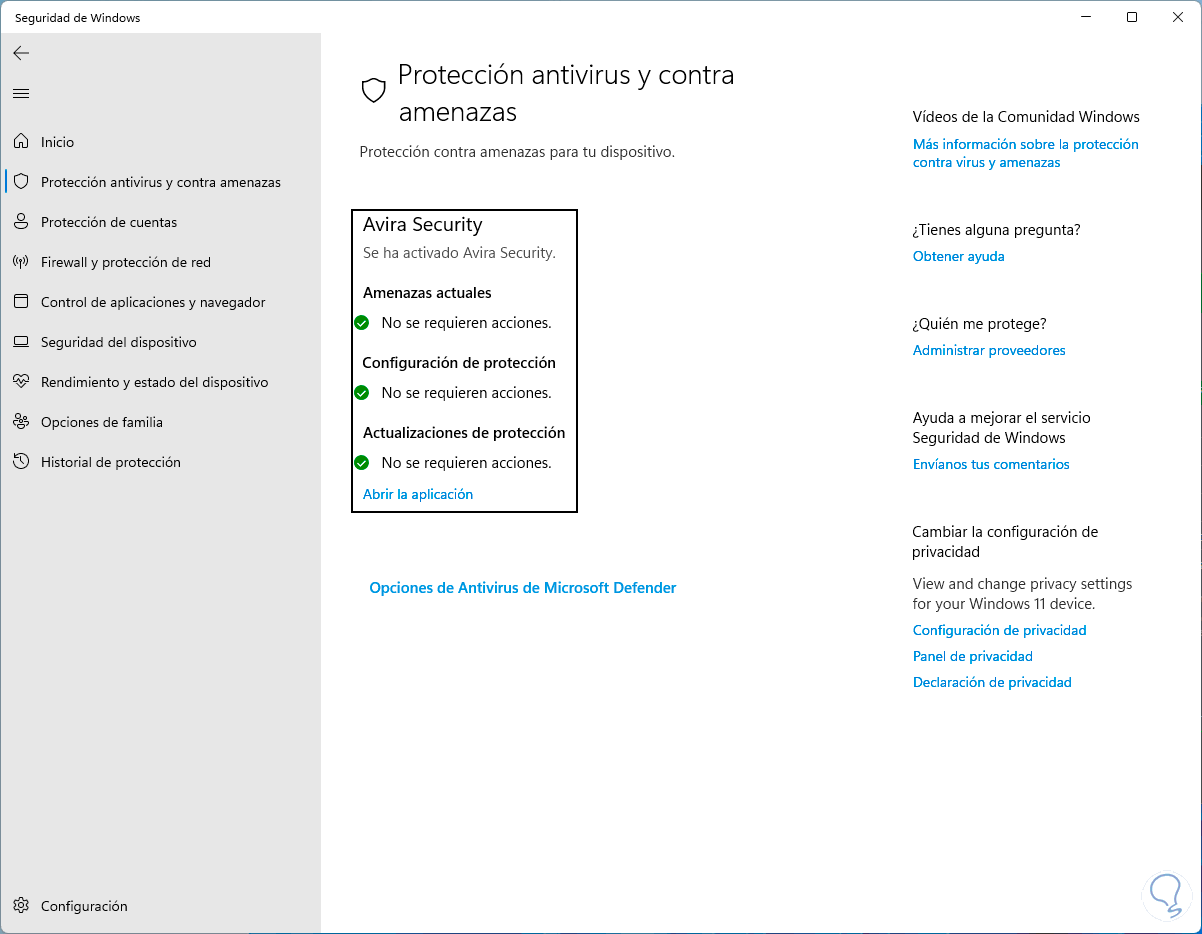
Step 4
Now it is possible to check this from applications too, we go to "Start - Settings - Applications - Applications and features":
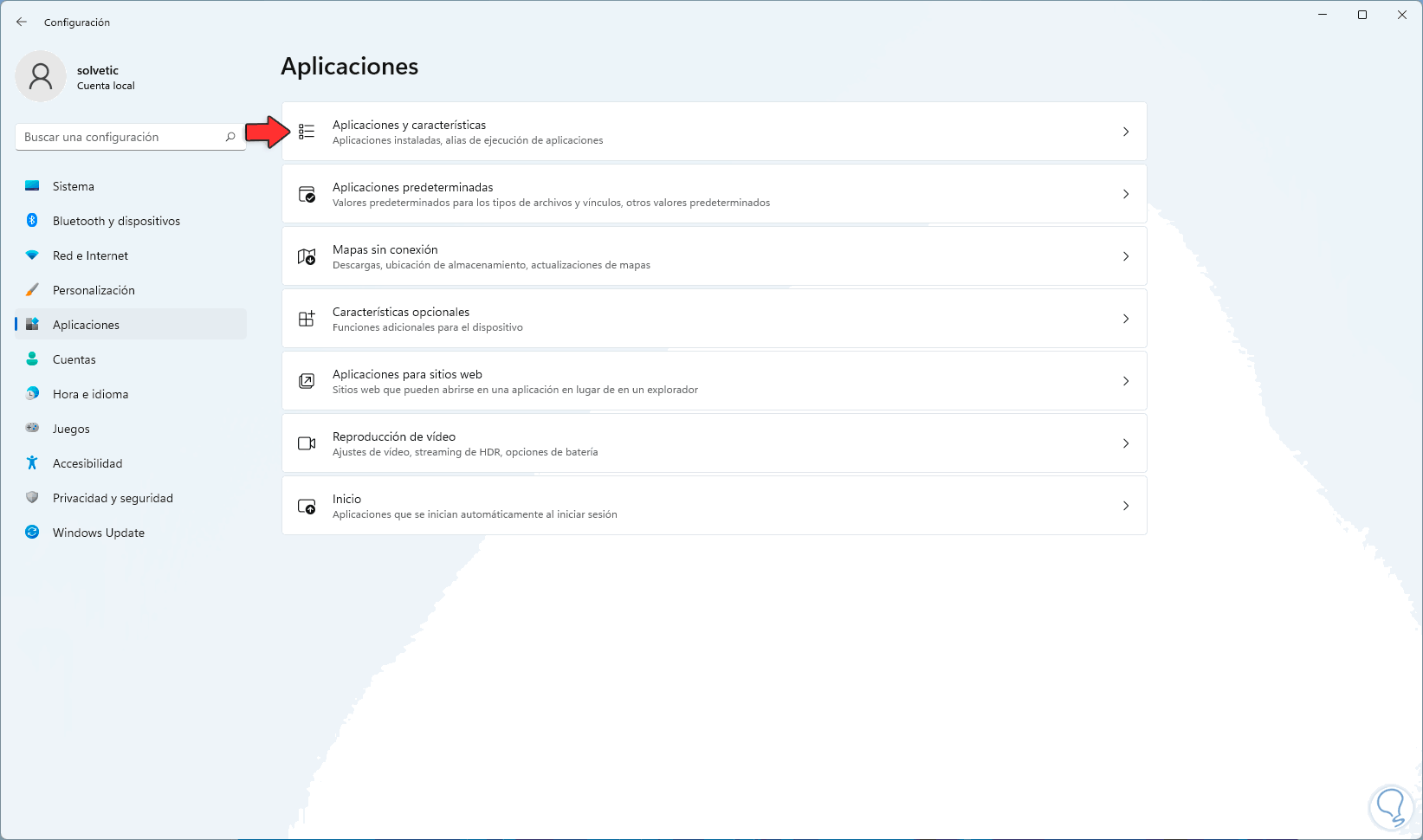
step 5
It is possible to manage the antivirus from there:

With this method it is possible to know which antivirus we have installed in Windows..