The number of devices we have today is increasing. A few years ago not everyone had a computer at home and less a mobile phone, which today seems almost impossible. Currently from the youngest to the oldest they have a mobile device , so the number of models and brands that we can find in the market is really large..
Given the prices of many of these devices, it is possible that we have ever considered the possibility of buying one of them second-hand or selling ours , and therefore we want to be really sure which one is a model. The problem is that perhaps we are not sure at first glance, so we would like to find a way to identify it. This can be very useful because if as we have said we are in the situation that we want to buy a second-hand device, it is best to be sure of what we buy so as not to feel cheated. If we want to buy or sell an Apple Watch , we will find different models.
In the case of the Apple Watch, we find models of different series..
Apple Watch Series 4
- Apple Watch Series 4 (GPS + Cellular) stainless steel
- Apple Watch Series 4 (GPS + Cellular) aluminum
- Apple Watch Hermès (GPS + Cellular)
- Apple Watch Nike + (GPS + Cellular)
- Apple Watch Series 4 (GPS)
Apple Watch Series 3
- Apple Watch Series 3 (GPS + Cellular) Aluminum
- Apple Watch Edition (GPS + Cellular)
- Apple Watch Hermès (GPS + Cellular)
- Apple Watch Nike + (GPS + Cellular)
- Apple Watch Series 3 (GPS)
Apple Watch Series 2
- Apple Watch Series 2 Aluminum
Apple Watch Series 1
- Apple Watch Series 1 Aluminum
- Apple Watch (1st generation)
To verify therefore what is our version of the Apple Watch, we must follow the steps detailed below.
To keep up, remember to subscribe to our YouTube channel! SUBSCRIBE
Step 1
The first thing you should do is go to the iPhone you have linked, and select the Watch App.
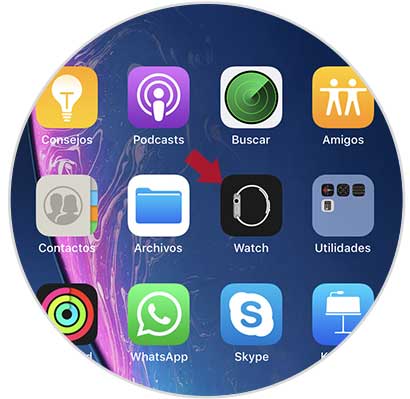
Step 2
Next, you should go to the “Clock†tab at the bottom and select “Generalâ€.
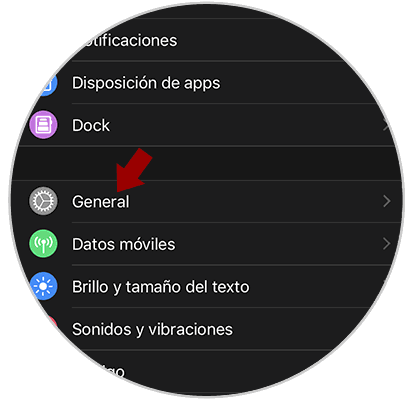
Step 3
Once inside "General" you have to enter into "Information"
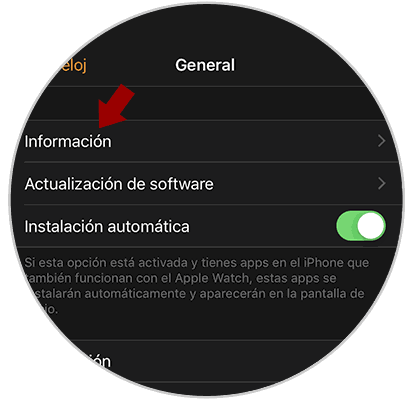
Step 4
Now you will see a specification that says “Modelâ€.
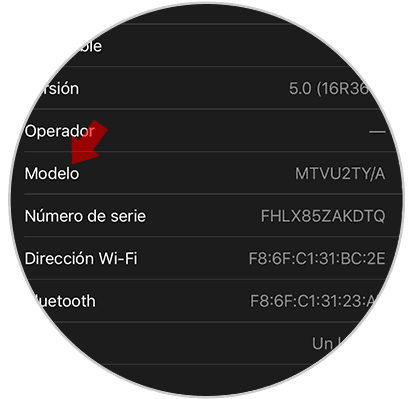
Step 5
If you click on it, you will see that a five-digit number appears that begins with A. This number is indicating your model number.
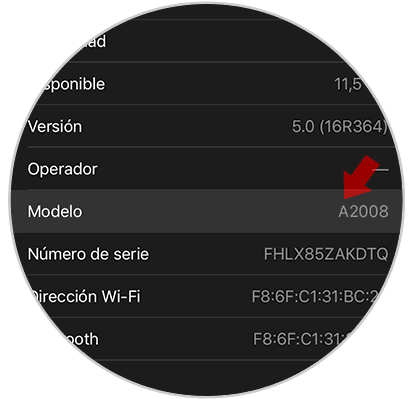
Each of the series mentioned above also has different models in turn with their corresponding number. To check which is ours, go to the official website of Apple , to find all these specifications..
Note
In case you want to check the software version, you will also be able to check it by following the same steps.
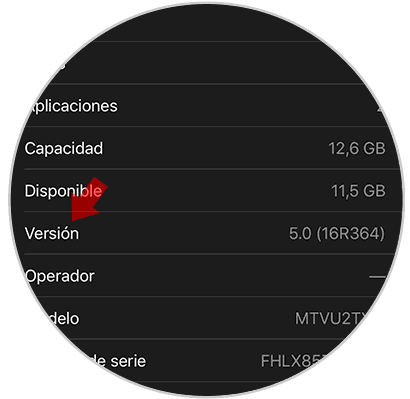
In this way you will be able to check both the version and the model of Apple Watch that you have or that you are going to acquire.