Today, social network applications have undoubtedly become one of the most used by millions of people to communicate with friends, family or co-workers, among other things. That is why the options we have today are very numerous..
One of these social networks, which is more social and used to create and upload fun content is Snapchat which offers a wide variety of options. From the app we can make a series of configurations such as changing our username or profile name to choose the one we like the most.
That is why below we show you all the steps you must follow to know how to change our username or profile name in detail step by step..
To stay up to date, remember to subscribe to our YouTube channel! SUBSCRIBE
How to Change Username on Snapchat
Step 1
Tap the gear icon in My Profile to open Settings.

Step 2
Tap "Username" in the "My Account" section.
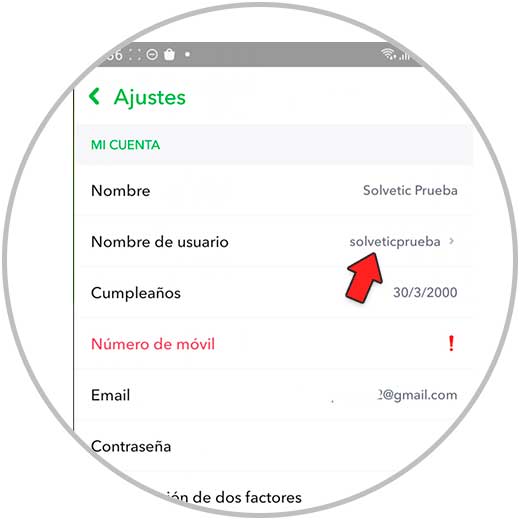
Step 3
To continue you have to click on "Change username".
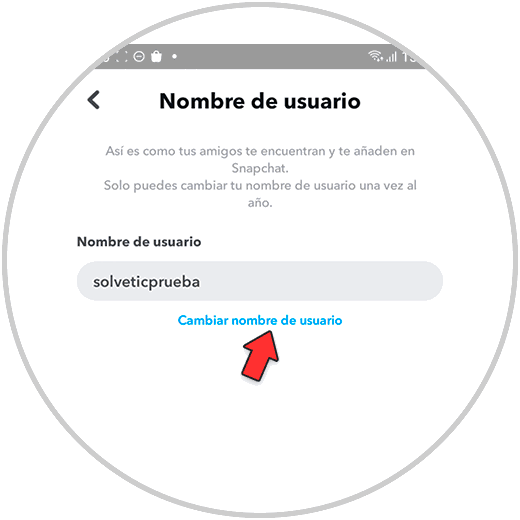
Remember that your username is the unique identifier by which people find and add you on Snapchat. You can only change it once a year
Step 4
Enter the new username, then tap "Next." A notice will appear that no one will be able to use the old name, not even yourself.
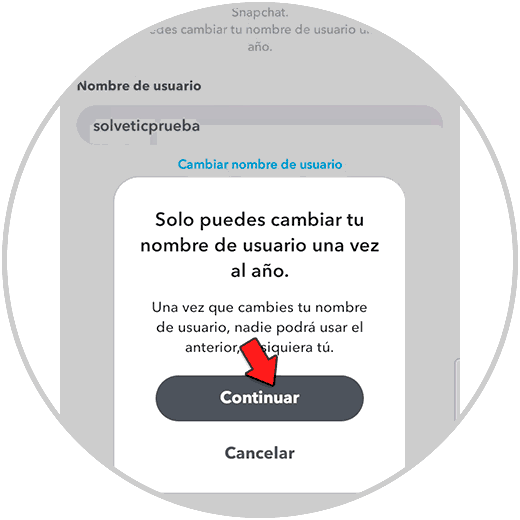
step 5
Enter the password to confirm the username change, then tap "Confirm"
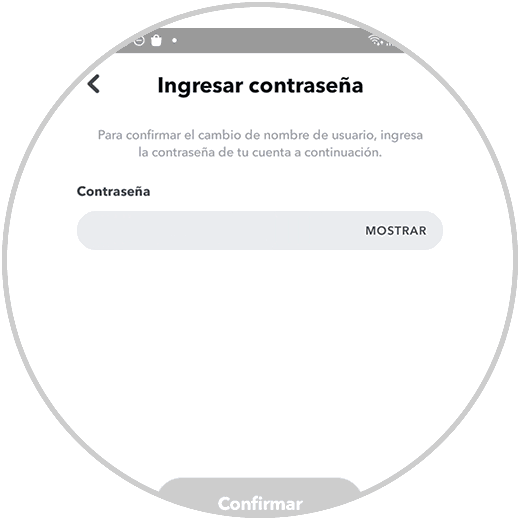
Step 6
Now, type in the new username. Remember that the name must be available.
Once done, press "Next"
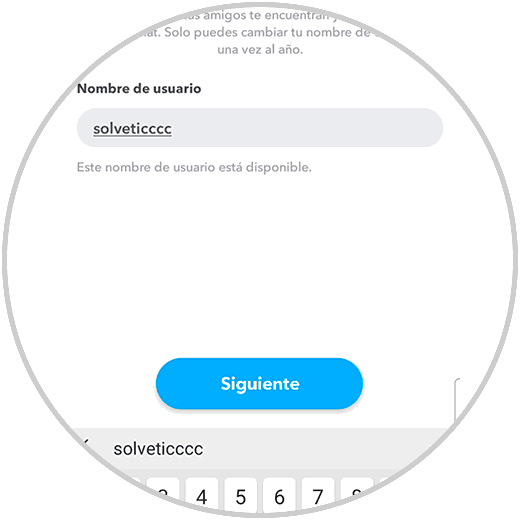
Step 7
To confirm the username change, enter your Snapchat password and "Confirm"
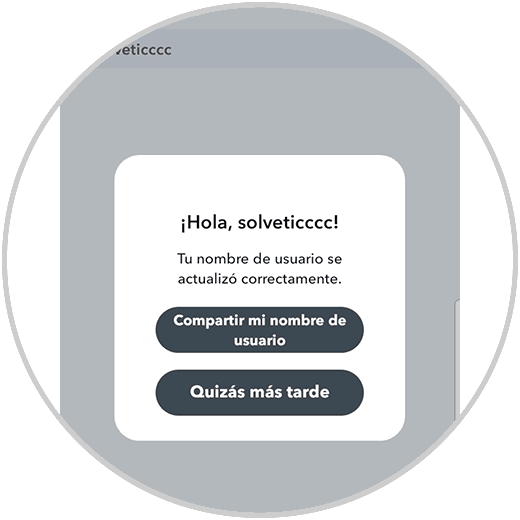
step 8
From "My account", you can also change the "Name" by clicking on this option. This is the name you appear on Snapchat with and you can change it whenever you want. To confirm, click on "Save"
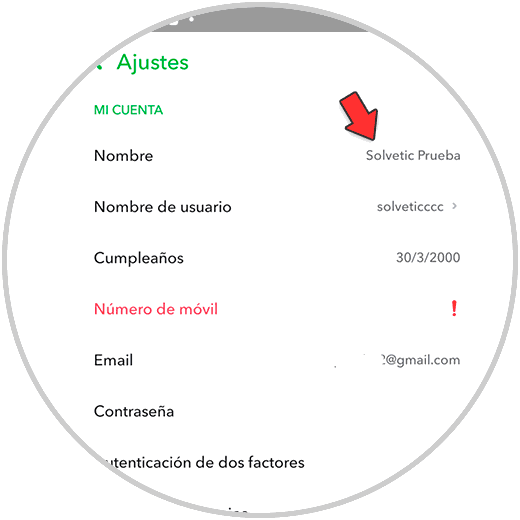
In this way you can change your username on Snapchat but remembering that this change can only be done once a year.