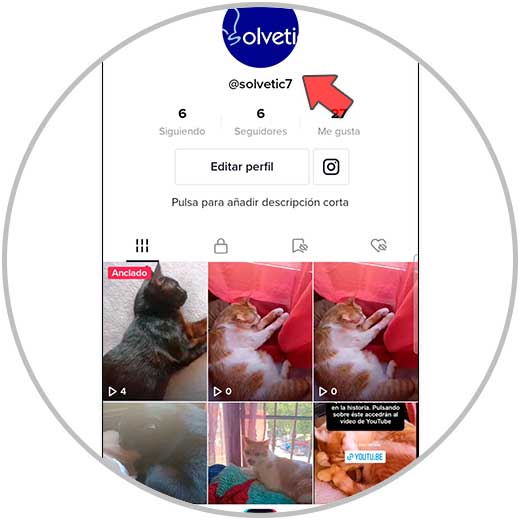Nowadays, we make great use of social networks, either to maintain relationships or to know what people who are not close to us are doing, but in a large part we also use them for leisure and entertainment. Tiktok is one of the formats social network favorites among users; and this is because its short video format is potentially eye-catching and attractive, which makes people spend a lot of time consuming content within this social network..
When we create a profile on TikTok, we establish a username that you may want to change within the social network at some point; and this is precisely what we explain to you in the form of text and video; but before this we are going to explain the difference between Name and Username in TikTok.
Name on TikTok
It's the name that appears at the top of our TikTok profile. We can change the name as many times as we want within the social network.
TikTok username
The username is preceded by an "@" and is your identification within the social network, since two users cannot share the same username on TikTok. It can be changed every 30 days, and can include symbols such as letters, numbers, underscores, and periods (as long as the period is not right at the end of the username).
The change of user will also bring changes to your link or link to your TikTok profile. Also, if you are a verified user, changing your name will cause you to lose this status and you will need to contact TikTok support to change the alias if your account is verified..
Knowing all this, we are going to explain how to change the username on TikTok:
To stay up to date, remember to subscribe to our YouTube channel! SUBSCRIBE
How to change username on TikTok
Step 1
Within the TikTok App, in the bottom bar we select "Profile".
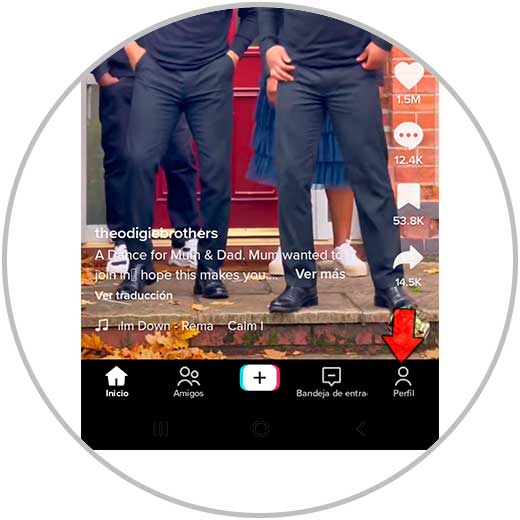
Step 2
To continue, click on "Edit profile".
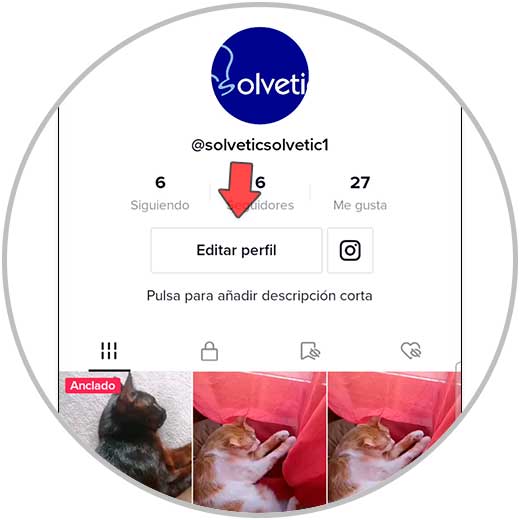
Step 3
In this new screen, click on "Username".

Step 4
Remember that the username must be available. You can only change it once every 30 days. Once changed, select "Save" and confirm the action.
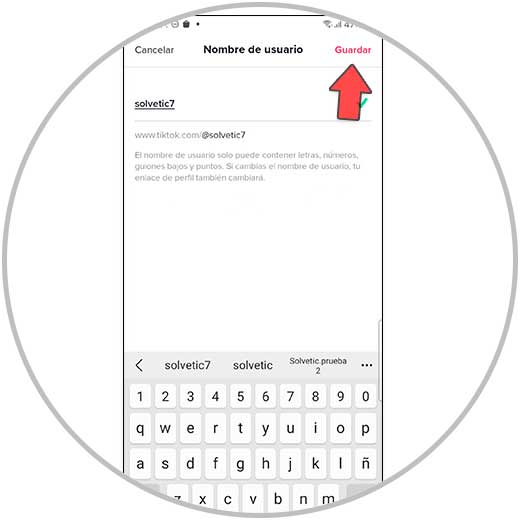
step 5
On the other hand, there is the name, which you can change by clicking on "Name" in "Edit profile".
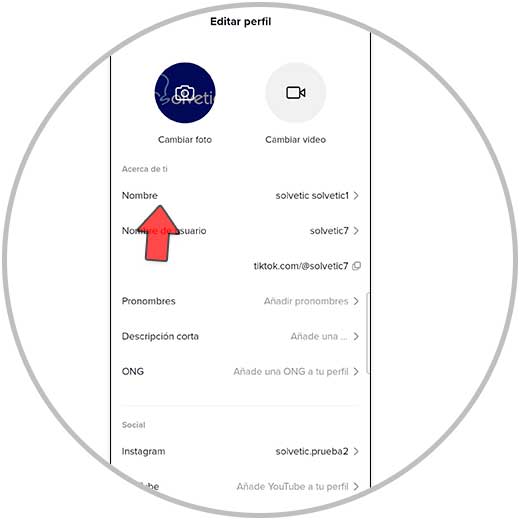
Step 6
To change the name, type in the new name and select "Save."
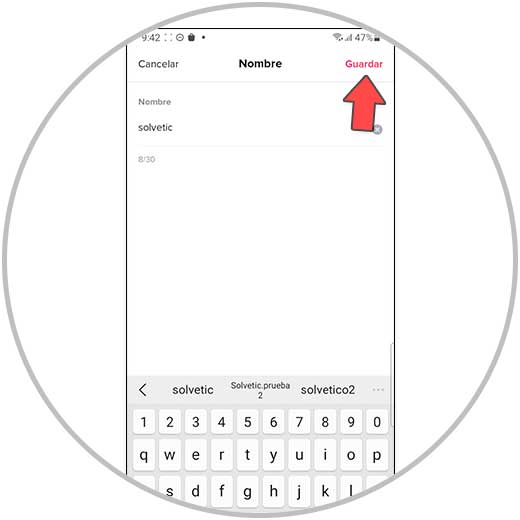
Step 7
In this way you will have changed the username “@” in your TikTok profile.