Our mobile phone has become a day-to-day device for many of us, who frequently access it to manage different aspects such as our mail or our social networks..
It is true that the number of applications that we usually have on our mobile is increasing, but one that is not usually lacking for most is the WhatsApp instant messaging app. Thanks to this application we can communicate with our contacts directly and quickly, regardless of the place and time of the other person.
That is why it is interesting that we have the notifications of this app configured to our liking, so that in this way we can know when we have received a warning. Therefore, we show you all the steps you must follow to know how to activate WhatsApp notifications on iPhone 14 Plus, iPhone 14 Pro and iPhone 14 Pro Max
- How to activate WhatsApp notifications on iPhone 14
- How to activate WhatsApp notifications on iPhone 14 Plus
- How to activate WhatsApp notifications on iPhone 14 Pro
- How to activate WhatsApp notifications on iPhone 14 Pro Max
To stay up to date, remember to subscribe to our YouTube channel! SUBSCRIBE
1 How to activate WhatsApp notifications on iPhone 14, iPhone 14 Plus, iPhone 14 Pro and iPhone 14 Pro Max
The steps you must follow to know how to activate WhatsApp notifications on iPhone 14 are the following.
Step 1
The first thing you should do is click on the "Settings" of the phone.
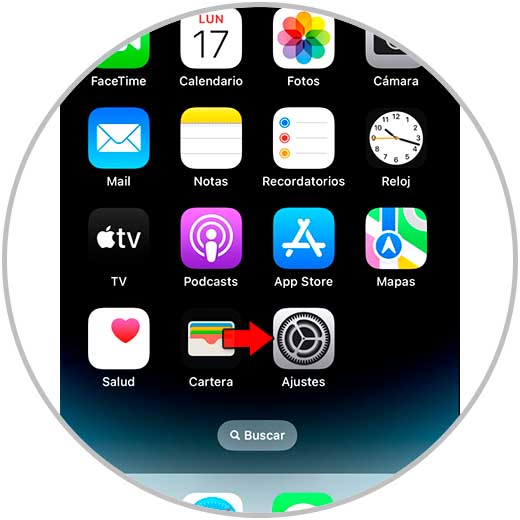
Step 2
Now enter the "Notifications" section
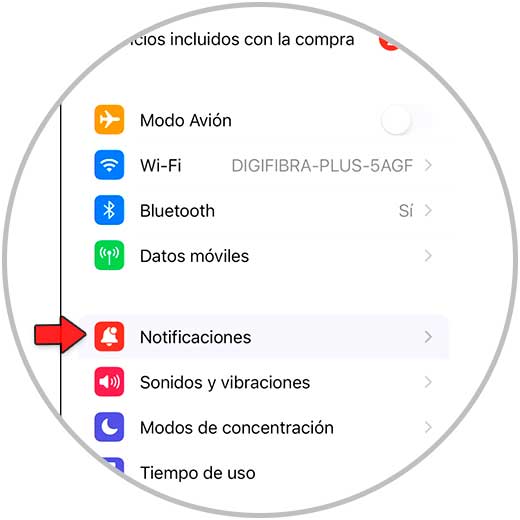
Step 3
The next thing will be to go to the applications section within the notifications, and enter the WhatsApp app.
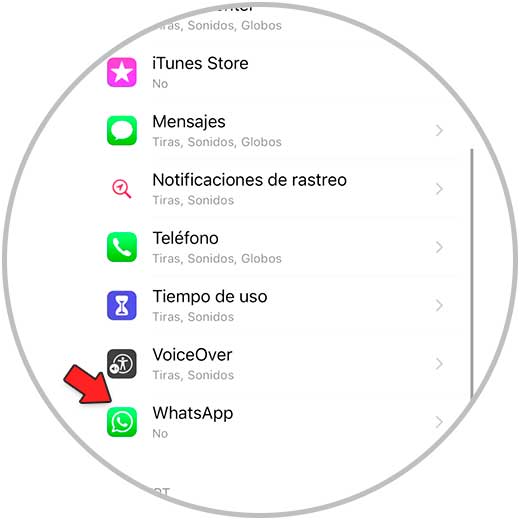
Step 4
Finally, you must make sure that the "Allow notifications" tab is activated and configure them according to your preferences in each of the sections.
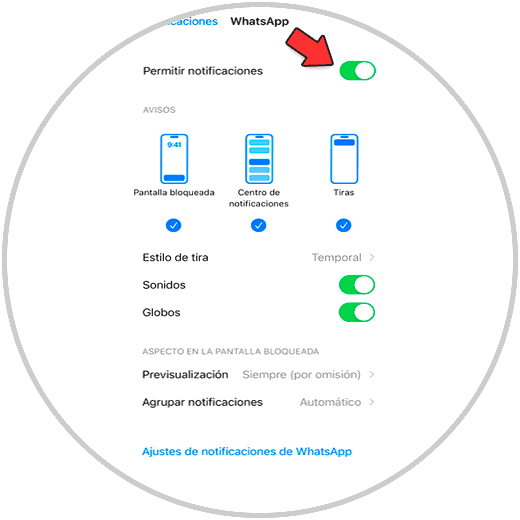
2 How to activate notifications in WhatsApp on iPhone 14, iPhone 14 Plus, iPhone 14 Pro and iPhone 14 Pro Max
To activate notifications from WhatsApp on iPhone 14, iPhone 14 Plus, iPhone 14 Pro and iPhone 14 Pro Max, the steps you must follow are the following.
Step 1
The first thing you have to do is enter the WhatsApp app.
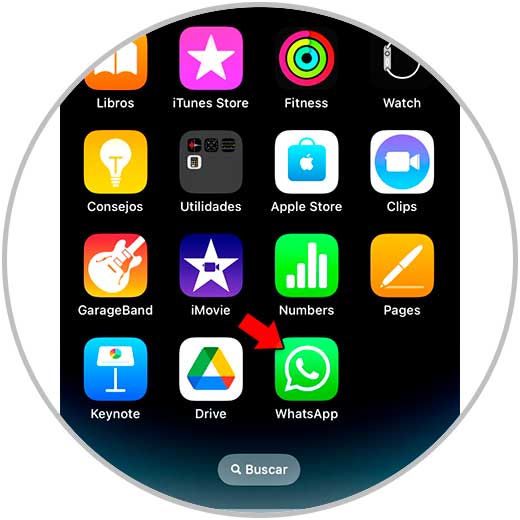
Step 2
Once inside the WhatsApp app, you have to click on the settings in the "Notifications" section
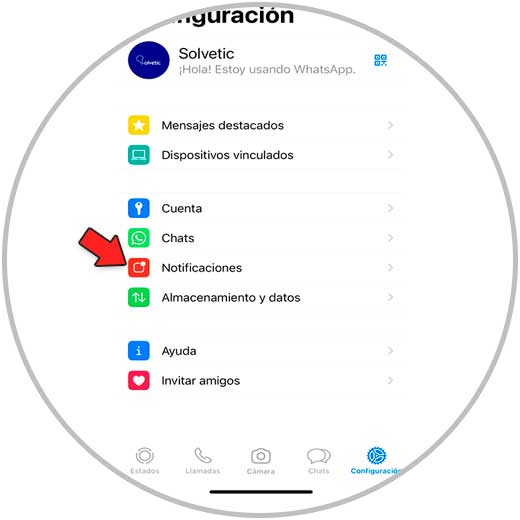
Step 3
Finally you will have to select the notification settings according to your needs and preferences.
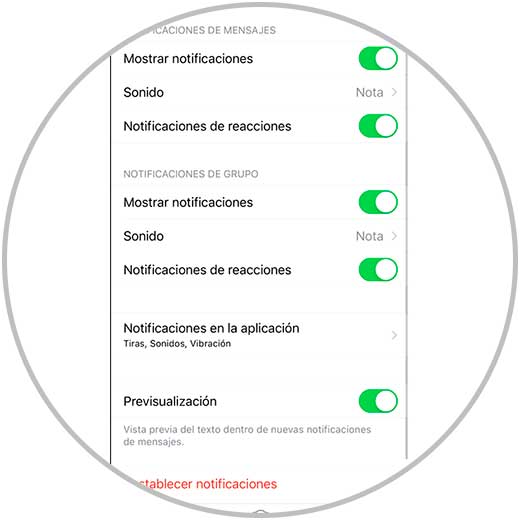
In this way you will have activated WhatsApp notifications for iPhone, and you will have selected how you want them to appear on the phone..