macOS is a versatile operating system that with each new edition that comes out we find improvements and new functions focused on the end user having a secure, versatile and dynamic system, but there are various causes for the system to fail and we can highlight viruses, errors of configuration, internal system failures and many more that no matter how many support tasks we apply, these will continue to have a negative impact on operation, in this case it is possible to resort to the macOS factory restore..
Many times we see that we have some kind of problem in the system that we are not able to solve because sometimes they are quite complex errors to find and repair. For this reason, sometimes we come to the conclusion that it is better to do a factory reset of our MacBook and thus leave it as new by removing everything that may be negatively affecting the equipment and its operation. This restoration will erase all the data and applications installed on our own since it is a complete format, TechnoWikis will explain how to achieve this.
To stay up to date, remember to subscribe to our YouTube channel! SUBSCRIBE
How to factory reset MacBook
Step 1
We turn off our computer, then turn on the MacBook and press the following keys simultaneously during the process to access the advanced options:
⌘ + R

Step 2
We expect you to load the process:
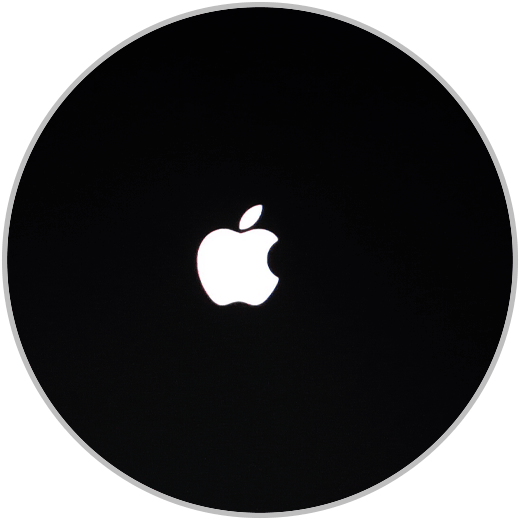
Step 3
We click on "Reinstall macOS" (we will see the name of the edition used). We will see the following when selecting the Reinstall macOS option:
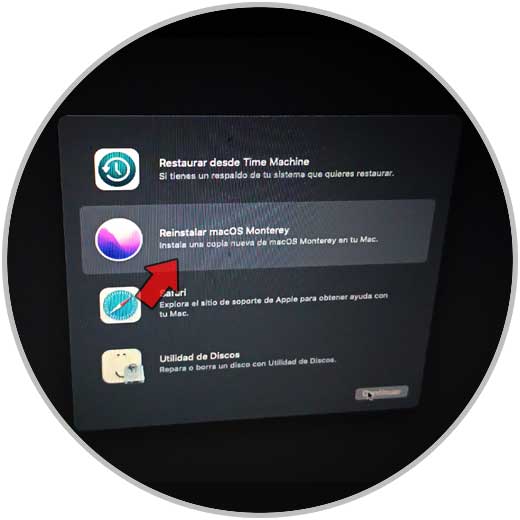
Note
In some extreme cases we can access the Disk Utility and format the hard drive but from macOS this will not be necessary since during this process the disk will be formatted automatically.
Step 4
We click "Continue" and now we accept the license terms:
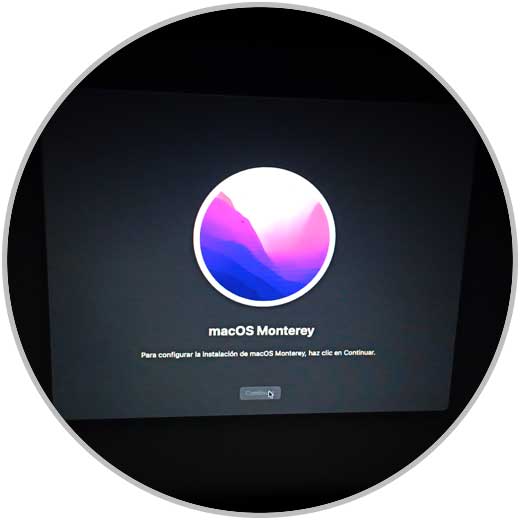
step 5
We select the hard drive where macOS will be installed:

step 6
We click Continue and then we complete the installation process.
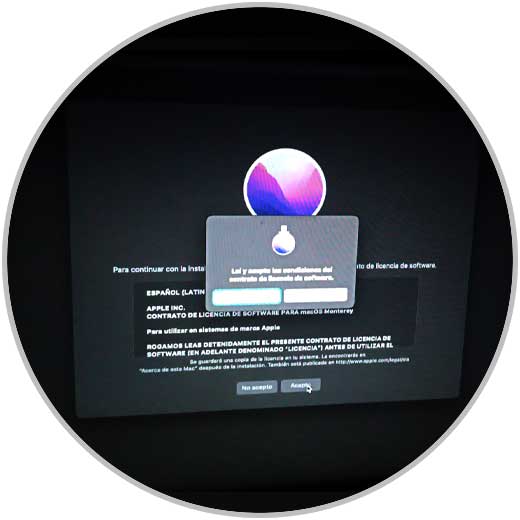
This is how we can factory restore our macOS and return to having the system in its original state, leaving all the values that were configured by default on our MacBook. In this way we will ensure that many possible errors or bad configurations are eliminated and it stays as good as new..