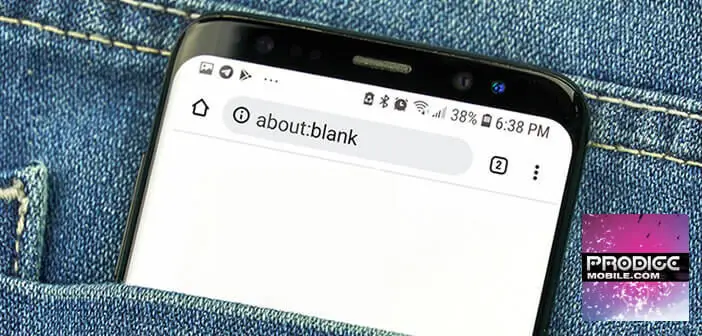
When you open your web browser, you discover with astonishment that your home site has been replaced by a blank page with the mention about:blank in the address bar. You are certainly wondering what this corresponds to? Is it a virus, a bug or a configuration error? TechnoWikis answers all your questions and explains how to solve this annoying problem..
What does the about:blank message mean?
The term about:blank may sound strange and mistrustful. Many users believe that it is a virus or malware that has infected their smartphone or computer. Rest assured this is rarely the case.
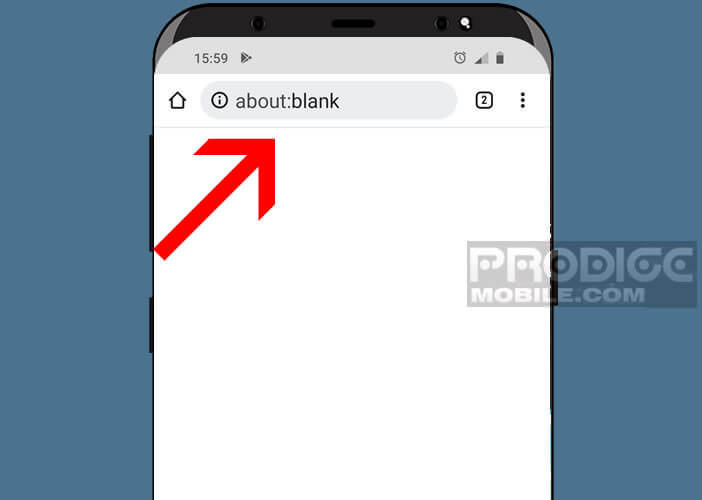 The page with the label about:blank corresponds to a blank HTML page generated by the browser itself. This is an option provided by the developers of the application to open an empty tab without any website..
The page with the label about:blank corresponds to a blank HTML page generated by the browser itself. This is an option provided by the developers of the application to open an empty tab without any website..
It works on all browsers on the market whether Google Chrome, Internet Explorer, Mozilla Firefox, Opera or Safari on Apple devices. Some smartphone owners use the blank page as their homepage to make their browser load faster and save bandwidth. So there is no need to worry.
As a reminder, the term About includes all of the browser's internal commands. There are several dozen. You will find the complete list of commands for your browser by typing about:about in the URL field..
If you are used to surfing on Google Chrome, you have certainly noticed that the browser offers a hidden dinosaur game. The latter is displayed in the window when the Internet connection no longer works.
Know that there is a trick to launch this game whenever you want. To do this, simply enter the code about:dino in the address bar. Once the dinosaur game is launched, all you have to do is click on the space bar to make the prehistoric animal jump over the obstacles.
Why does the about:blank page appear on my phone screen?
The blank page poses no security risk to your device. But its display may be caused by a virus or a technical failure. Here are the reasons that can explain the opening of an empty tab on your browser.
- A poorly coded URL link by the publisher of a site (errors in the javascript or html code). The browser cannot open the requested web page, it opts for the blank page
- Browser bug causing an empty page to open unexpectedly
- When the browser detects an intrusion attempt from an infected site or malicious software (malware), it will open an about:blank page as a security measure.
If you suspect that your device is infected with a virus, it is recommended that you install an antivirus and run a deep scan of your storage space. These security applications are not infallible but they still offer good results.
If you are still concerned about this security issue, know that it is possible to perform a hard reset of your phone and restore the original factory settings. Please note that this operation will erase all of your data. It is advisable to make a full backup of Android before initiating a reset.
How to get rid of blank tab
As we have seen previously, the about blank page is not really a problem in itself. If this appears regularly on the screen of your smartphone in an untimely manner, you will just have to check whether your phone is not infected with a virus.
If an empty page appears each time you launch your browser, there is a solution to change this behavior. Below is the procedure for deleting a blank range
- Launch your Google Chrome for Android browser on your smartphone
- Tap the Menu button (3 dots) in the upper right corner
- Select the Settings section
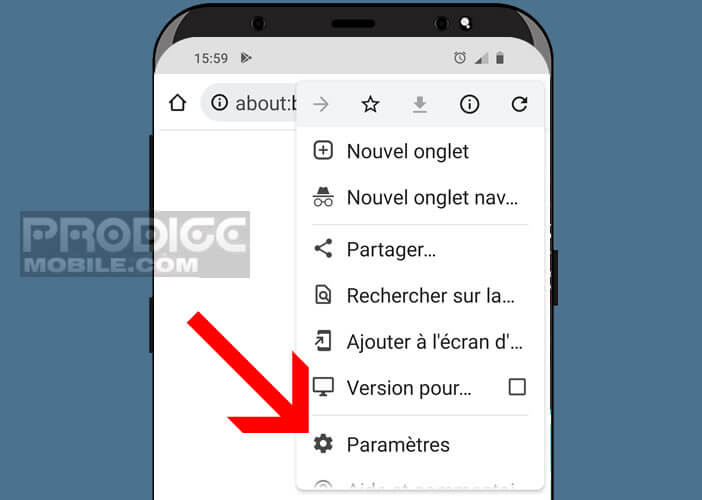
- Click on the Homepage option found in the Advanced Settings section
- Tap the Home Page switch
- Choose one of the options provided: Chrome homepage or enter the URL of your preferred site
- Tap the little arrow at the very top to go back
Don't forget to close and relaunch your browser to test your new configuration. The procedure is slightly different on the desktop version of Chrome. Once the browser settings are open, you will need to go to the On startup section and select the option of your choice.
Change the start page on Firefox
The about blank feature is available on all browsers on the market, including Firefox. In this section, we are going to see how to change the red panda homepage.
- Open Mozilla Firefox
- Click on the Menu button (3 overlapping lines)
- Tap the Settings option
- Click on the Home tab in the left column
- Select from the drop-down window one of two choices: Firefox homepage or personalized web addresses
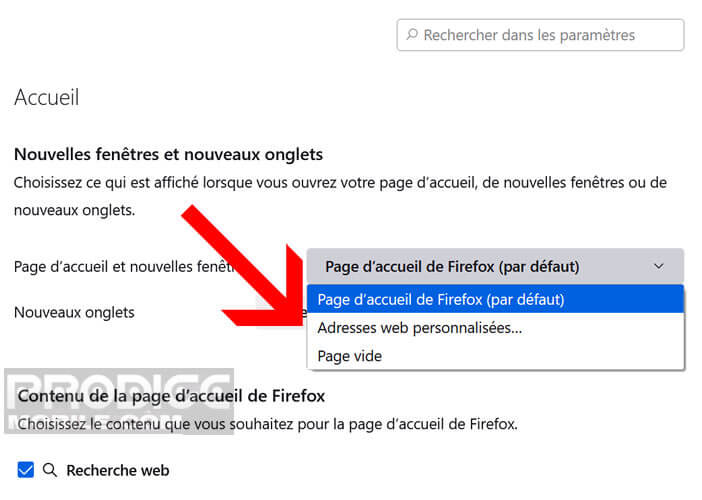
If you're still concerned about page blank issues, please let us know by posting a message in the comments below. The members of TechnoWikis will be happy to answer them.