Change Apple Account Profile Picture from iPhone Set a new profile picture from iCloud.com
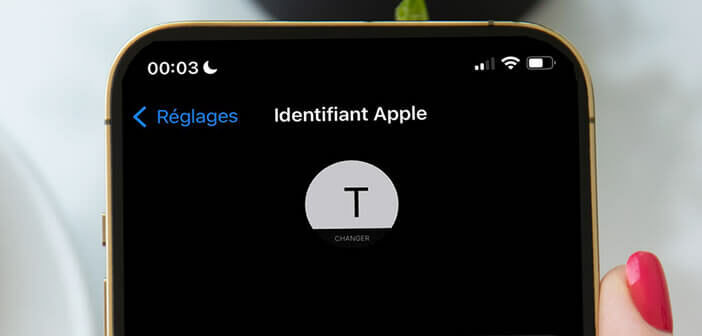
Are you really sure that your Apple account profile picture really makes you look good? Maybe you want to change it? Fortunately, you can now change your Apple ID profile picture in seconds, directly from your phone. We explain all this to you in this article..
Change Apple Account Profile Picture from iPhone
Your profile picture is more than just a picture. Whether it is taken by a professional photographer or using a simple smartphone, it is the first contact that your interlocutors will have with you. So it's about making a good impression.
Posture, clothes, facial expression, background, every detail counts. On the internet and social networks, competition is fierce. You will have to do everything to highlight your face and show you in your best light..
Because let's not forget, your Apple ID profile picture appears on different apps. It is found in particular in iCloud, Contacts, Mail but especially Messages. If you fancy a little change, we'll show you how to quickly change your Apple ID profile picture on your iPhone.
- Open the Settings section of your iPhone or iPad
- Click on your name which appears at the very top of the iOS settings window
- Then put your finger on the avatar (profile icon) located just above your name
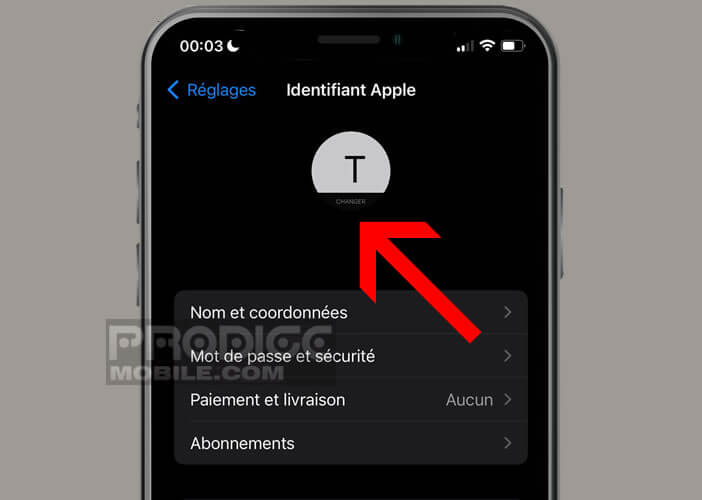
- A new menu will appear with three different options: Take Photo, Choose Photo or Browse
- Select the second option i.e. choose a photo
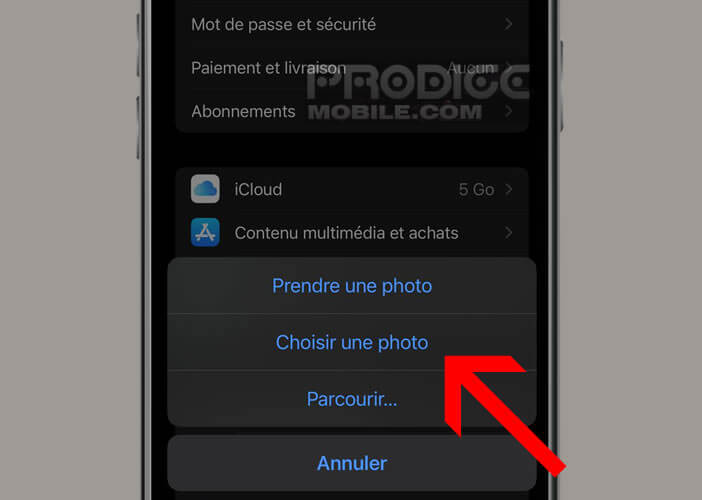
- You will be automatically redirected to your image library
- Select from the gallery, the image you want to add as profile picture
- The application will then offer you to crop it
- Adjust the photo so your face is in the frame
- Press the choose button
Now you know how to change your Apple account profile picture from an iPhone or iPad. As you can see, it only takes a few seconds to complete the operation..
Set a new profile picture from iCloud.com
Your new profile picture may not be on your phone but on your computer. Rather than transferring the image from your Mac or PC to your smartphone, we will see that it is possible to change your avatar from the iCloud.com site.
- Launch your favorite browser
- Open iCloud.com
- Enter your login credentials
- Click the Account Settings link
- Hover your mouse over your profile icon placed in the upper left corner of the screen
- Click on the edit button
- Select a photo from your computer's hard drive
- Position it as you wish in the frame
- Press the Finish button
If the images on your computer do not suit you, nothing prevents you from using a retouching program. Take care to favor a photo in which you look as natural as possible.